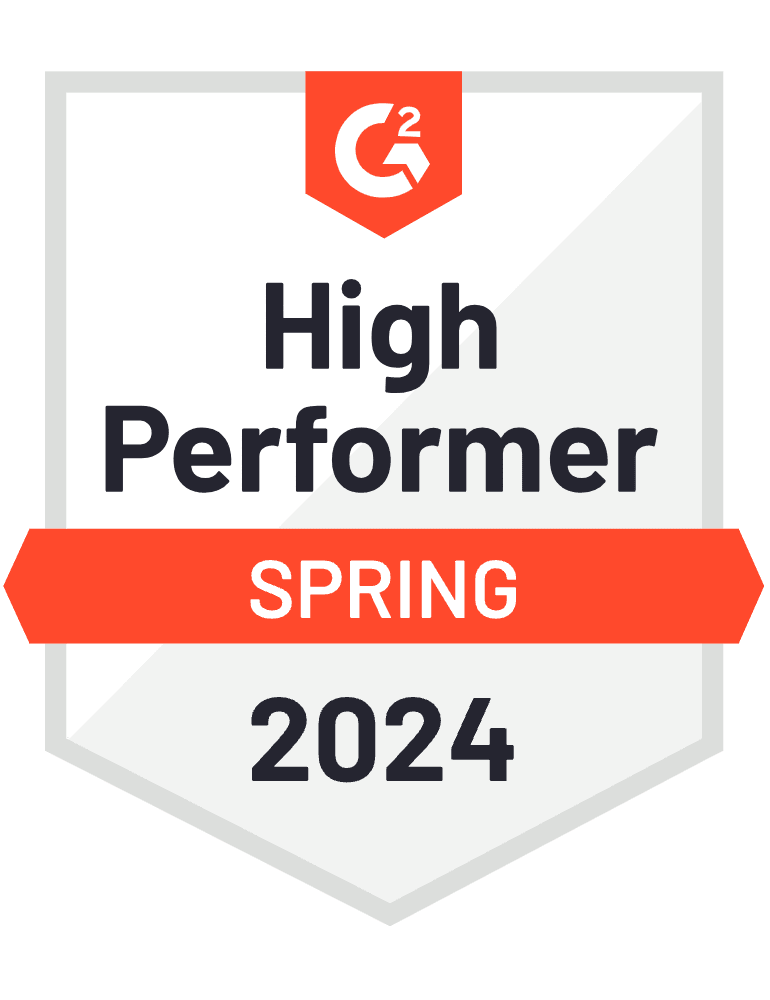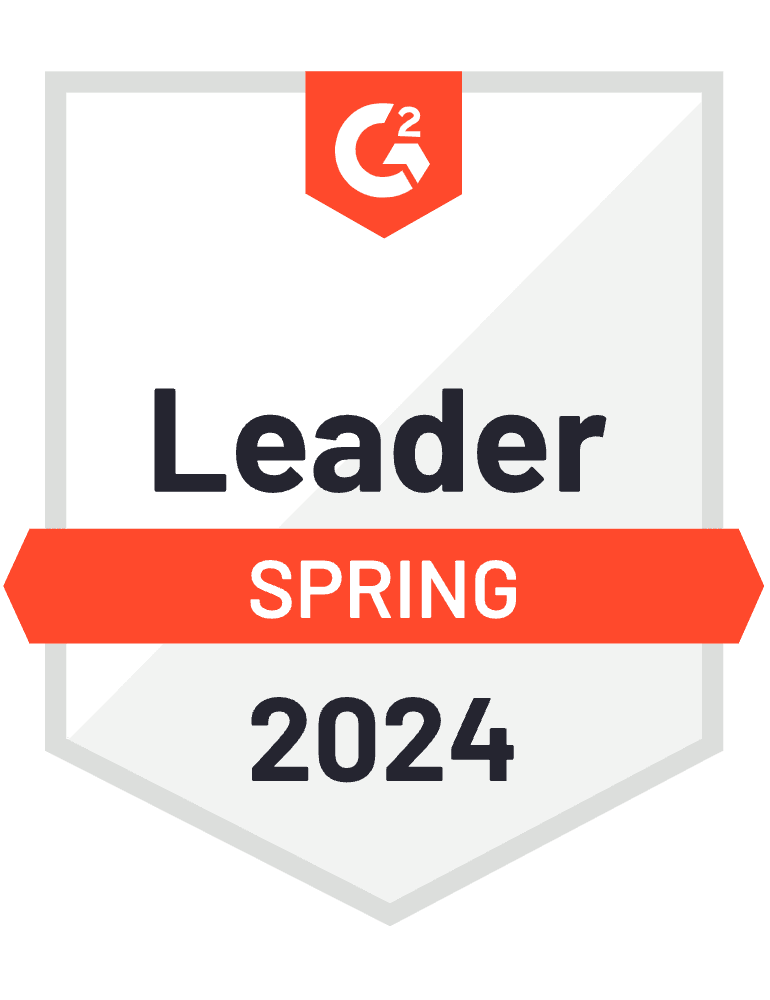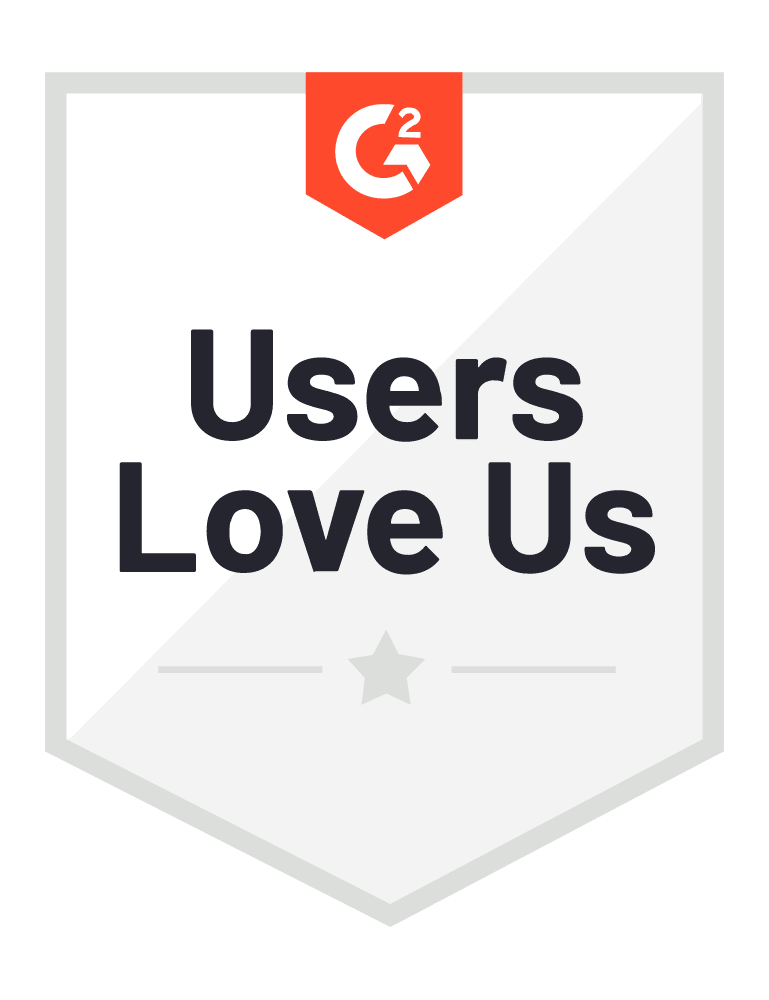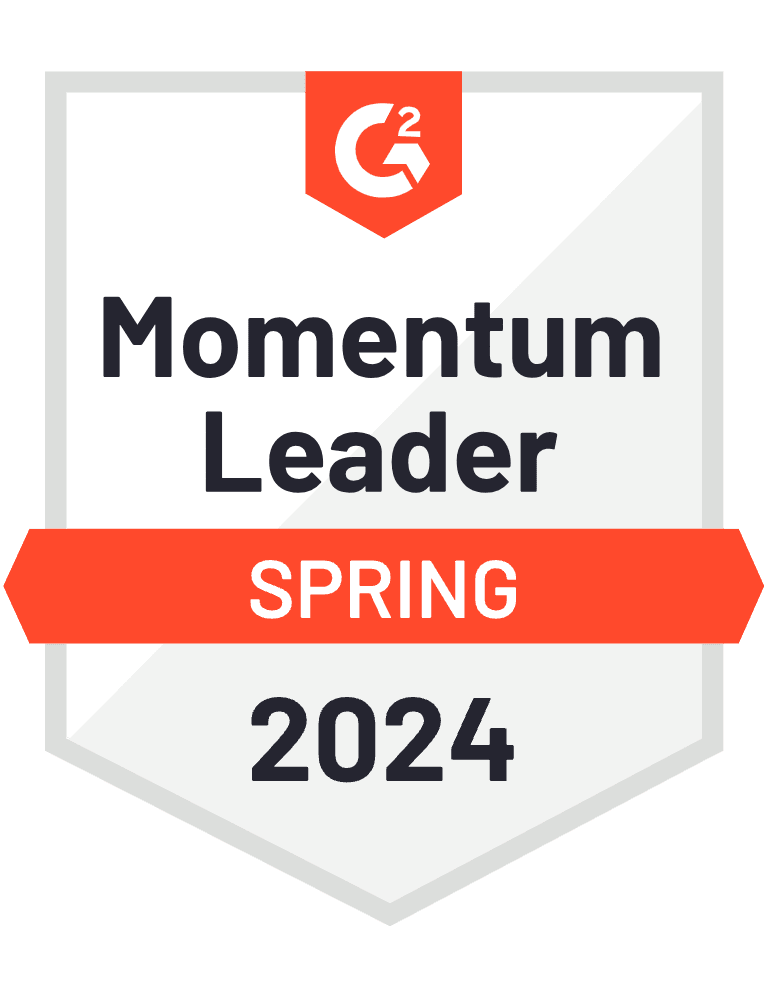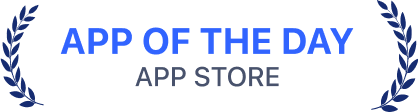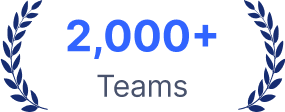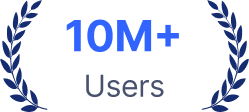Notta Memo
World's Lightest AI Voice Recorder
Record • Transcribe • Translate—All in Real-Time with AI-Powered One PressMeet Notta Memo





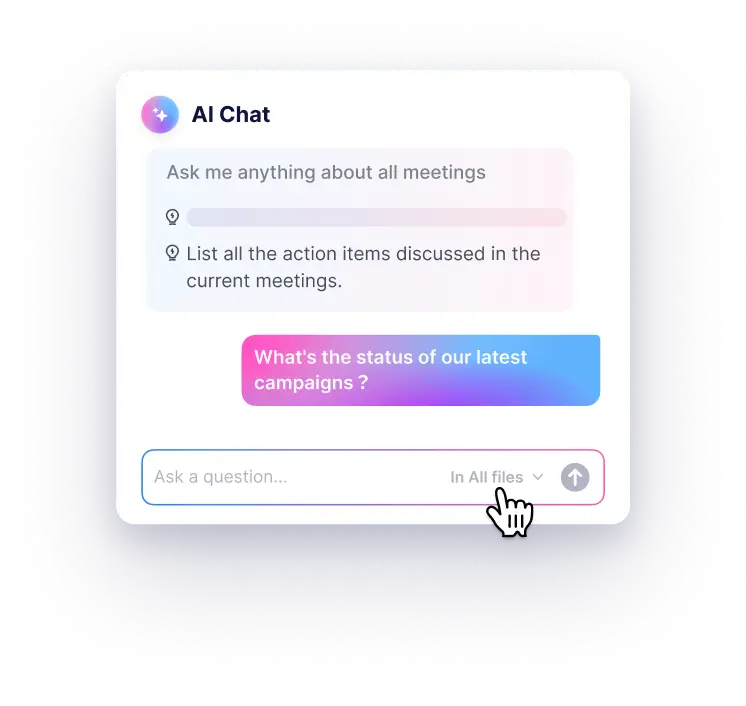
Notta Memo Starter Plan Exclusive Benefits - Free Powerful AI Features are Lifetime Included
Starter Plan

AI Transcription & Summarization
58 Languages.
From investor calls to legal briefs, lectures to interviews—Notta Memo transcribes and helps you cut hours off note-taking. Get clear, searchable records—without lifting a pen.

Turn Talk Into To-Dos—Automatically Let AI extract key decisions, action items, and next steps from your meetings.
Get a summary in 10 seconds after the meeting.

Talk to Your Notes - Get Instant Clarity
Ask anything: "What did the client say about the budget?" "What's next on the project?" AI Chat delivers answers in seconds.
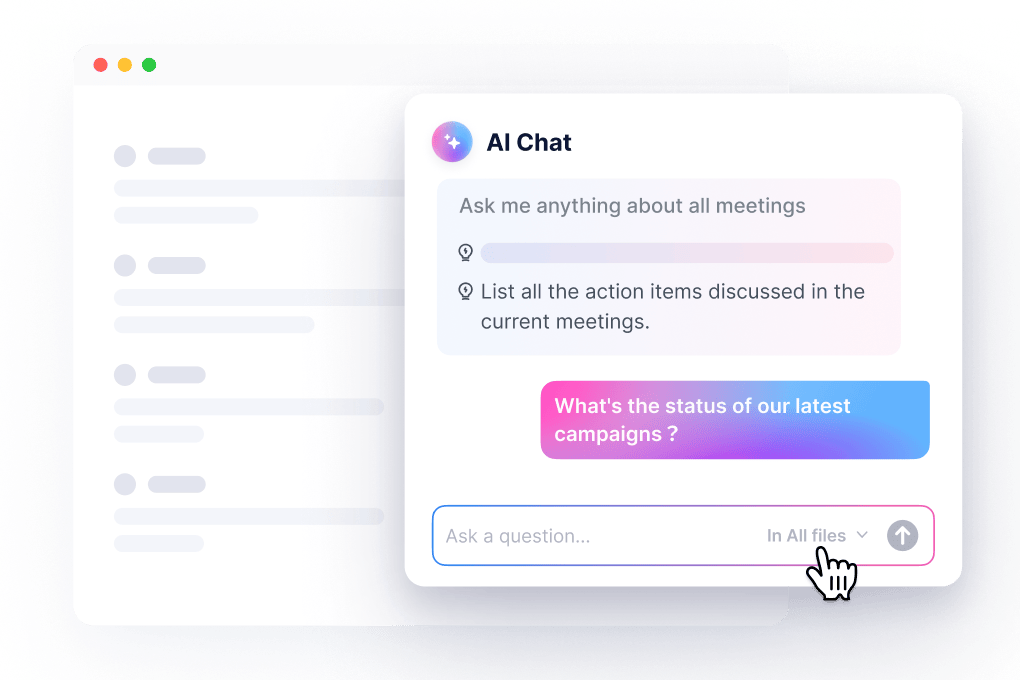
Speak Freely. Understand Instantly.
Translate conversations in 58 languages.
Perfect for global teams and international clients.

Enterprise-Grade Security Trusted by Corporates and Public Institutions
Keeping customer data secure is a top priority at Notta. We employ enterprise-grade security practices, including compliance audits, admin management, and privacy protections, to ensure the utmost safety of your data.







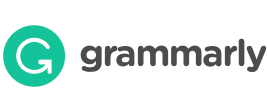
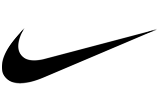






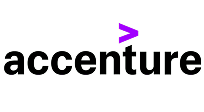







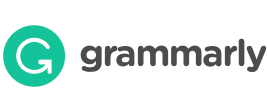
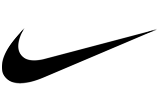






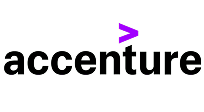







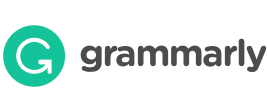
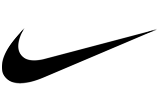






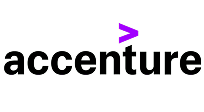







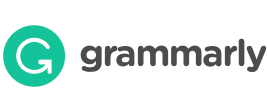
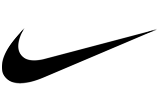






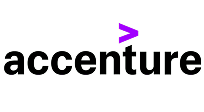

About Notta Memo

Product Specifications

Free shipping
Estimated delivery within 3-5 business daysFree 30-Day Return
Free-reason return within 30 days of receiptRead Amazon Return Policy→
One-Year Warranty
Warranty period subject to local lawsCustomer Support
Quick support within 24 hours on working daysFAQ
For any additional questions, please visit our Support Center.
How do I turn Notta Memo on and off?
To turn on: Press and hold the Record/Power button for 0.5 seconds. The screen will turn on.
To turn off: Press and hold the Record/Power button for 5–7 seconds, until "PowerOFF" appears on the screen.
How do I start and stop recording?
To start recording:
Make sure the device is powered on.
Press and hold the Record/Power button for 2 seconds.
Release when you feel one vibration—recording begins.
A recording icon will appear on the screen.
To stop recording:
Press and hold the same button again for 2 seconds.
You’ll feel two vibrations—recording has ended and is saved.
How do I connect Notta Memo to my smartphone via Bluetooth?
Open the Notta app on your smartphone.
Make sure Bluetooth is enabled and the app has permission to use it.
Power on Notta Memo. When the Bluetooth icon appears on the screen, the device is ready to connect.
Follow the on-screen instructions in the Notta app to complete pairing.
What recording modes are available on Notta Memo?
Notta Memo offers two recording modes:
Call Recording
Live Recording
Use the physical toggle switch on the device to switch between them.
What is Call Recording, and how do I use it?
Call Recording Mode captures phone conversations by detecting your phone’s vibrations.
To use it:
Slide the toggle upward to activate Call Recording mode.
Place Notta Memo in its MagSafe-compatible leather case.
Attach it securely to the back of your phone during a call.
For best results, ensure firm contact between the device and phone to capture vibration accurately.
How do I transfer recordings to the Notta app?
Once Notta Memo is connected to your phone, recordings automatically sync to the Notta app via Bluetooth or Wi-Fi.
Here’s how to transfer:
Make sure Notta Memo is powered on and paired with your smartphone.
Open the Notta app—you’ll see a prompt when new recordings are ready to sync.
Follow the on-screen steps to complete the transfer.
Files sync seamlessly in the background—no cables or manual uploads needed.
How is my recording data managed in the Notta app?
Once your recordings are synced, they’re automatically transcribed into searchable notes. You can access and manage them anytime:
On the Notta mobile app
On your computer at app.notta.ai
What can I do with recordings in the Notta app?
With your synced recordings, you can:
Transcribe audio files
Edit and fine-tune transcriptions
Add bookmarks to key moments
Share or download files
And much more!
Where can I explore more features?
Check out our website at www.notta.ai/en to discover all available features and subscription plans.
Who should I contact if I run into issues?
If you experience any problems with your Notta Memo, our support team is here to help! Reach out to us at: shop-support@notta.ai