back to gallery
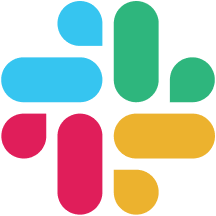
how to add emojis to slack
5 steps
1
Open Slack
Launch the **Slack** application on your computer or mobile device.
2
Select a Channel or Direct Message
Choose the **channel** or **direct message** where you want to add an emoji.
3
Access the Emoji Menu
Click on the emoji icon located at the right side of the message input box. This will open the **emoji menu**.
4
Choose Your Emoji
Browse through the categories or use the search bar to find the emoji you want to use. Click on the emoji to add it to your message.
5
Send Your Message
Type any additional text you want to include, then hit **Enter** to send your message with the emoji.
Documents you might like
Copyright © 2024 Notta. All Rights Reserved.

