back to gallery
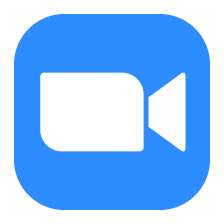
how to blur background in zoom
5 steps
1
Open Zoom Settings
Launch the **Zoom** application on your device. Click on your profile picture at the top right corner and select **Settings** from the dropdown menu.
2
Access Background & Filters
In the Settings menu, click on **Background & Filters** located in the left sidebar. This will open the background options.
3
Select Blur Background
Under the **Virtual Background** section, you will see different options. Click on the **Blur** option to apply a blurred effect to your background.
4
Preview and Adjust
You can preview how the blurred background looks. If you are satisfied, you can close the settings. If not, you can choose a different background or adjust your lighting.
5
Start a Meeting
To see the blurred background in action, start or join a meeting. Your background will now appear blurred to other participants.
Documents you might like
Copyright © 2024 Notta. All Rights Reserved.

