back to gallery
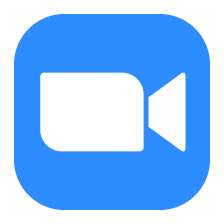
how to change zoom background
5 steps
1
Open Zoom Settings
Launch the **Zoom** application on your computer. Click on your profile picture in the top right corner, then select **Settings** from the dropdown menu.
2
Navigate to Background & Filters
In the settings menu, click on **Background & Filters** on the left sidebar. This will open the background options.
3
Choose a Virtual Background
Under the **Virtual Background** section, you will see several default backgrounds. Click on any of these options to select it as your background.
4
Upload Custom Background
To add your own background, click the **+** icon next to **Choose Virtual Background**. Select **Add Image** and browse your files to upload a custom image.
5
Confirm and Close Settings
Once you have selected or uploaded your background, simply close the settings window. Your new background will be applied automatically in your next meeting.
Documents you might like
Copyright © 2024 Notta. All Rights Reserved.

