back to gallery
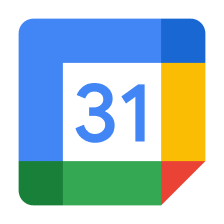
how to sync outlook calendar with google calendar
Export Outlook Calendar
Open **Outlook** and go to your calendar. Click on **File** > **Save Calendar**. Choose the format as **iCalendar Format (.ics)** and save it to your computer.
Import Calendar to Google Calendar
Log into your **Google Calendar** account. On the left side, click on the **+** next to **Other calendars** and select **Import**. Choose the **.ics** file you saved from Outlook and click on **Import**.
Set Up Automatic Sync (Optional)
If you want to sync automatically, consider using a third-party service like **Zapier** or **Sync2**. Follow their instructions to connect your Outlook and Google accounts.
Verify Syncing
Check your **Google Calendar** to ensure that the events from Outlook have been imported correctly. Make sure to adjust any settings if necessary.
Complete the Setup
Once confirmed, your Outlook calendar events should now be visible in Google Calendar. Remember to repeat the export/import process if you need to sync changes in the future.

