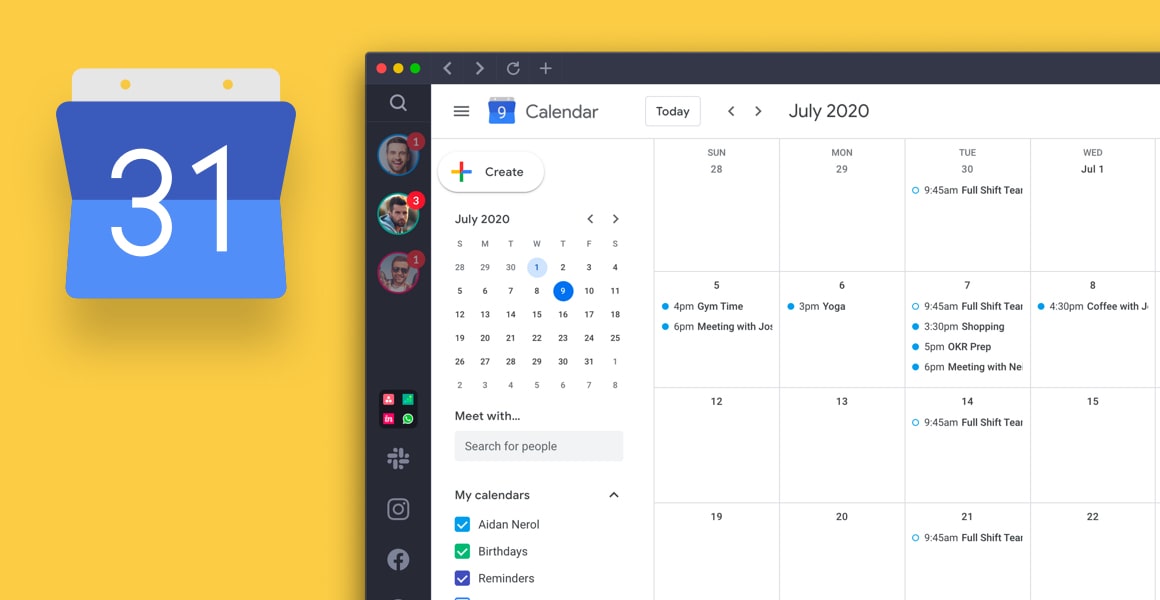
Top 20 Google Calendar Extensions & Add-ons to Stay Organized
Unlock the power of AI — Notta's meeting assistant records, transcribes and summarizes meeting minutes with one click.
With its intuitive interface and powerful features, Google Calendar has become a go-to tool to keep track of our schedules.
But did you know that you can supercharge your Google Calendar experience even further? Enter Google Calendar extensions. These tools can help you manage your time more efficiently and get more out of Google Calendar.
In this post, we will discuss the top 20 Google Calendar extensions and add-ons you can start using today!
What is a Google Calendar extension?
A Google Calendar extension is a software add-on or plugin that integrates with Google Calendar to extend its functionality. Extensions can provide additional features, such as tracking your time or creating a to-do list.
How do I add an extension to Google Calendar?
Adding an extension to Google Calendar is simple.
Go to the Chrome extension page for any extension you want to add. Once you've found it, click the "Add to Chrome" button that typically appears at the top right. Most extensions will then integrate with your Google Calendar after you sign into your Google account.
Best 20 Google Calendar extensions for Chrome
Here are the most effective Google Calendar add-ons and extensions to improve efficiency and productivity.
Hide morning in Calendar
With this Google Calendar extension, you can hide the morning hours from your calendar view.
It's helpful when you want to minimize Google Calendar wasted space. For example, if you start your day at 8 am, you can install the Hide morning in Calendar extension and then collapse the early morning hours with a simple dragging feature.
When you open your calendar each morning, you will see your 8 am start time appear at the top of the Google Calendar view. If someone on your team booked a meeting before 8 am, you will see it appear in light gray. You can still click into the event so you don't miss anything outside your preferred time range.
Unlock complete visibility into your prospects, opportunities, teams, accounts, campaigns, and contact activities by integrating Google Calendar integrations.
Checker Plus for Google Calendar
This extension provides a quick and easy way to view, add, and edit events in Google Calendar. It also includes features such as weather, reminders, and more.
With Checker Plus for Google Calendar, you can manage your calendar without even opening Google Calendar. For example, you can view upcoming events and RSVP to them right from the extension's popup window.
Add new events quickly by clicking the plus sign icon and filling out the event details. The Checker Plus for Google Calendar extension also lets you switch views. Choose between the following views:
Agenda
Day
Week
Monthly
4-week view
The reminder feature uses a countdown timer, making it easy to show up to all events on time.
Create shareable events that connect with your calendar automatically using Notta's meeting scheduler.
Google Calendar Disable Month Scroll
The Disable Month Scroll extension does what it sounds like it should. It disables the ability to scroll through months in Google Calendar.
While this may not seem like a big deal, it is helpful for those who want to stay focused on the current month. The Disable Month Scroll extension is useful for project managers and teams who need to keep track of deadlines.
If you or team members use the Magic/Mighty Mouse or Trackpad, then you know it's frustrating to scroll through Google Calendar. The Trackpad causes you to hop from one month to the next. Install this Google Calendar extension for an easy fix.
Event Merge for Google Calendar
The Event Merge extension helps you merge duplicate events in Google Calendar. It works well when you're using more than one Google Calendar. It may happen in the following situations:
Using a personal calendar and business calendar
Using a team's shared calendar and your work calendar
Working with various co-work calendars
You can use Event Merge to combine all the different events into one easy-to-read event.
With this Google Calendar extension, you can select which event you want to keep and then delete the duplicate events with one click. You can also choose to keep both events and have them appear side-by-side. After merging the events into one, you'll keep track of it based on the color code assigned to it by Event Merge.
TeamCal for Google Calendar
Here is an extension that allows you to see your team's availability in Google Calendar. Install the extension and then sign in with your Google account.
Once you're signed in, you'll see a list of the people on your team. You can click on each person to see their availability. If someone is unavailable, their name will appear in red.
Managers can use this tool to:
Schedule holidays and working hours
Avoid overbooking
Discover planning gaps
With one click, the extension helps see each team member's Google Calendar tasks inside a Gantt-like view.
The TeamCal extension also offers these features:
Export, print, and share your schedule
Multi-user functionality
Support for tablets and mobile devices
Google Calendar Quick Duplicate
The Quick Duplicate extension allows you to duplicate events in Google Calendar.
To do so, click on the event you want to duplicate and then click the "Duplicate" button. You can also use keyboard shortcuts to duplicate events. For example, try clicking on an event while holding the "option" button on a Mac or the "alt" button on a Windows machine.
This Google Calendar extension is helpful when you need to create recurring events. It works well when you want to make a small change to an event and don't want to create a new event from scratch.
Tags for Google Calendar
The Tags for Google Calendar extension allows you to add tags to events. It makes it easy to categorize your events.
For example, you can tag an event as "work" or "personal." You can also use this extension to add reminders. For instance, you can tag an event as a "reminder" and then set a time for the reminder.
The Google Calendar app doesn't just add the tags. It also separates each event by a color-code system. As you get used to the colors assigned to each event type, you can mentally grasp each day's events at a glance.
Lastly, use Tags for Google Calendar to place unconfirmed or optional events in italics. Use the question mark feature to do so. After your optional event becomes confirmed, the extension removes the italics.
G-Calize
The G-Calize extension uses color coding to help organize your Google Calendar. You can select a color for every day of the week. From there, choose which view you like best. You can use views for month, week, day, or agenda.
You might want to start with a week, month, or agenda view. These three help you skim the calendar to see where additional scheduling opportunities exist.
If you currently look at your Google Calendar and feel confused or unsettled about the upcoming week or month, try using G-Calize. The color-coding system should help you feel calm and settled when viewing your scheduled events.
Send to Calendar
The Send to Calendar extension allows you to add events to your Google Calendar from any webpage.
All you need to do is highlight the event information on a website and click the "Send to Calendar" button. The extension will automatically create an event in your Google Calendar.
You should find this extension helpful if you frequently discover interesting events on third-party websites. It's a time-saver since you don't have to directly create a Google Calendar event.
Appointment Reminder for Google Calendar
The Appointment Reminder for Google Calendar add-on sends SMS text reminders for upcoming events.
You can set the extension to remind you of a certain number of days, hours, or minutes before an event. You can also have it send you a daily summary of upcoming events. For example, you can set a confirmation reminder that fires immediately after booking a call, one day before the call, and then a third reminder one hour before your appointment.
Another nice benefit is the mobile number extraction feature. Using the Appointment Reminder add-on, you can automatically extract the cell numbers included by contacts inside your Google Calendar. Add the number to the body or title of each appointment and send your clients and other contacts mobile appointment reminders.
While most users use the text reminder system, the Appointment Reminder app will also send voice and email reminders to your contacts.
GoTo for Google Calendar
With the GoTo for Google Calendar add-on, you can more easily schedule your meetings. The app places your meeting room into a convenient drop-down area labeled "Add Conferencing." Use the Google Calendar add-on to hop from meeting to meeting without exiting the Google environment. Instead, you can manage all your meetings with the push of a button.
GoTo helps you with the following.
Schedule sales demos and meetings reliably
Collaborate professionally
Increase workplace productivity
Perform video conferencing interactions
Zoom for Google Workspace
If you frequently use Zoom for video conferencing, the Zoom Scheduler for Google Workspace add-on works as a time saver. The app lets you start or join a meeting with one click from your Google Calendar.
The app pulls in all the relevant information, such as the participants and agenda, from your calendar invite so you're ready to go as soon as the meeting starts. It also reads and displays email details like documents, attachments, recipients, and the subject line.
The Google Workspace app provides a centralized deployment area for meetings and simplifies your organization's productivity. Customizations include joining before the host, joining with muted audio, joining with or without video, and more.
Google Calendar on New Tab
Use the Google Calendar on New Tab extension to display your Google Calendar's agenda and weekly schedule on new tabs. You'll discover a custom Calendar page that overrides the normal default tab. You can alter the URL as you create custom URLs that point to the following types of Google Calendar pages:
Day
Week
Month
Year
Agenda
Using this extension, you can more easily view your Google Calendar events and even share your schedule with other team members.
Shared Contacts for Google Calendar
The Shared Contacts for Google Calendar add-on makes it easy to share contacts between multiple Google accounts. You can also create a "master" contact list shared with all your colleagues. This add-on makes life easier for businesses with multiple employees needing access to the same contact information.
With the Shared Contacts add-on, you can view the contact details of each calendar event member, add new meeting attendees on the fly, visualize the people inside your Google group, update contact details directly from your Google Calendar app, and view any event changes made by your colleagues.
Other important features of the Shared Contacts for Google Calendar add-on include the following:
Share contacts across Gmail and Google Workspace users
Make edits from any device
Integrate with your CRM
Restore recently deleted contacts
Button for Google Calendar
The Button for the Google Calendar extension allows you to quickly and easily add a Google Calendar reminder tab inside your Google Chrome toolbar. The button makes it easy to see all of your upcoming Google Calendar events without leaving any tab you're currently from. Using the following features, you'll never arrive late for another business meeting:
Receive push notification reminders for each meeting on your Calendar
Get quick conference link access to Skype, Zoom, or Google Meet meetings
Display meetings from only the calendars you specifically select
Quickly create new meetings with the extension
Reclaim
Use the Reclaim.ai Google Calendar add-on to automatically optimize your schedule. The app uses its automated time-blocking abilities to help you find the perfect times to schedule breaks, 1:1 meetings, recurring events, tasks, and team meetings. Reclaim shows your entire task list directly inside your Google Calendar view.
Use the Reclaim Google add-on for the following benefits:
Sync multiple calendars to automatically block availability
Start, stop, punt, add time, and snooze events from your Calendar
Automate your time-tracking efforts
The schedule needed breaks between calls automatically
Easily manage your Google Calendar task list
Include task lists from Linear, Todoist, and Asana
TimeNavi
TimeNavi is an add-on that helps you manage your time more effectively by allowing you to see your Google Calendar events in a "time navigator" view. With TimeNavi, you can see how much time you have available for each day, week, or month. The app also allows you to create custom views to visualize your schedule better.
The following features are included in the TimeNavi:
Export your Google Calendar into Excel or Google Sheets
Generate personalized "time use" reports
Use titles and colors to analyze events and how they use up your available time
View meeting availability inside your Gmail account
Generate Gmail messages to contacts with suggested meeting times. See more Gmail add-ons.
Detect the time zone of each potential meeting guest
Calendar Management from Clockwise
The Clockwise Calendar Management extension helps you optimize your schedule by finding open times in your calendar. It also allows you to automatically schedule meeting times that work for everyone, join video calls with a single click, and more.
With Clockwise, you can do the following:
Optimize the schedule for your entire team
Set healthy boundaries when scheduling Google Calendar events
Simplify your workflows
The Clockwise extension uses artificial intelligence to create more space in your day, minimize rushing between meetings, and help you focus on the important aspects of your role.
More Colors for Calendar
The More Colors for Calendar extension allows you to add more colors to your Google Calendar events. With this extension, you can use any color you want for your circumstances. You can also add multiple colors to a single event.
After installing the extension, access the tool by right-clicking on an event. You'll see an option to select the custom color palette. You can also double-click on one of your Google Calendar events to find the tool.
To remove colors, click on the More Colors for Calendar icon on your Google Chrome browser's extension bar. It opens a small window on your screen where you can edit colors.
Google Calendar with Readable Fonts
The Google Calendar with Readable Fonts extension changes the default font in Google Calendar to a more readable font. The extension is handy for those who have difficulty reading the fonts provided by Google Calendar.
Using Google Calendar with Readable Fonts, you'll discover a new font-styling tool that sits alongside Google Calendar's default toolbar. You can easily adjust fonts by using the (+/-) selections. A check box allows you to turn bold on or off. Each setting becomes permanently saved as it syncs between other browsers that you or your contacts may use.
Wrapping up
There are many Google Calendar extensions to choose from. The ones we listed are some of the most popular and helpful ones. If you're looking for a way to be more organized or add events quickly, you should enjoy one of these extensions.