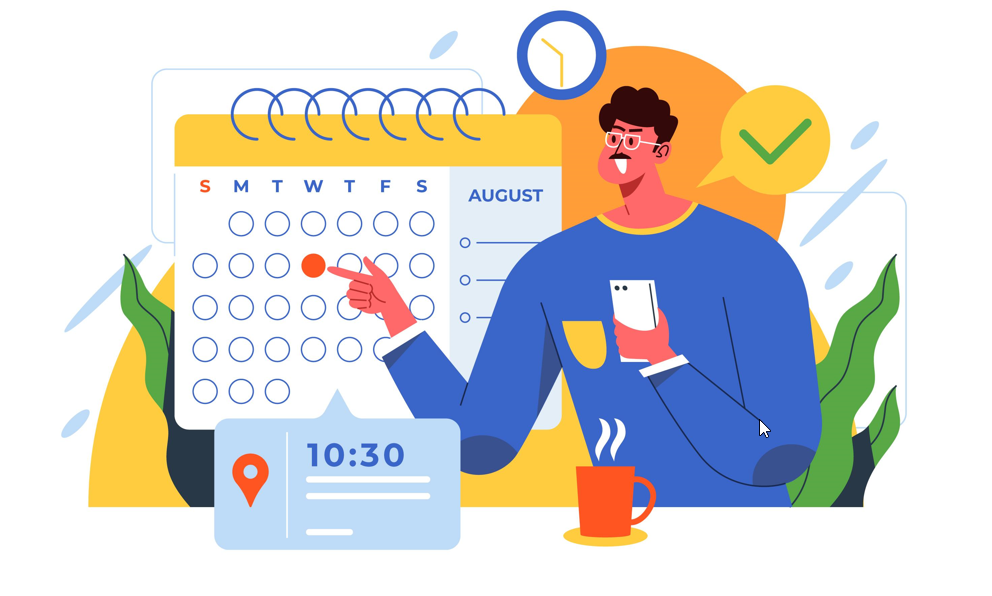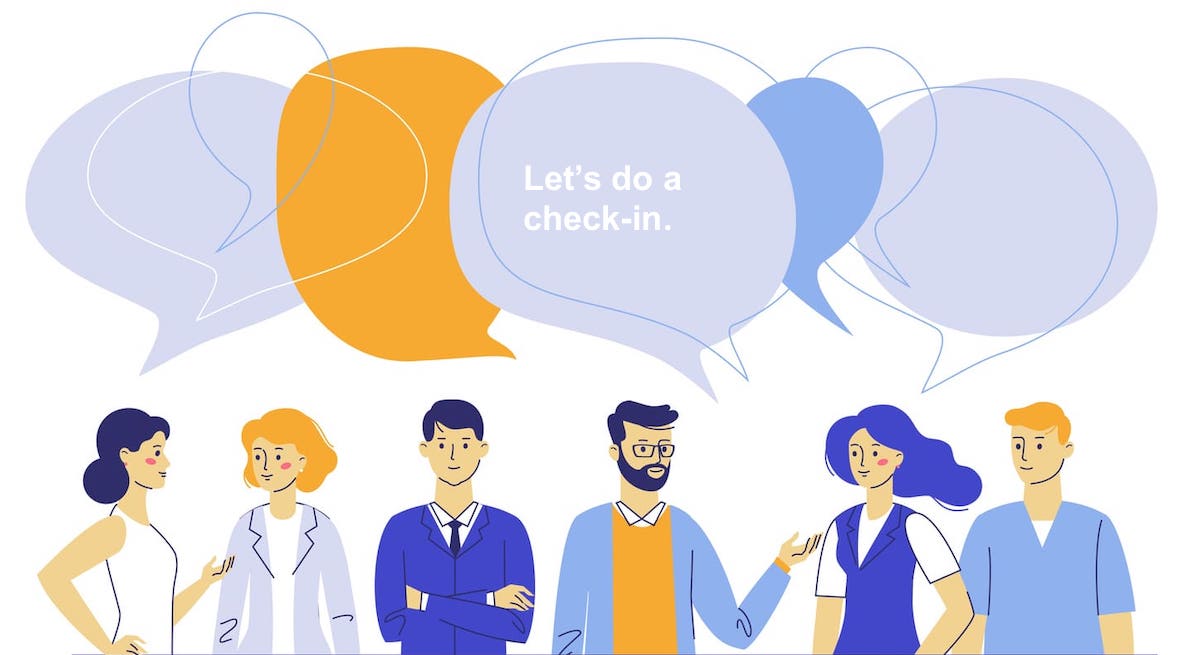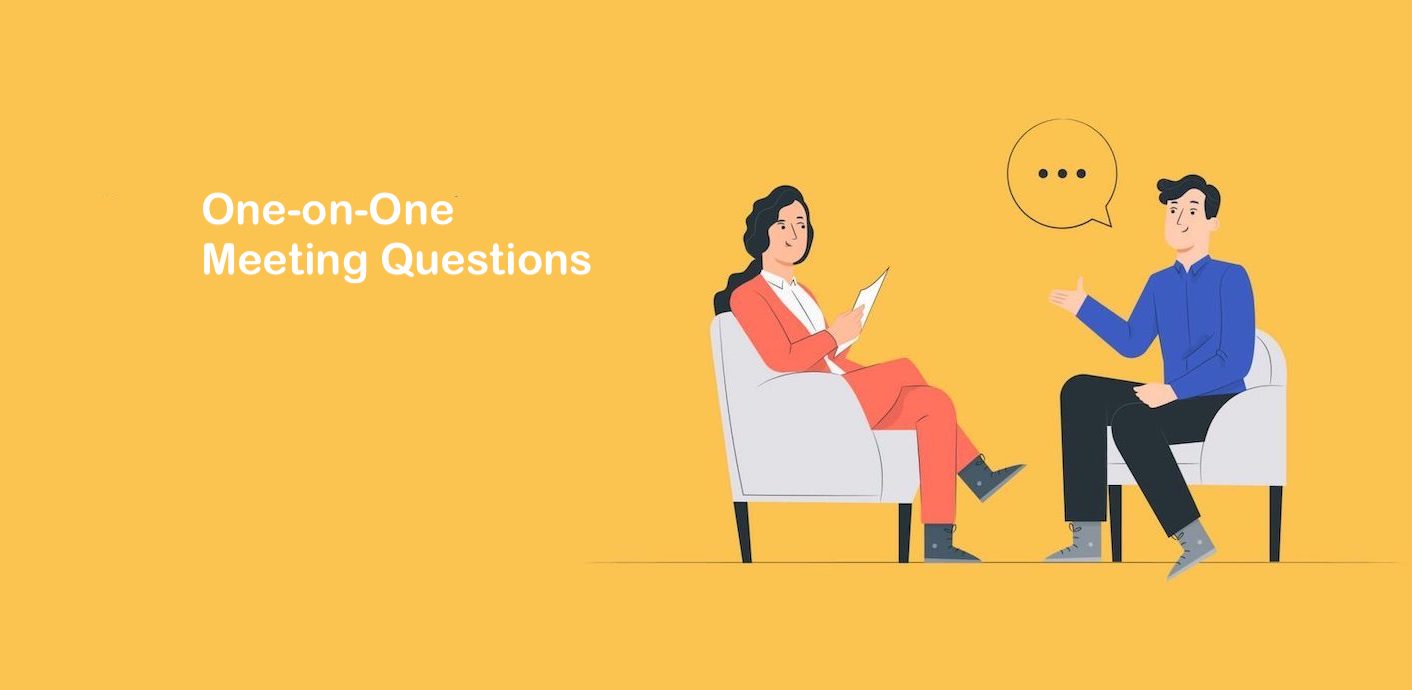One-on-One Scheduling Made Simple
Schedule meetings with your prospect, client, or teammate faster with the free Notta Scheduler. Cut out the back-and-forth emails to find a perfect time.
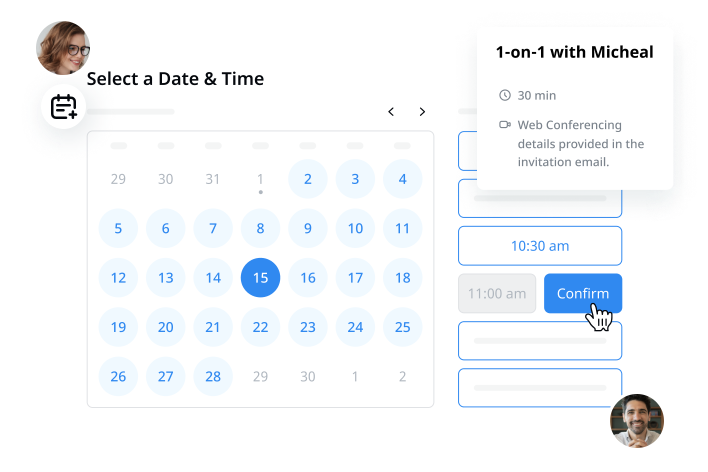
Spend time on better meetings, not scheduling
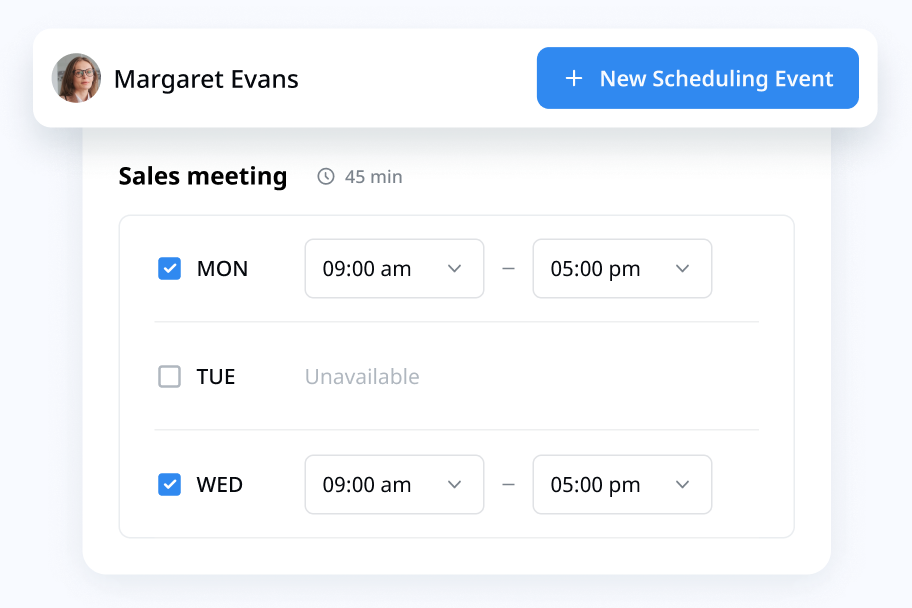
Get meetings scheduled on auto-pilot
Simply put in the meeting details, define your availability, and send the scheduling link to your guests, so they can pick a time slot that works for both. Book more meetings and appointments with less hassle.
Integration with Google Calendar.
The other party doesn’t have to sign up or join Notta.
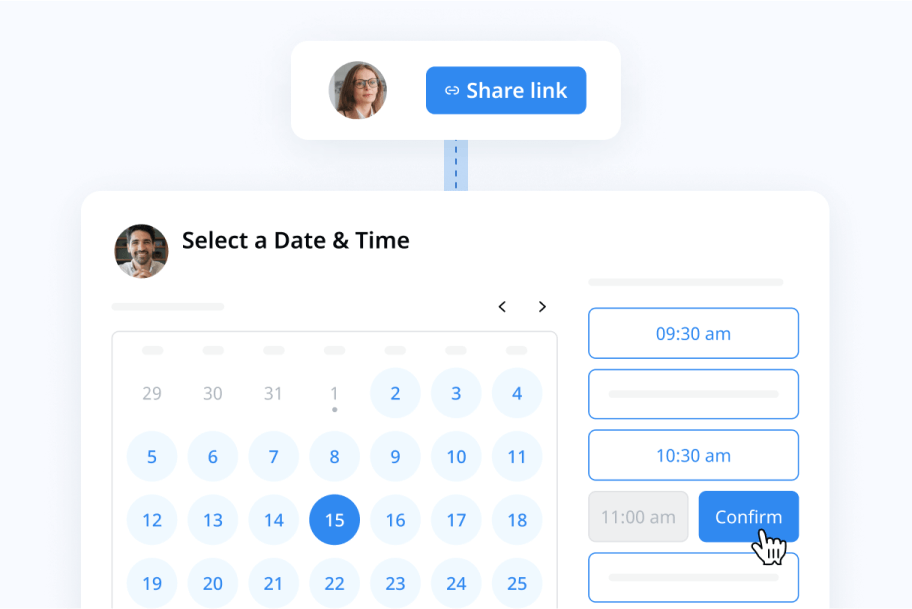
Create multiple booking pages for free
Without any cost, you can create as many booking pages as you want for different types of appointments, customers, locations, or time zones. Each has a unique invite link.
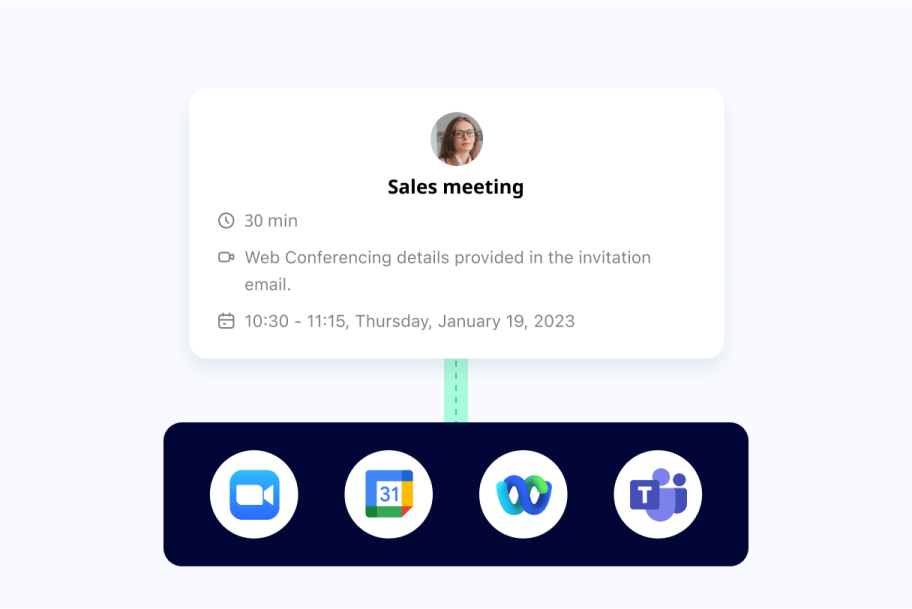
Scheduled meetings are automatically synced
Notta syncs confirmed appointments to your calendar and creates an event on your invitees' calendars as well, with no risk of double bookings. You will also receive an automatic email reminder on the meeting day so you won’t miss it.
How to create your booking page
1. Connect Notta with your calendar
Create your Notta account and click ‘Upcoming events’ on the left-hand menu. Then connect your Google Calendar or Outlook Calendar account for scheduling.
2. Enter appointment details
Start creating your appointment schedule. Give the event a name, and add a location and description to your booking page.
3. Add event duration and availability
Set the duration and specific time and date ranges of availability for events. Otherwise, Notta will default to your business hours.
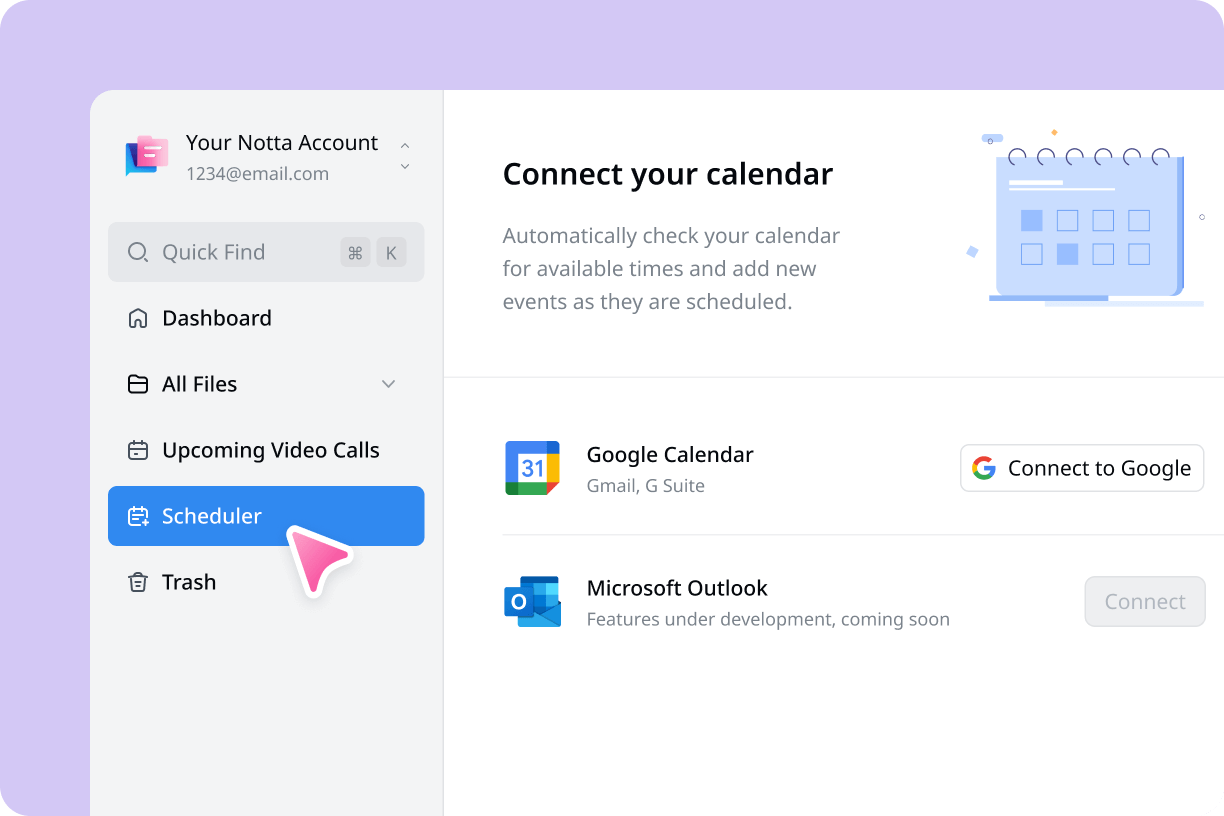
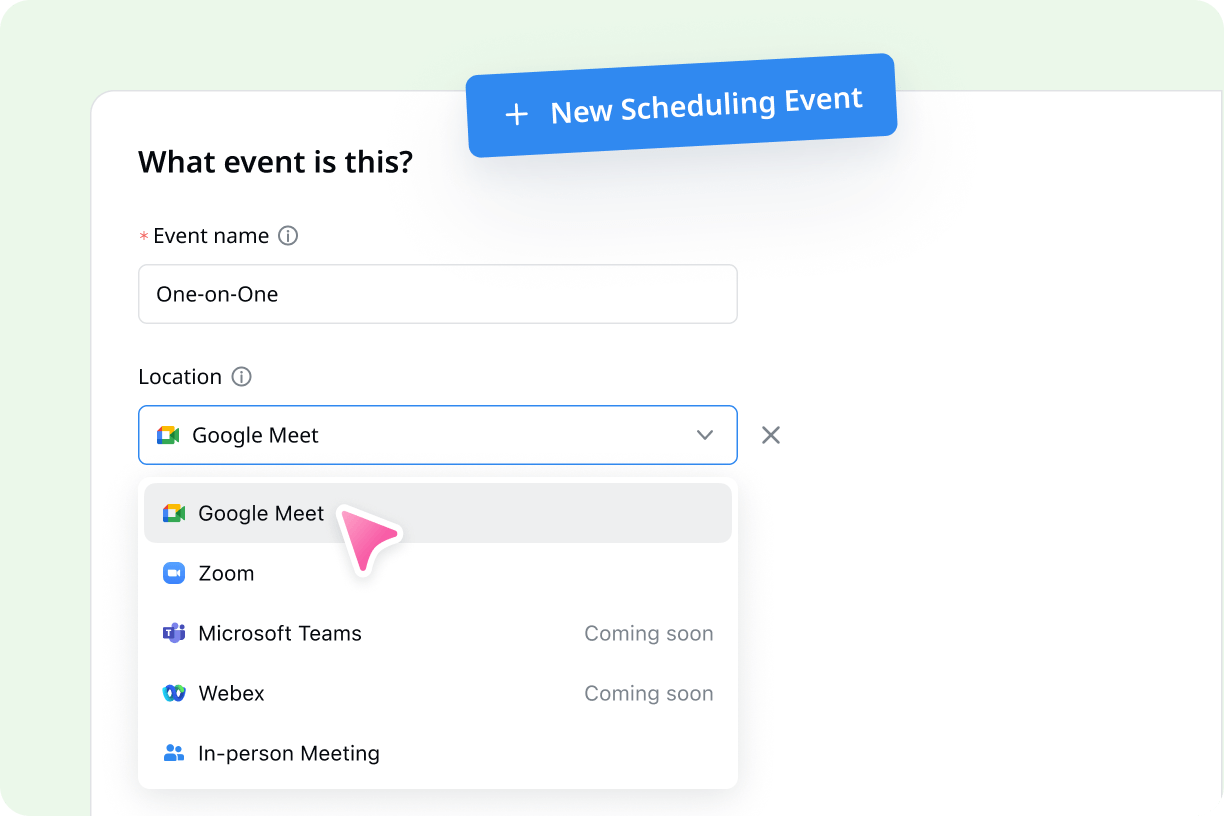
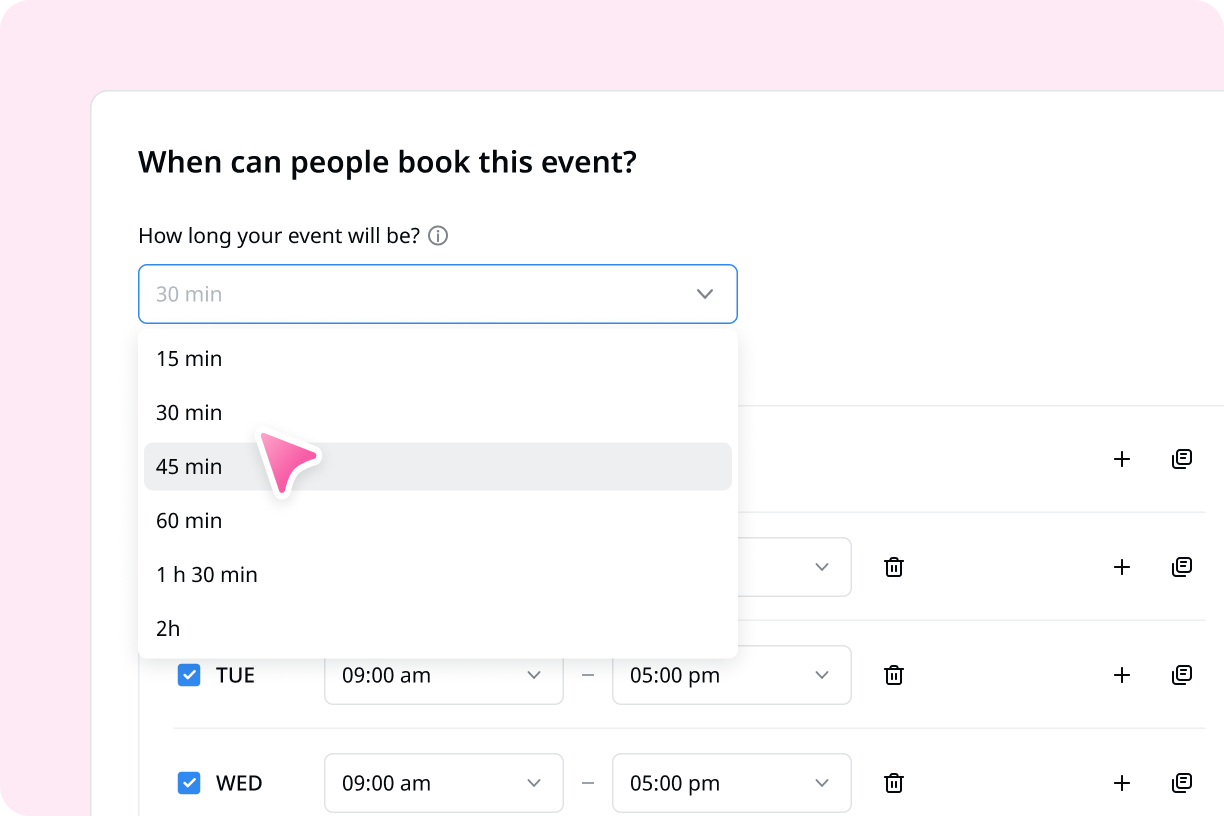
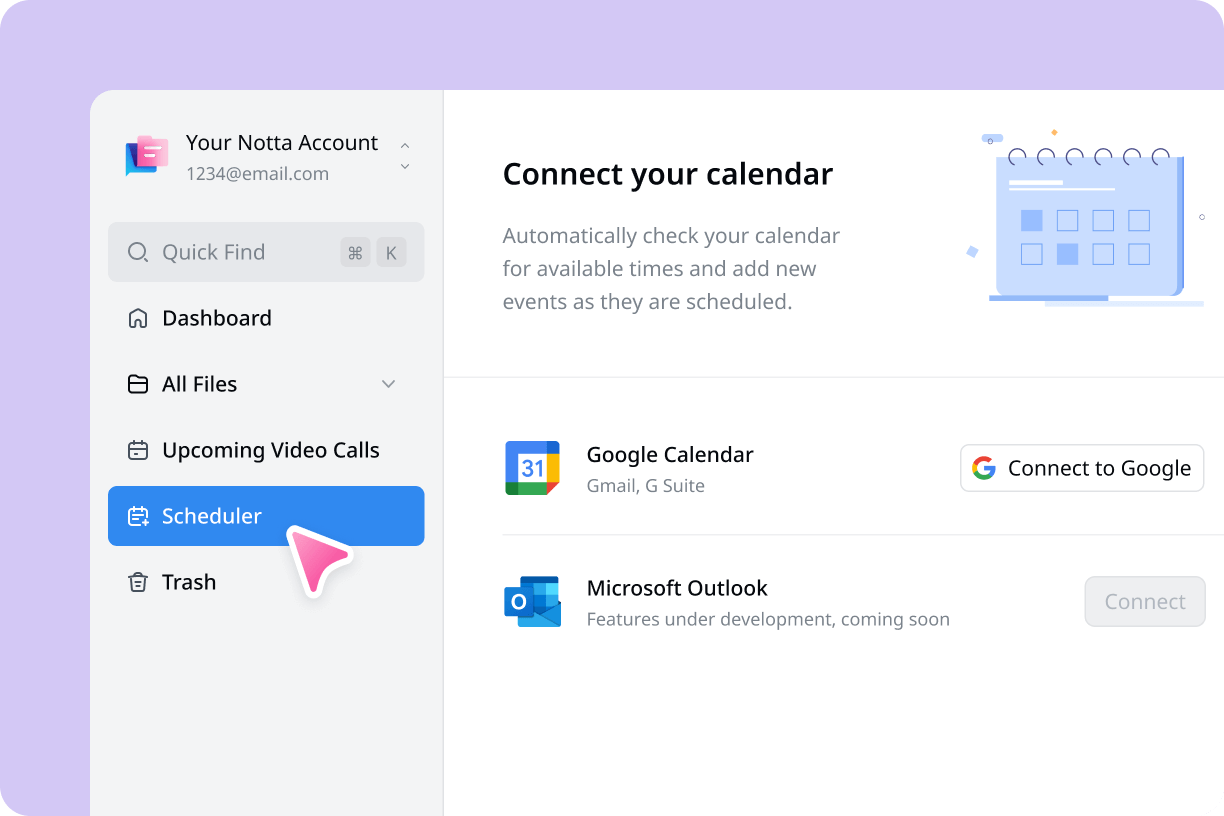
1. Connect Notta with your calendar
Create your Notta account and click ‘Upcoming events’ on the left-hand menu. Then connect your Google Calendar or Outlook Calendar account for scheduling.
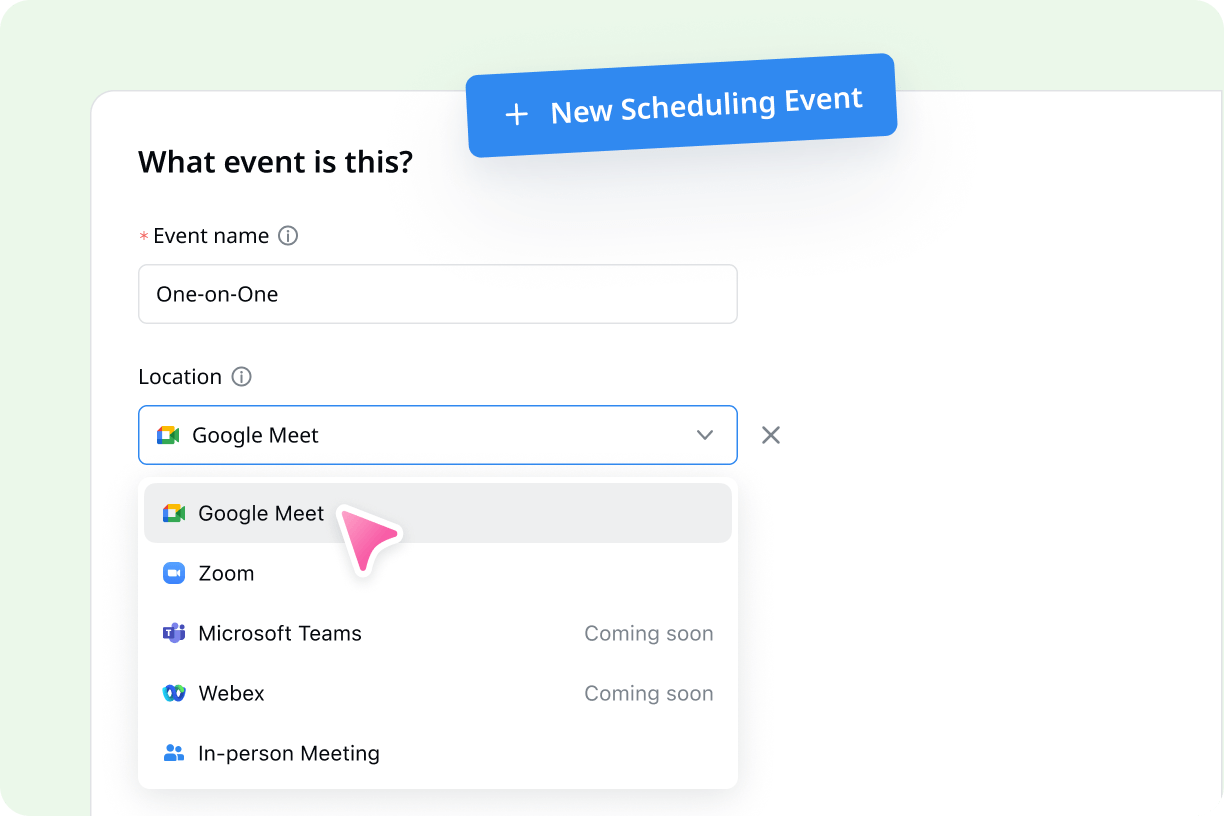
2. Enter appointment details
Start creating your appointment schedule. Give the event a name, and add a location and description to your booking page.
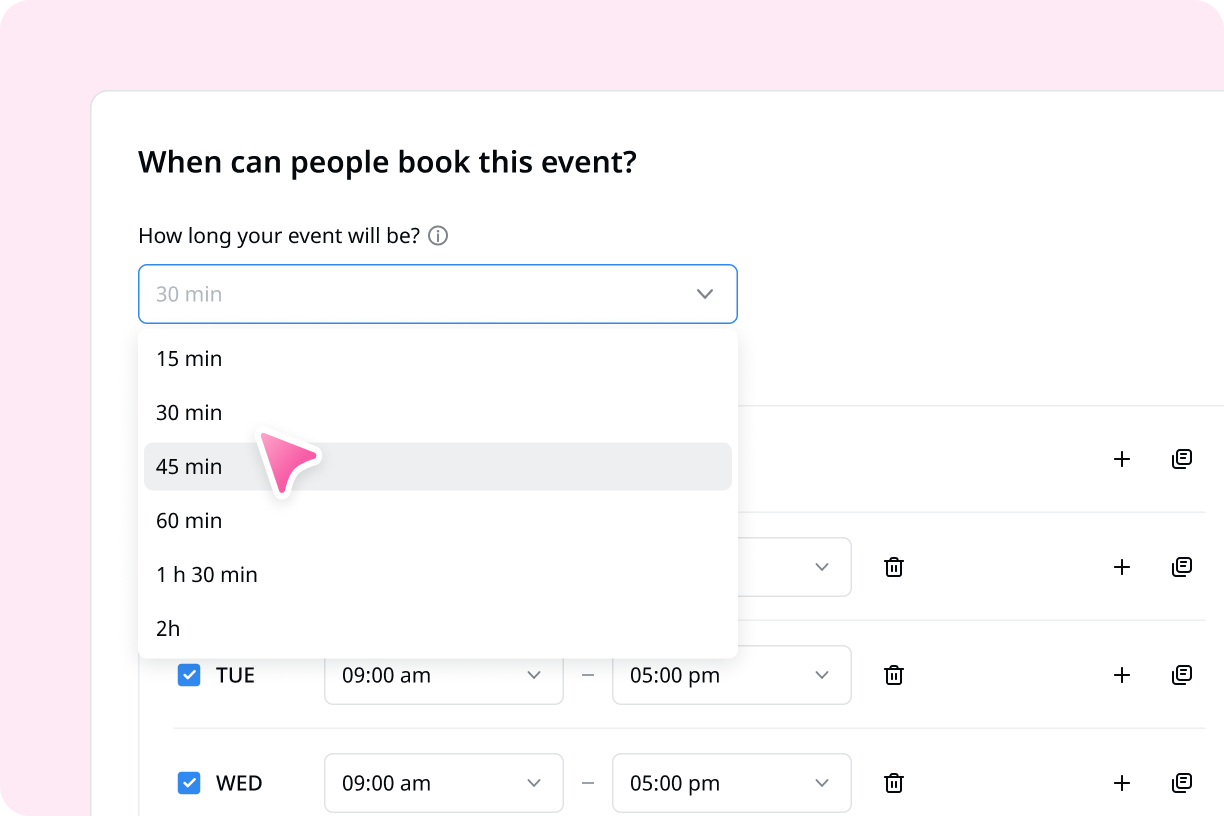
3. Add event duration and availability
Set the duration and specific time and date ranges of availability for events. Otherwise, Notta will default to your business hours.
FAQs
How do people book events with me via Notta?
Each event you create has its own shareable link.
From the ‘Scheduler’ page, Click ‘copy link’ for the event you wish to share.
You can paste the link in emails, instant messages, in your signature, or on socials.
The participant can click to book a meeting without a Notta account.
How can I use Notta to transcribe my meetings?
You might find Notta to be the best meeting scheduler as it can also transcribe booked meetings in two ways.
Sync your calendar with Notta and you’ll find any upcoming events under ‘Today’s Events’ on the dashboard.
Click the microphone icon next to the event to begin recording.
Invite Notta if you want to live transcribe both sides of your meeting. From your dashboard, click ‘Record online meeting’, choose your transcription language, and paste a link to your Zoom, Google Meet, or Microsoft Teams meeting.
How does Notta guarantee the safety of my data?
We take your privacy and security of your data seriously. That’s why we comply with security regulations such as SSL, GDPR, APPI, and CCPA. All of your data is encrypted with AWS' RDP and S3 services. Only machines process your data—it’s never seen by a human. For more details, see our security policy.
Schedule your next meeting easily
Effortlessly coordinate your 1-on-1 meetings with our intuitive scheduling tools and seamless calendar integration.