
How to Record Phone Calls on Android: 3 High-Quality Methods
98% accurate, real-time transcription in just a few clicks. 58 languages and multiple platforms supported.
When doing interviews or discussing with clients, you may have to record phone calls. In most cases, you'll need an app that will allow you to record the calls on your Android phone.
In this guide, you'll discover how to record phone calls on Android. You'll learn some essential things to consider if you plan on doing this often.
We'll also talk about some of the best apps for the job. So, let's dive right in!
Is it legal to record calls?
Federal law is clear that you can record phone calls as long as one party knows about it and whether they consent. Under that, different states have different laws about call recording.
In California, for example, it's legal to record a conversation only if all parties are aware of it. Many states allow employers to record calls with employees related to business dealings.
If you doubt your state's laws, check with an attorney first. Err on the side of caution. Get verbal consent from everyone who will be speaking during your call-recording session.
Using the phone app to record calls
Select Android phones in certain areas can record phone calls. You can tell if your phone includes recording if there is a "Record" button on the screen while you're on a phone call. If there is no button, then your phone is not capable of recording calls natively.
If you want to record phone calls, you might consider buying a phone capable of recording them. But if you just got an upgrade, it might not make sense to shell out hundreds of dollars for a new phone. Even if your phone doesn't have an app for it, don't despair.
There are still some ways to record phone calls on Android. We'll show you how.
How to use Google Voice to record calls
If you only need to record incoming calls, you can do this using Google Voice. Here’s how you can record a phone call using Google Voice:
Step 1: Download Google Voice from the Google Play Store.

Step 2: Open Google Voice.

Step 3: You may go through a quick setup. Click the ‘Hamburger Menu’ at the top of the screen.

Step 4: Click ‘Settings’.

Step 5: Scroll down to ‘Incoming Call Options’ and turn it on. Google Voice will automatically save your calling and recording settings.

Step 6: When you receive a call through Google Voice, Press ‘4’. There will be a message that says, “This call is now being recorded.” The other party will hear this also.
Step 7: Press ‘4’ again or hang up to stop recording. Google Voice will save it in voicemails.
Notta can convert your spoken interviews and conversations into text with 98.86% accuracy in minutes. Focus on conversations, not manual note-taking.
How to use another smartphone to record calls
If you have another phone, you can use that to record a call as well. Here we’ll discuss two ways you can record a phone call with a second phone:
Use Sound Recorder to record a phone call with another phone
Step 1: Open Sound Recorder on the phone you will be using to record the call.

Step 2: Make a call with the other phone and click ‘Speaker’ to put it on speakerphone.

Step 3: When you are ready to start recording, press ‘Record’ with the first phone.

Step 4: When you are done recording, press ‘Pause’ on the first phone.

Step 5: Press ‘Save’ to save your recording.

Step 6: Name it and click ‘Save’.

Use Notta to record and transcribe a phone call
Step 1: Make a phone call using the phone you will record and press ‘Speaker’.

Step 2: Open the Notta app on the phone that you will be using to record the call. Click ‘New’.

Step 3: When you are ready to record, click ‘Record Now’. Hold this phone so that its microphone is pointing directly at the other phone’s speaker.

Step 4: Watch as the app records and transcribes the call in real-time.
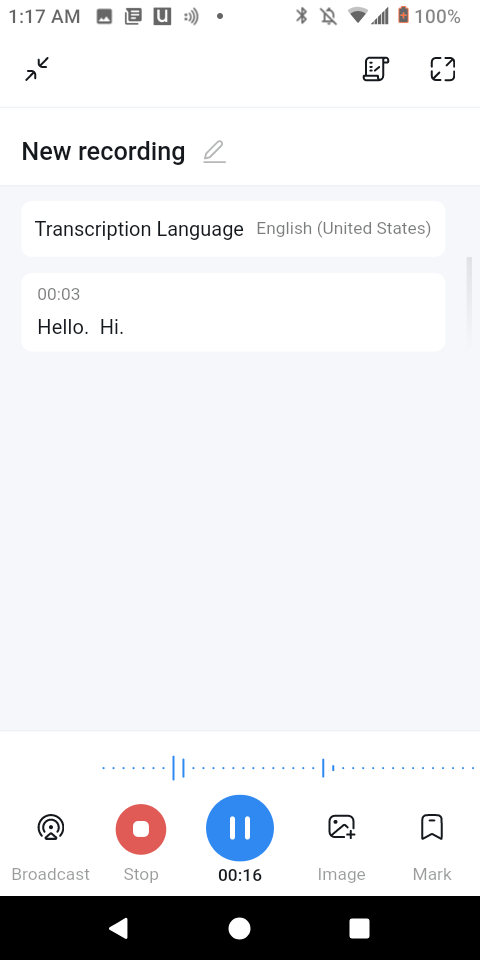
Step 5: When you finish recording, press ‘Stop’.

Step 6: Name your recording and press ‘Done.’

Say goodbye to the hassle of third-party apps and hello to seamless call recording with Notta.
Other third-party apps to record calls
Here are a few other apps you can use to record calls:
Cube ACR
We think Cube ACR is one of the best call recording apps for Android. It’s automatic and has an intelligent storage system to help you always have access to your files. With a great UI that makes it easy to use, you’ll never miss an important call again.
Cube ACR enables you to record calls from Skype, WhatsApp, and many other apps. You can set Cube ACR up for select contacts and record their calls without lifting a finger.
Blackbox Call Recorder
Blackbox Call Recorder is an easy-to-use and reliable app that lets you record phone calls from your Android device. It’s totally free for individual use.
In fact, Blackbox Call Recorder does more than just allow you to record your conversation. The app also has cloud storage, unlimited recording time, and contains no annoying ads.
Automatic Call Recorder
Automatic Call Recorder is an app that automatically records incoming and outgoing calls. The app uses three different recording settings.
You can customize these settings to control who gets recorded and who doesn't. If you don't mind many ads, the free version allows for a ton of recording and has good audio quality.
FAQs
How to record phone calls on Samsung Galaxy
Samsung has released a video on how to record a call on select Galaxy phones running Android. You can use Google Voice to record calls if your Galaxy phone does not include a recording option.
How to record a call on Android without apps
You can place your call on speakerphone and use a voice recorder on another phone. Use the Sound Recorder app on Android 8, 9, 10, and above to record the call.
How can I record a call on my Android without them knowing?
Recording phone calls without the other party knowing is called wiretapping. It’s illegal in most places. If you must, there are some automatic recording apps you can use. They will not notify the other party you are recording.
How do I record a conversation on my phone?
You'll need software to record both ends of a call to record a conversation. Some phones include it natively. Some third-party apps will also let you do it. Search for call recorder apps on Google Play or review this guide for some of the best ways to do it.
How can you tell if someone is recording your call?
A few warning signs could indicate call recording. Listen for odd or continuous bursts of static or brief beeps. Clicking noises or snapping and popping on the call can also signify recording.
Final thoughts
Use these methods to record your calls to get the best possible playback quality. Using Notta gives you the best possible frame of reference. It both records the call and transcribes the audio to text. Having both gives you the most accurate representation of what everyone is saying.