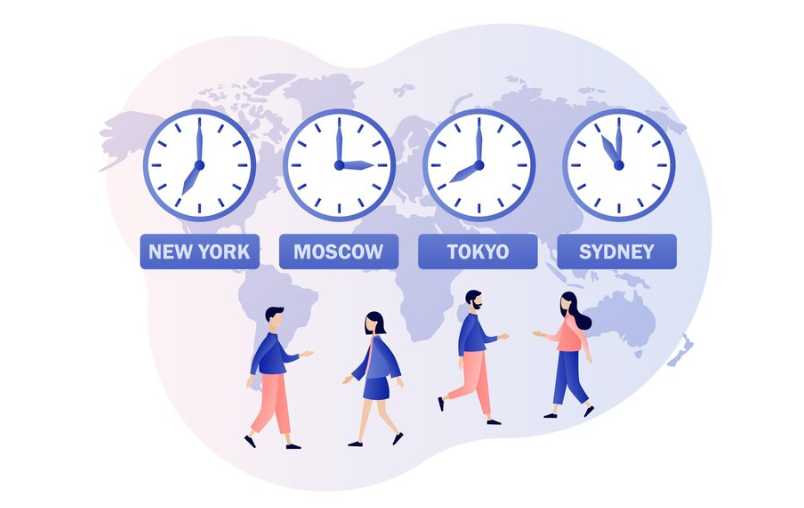
How to Schedule a Meeting Across Time Zones?
Unlock the power of AI — Notta's meeting assistant records, transcribes and summarizes meeting minutes with one click.
Remote and hybrid work models have become the driving force behind many successful organizations. While they offer incredible advantages in terms of flexibility and creativity, they also present a unique set of challenges. Scheduling meetings across time zones is one of them.
Just when an employee in the US is about to round up for the day, it’s the beginning of a brand new workday for someone in the UK. Hence, finding a meeting time that works for everyone can leave even the most organized managers scratching their heads.
Here are some tips and best practices to help you successfully plan a meeting across time zones.
1. Check for time zone overlap
The first step in scheduling a meeting across time zones is to know your team’s time zones and identify overlapping time frames within working hours.
Let's take this example: Australia is 4 hours ahead of India's time. Based on the standard eight-hour workday, this implies a schedule overlap of 4 hours between team members working 8 am - 5 pm in these two countries.
Once you know the time zone of all your team members, you can use a time zone converter or online tools like World Clock Meeting Planner to find overlaps in working hours.
Meetings during these overlapping hours will most likely suit everyone's availability. While it may not always be feasible due to extreme time differences, prioritizing these hours helps prevent late-night or early-morning meetings that may be inconvenient for some attendees.
2. Use a meeting scheduling tool
Using meeting scheduler apps, you can save time and effort when planning meetings across time zones. These tools remove the hassle of back-and-forth emails by automating tasks such as finding availability and sending confirmation emails and meeting reminders.
If you need a reliable tool to plan meetings with participants in different time zones, the Notta meeting scheduler is a great option.
It allows you to connect to the Google Calendar and automatically syncs your appointments. Therefore you can set your time zone, input your availability, and send a scheduling link directly to your guests to get the meeting booked.
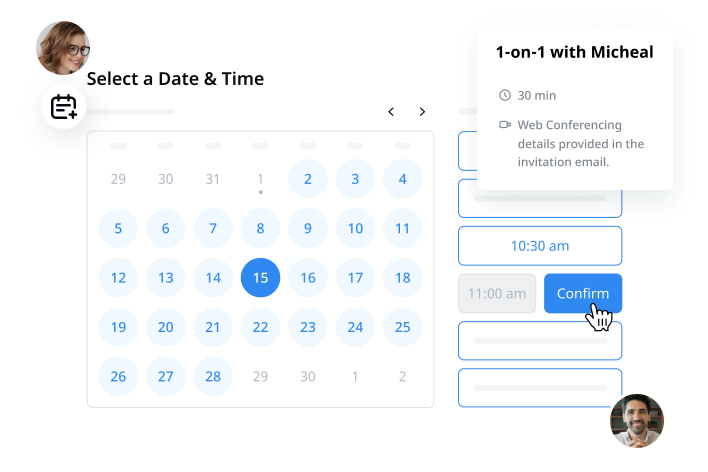
Most importantly, the Notta scheduler allows users to create as many booking pages for free. Here are the steps involved:
Step 1: Connect your calendar
Log in to your Notta account, select Upcoming events on the left panel, connect Notta to your Google Calendar and Outlook Calendar. Then click the ‘Start scheduling a meeting’ button.
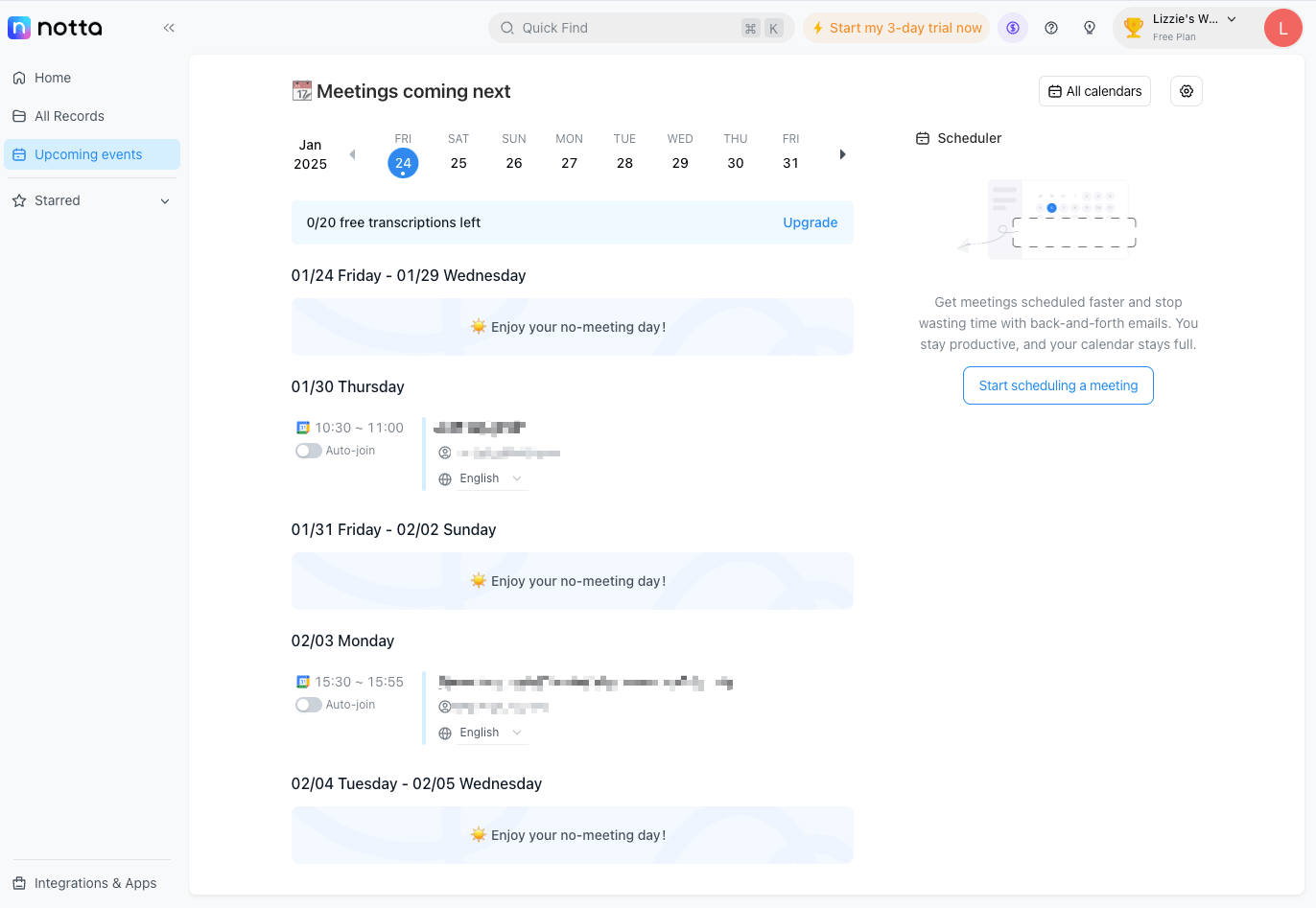
Step 2: Set availability
Input your meeting details - name, location, and description and finally set your available hours that the guest can choose from.
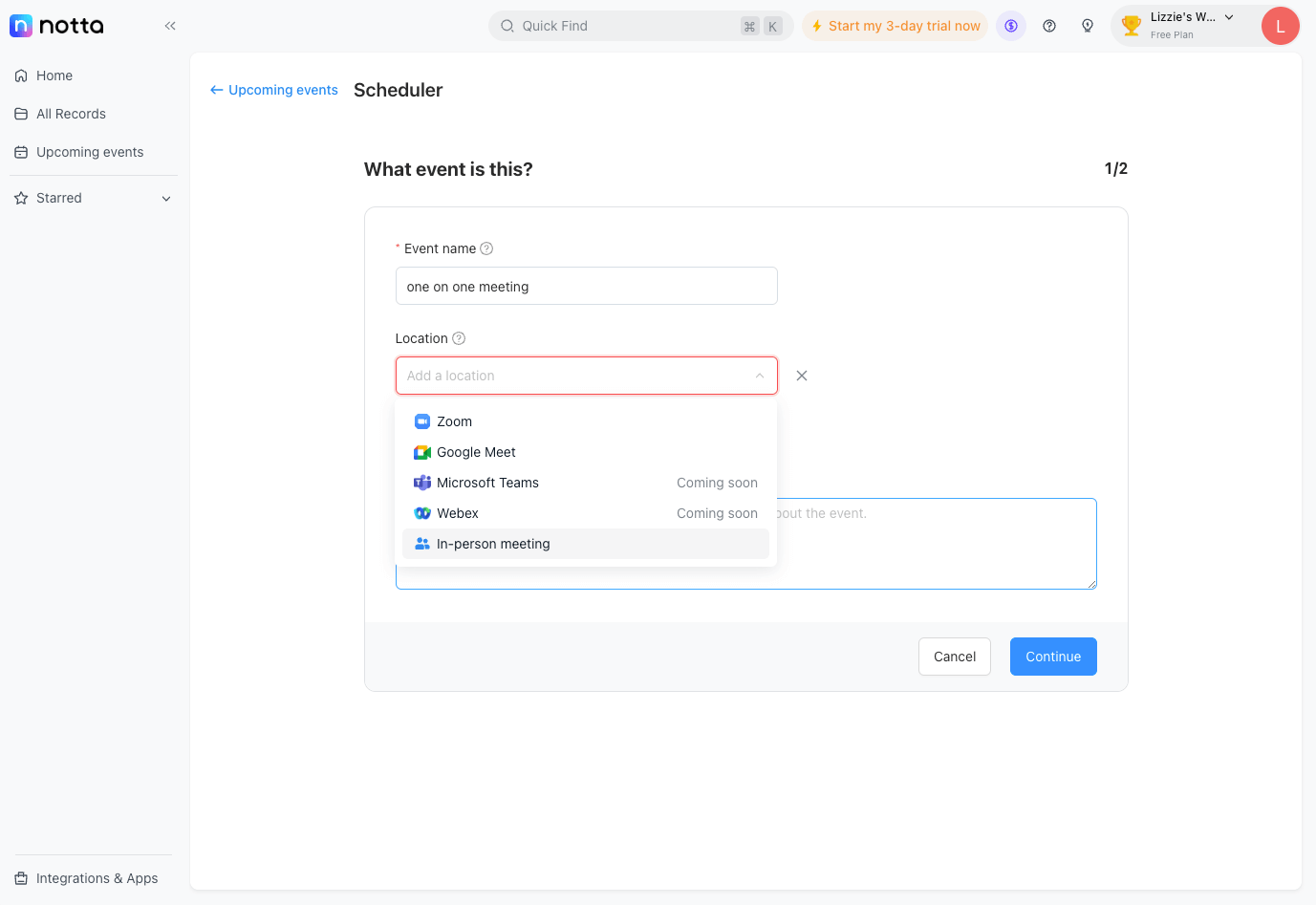
Step 3: Share the scheduling link
Now your event scheduling is ready; copy the link and share it with the other person.
The guest can open the link and select a preferred time based on their own time zones. Once a time is set, Notta blocks the slot on your calendar, ensuring no double bookings.
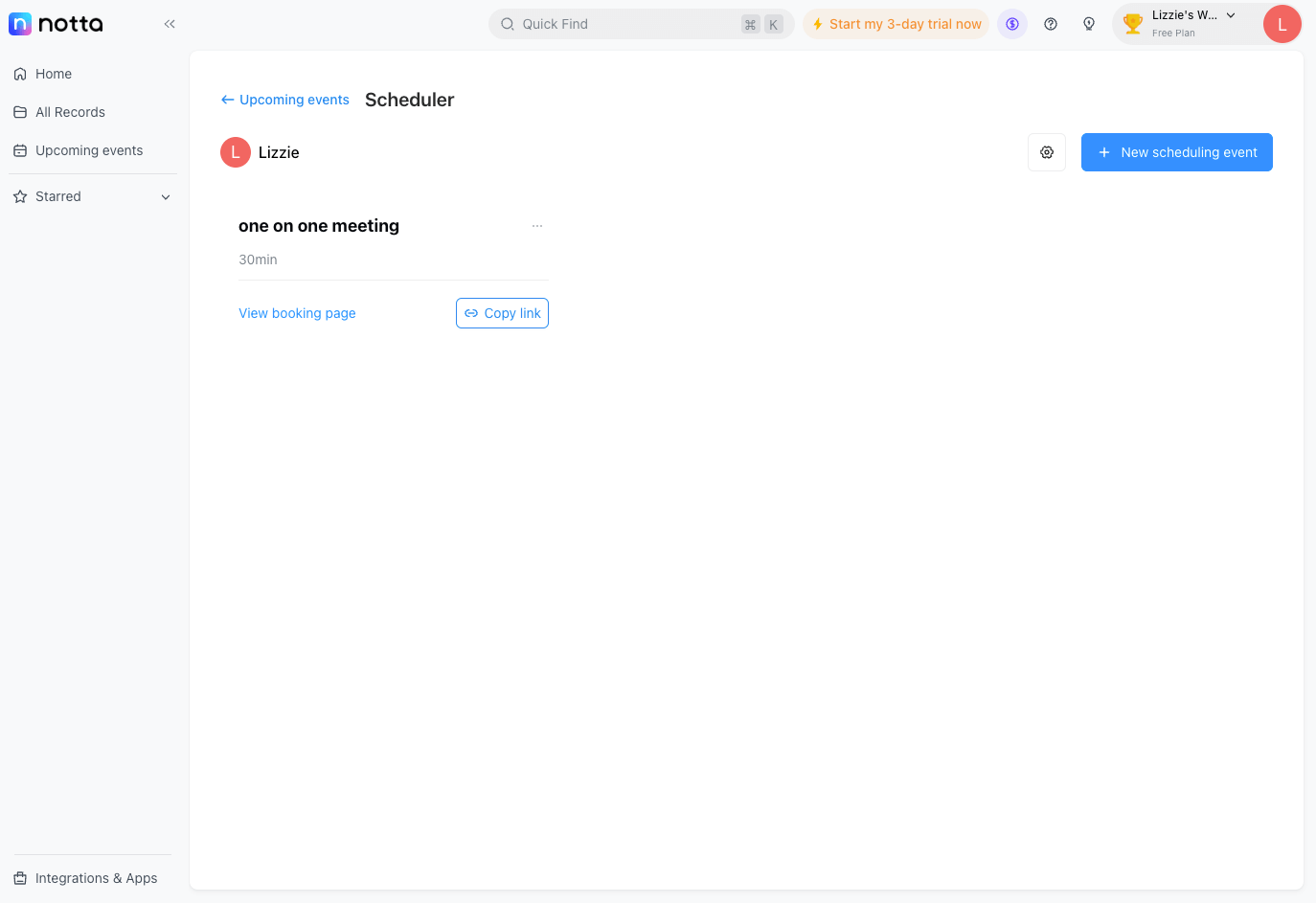
Notta AI meeting assistant records, transcribes, and summarizes meetings so everyone can stay engaged without missing important details.
3. Alternate recurring meeting times
While sticking to a fixed meeting time might seem a good practice, it’s not the best when scheduling recurring meetings across time zones. The implication is that when it’s hard to find overlapping business hours, some participants may enjoy convenient meeting hours while others will have to compromise and attend at less favorable times.
Rotating recurring meeting times ensures that no participant is consistently burdened with attending meetings during inconvenient hours, promoting a sense of fairness and inclusivity.
4. Consider recording the call
Despite careful planning, some team members may still be unable to attend meetings due to time zone constraints, and that's completely understandable.
To ensure that everyone stays informed, you can record the meeting with Notta, which is compatible with Zoom, Google Meet, Microsoft Teams, and in-person meetings, and then make the recording accessible to all team members. This way, those unable to attend live can catch up later without missing crucial information. The recording also serves as a reference document your team can fall back to in the future.
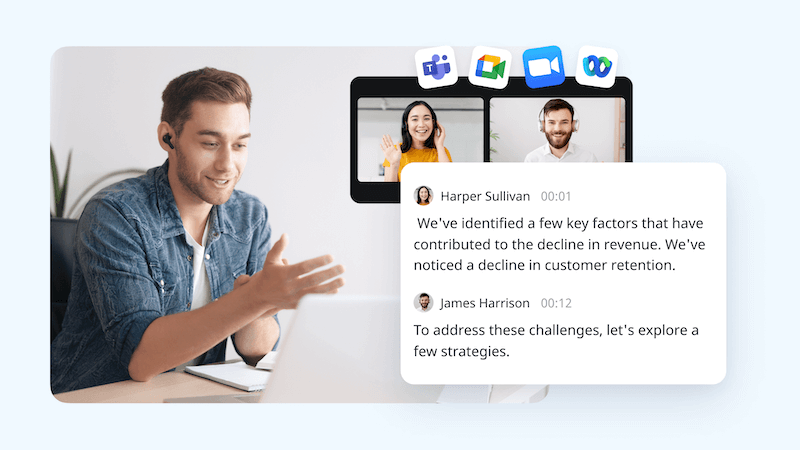
5. Use a poll to schedule meeting times
Instead of manually calculating time zone differences, you can use polls to determine meeting times. By creating a poll, all participants will participate in the scheduling process, making it easy to choose a meeting time that suits everyone's availability.
When you send out a poll, you may be surprised that some team members are open to meeting outside regular work hours.
6. Create a meeting agenda in advance
Before the meeting, create a detailed meeting agenda to outline the topics to discuss and share with all attendees beforehand, allowing them to prepare for the meeting adequately.
A comprehensive meeting agenda facilitates meetings across time zones in two ways. Firstly, it gives participants who may be unable to attend an insight into the discussion. Secondly, it helps each participant understand the implications of their absence or presence in the meeting.
7. Send meeting reminders
With the difference in time zones, it’s somewhat hard for participants to keep track of their schedules. As the organizer, it's your job to help them remember upcoming meetings by sending timely reminders.
You can use email, messaging apps, or your organization's project management tool to send out reminders some days to the meeting. That way, participants can plan their schedules accordingly.
8. Follow up after meetings
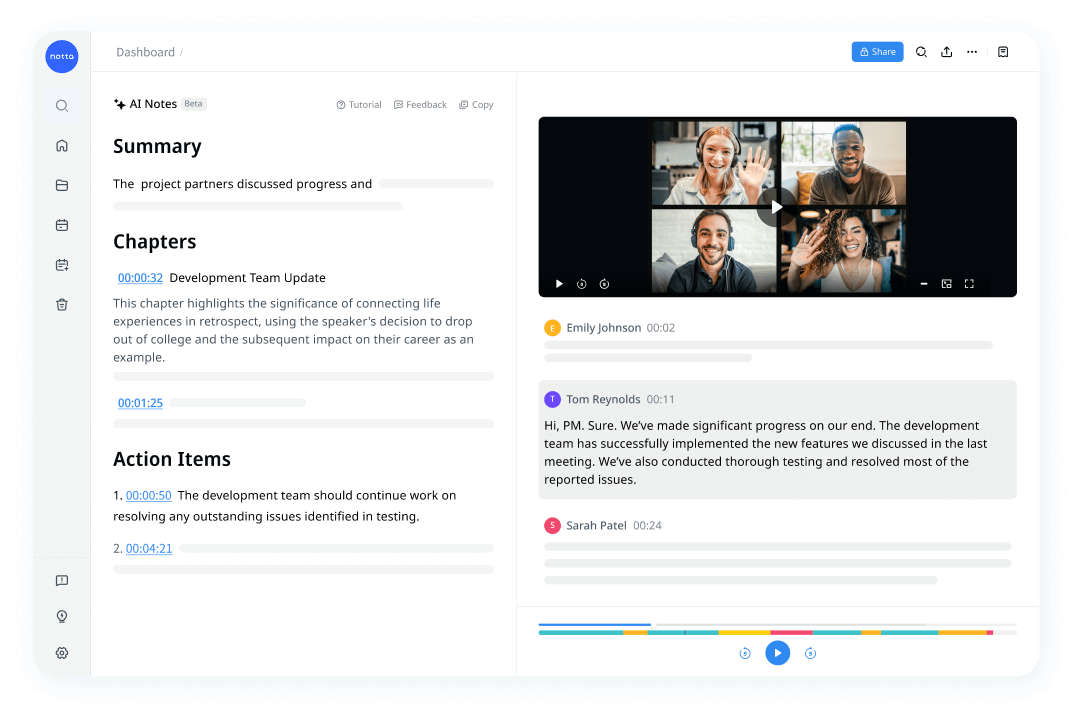
Creating a space for follow-up questions and comments ensures that all team members, whether they attend or not, stay informed and engaged in the post-meeting discussions.
After every meeting, create a summary of the discussions, key takeaways, and any action items or tasks assigned. If necessary, share the meeting notes to give absent team members a complete hang of the discussion.
That’s all. Now you have the tips and tools to schedule meetings across time zones.
Notta offers the most integrated AI meeting notes, summaries, and action items so nothing gets missed.