
How to Turn off Google Voice Typing on Android
98% accurate, real-time transcription in just a few clicks. 58 languages and multiple platforms supported.
Google Voice Typing has been available on Android devices since 2011, and it has come a long way. Initially, you had to enable the function from the settings menu. Still, now you can activate Google Voice Typing through dictation in almost any app. Apps that take text entry, including Gmail and Chrome, can use voice typing.
However, there are times when you don’t want the feature enabled. You may be entering sensitive information. Or you may be having issues with it not recognizing what you’re saying enough. Here’s how to turn off Google Voice Typing on your Android device.
How to turn off Google Voice typing using device keyboard
Step 1: Open ‘Settings’ on your Android or Samsung device.
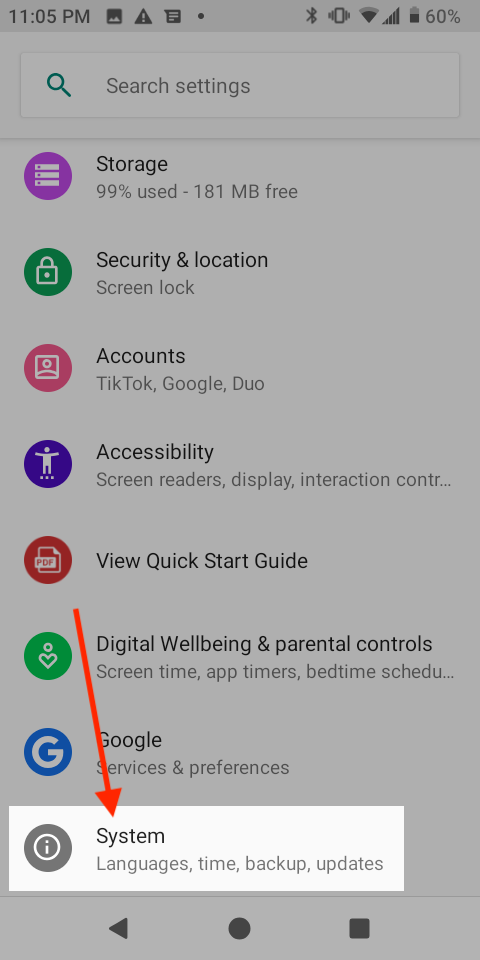
Step 2: Tap ‘System’.
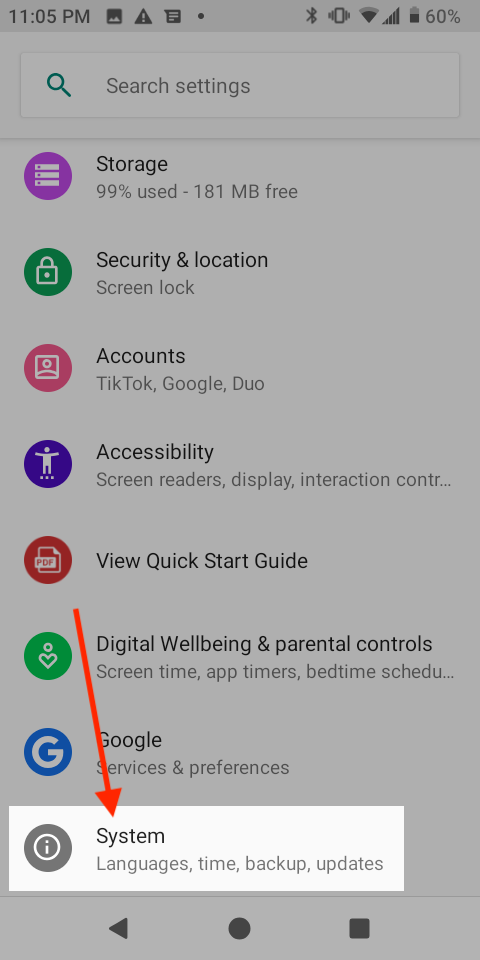
Step 3: Tap ‘Languages & input’.
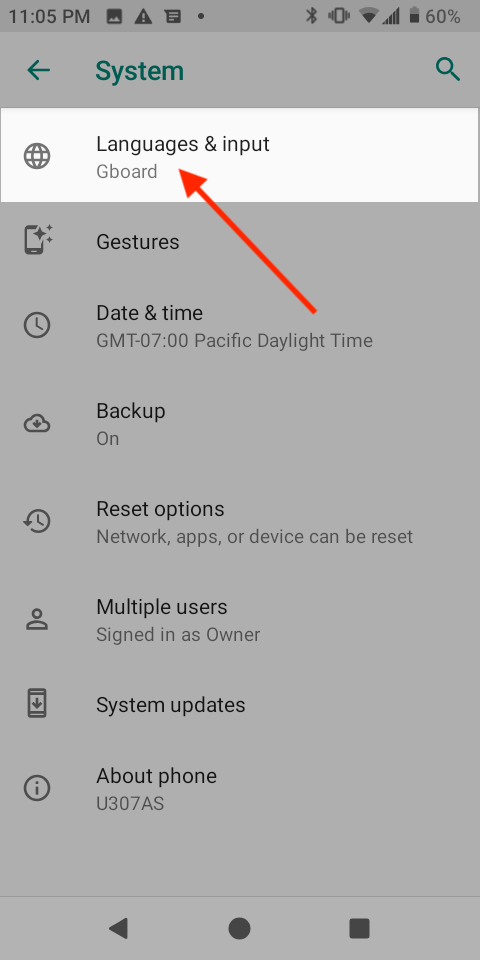
Step 4: Tap ‘Virtual keyboard’.
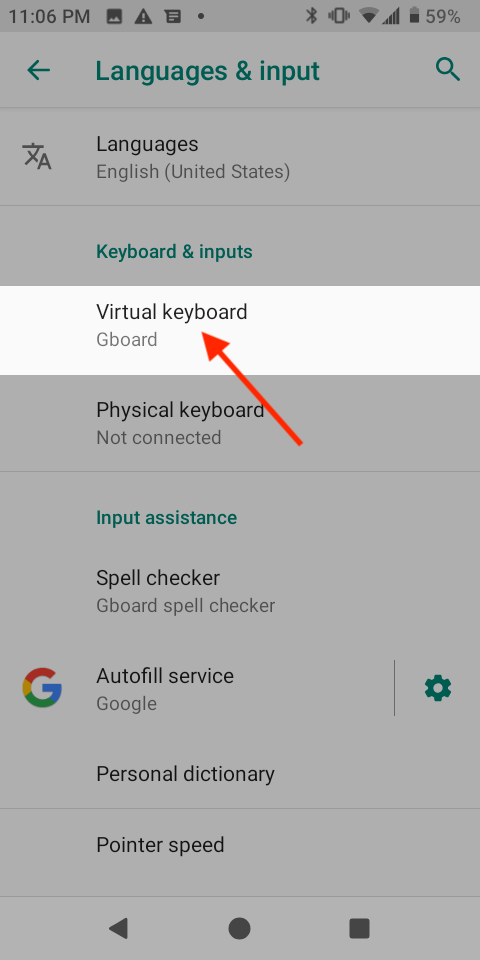
Step 5: Tap ‘Manage keyboards’.
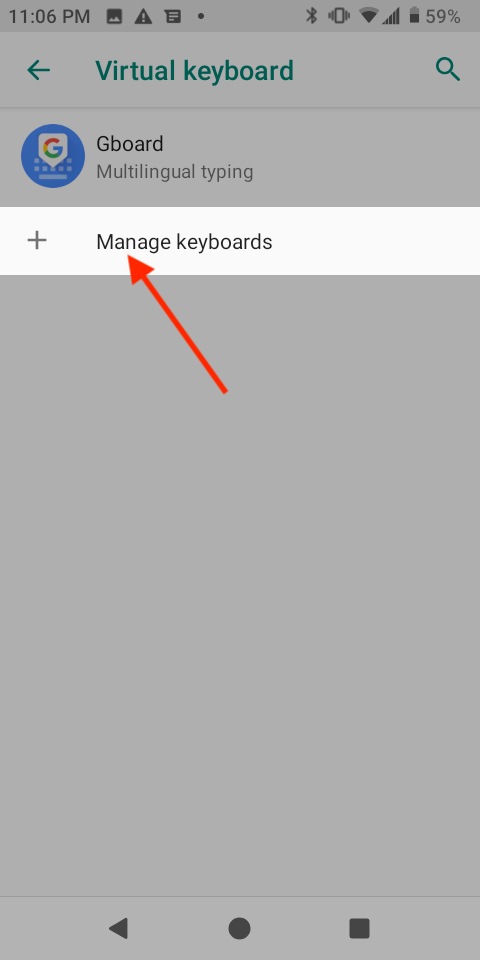
Step 6: Tick ‘Google voice typing’ to turn it off.
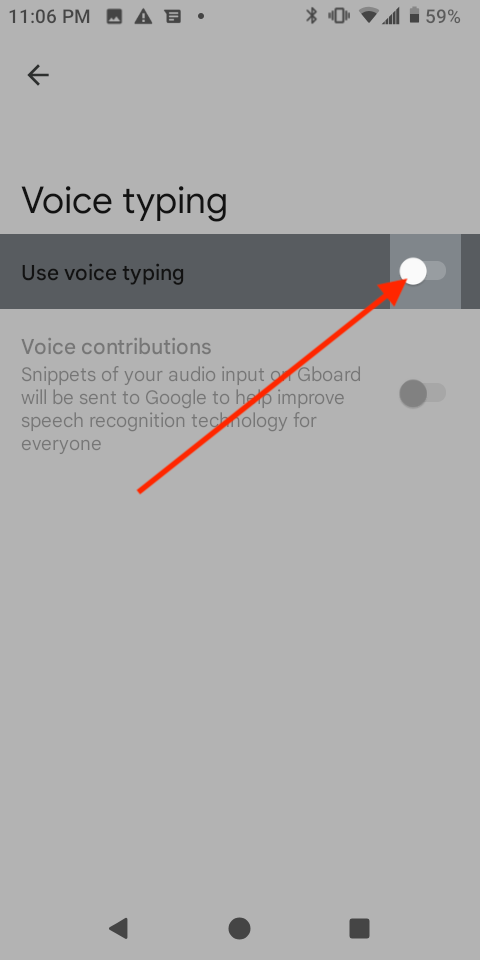
Looking for a better note-taking tool? Notta offers accuracy, efficiency, and advanced features which can help you convert speech into searchable text. Experience seamless transcription today!
How to turn off Google Voice typing using Gboard
Step 1: Open ‘Settings’ on your Android device.
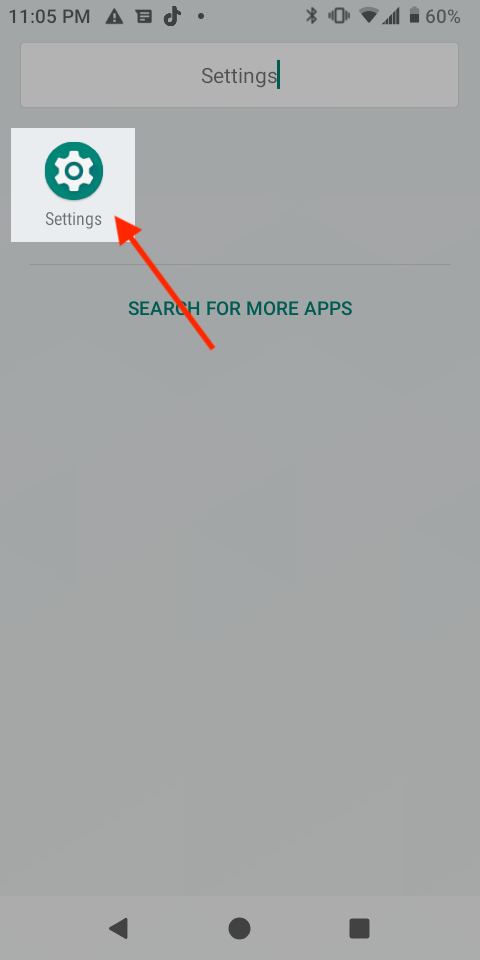
Step 2: Tap ‘System’.
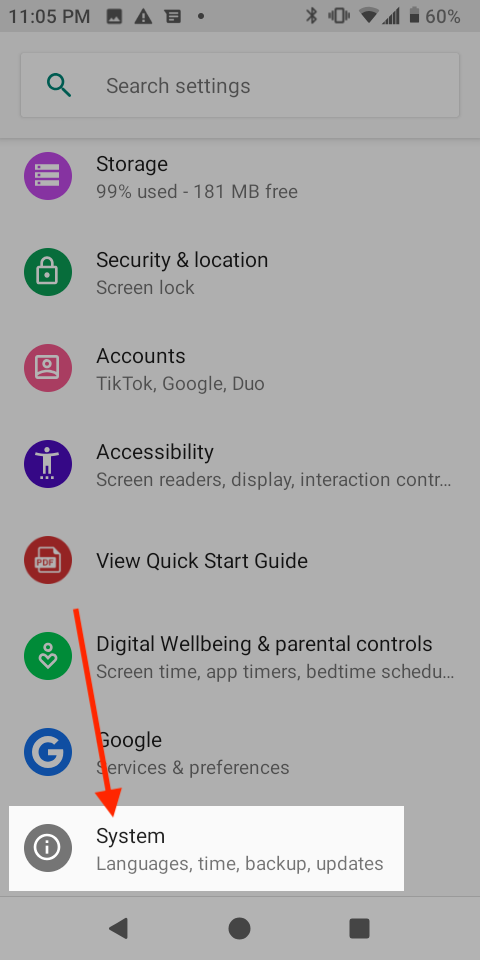
Step 3: Tap ‘Languages & input’.
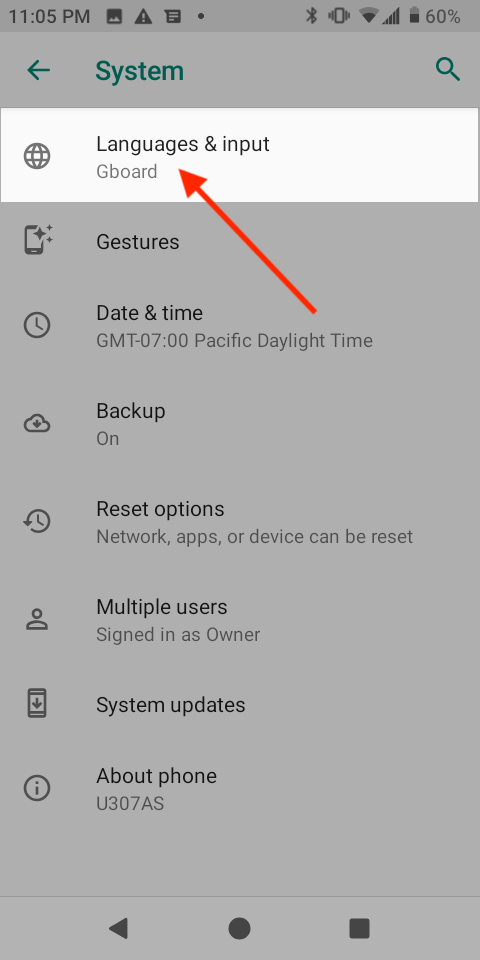
Step 4: Tap ‘Virtual keyboard’.
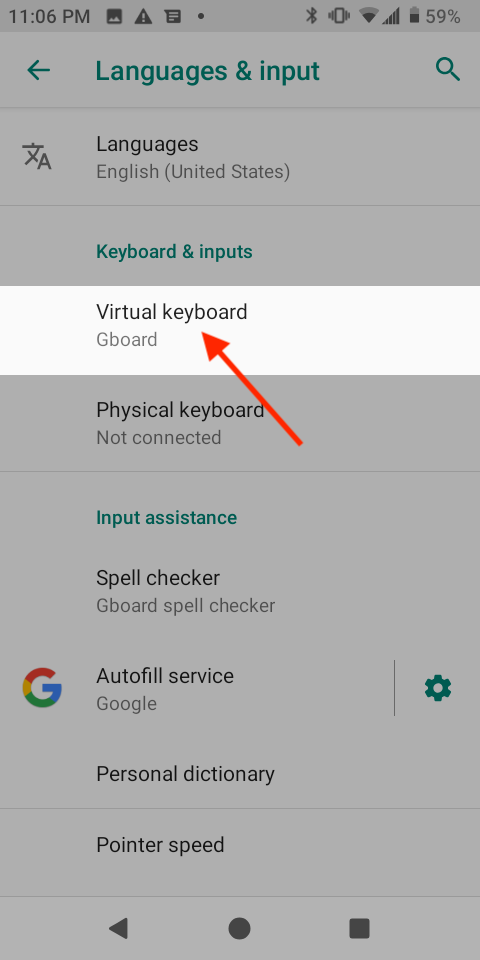
Step 5: Tap ‘Gboard’.
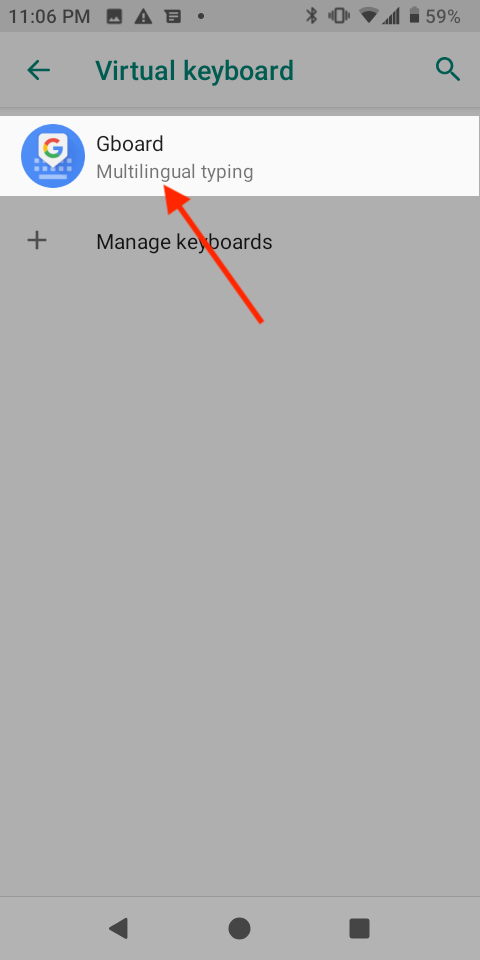
Step 6: Tap ‘Voice typing’.
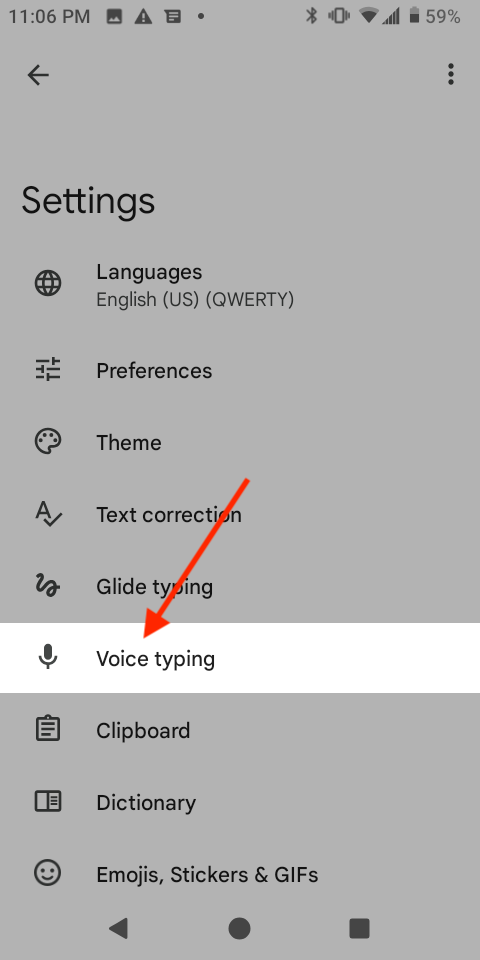
Step 7: Tick ‘Use voice typing’ to turn it off.
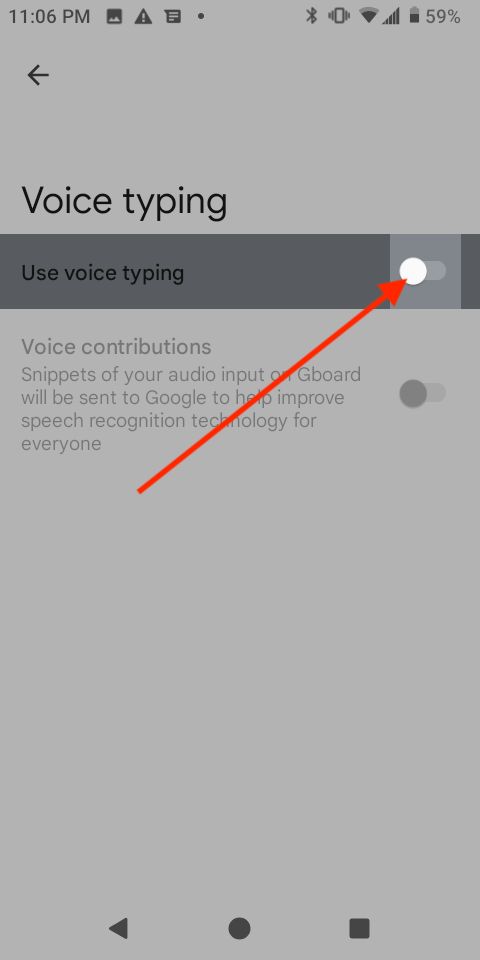
FAQs
What is Google Gboard?
Google Gboard is a keyboard for your mobile device that also offers voice typing. It helps typing or dictating messages, search queries, and other text input easier.
Its design is for you to use the keyboard one-handed. Gboard integrates seamlessly with your device. Once you download the app and set it up, you'll have access anywhere you need it.
How do I turn on Google Voice typing on Android?
Run ‘Settings’ on your Android device.
Click ‘System’.
Click ‘Languages & input’.
Click ‘Virtual keyboard’.
Click ‘Manage keyboards’.
Slide ‘Google voice typing’ to turn it on.
Can Google Voice typing be turned off on all Android devices?
If your Google profile connects to all of them, your settings on one device affect others. If you enable voice typing on one, it will be available on any of them. If you turn it off on one device, it will be off on others using the same profile.
How accurate is Google Voice typing?
Voice typing is accurate, but it depends on the quality of the audio input. Typically, Google Voice typing is 79% accurate. However, it can be less accurate if you’re a fast talker or your audio input quality is low. It may not seem a big deal at first glance, but this mistake could lead to severe consequences.
Why can’t I turn off Google Voice typing?
To turn it off, you'll need to go into your device settings and find the Voice typing option. From there, you'll need to toggle the slider next to From any screen, then click back over and hit save. When you open your keyboard, you should see that voice typing is no longer an option! If you've already done this, try restarting your device.
Are meetings and note-taking slowing you down? Don't worry, Notta makes your work more seamless and efficient.Try it now!
Final thoughts
Google Voice Typing is not always a necessary feature for Android devices. With powerful tools like Notta, it can be hard to go back to using Google's version. Notta is a voice-to-text app that will accurately type for you. Now you can type hand and error-free.