
18 Best Dictation Software for Lawyers in 2025
98% accurate, real-time transcription in just a few clicks. 58 languages and multiple platforms supported.
As a lawyer, time is a precious commodity, often in short supply. The time-consuming tasks of typing or handwriting can add up quickly, leaving less time for what matters: practicing law.
Thankfully, dictation software can help streamline the process, allowing lawyers to benefit from doing what they do best; speaking. At a standard rate of 125-150 words per minute, speaking is a far more efficient way of getting things done than typing.
Studies reveal that using dictation software can increase productivity by around 50%. With technology rapidly advancing, lawyers have never had a better time to switch to dictation software.
From increasing productivity to reducing paper waste and creating a more eco-friendly workplace, dictation software offers a range of benefits for lawyers. As the legal industry continues to evolve, keeping up with the latest technology is becoming increasingly important.
To get you started, here is a look at some of the best free dictation software for lawyers.
Our top picks for dictation software for lawyers
The legal profession often has endless paperwork and time-consuming tasks that can hinder the efficient delivery of justice.
For this reason, dictation software for lawyers has become an essential tool for legal professionals. According to a recent study, nearly 82% of law firms have already adopted some form of dictation software.
However, with so many options available, determining the best one to use becomes challenging. Here are 18 of the best dictation software for lawyers:
Notta: Notta is an excellent dictation software for law enforcement and legal professionals looking for accurate and efficient dictation software.
Google Docs Voice Typing: A free and straightforward dictation tool integrated with Google Docs.
MacSpeech Scribe: A voice recognition software designed specifically for Mac users, offering high accuracy and flexibility.
Apple Dictation: A free dictation software that accurately transcribes voice input for all Apple devices.
Windows 10 Speech Recognition: This is a built-in dictation software in Windows 10. It allows users to control their computers through voice commands.
Google Mobile Voice Typing (Gboard): The best free mobile solution for Android users that can transcribe voice notes and messages accurately.
Speechnotes: This free web-based tool offers voice-to-text dictation capabilities and is available on all platforms.
Siri Dictation: The best free mobile solution for Apple users that can transcribe voice notes and messages accurately.
Microsoft Dictation App: A free dictation app for all devices with Microsoft 365 subscription and MS Word online that can transcribe notes and documents accurately.
Phillips Dictation Recorder: This high-quality digital recorder is ideal for legal professionals who want to dictate on the go.
Dragon Speech Recognition Solutions: Dragon Speech Recognition is a powerful and accurate voice recognition software that can transcribe notes, memos, and legal documents.
Braina Pro: Braina is a dictation software that uses natural language processing to allow voice commands, dictation, and automation.
Winscribe: This dictation software offers robust transcription and workflow management capabilities.
e-Speaking: This powerful dictation software lets you dictate emails, letters, and documents on your computer.
Otter: A meeting and interview transcription software offering collaboration and sharing features.
Tazti: This dictation software offers advanced voice recognition capabilities and can work with any application.
Voice Finger: This dictation software offers voice command and dictation capabilities and is ideal for legal professionals who need to control their computers through voice commands.
SpeechAir Smart: This digital dictation device offers mobile dictation capabilities and is perfect for legal professionals looking to dictate on the go.
When choosing the best dictation app for lawyers, consider its accuracy, ease of use, and customization options. Plenty of software offers a range of features beyond simple dictation, including voice control and transcription services.
Look into how the software will integrate with your existing technology and whether it requires any additional hardware or software to function correctly.
Consider the language support and compatibility with various operating systems, such as the web, Chrome, Windows, Mac, or others.
Finally, the cost of the software should fit within your budget, as some options may be more expensive than others. By carefully weighing these factors, you can select the best dictation software for your specific needs as a lawyer.
18 Best dictation software options for attorneys
With the above considerations, here is a closer look at the best dictation tools and software for lawyers. Use this list to help you narrow your options and find the right software for your practice.
1. Notta Voice-to-Text Dictation

Notta is a free voice-to-text dictation tool that uses AI technology to deliver accurate audio transcripts. You can access Notta through a mobile app, software, or web browser. It is ideal for lawyers needing fast, efficient, and reliable dictation software.
Notta is user-friendly and easy to navigate, with a simple interface that makes it easy to use. The software's AI technology is highly effective, with the ability to recognize various accents and dialects.
Notta offers advanced features such as punctuation and formatting options, making it an excellent tool for creating a polished and professional document.
Cost: Notta offers four plans:
A free basic package,
A pro plan at $9/month billed annually
Software requirements: Notta is compatible with Windows, Mac OS, Linux, and Chrome OS operating systems. It can also work on any web browser device.
Accuracy: Notta's accuracy is good but not perfect. It may struggle with some complex legal terminology and phrases.
Language: Notta supports up to 42 languages, including English, Spanish, French, German, and Italian.
Ease of use: Notta is easy to use. Visit the website, click the microphone button, and start speaking. The interface is simple and user-friendly, with few distractions.
How to use Notta:
Open your web browser and navigate to the Notta website.
Sign up and log in to your dashboard.
Find the "Record an Audio" button in the top right corner. Click it and allow it to start dictating.
Begin speaking, and Notta will start transcribing your speech.
End the recording by clicking the stop button to end the dictation.
Edit the transcript and download it to your device in the format you choose: Docs, SRT, PDF, or text.
Notta offers the most integrated AI meeting notes, summaries, and action items so nothing gets missed.
2. Google Docs Voice Typing
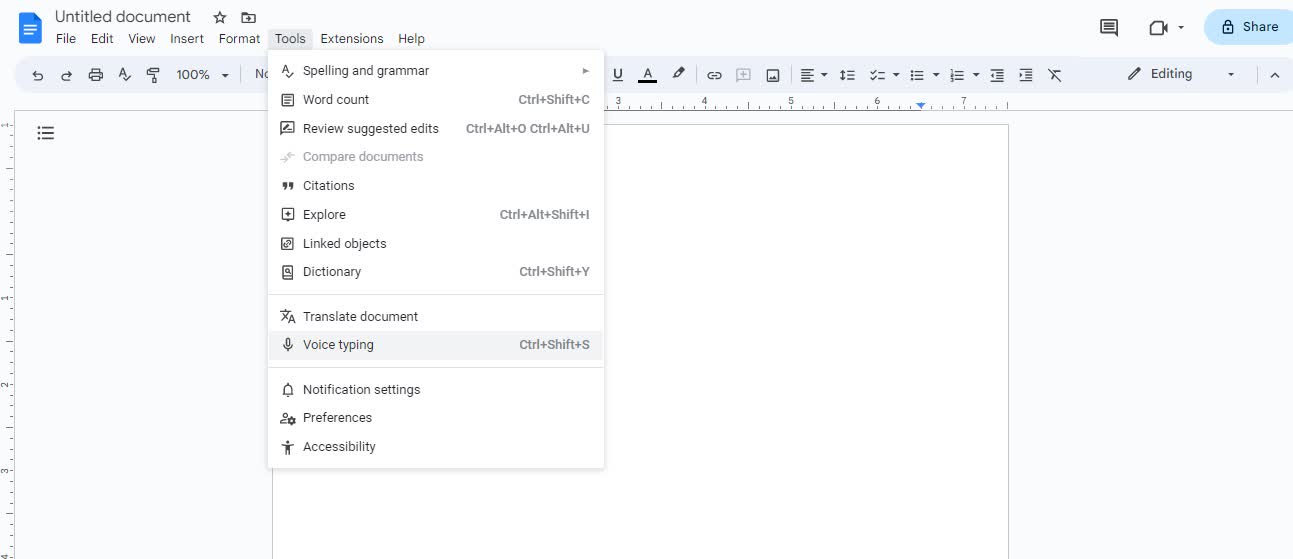
Google Docs Voice Typing is a free dictation tool integrated into Google Docs, a popular cloud-based word processing program. It is ideal for lawyers who already use Google Docs for document creation and want a dictation tool that seamlessly integrates with their workflow.
Cost: Google Docs voice typing is free, but you need a Google account to access it.
Software requirements: Google Docs is a cloud-based tool, so you only need a web browser and an internet connection. It is also available as a mobile app for Android and iOS.
Accuracy: Google Docs Voice Typing can handle complex legal terminology and phrases. Its accuracy can be improved by training the tool to recognize your voice. It also has a built-in spelling correction feature that can help eliminate errors.
Language: Google Docs Voice Typing supports about 40 languages, including English, Spanish, French, German, and Italian.
Ease of use: Google Docs Voice Typing is straightforward to use. Open a new document in Google Docs, click the microphone icon, and start dictating.
3. MacSpeech Scribe
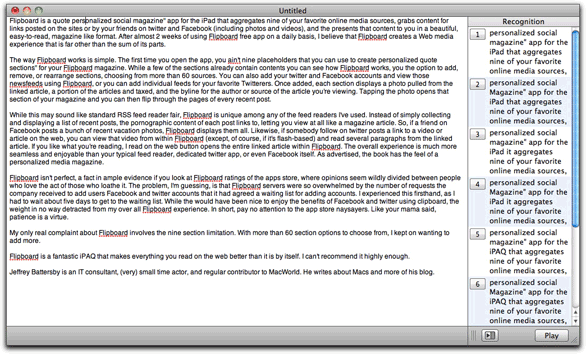
MacSpeech Scribe is a dictation software designed for Mac users allowing them to transcribe audio files into text. Although the developer discontinued it, it is still available for download and use.
Cost: MacSpeech Scribe is a relatively expensive dictation software, priced at around $150. However, it is a one-time fee, and users are not required to pay for additional upgrades or features. Still, lawyers can benefit from the MacSpeech's Scribe Legal add-on costing $99.
Software requirements: MacSpeech Scribe is exclusive to Mac users and requires the Mac OS X 10.6.8 or higher operating system.
Accuracy: It boasts high accuracy and can learn from the user's voice patterns to improve accuracy over time. It also supports audio file formats, including MP3, WAV, AIFF, and M4A.
Language: The dictation software supports up to 13 different English dialects.
Ease of use: MacSpeech Scribe is user-friendly and easy to navigate. Open the application, select your language, and start dictating. The software has various customization options allowing users to tailor it to their needs.
4. Apple Dictation
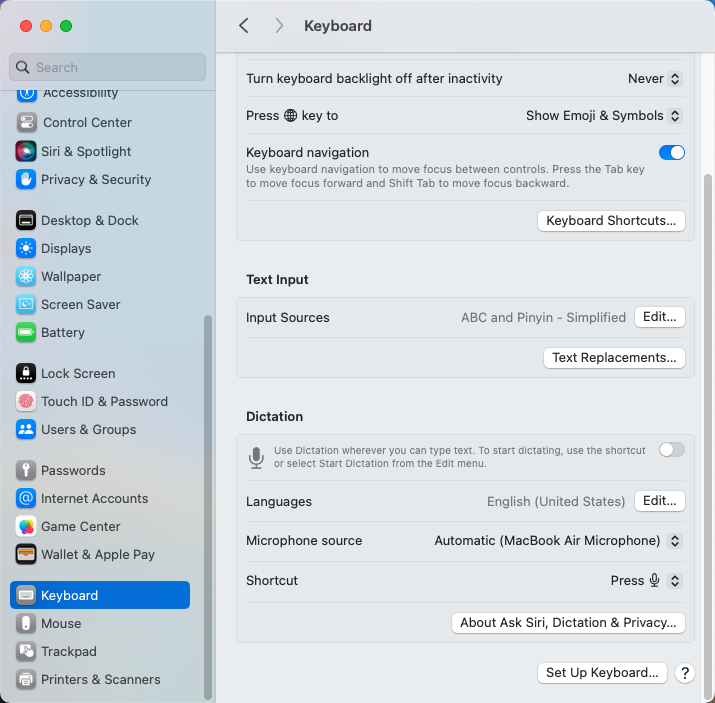
Apple Dictation is a free voice-to-text dictation software that comes pre-installed on all Apple devices, including iPhones, iPads, and Macs. It allows users to dictate text into any text field or word processor. Lawyers needing to type long documents conveniently benefit from it.
Cost: Apple Dictation is free and requires no additional purchases or subscriptions.
Software requirements: Apple Dictation is available on all Apple devices, including iPhones, iPads, and Macs.
Accuracy: Apple Dictation has a high level of accuracy and can accurately transcribe spoken words into text. However, it may struggle with complex legal terminology or accents, so it's important to double-check the text for accuracy.
Language: Apple Dictation supports many languages, including English, Spanish, French, German, Italian, and Chinese.
Ease of use: Apple Dictation is easy to access through the keyboard or Siri. Users can enable it by simply clicking on the microphone icon on the keyboard and speaking their text.
5. Windows 10 Speech Recognition
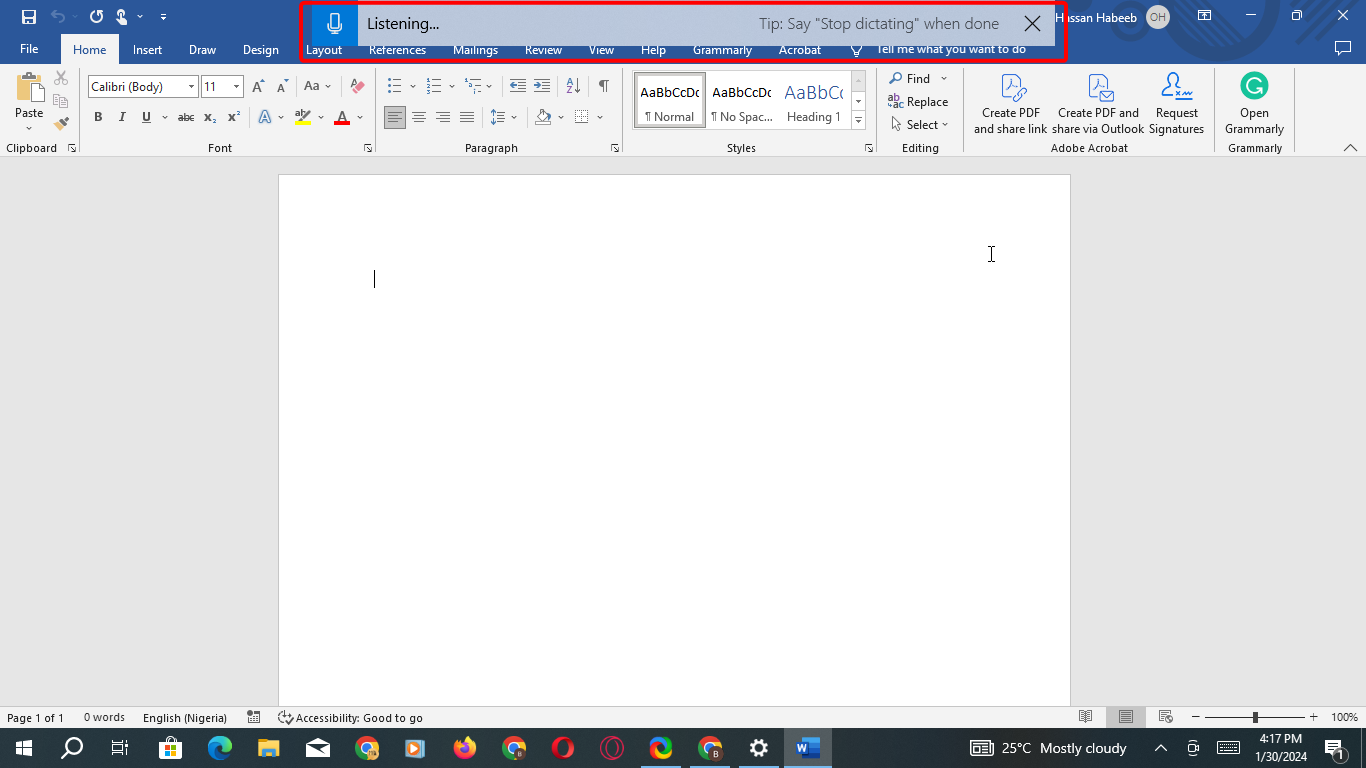
Windows 10 Speech Recognition is a built-in feature that allows users to control their computers with voice commands.
To use Windows 10 Speech Recognition, a user must first set up the feature in the settings menu. Once enabled, the user can activate the feature by saying "Start Listening" or pressing the Windows + H keys.
It is a convenient solution for those with physical disabilities or simply wanting a hands-free option for inputting text.
Cost: Windows 10 Speech Recognition is free for all users who have Windows 10 installed on their computers.
Software Requirements: Windows 10 Speech Recognition is only available on Windows 10 operating system devices.
Accuracy: Windows 10 Speech Recognition has a high degree of accuracy in recognizing speech, thanks to Microsoft's advanced speech recognition technology. It has a built-in feature that allows it to learn from the user's voice over time, making it more accurate with repeated use.
Language: Windows 10 Speech Recognition supports a wide range of languages, including English, Spanish, French, German, and Chinese, among others.
Ease of use: Windows 10 Speech Recognition is easy to set up and use, with a user-friendly interface and simple commands. Users can control their computer using voice commands and input text in any application supporting text input.
6. Google Mobile Voice Typing G-board
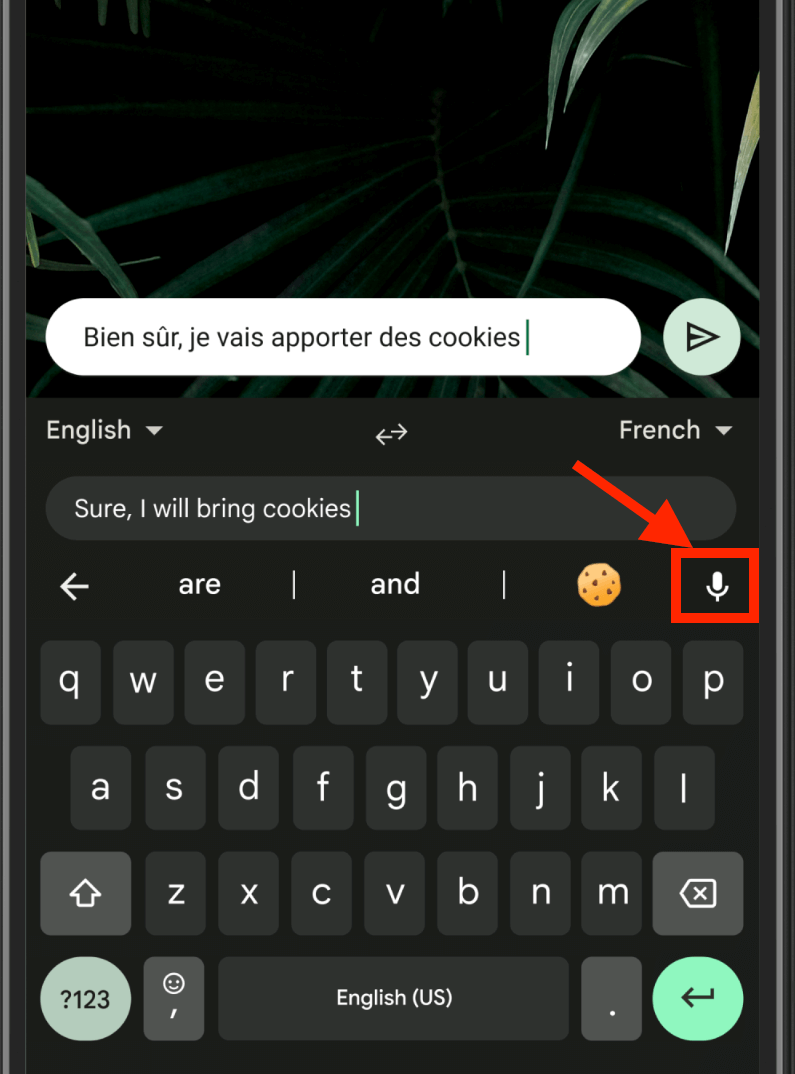
Google Mobile Voice Typing allows users to dictate text using their Android device. The feature utilizes speech recognition technology, which converts spoken words into text.
To use Google Mobile Voice Typing, users must enable the feature in their device settings and ensure their microphone is on. They can then access the feature by tapping on the microphone icon on the keyboard or using a voice command such as "Ok, Google, start voice typing."
Once active, the software will listen to the user's voice and transcribe their speech into text. The transcription accuracy will depend on various factors, such as background noise, accent, and the clarity of the speaker's voice.
Cost: Gboard is a free app available on the Google Play Store.
Software requirements: Gboard is only available for Android devices and is downloadable from the Google Play Store.
Accuracy: Gboard is known for recognizing speech accurately in multiple languages. The app is also able to correct spelling errors and make suggestions for alternative words.
Language: Gboard supports over 100 languages, making it a versatile tool for users of different languages.
Ease of use: Gboard is easy to use and has a simple interface. Activate the app's voice typing feature with a single tap to dictate text quickly and easily. Users can also customize the keyboard layout and add custom dictionaries.
Notta accurately records every word and detail spoken during conversations in real-time. You can also upload audio or video in any format and get a text transcript back in seconds.
7. Speechnotes
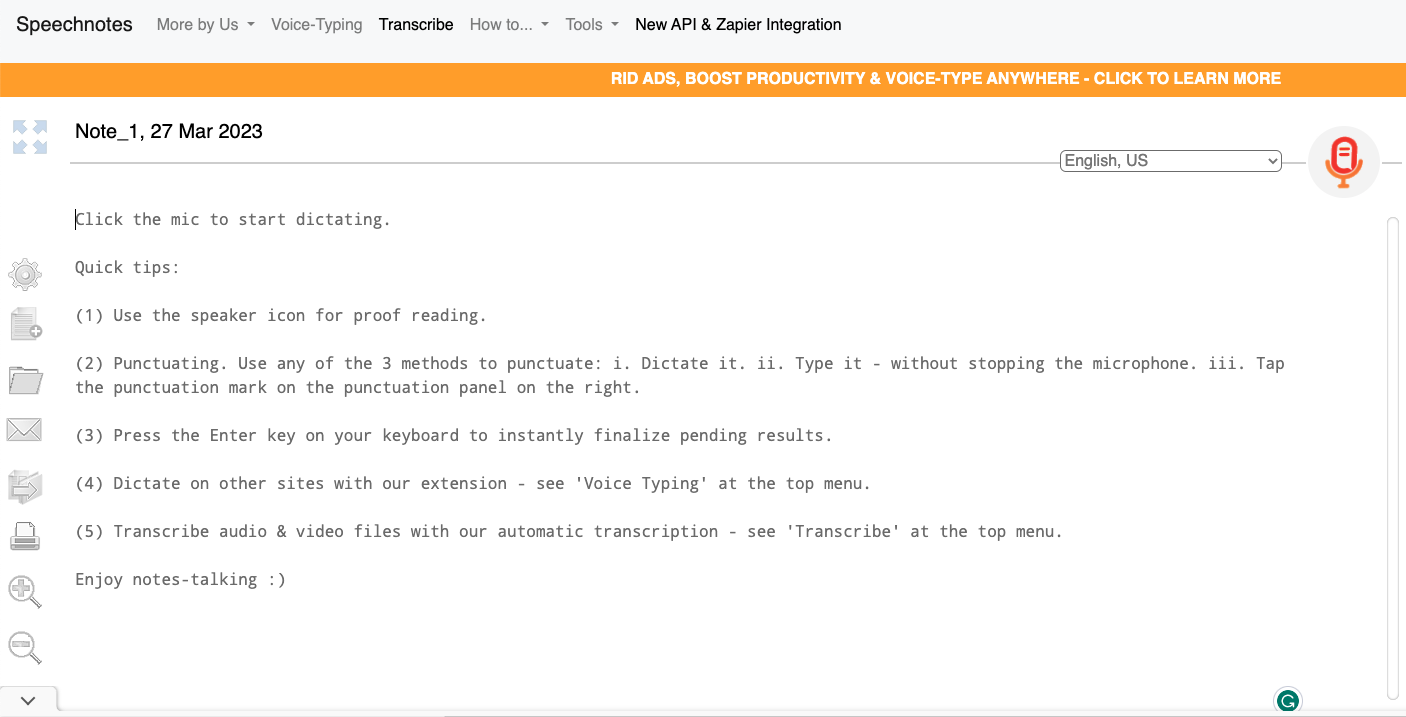
Speechnotes is free, web-based dictation software that allows users to type and dictate easily. Using Speechnotes is as simple as :
Open Speechnotes in a web browser: First, you need to go to the Speechnotes website and open it in a web browser. You can use any browser, such as Google Chrome, Mozilla Firefox, or Microsoft Edge.
Enable your microphone: Your computer or device should have an enabled microphone. When you first open Speechnotes, you will get a prompt asking for access to your microphone. Click "Allow" to continue.
Start dictating: Next, start dictating your text. Click on the microphone icon to start recording your voice. Speak clearly and naturally, and take pauses when needed.
Cost: Speechnotes is free, with no hidden fees or subscription costs.
Software requirements: As a web-based tool, Speechnotes requires only a web browser and an internet connection to function correctly. It is available on any platform, including Windows, Mac, iOS, Android, or via any web browser.
Accuracy: Speechnotes is highly accurate, with a recognition rate of over 90%. The software constantly learns and adapts to the user's voice and speaking patterns, resulting in precise, increasing transcriptions.
Language: Speechnotes supports many languages, including English, Spanish, French, German, Italian, Portuguese, and others.
Ease of use: Speechnotes is incredibly easy to use, with a simple and intuitive interface that requires no special training or technical expertise. The software also features a range of customization options, allowing users to adjust the font, text size, and color scheme to their preferences.
8. Siri Dictation
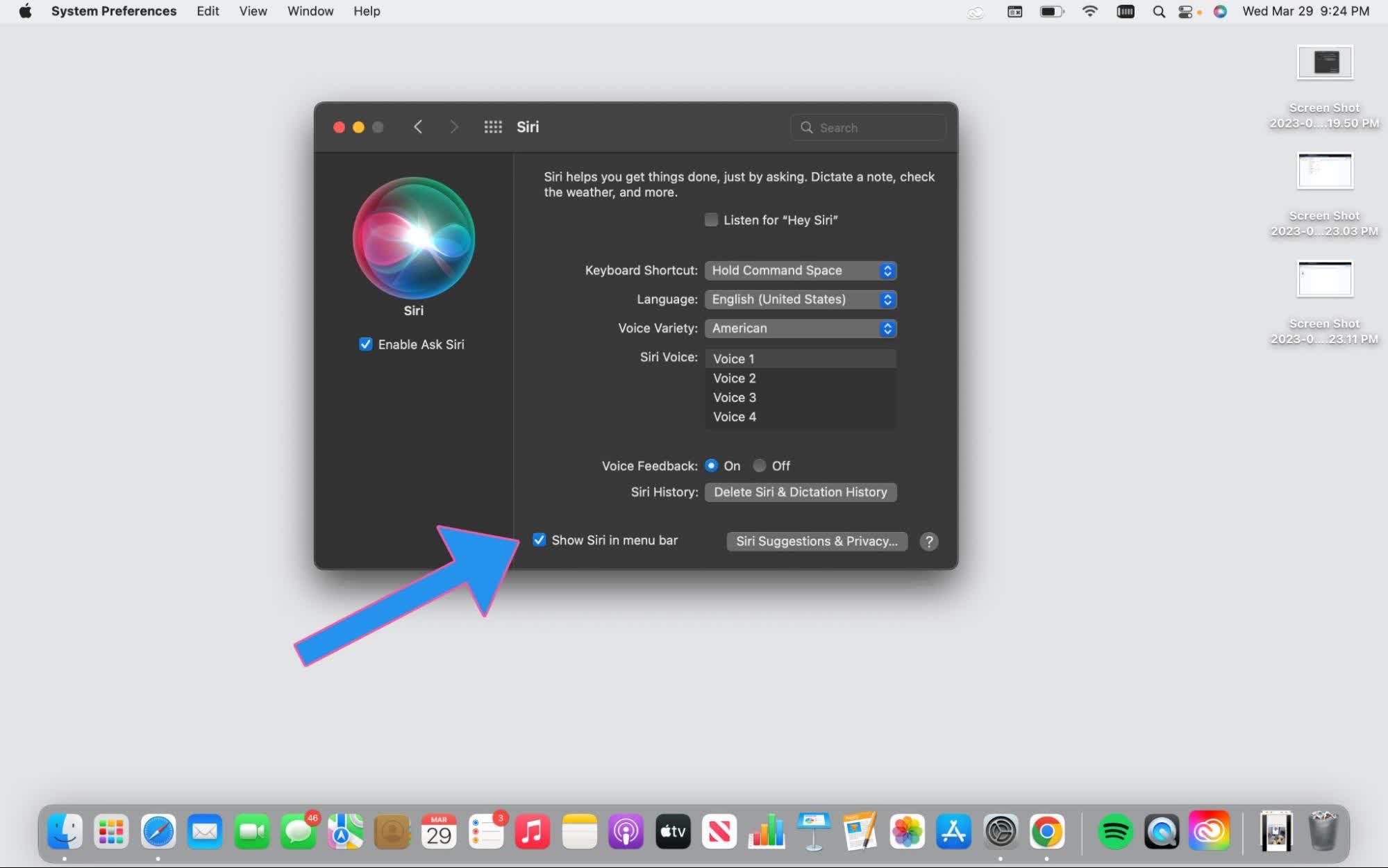
Siri Dictation is a voice recognition software developed by Apple that allows users to dictate messages, emails, and other text input on Apple devices. It is available on all iOS and macOS devices and can be activated by simply tapping the microphone icon on the keyboard.
Cost: Siri Dictation is a free feature included on all Apple devices.
Software Requirements: Siri Dictation is available on all Apple devices with iOS 5.1 or later and macOS 10.8.3 or later.
Accuracy: Siri Dictation has a high level of precision, thanks to Apple's advanced natural language processing and machine learning technology. However, accuracy may vary depending on the user's speaking style, accent, and background noise.
Language: Siri Dictation supports multiple languages, including English, Spanish, French, German, Italian, and Japanese, among others.
Ease of use: Siri Dictation is easy to use and accessible with just a few taps. Users can activate it anytime by tapping the microphone icon on the keyboard, and Siri will immediately start transcribing their speech into text. The interface is intuitive and user-friendly, making it easy for anyone to use, regardless of their technical skill level.
9. Microsoft Dictation App
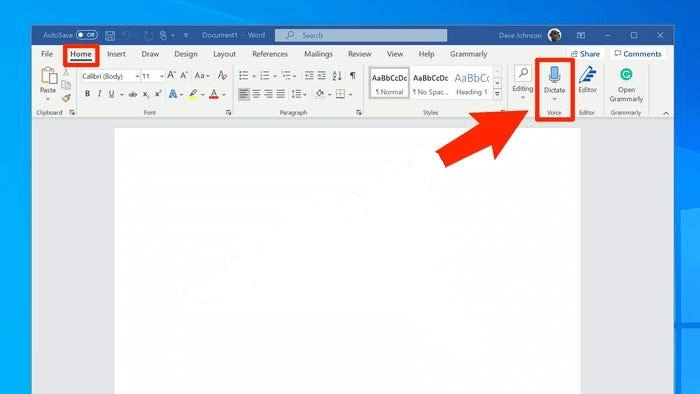
The Microsoft Dictation app enables lawyers to dictate text using their voice rather than typing, making it an excellent tool for those who prefer hands-free computing.
The app is also customizable, allowing users to modify the speech recognition engine's settings to improve accuracy.
Cost: The Microsoft Dictation App is free for all users with a Microsoft 365 subscription or MS Word online.
Software Requirements: This app is available on all devices with a Microsoft 365 subscription and MS Word online. Users can access the app through their web browser, Microsoft Word online, or download it on their Windows or Mac device.
Accuracy: The accuracy of the app's speech recognition engine is generally good, but you can improve it by customizing the settings to suit the user's voice and speaking style.
Language: The app supports various languages, including English, Spanish, French, German, Italian, and many more.
Ease of use: The app is easy to use and provides a simple interface that allows users to start dictating their documents quickly. The app's commands are also easy to remember, making it simple for users to control and customize the app's settings.
10. Philips Dictation Recorder
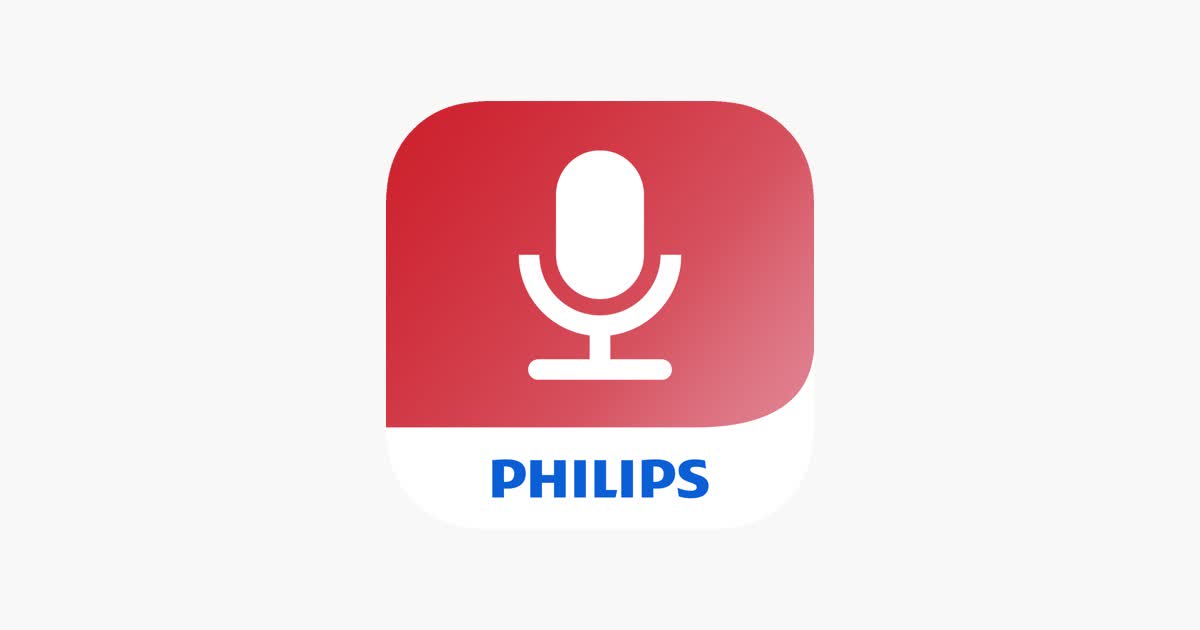
The Philips dictation recorder is suitable for professional dictation and transcription. It offers advanced features like customizing your dictation workflow and efficiently managing your recordings. The software is compatible with various Philips voice recorders, including the Philips SpeechAir, PocketMemo, and VoiceTracer.
Cost: Philips Dictation Recorder has different pricing options based on your chosen version and licensing model.
Software Requirements: It works seamlessly with Microsoft Office applications and other third-party software, making it easy to integrate into your existing workflow.
Accuracy: Philips Dictation Recorder has top-notch and advanced features such as noise reduction and automatic file routing, ensuring that your dictations are accurate.
Language: Philips Dictation Recorder supports multiple languages, making it ideal for multilingual professionals.
Ease of use: The user interface is intuitive and easy to navigate, and the software offers customizable shortcut keys for easy access to frequently used functions. Additionally, it provides real-time file encryption for added security.
11. Dragon Speech Recognition Solutions
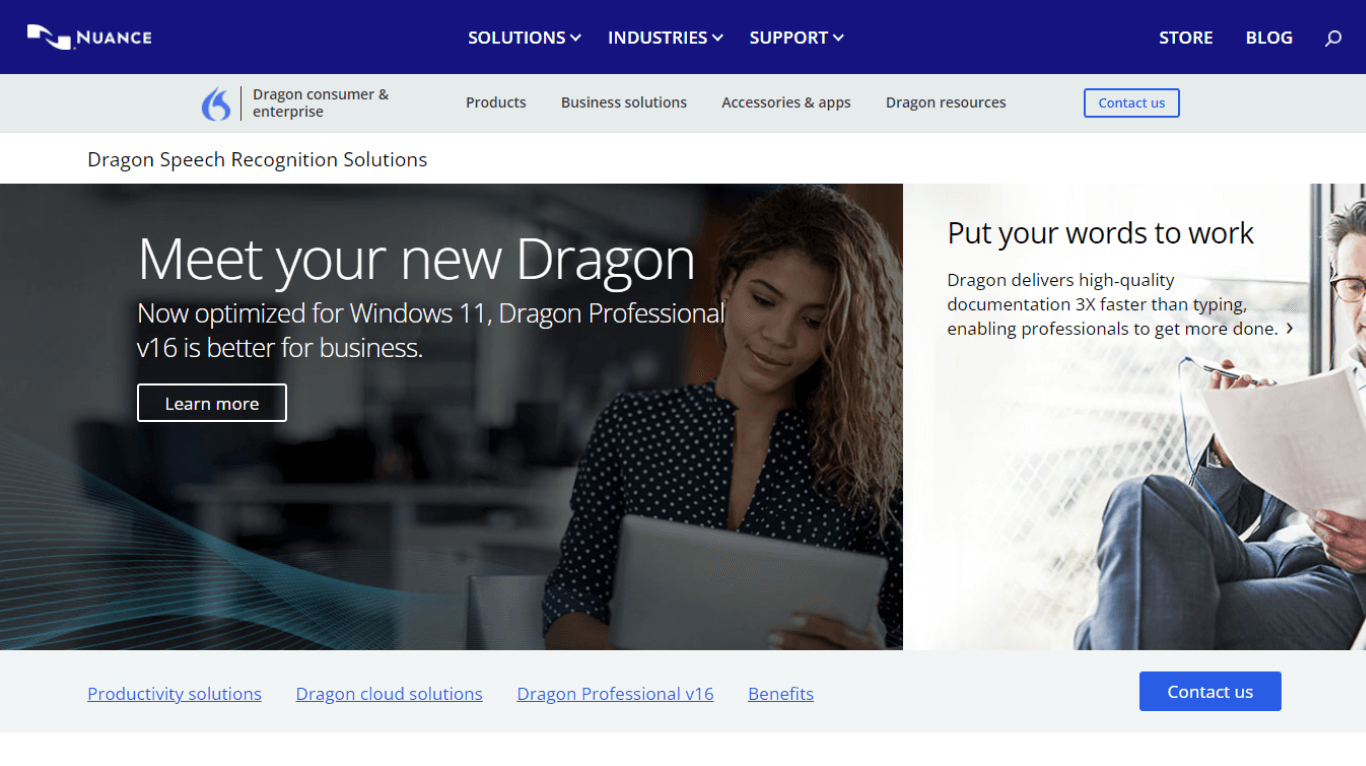
Dragon Speech Recognition Solutions is a suite of dictation software products created by Nuance Communications. The software uses advanced speech recognition technology to transcribe speech into text. Dragon products may work for various users, including professionals, students, and individuals with disabilities.
Cost: The cost of Dragon Speech Recognition Solutions varies depending on the specific product and version. Prices range from around $150 for a basic home edition to several thousand dollars for enterprise-level software.
Software requirements: Dragon is available for Windows and Mac operating systems. Some software versions also require specific hardware, such as a USB microphone.
Accuracy: Dragon is known for its high level of accuracy, with a reported accuracy rate of up to 99%. The software uses advanced algorithms and artificial intelligence to recognize speech and improve its accuracy.
Language: Dragon supports many languages, including English, Spanish, French, German, Italian, and Japanese.
Ease of use: Dragon speech recognition features intuitive interfaces and voice commands. The software also allows users to create custom commands and macros to streamline their workflows. However, some users may need to spend some time training the software to recognize their unique speech patterns.
12. Braina

Braina is a personal assistant software that utilizes artificial intelligence to perform various tasks such as voice recognition, natural language processing, and machine learning.
This software allows users to interact with their devices through voice commands. It can perform various functions, such as controlling multimedia applications, managing emails, searching the web, and performing calculations.
Braina is compatible with Windows and Android platforms and is installable on desktops, laptops, and smartphones.
Cost: Braina offers a free version with limited features, but the paid version costs $79.00 per year or $199.00 for a lifetime license.
Software requirements: Braina is compatible with Windows 7 and later versions and Android 4.4 and later versions.
Accuracy: Braina's accuracy in recognizing speech and executing commands is high. However, it may require some initial training to improve its accuracy.
Language: Braina supports multiple languages, including English, Spanish, French, German, Italian, Portuguese, and Russian.
Ease of use: Braina has a user-friendly interface that is easy to navigate and operate. The software allows for the customization of voice commands and provides contextual suggestions to enhance its functionality.
13. Winscribe Dictation
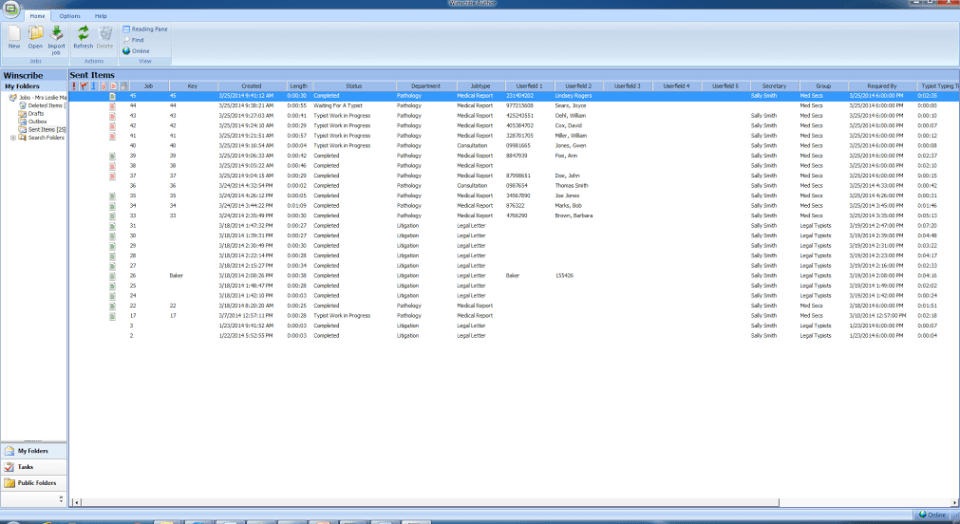
Winscribe is a professional dictation and transcription software for businesses, law firms, and healthcare organizations. This software enables users to easily create, manage, and transcribe audio files. Winscribe is available as desktop software or as a web-based solution.
Cost: Winscribe is a paid software, and pricing varies depending on the organization's size and requirements.
Software requirements: Winscribe is available as a desktop application for Windows or a web-based solution accessible on any device with an internet connection.
Accuracy: Winscribe's accuracy rate is high, thanks to its advanced speech recognition technology, which ensures that transcriptions are accurate and consistent.
Language: Winscribe supports various languages, including English, French, German, and Spanish.
Ease of use: Winscribe has a simple interface and features that streamline dictation and transcription. It is also highly customizable, allowing users to create custom templates, macros, and shortcuts to suit their needs.
14. e-Speaking
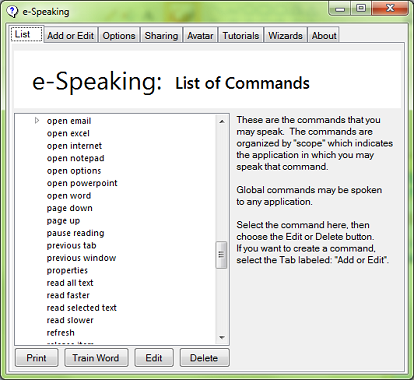
e-Speaking is a free Windows-based speech recognition program that allows users to control their computer with their voice. It can perform various tasks such as opening and closing programs, navigating the web, dictating and editing documents, and sending emails. The software has a simple user interface, allowing users to create custom voice commands for specific tasks.
Cost: e-Speaking is available for free to Windows users.
Software requirements: e-Speaking requires Windows 2000, XP, Vista, 7, 8, 10, or 11.
Accuracy: e-Speaking has decent accuracy but may require some training to improve. The accuracy levels are far from the more advanced speech recognition software programs.
Language: e-Speaking supports only English speakers.
Ease of use: The program is straightforward and has a simple interface. It also comes with a detailed user manual and support documentation.
15. Otter
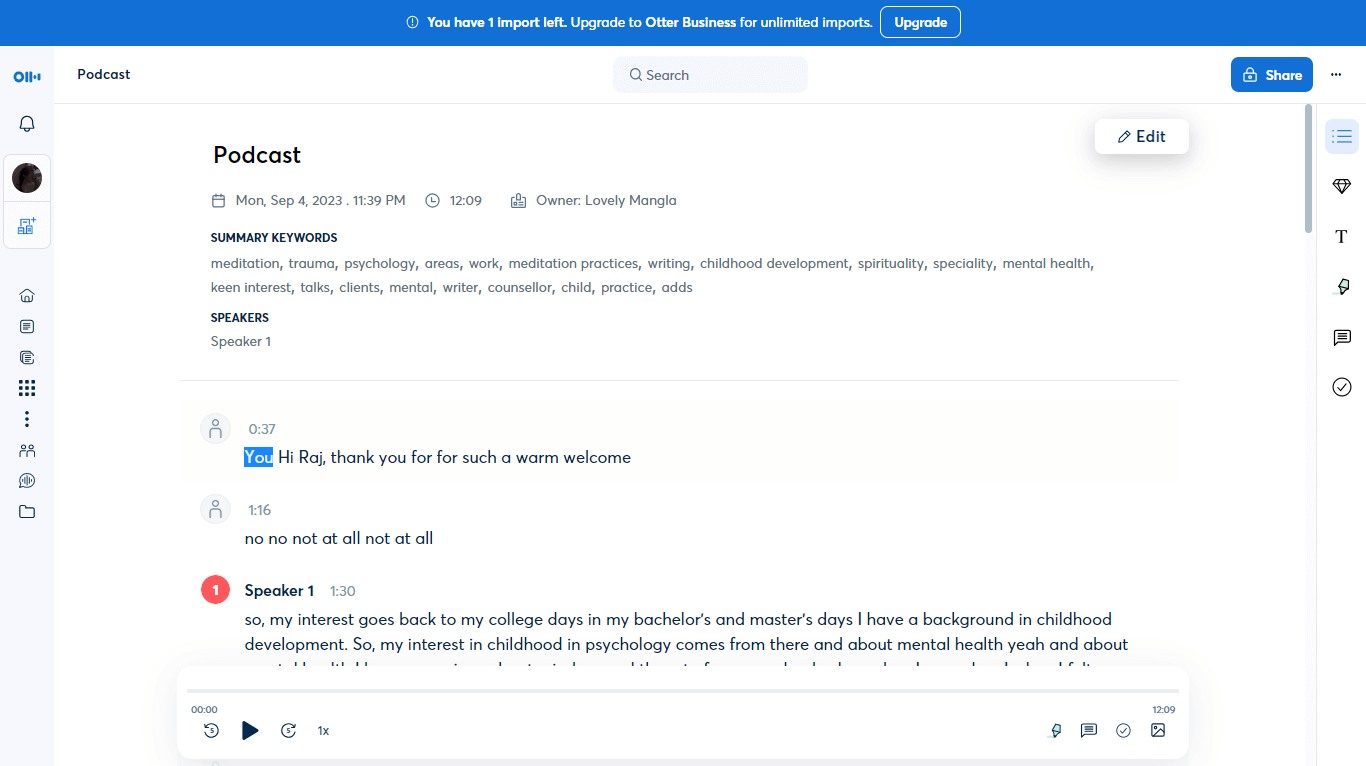
Otter is an AI-powered voice recognition software that automatically transcribes and records conversations, meetings, and lectures.
It uses machine learning algorithms to identify speakers, punctuate sentences, and separate dialogue from ambient noise. The result is accurate and reliable transcriptions in real-time.
Users can also edit and highlight transcriptions, search for keywords, and share notes with others. The software integrates with various platforms such as Zoom, Dropbox, and Google Meet, making it easy to use and access from any device.
Cost: Otter offers both free and paid plans. The free plan includes up to 300 minutes of monthly transcription and basic features. The paid plans starting from $8.33 per month, offer more transcription minutes and features like speaker identification and exporting options.
Software requirements: Otter is available as a web application or a mobile app for iOS and Android devices.
Accuracy: Otter's AI-powered technology provides high accuracy for transcribing conversations, meetings, and lectures. However, it may struggle with accents, dialects, and technical jargon.
Language: Otter supports over 12 languages, including English, Spanish, French, German, and Chinese.
Ease of use: Otter's user interface is intuitive and easy to navigate. The software's user-friendly voice recognition technology requires minimal setup and training.
16. Tazti
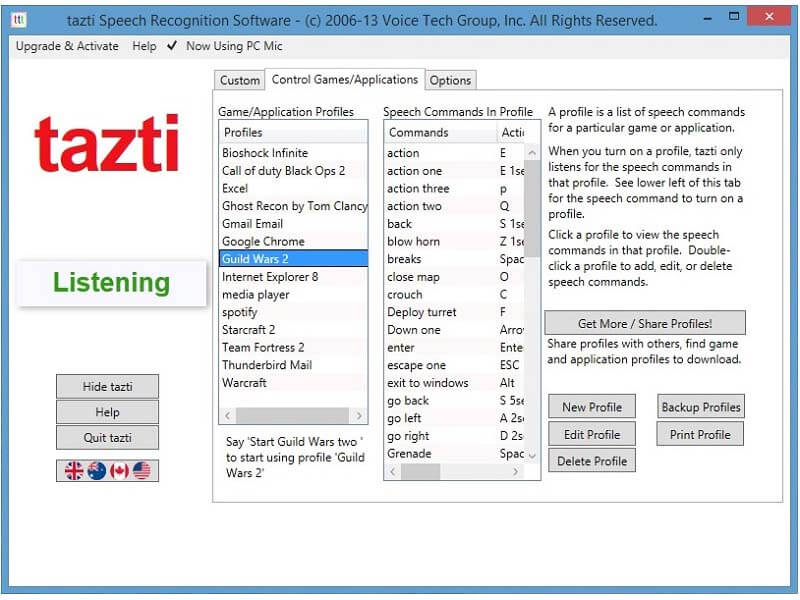
Tazti is a voice recognition software that enables users to control their computers, applications, and games through voice commands. It uses speech-to-text technology and can recognize natural language commands in various languages.
Tazti can be used for many tasks, including opening applications, searching the web, sending emails, playing music, and controlling games.
Cost: Tazti offers a free trial version for 15 days, after which users may opt to purchase the software. The full version costs $39.99.
Software requirements: Tazti is compatible with Windows 10, 8.1, 8, and 7. It requires a microphone and a sound card to function correctly.
Accuracy: Tazti offers high accuracy in recognizing voice commands, although it may require some training to accurately identify certain accents or pronunciations.
Language: Tazti supports natural language commands in English, French, German, Italian, and Spanish.
Ease of use: Tazti is easy to set up and use, with a user-friendly interface and a range of customizable voice commands. It also offers the ability to create custom voice commands for specific tasks.
17. Voice Finger
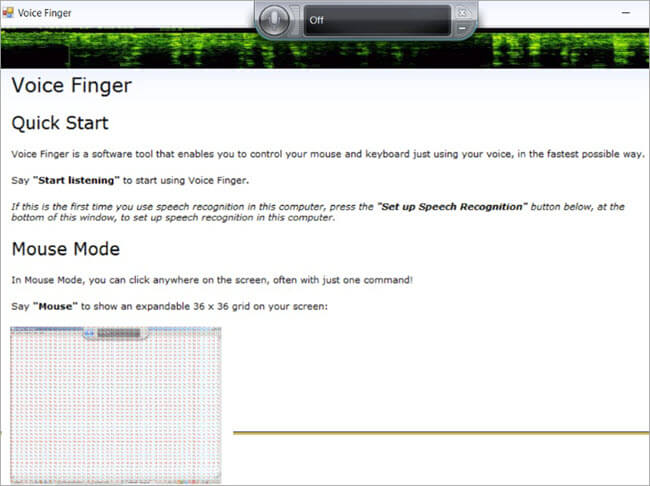
Voice Finger is a free dictation and voice control software designed to help users navigate their computer hands-free. It assigns voice commands to keyboard and mouse actions. Users perform various functions such as launching applications, opening files, and scrolling web pages without physically touching the computer.
Cost: Voice Finger is free software.
Software requirements: Voice Finger is only available for Windows OS.
Accuracy: Voice Finger has a high level of accuracy in recognizing specific voice commands and executing them accordingly.
Language: Voice Finger currently supports English only.
Ease of use: Voice Finger is easy to use, allowing users to customize voice commands to their preferences. It also includes a tutorial feature to help users get started. However, it may require time and practice to master the voice commands and navigate the computer efficiently.
18. SpeechAir Smart
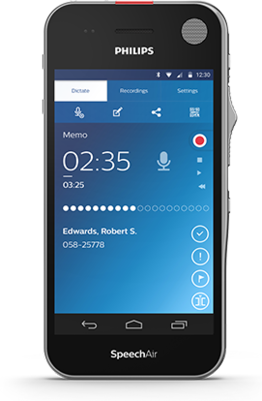
SpeechAir Smart is a professional dictation solution that combines the benefits of a smartphone with a voice recorder.
It suits professionals who can capture, edit, and share audio files quickly and efficiently. It runs on Android and has a touchscreen display and a slide-out keyboard.
Cost: The cost of SpeechAir Smart varies depending on the retailer and country of purchase.
Software requirements: SpeechAir Smart is compatible with Android software
Accuracy: SpeechAir Smart boasts high accuracy in speech recognition thanks to its advanced technology that filters out background noise.
Language: SpeechAir Smart supports multiple languages, making it suitable for users in different countries and regions.
Ease of use: SpeechAir Smart is user-friendly and easy to navigate. It has a straightforward interface that simplifies dictating and editing audio files. The slide-out keyboard makes it easy to type and edit, while the touchscreen display allows easy navigation and control. It also integrates seamlessly with various dictation and transcription software, making it a versatile tool for professionals who work with audio files.
Tips for lawyers using dictation software
Using dictation software can be a game-changer for lawyers by increasing their productivity and efficiency. However, like any new technology, getting used to dictation software takes time and practice. Here are some tips lawyers should keep in mind to make the most of dictation software:
Choose the Right Software: Choose a dictation software that meets your needs, such as accuracy, language support, and ease of use. Consider the cost and compatibility with your devices and operating systems.
Training and Practice: Invest time in training and practice to get used to the software's features and settings. Start with short dictations, and gradually increase the length and complexity of your dictations. The more you practice, the more accurate your dictations will be.
Speak Clearly: Speak clearly and enunciate each word to ensure that the software recognizes your voice accurately. Avoid speaking too fast or too slow, and avoid slurring your words. Take breaks when necessary to prevent fatigue or strain.
Use Commands: Dictation software has commands that can help you navigate and edit your documents efficiently. Learn these commands and use them to save time and increase productivity.
Edit Carefully: Even the best dictation software can make errors, so edit your documents carefully. Proofread and correct errors to keep your transcript accurate, clear, and concise.
Dictate in a Quiet Environment: To ensure the software captures your voice accurately, dictate in a quiet environment with minimal background noise. A crowded or noisy area can interfere with the software's accuracy.
By following the above tips, lawyers can make the most of dictation software and streamline their workflow.
Key takeaways
Dictation software is a billion-dollar industry estimated to reach $4.89 billion by 2027. To lawyers, this industry revolutionizes how they work; by making transcription faster and more efficient. It allows them to focus more on their core work while ensuring they do not miss any critical details.
However, for this to work, lawyers should choose software that is easy to use, accurate, and has features specifically designed for legal work. They should also be mindful of privacy concerns and select software that meets security standards.
Ultimately, the choice of dictation software will depend on each lawyer's individual needs and preferences. The right voice-to-text dictation software can set up lawyers for more productivity and effectiveness, ultimately leading to better results for their clients.
Save immense time transcribing and editing with Notta. It ensures the speech audio will be transcribed to text with high accuracy, leaving you to focus on higher priorities.
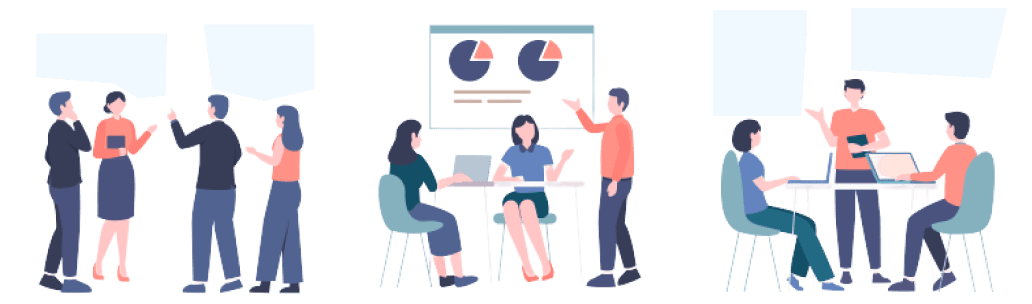
FAQs
What is the difference between legal transcription and dictation?
Legal transcription involves the conversion of audio or video recordings into written or typed documents. Lawyers and legal professionals typically use it to transcribe depositions, court hearings, and other legal proceedings. Dictation, conversely, is the process of speaking into a device or software that will convert your speech into text. Dictation is often used by lawyers to quickly and efficiently produce written documents.
Can I dictate to my laptop?
Yes, you can dictate to your laptop using dictation software. Most laptops have built-in microphones that you can use to dictate or use an external microphone for better audio quality. Notta can as a web-based dictation software to record and dictate your voice on your laptop.
How long does it take to transcribe 1 hour of audio?
The time it takes to transcribe 1 hour of audio depends on the audio quality, the subject's complexity, and the transcriptionist's skill. As a general rule of thumb, it can take 4 to 8 hours to transcribe 1 hour of audio. However, this can vary significantly depending on the specific circumstances. If you use Notta dictation software, the process can be shortened to 2 minutes.
Can I dictate in Google Docs?
Yes, you can dictate in Google Docs using the Voice Typing feature. To use Voice Typing, you will need to have a Google account and access to the internet. Open a new document in Google Docs, click the "Tools" menu, and select "Voice Typing." Then, click on the microphone icon and start dictating.
Does Windows 10 have a voice typing feature?
Windows 10 has a built-in voice typing feature called Windows Speech Recognition. This feature allows you to dictate text into any application that accepts text input, such as Microsoft Word or Google Docs. To use Windows Speech Recognition, go to "Settings," select "Ease of Access," and click on "Speech." Then, follow the on-screen instructions to set up and use voice typing.