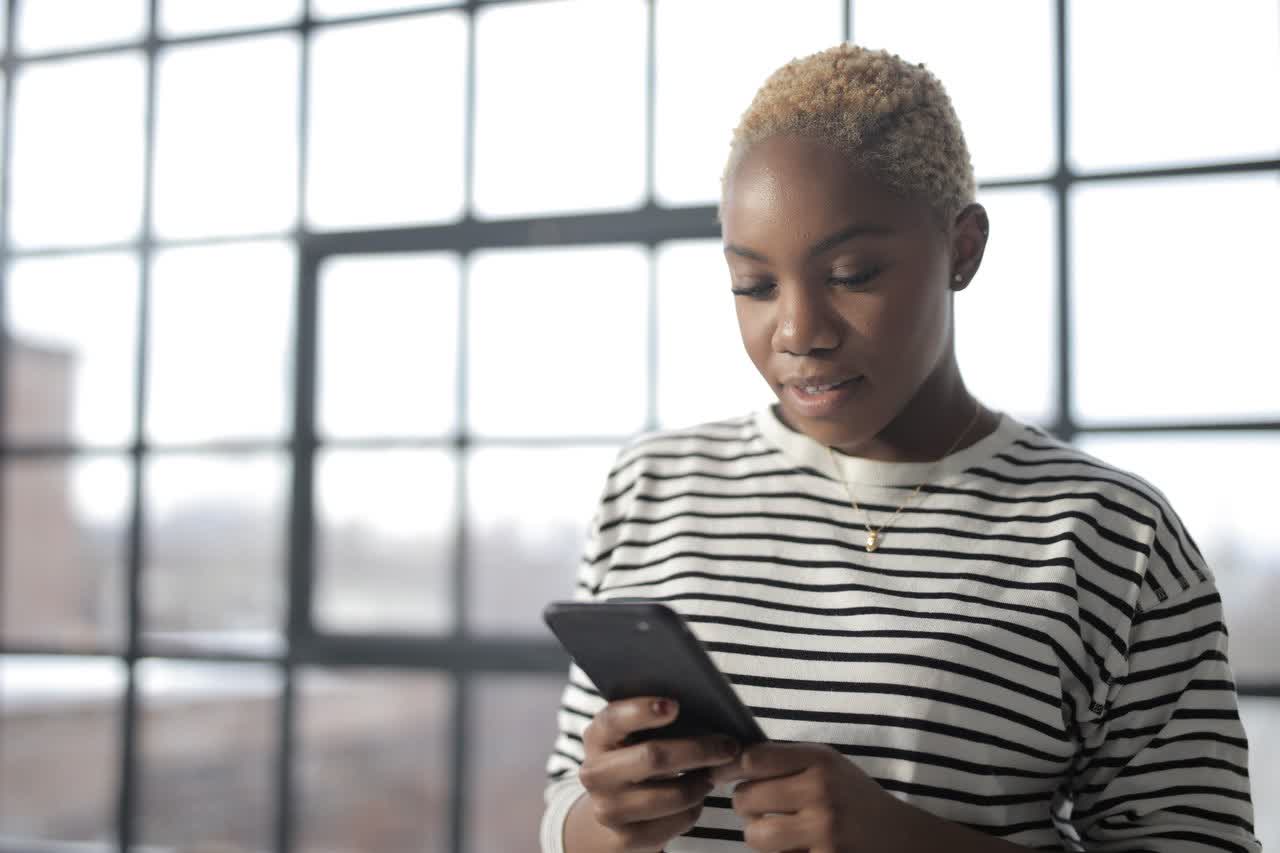
How to Check Voicemail on an Android Phone: 3 Best Ways
98% accurate, real-time transcription in just a few clicks. 58 languages and multiple platforms supported.
You’ve probably been curious about how to check voicemail on your Android phone. There are actually quite a few ways to do it. This article will explain 3 of the best options. If you prefer automatic notes from voicemails, consider an ai note taker. That way, you don’t miss any important calls or messages from your contacts.
Tip: Don't forget to set up voice mail on your Android phone first.
Method 1: Check voicemail on Android by tapping a notification
Here’s how to access voicemail on Android by tapping a notification:
Step 1: With your screen unlocked Swipe Down from the top of your screen. This will bring up your notifications. Scroll down until you see the Voicemail.

Step 2: Tap the Voicemail notification.
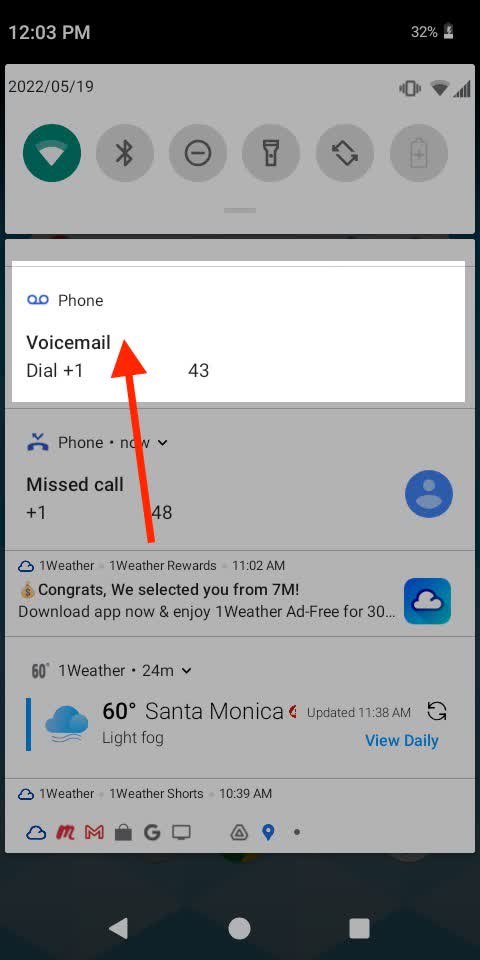
Step 3: Listen to the message.
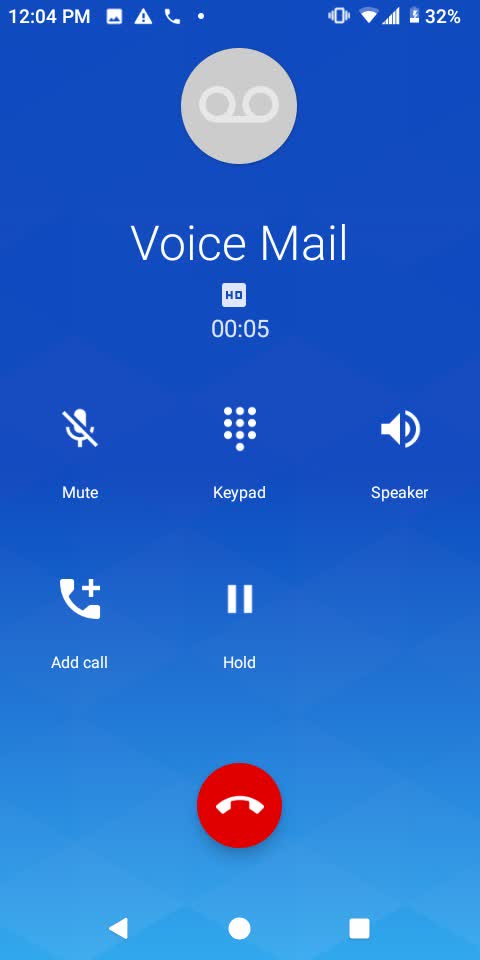
Great! Now you can check your voicemails by tapping a notification.
Method 2: Check voicemail on Android by calling in
Here’s how to check voice messages on Android by calling in:
Step 1: From the Home Screen, Swipe Up from the bottom of your phone to bring up your apps. In the “Search apps” field at the top, type “Phone”.
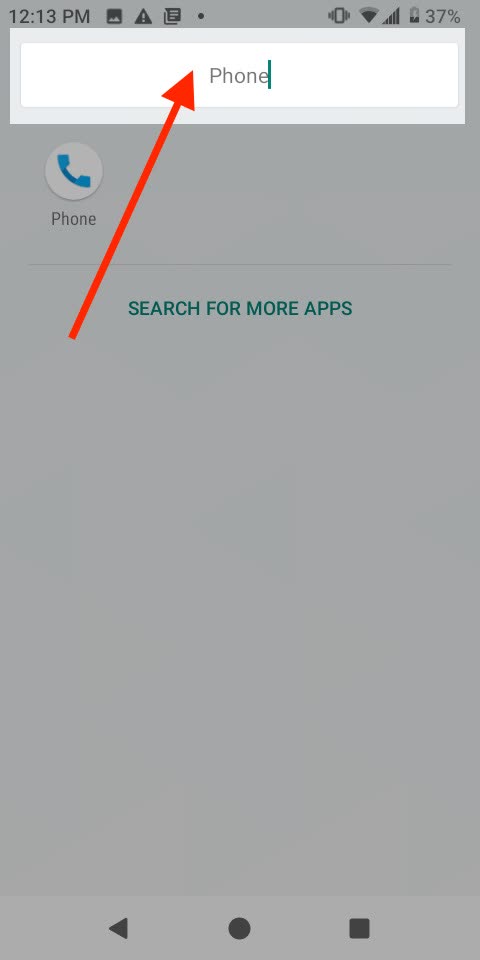
Step 2: Tap ‘Phone’.
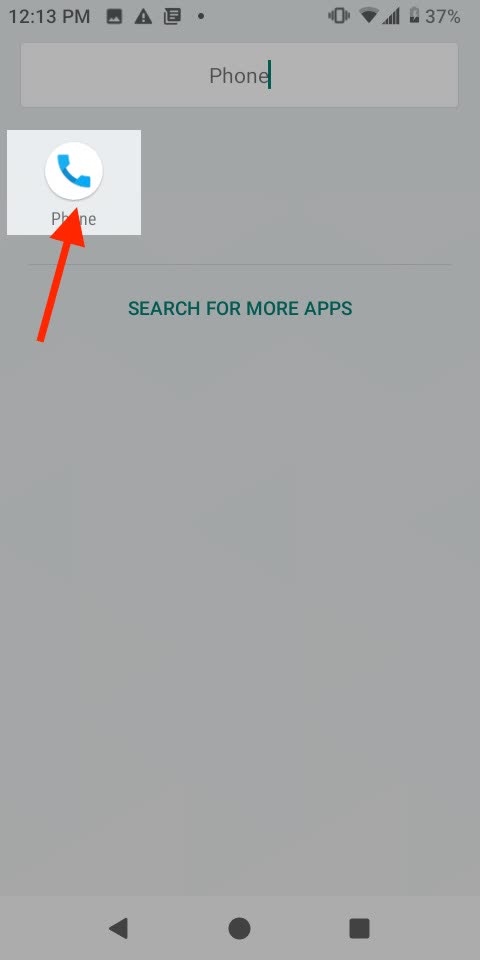
Step 3: Tap the ‘Keypad’ at the bottom of the screen.
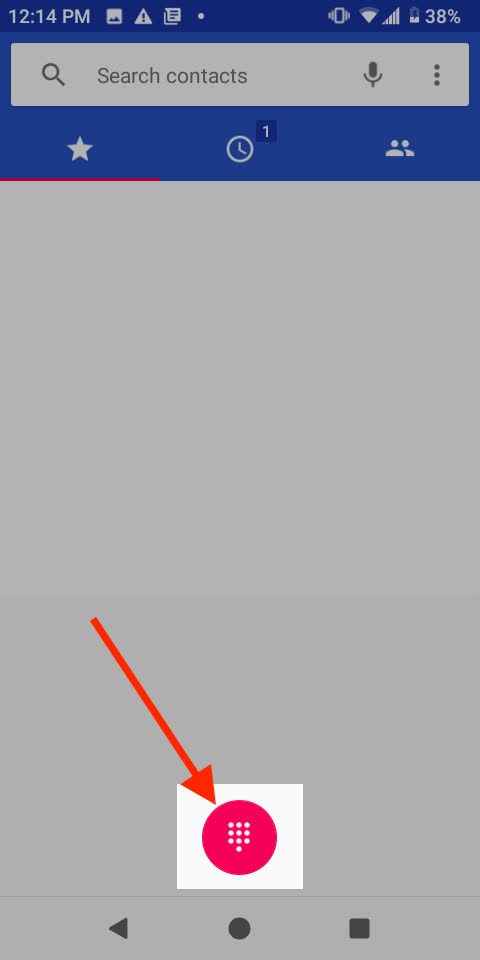
Step 4: Press and hold ‘1’ to dial your voicemail.
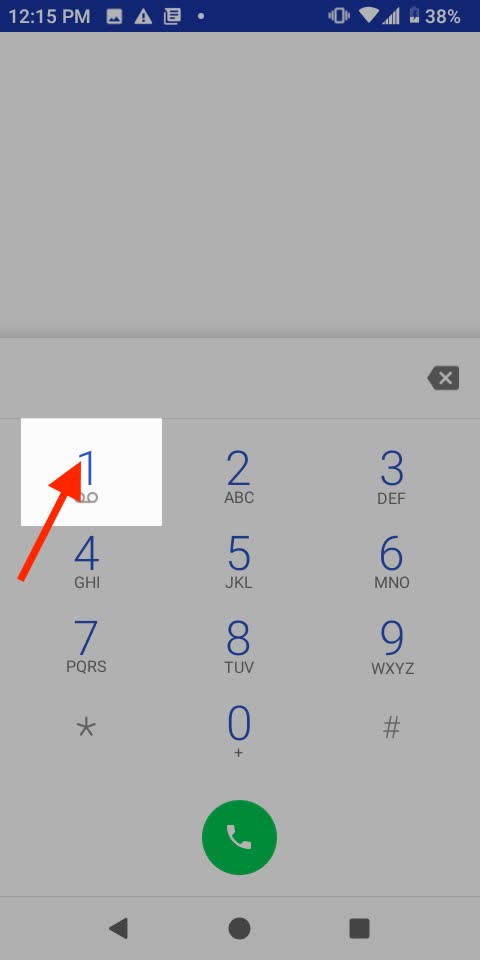
Step 5: Listen to your voice messages.
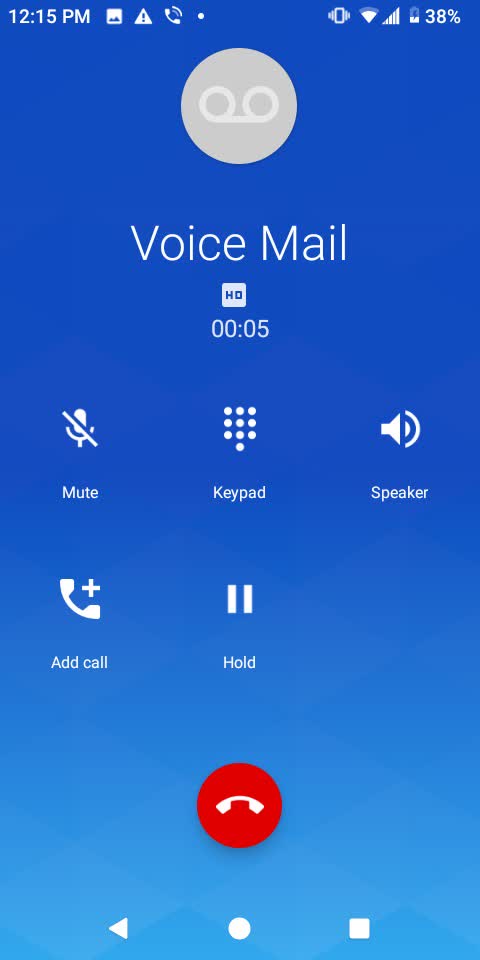
Awesome! Now you know how to check your voice mail by calling in. For long or frequent messages, a free transcription software can save time.
Record, transcribe, and summarize every critical call with Notta Memo's AI-powered clarity. Never miss a detail again
Method 3: Check voicemail on Android using visual voicemail
In this section, we’ll discuss how to use visual voicemail on Android. Most newer phones come with a visual voicemail app. Some phones will not come with one, but the carrier may make one available from your phone app store.
Some phones with certain carriers will need to use a third-party app. In order to make this guide work for the most amount of people, we will use a third-party app. If your provider emails recordings as M4A files, you can transcribe m4a to text in minutes.
How to enable visual voicemail on Android
Step 1: Download YouMail from the Google Play Store.
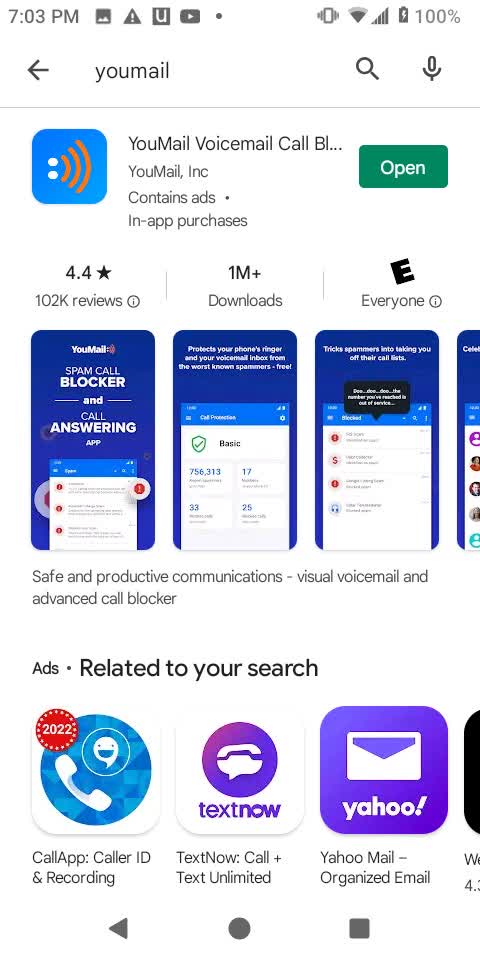
Step 2: Open the app and click ‘GET STARTED’.
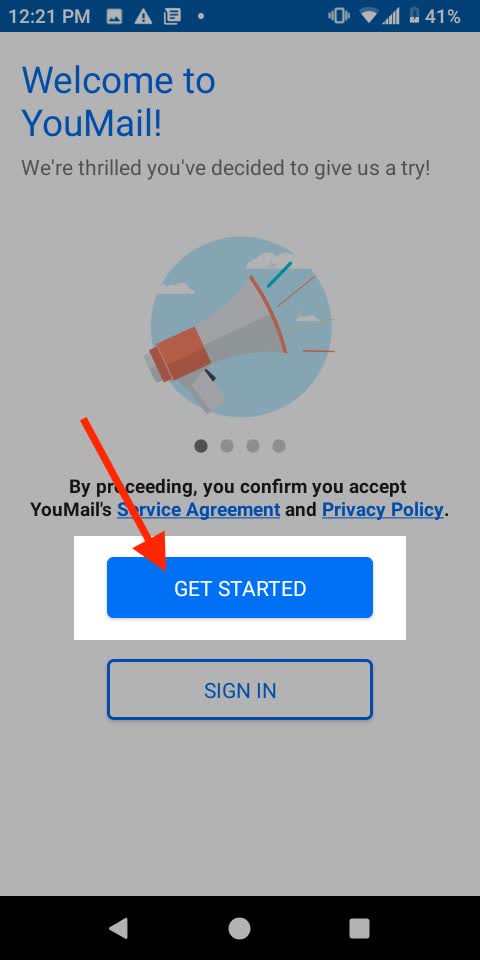
Step 3: Click ‘AGREE’.
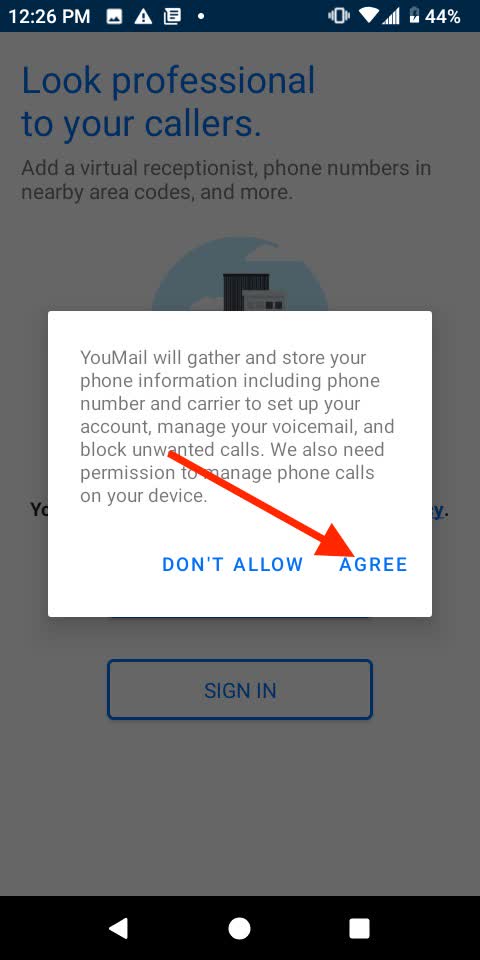
Step 4: Click ‘ALLOW’.
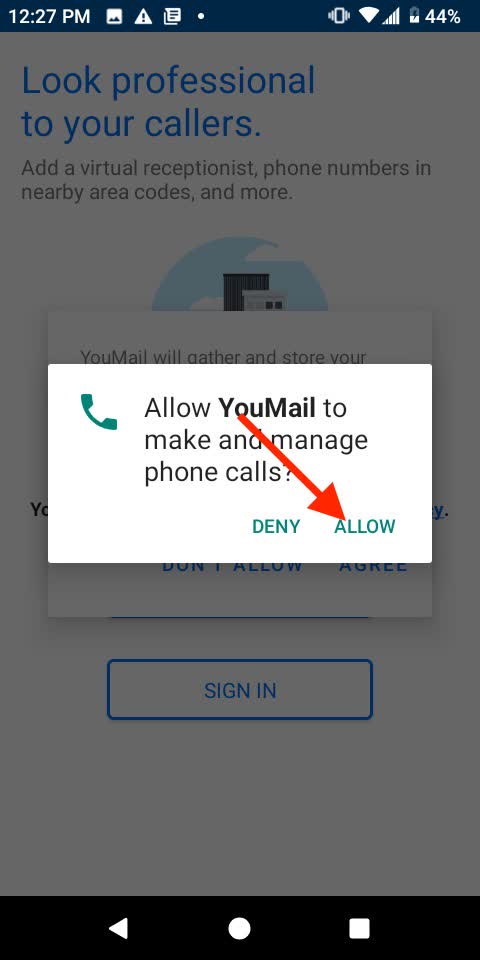
Step 5: Select your Gmail profile or enter your email. Choose your password and click ‘NEXT’.
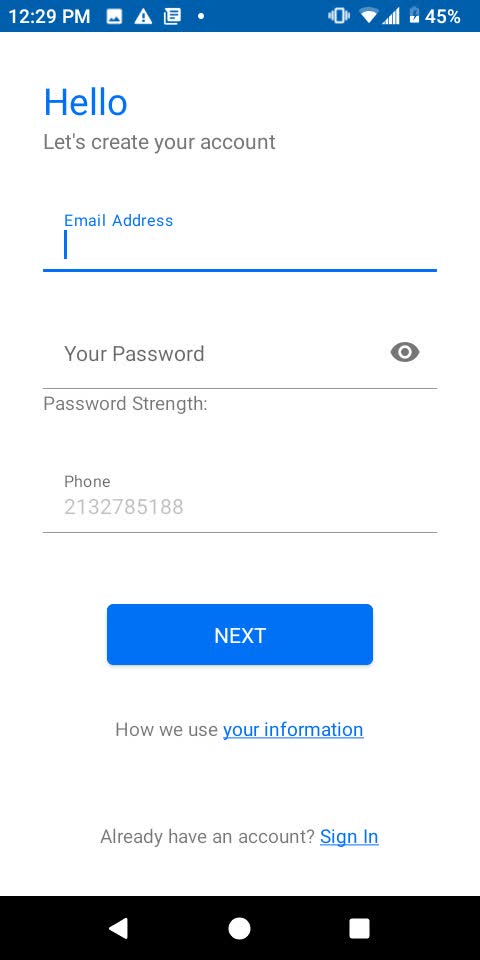
Step 6: It will identify your carrier. Click ‘YES’. Some carriers are under the umbrella of major carriers such as T-Mobile, Verizon, etc. Whatever the app pulls up should work fine.
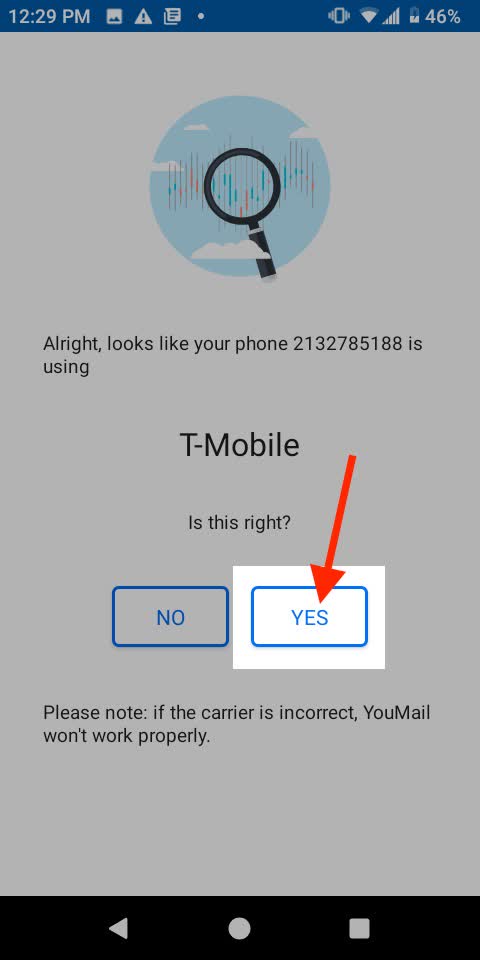
Step 7: Enter your information and click ‘NEXT’.
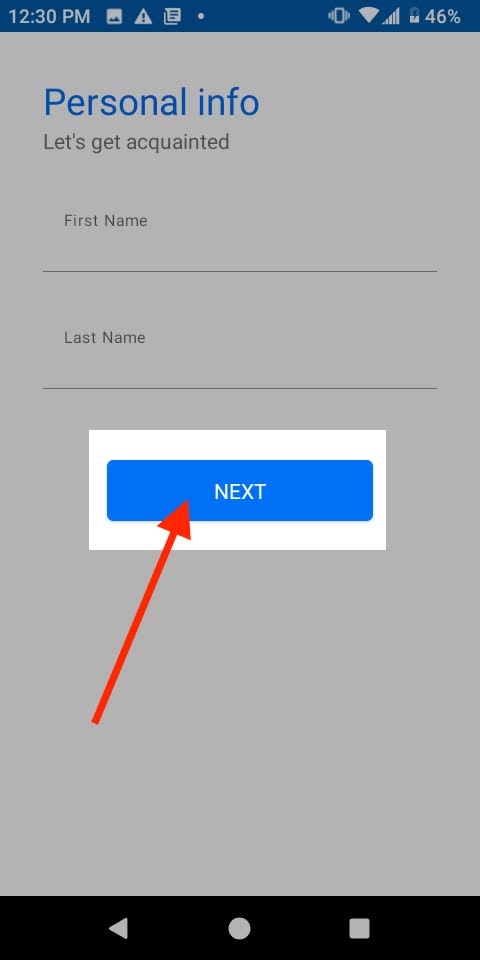
Step 8: Click ‘ACTIVATE’ on the next screen.
Step 9: Click ‘OK’.
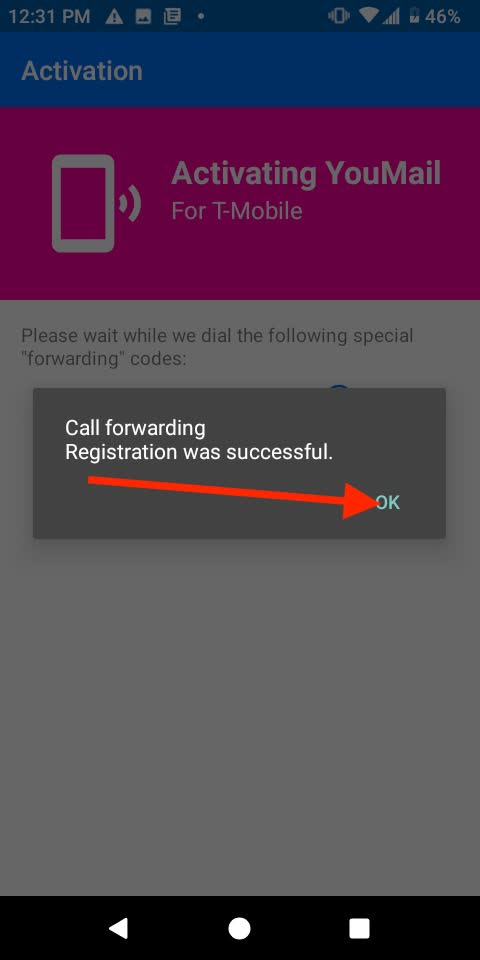
Step 10: Click ‘Verify Activation’.
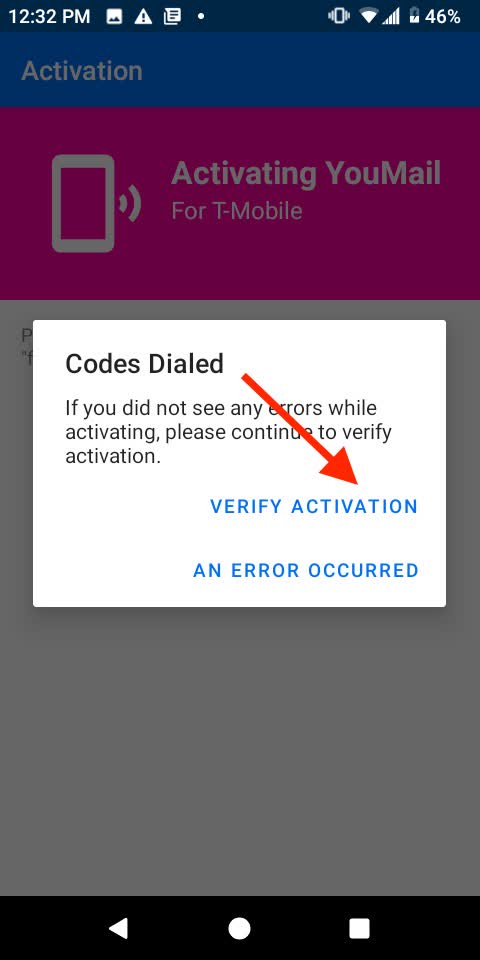
Step 11: YouMail will call your phone. Click ‘Decline’.

Step 12: Click ‘GOT IT’.
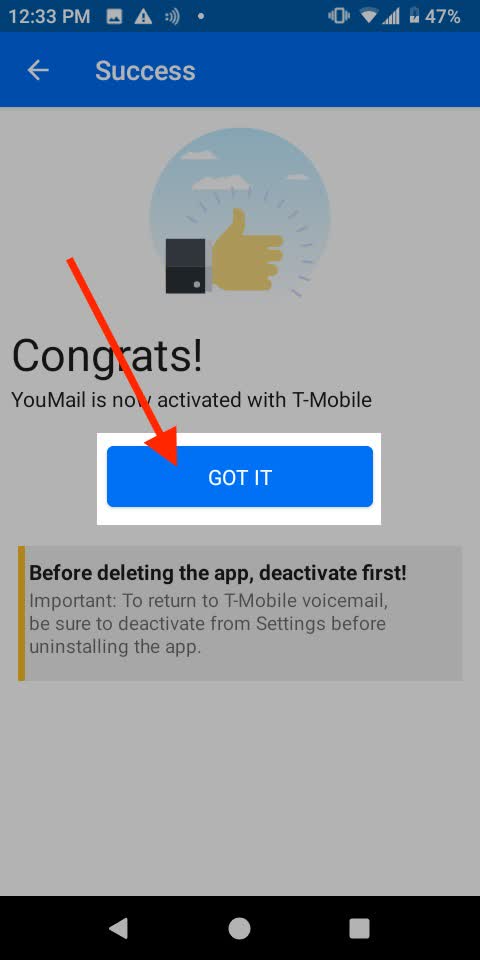
Step 13: Click anywhere on the screen to dismiss the welcome notification.
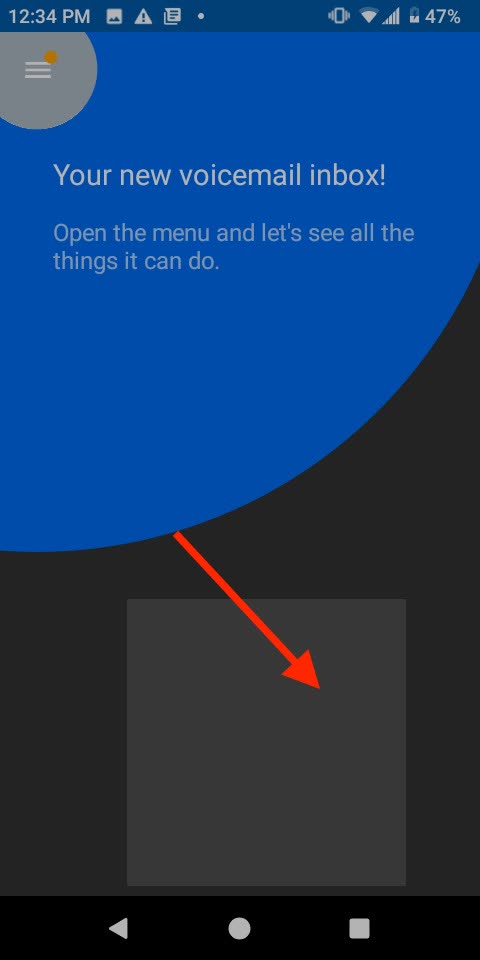
Step 14: Call your phone from another phone and leave a message.
Step 15: Open the YouMail app and you will see your voicemail.
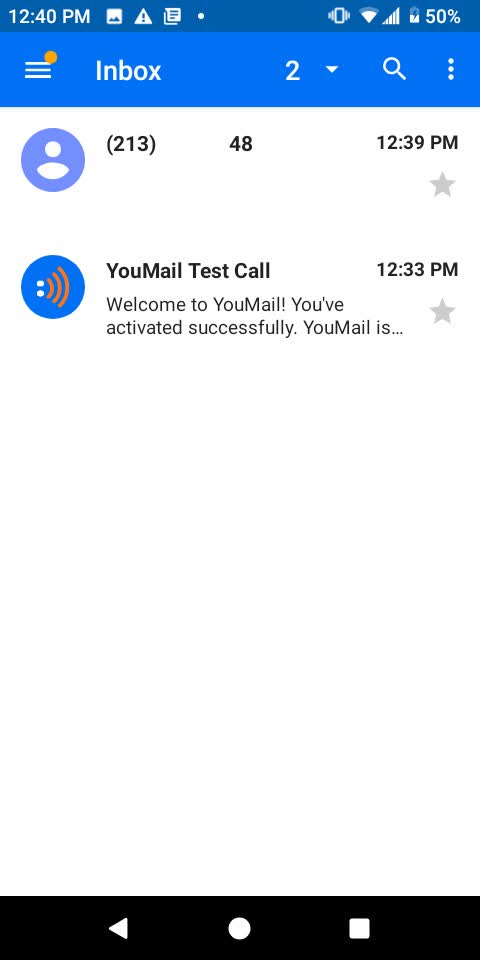
Step 16: Click on your voicemail. It may pop up a reminder to record a greeting. Click anywhere on the screen.
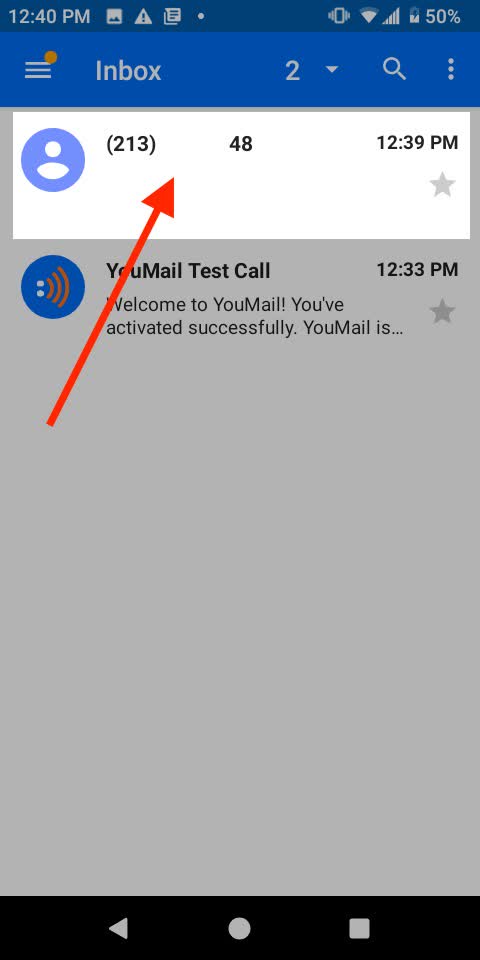
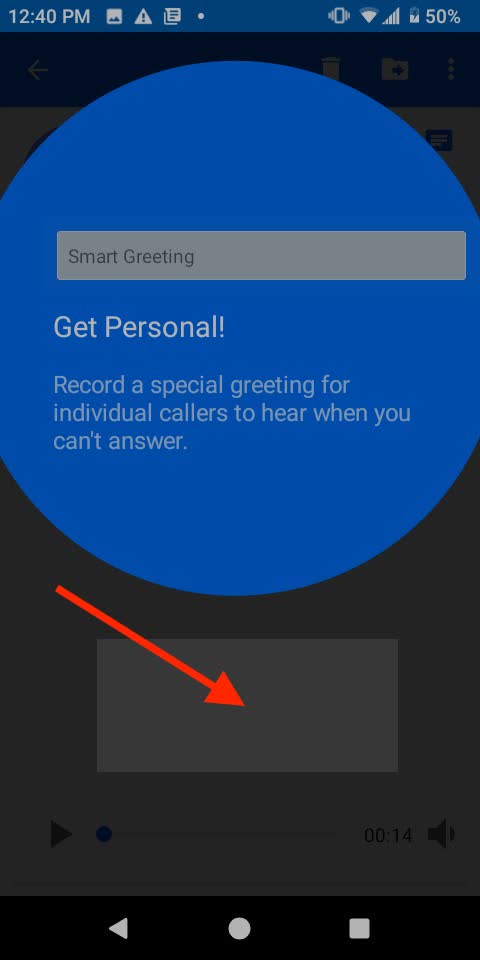
Step 17: Click ‘Play’ at the bottom to listen to the voicemail.
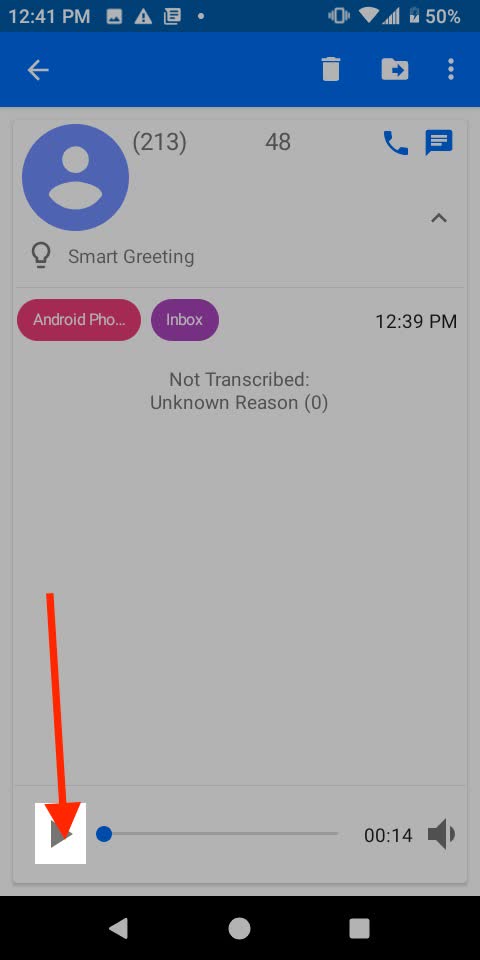
Wow! Now you can check voicemails with visual voicemail. Need a text copy? Quickly transcribe voice memos to share or search later.
Notta can convert your spoken words into text with 98.86% accuracy in minutes. Focus on conversations, not manual note-taking.
Other third party voicemail apps for Android
Carriers have notorious for blocking customers' access to visual voicemail on unlocked devices. It's one of those features that carriers want to own. It makes sense from a business perspective. Here are three additional third-party visual voicemail apps available for Android. If you archive calls as video, an mp4 to text converter makes them searchable:
Google Voice
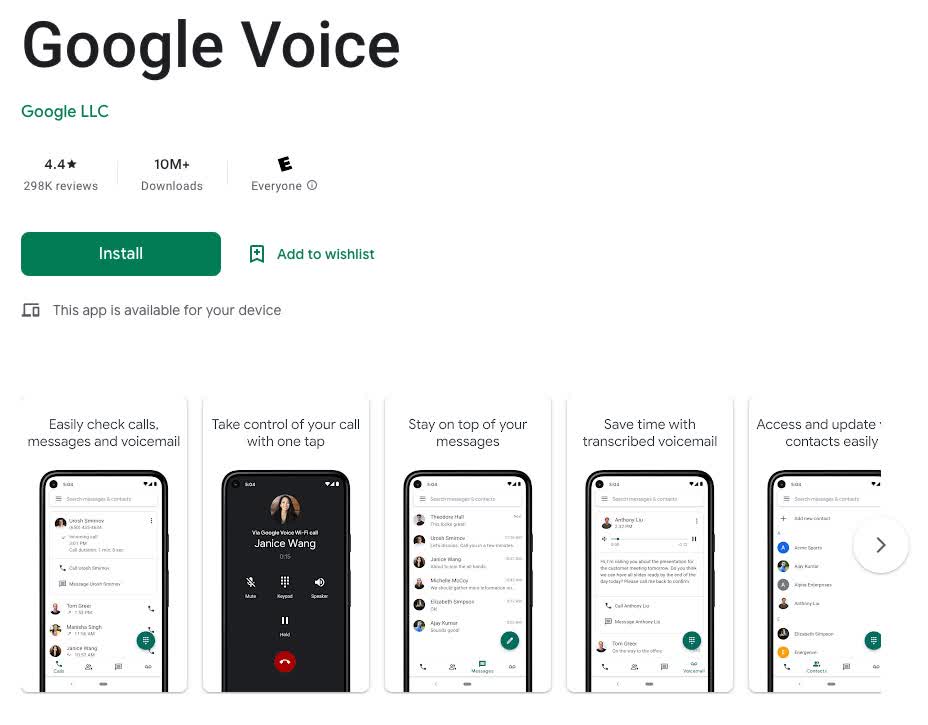
While Google Voice is a free service, you'll need to have an existing phone number to use it. It’s great if you're looking for a way to manage voicemails from multiple lines and carriers on one device.
Even if you don't want to use it with all of your phones, Google Voice can be used as a secondary option. when dealing with important numbers like those of medical facilities or loved ones.
The app also offers caller ID and spam filtering features. They're not as robust as what you'll find on other apps in our roundup. They're still handy tools to have at your disposal though.
As far as visual voicemail goes, Google Voice is among our favorites because it's so easy to navigate. The interface is clean and simple. Even novice users will feel comfortable navigating through their messages here.
The only downside is that visual voicemails are stored online. If you have a limited data plan, it could add up quickly over time. For bilingual callers, you can also transcribe in spanish when needed.
Voxist
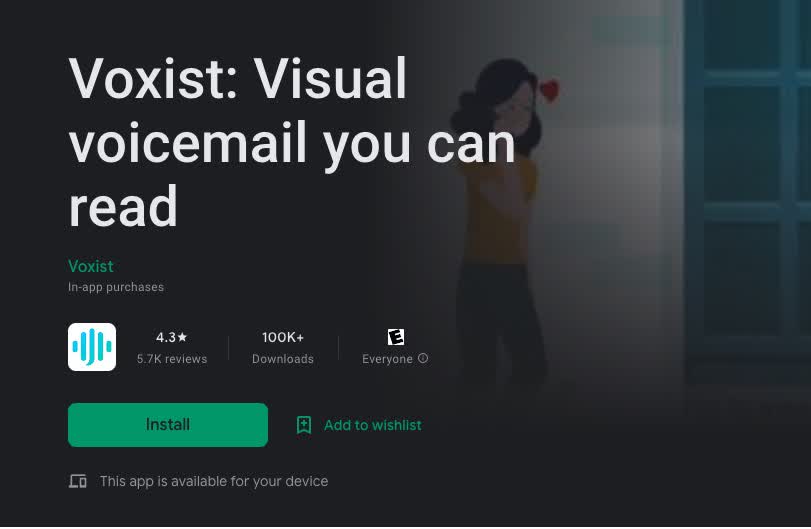
If you're in a supported region, Voxist is one of our favorite visual voicemail apps. The service allows users to check voice messages without ever having to listen to them.
Each message transcribes itself while being read aloud as part of a list of new messages. You can then choose to listen to or delete each one, or save them all in an email. You can also create custom voicemail greetings. It allows you to set up auto-reply messages that are sent out when you don't answer your phone.
Voxist is free without ads. The service allows users to listen to voicemails from any computer or mobile device. There are no limits on storage capacity.
Messages are saved forever, so you can access them at any time. You can also share messages with friends and family members by forwarding them an email. For training clips or briefings saved online, try a youtube summarizer to skim long recordings.
Vxt
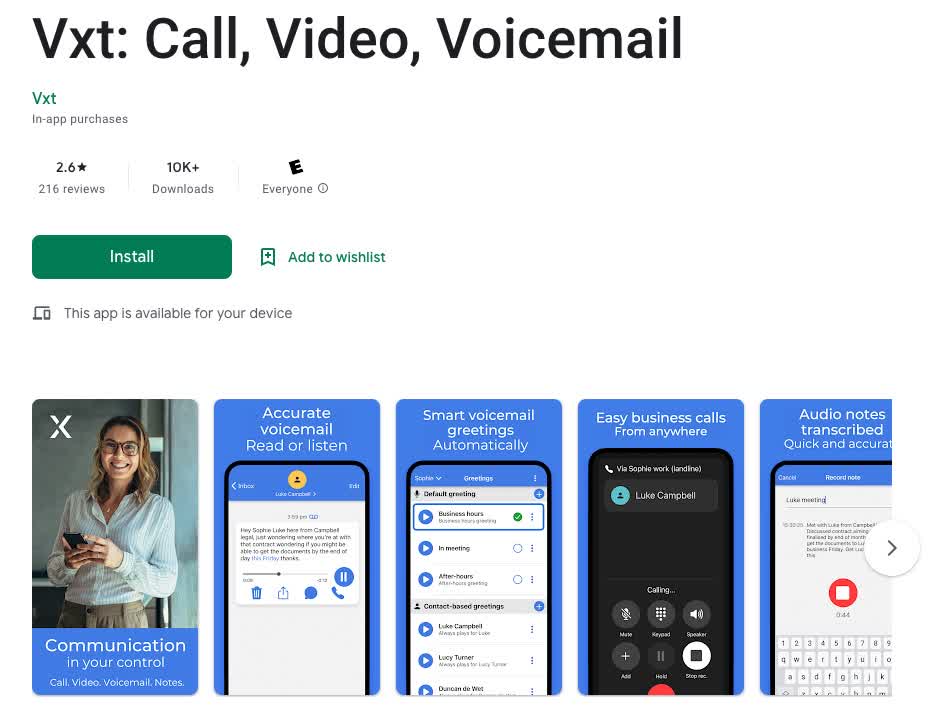
Vxt is compatible with your existing mobile phone number. You can continue using your existing number as a visual voicemail. No need to update your contacts or phone book.
All voice messages that come in are also available via text. It lets you respond when it's convenient for you -- whether that's immediately or days later.
If it's an urgent call, Vxt will send notifications alerting you of who is calling and what time. You can then choose to listen directly from your notification or wait until later. This way, Vxt never gets in your way - but always stays in tune with how important calls are to you!
Vxt visual voicemail allows you to use customized greetings based on time of day, caller ID, and more. While listening, you can easily see who left a message and how long ago it was left. That way you never forget about important messages ever again.
Check and transcribe voicemail automatically
Use these tips to check your voicemail so that you never miss an important call. Sometimes voicemails may be too long, too fast, or hard to hear.
You can use Notta to transcribe those voicemails to text. Notta is a highly accurate application for converting audio to text. If you regularly capture lectures or trainings by phone, you can also record lectures for clean notes. It can help you stay focused on the key points of every voicemail.
With Notta, you can easily capture and save important conversations for future reference or documentation purposes.
FAQs
Why don’t my voicemail notifications work? How do I fix it?
Your voicemail notifications are not working because they are turned off. To turn them on:
Open your Phone app.
Click on the ‘three little dots’ at the top next to “Search contacts”.
Click ‘Settings’.
Click ‘Voicemail’.
Click ‘Notifications’.
Click ‘Advanced Settings’.
Click ‘On lock screen’.
Select ‘Show all notification content’.
Tick ‘Show notification dot’.
You will now get a notification when you receive a voicemail.
How do I listen to my voicemail on my Android phone?
Here’s how to listen to your voicemail on Android:
Open the Phone app.
Go to the keypad and press and hold ‘1’.
This will call your voicemail and you can listen to your voice messages.
What number do I dial to hear my voicemail on Android?
You can dial 1 on your phone to call your voicemail. If you want to call from a different phone:
Call your own number and wait until it goes to voicemail.
Press ‘*’ (star) when it gets to voicemail.
It will tell you to enter a PIN or password to go to My Voicemail.
Alternatively:
Open the Phone app.
Click the ‘three little dots’ at the top next to “Search contacts”.
Click ‘Settings’.
Click ‘Voicemail’
Click ‘Advanced Settings’
Click ‘Setup’.
Write down your Voicemail Number.
Then you can call this number to access your
Looking to turn your voicemails into searchable notes? Here are the top AI note-taking tools of 2025 you should try.