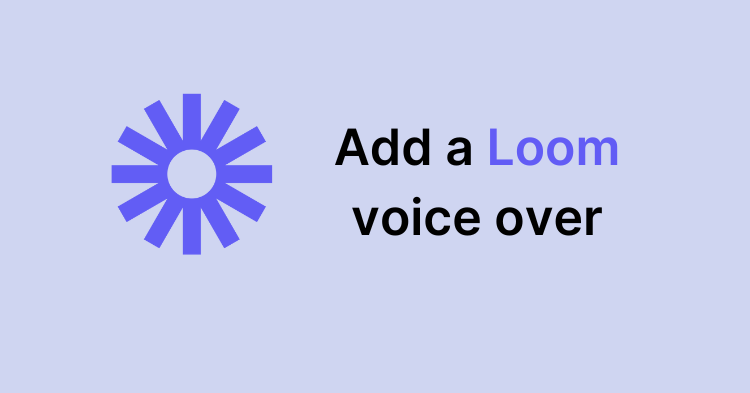
How to Add & Dub a Loom Voice Over: Best Guide
Localize your video to reach a global audience!
In a world where content creators are increasingly recording tutorials, presentations, games, and demos for their online audience, Loom has been a real game-changer by simplifying screen recording.
This tool lets you record your webcam, screen, or both with a few mouse clicks, with video editing features that make it even more powerful.
But can you add a voice-over or dub voice on Loom Video to increase its accessibility? Yes, you can.
In this guide, I will break down the voice-over process into easy steps and explain how to dub this Loom voice over into different languages to help you reach people worldwide. Sounds interesting? Let’s get started!
How to add voiceover to a Loom video
Voice over allows you to explain the details of the video and build a connection with your audience.
Before proceeding to add a Loom voice over, it is essential to note that you cannot upload a pre-recorded voiceover on Loom. To use this feature, you need to record your screen and voice at the same time.
So, if you have prepared your script and are ready to record your voiceover, follow the steps below.
Step 1: Record a Loom video
Log in to your Loom account, click the three horizontal lines in the top left corner, and select ‘My Library’.
Click the ‘New video’ button at the top and choose ‘Record a video’.
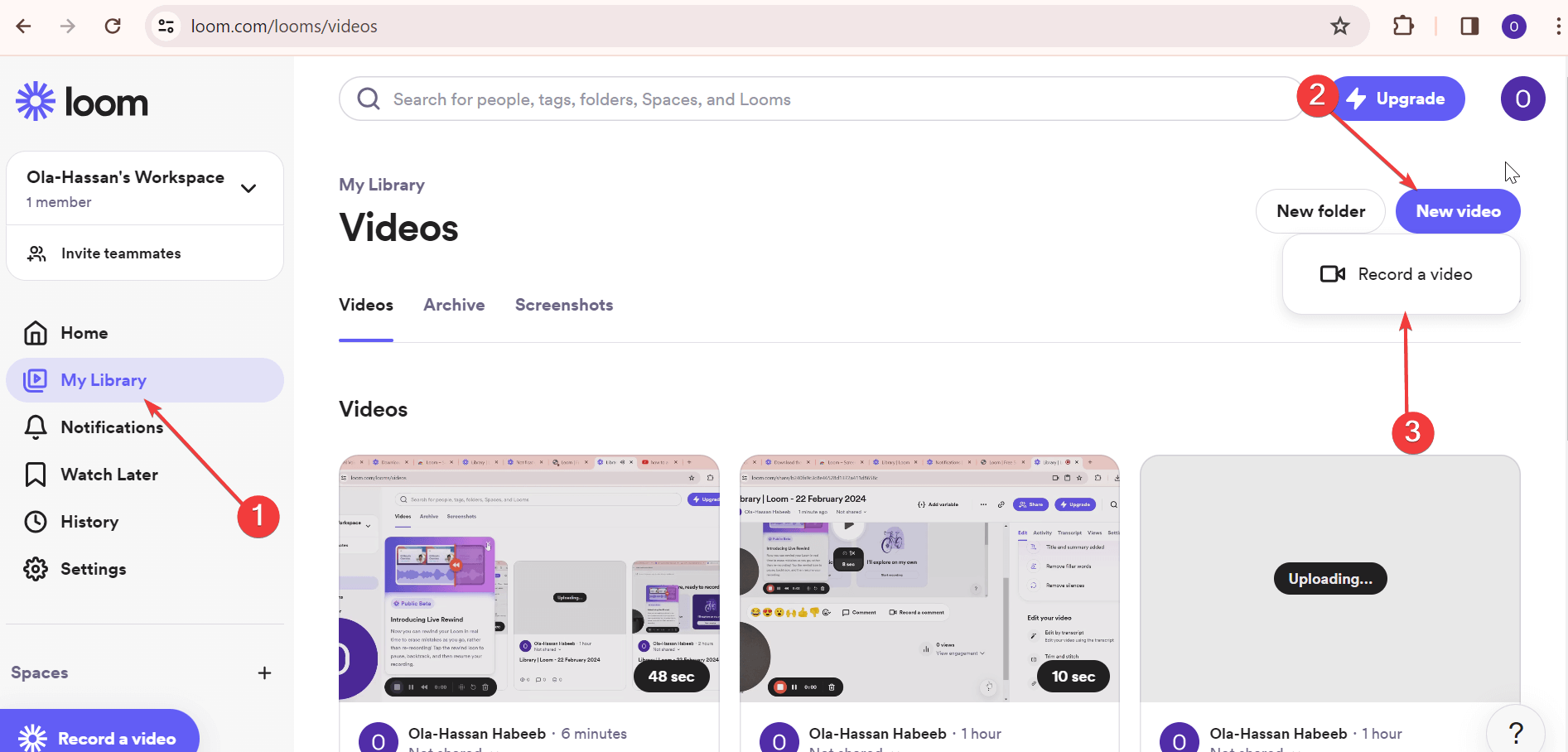
Now, click the ‘Window’ button and choose your desired option, then click the ‘Start Recording’ button.
Step 2: Record voice over
During recording, open the Loom video you want to add voiceover.
Click the ‘Speaker’ icon to mute the sound in the recorded video and start speaking. You can also click the full-screen button on the video if you don't want any other content to show in the recorded video.
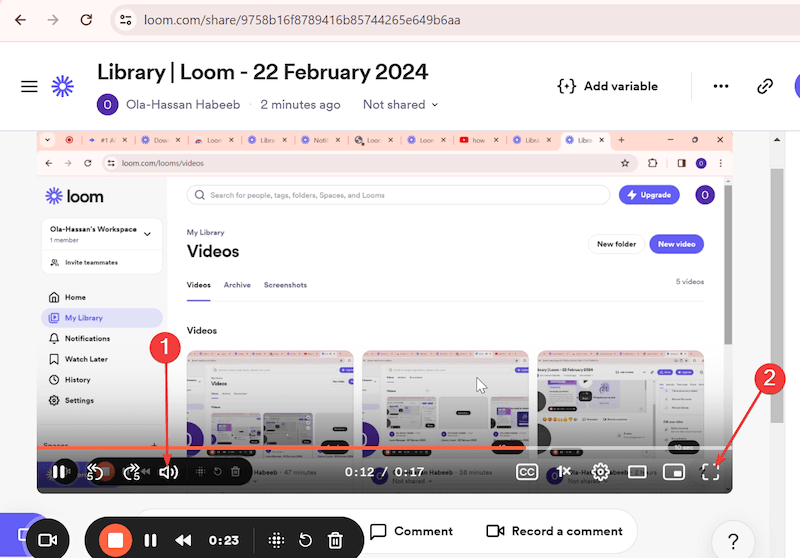
Step 3: Sync the voice over with video
When you are done speaking, click the ‘Finish recording’ option. This will take you to the Video editor page.
Finally, use the ‘Trim and stitch’ feature on the right pane to remove any unwanted section in the audio.
How to dub voice on a Loom video automatically
If you work for an international company, you might need to translate a Loom video into different languages to communicate with customers and colleagues in other parts of the world. Doing this manually is not only time-wasting but expensive.
Fortunately, you can achieve this with the help of Notta Showcase AI video translator. This top-notch software uses advanced AI technology to translate your video into 15 of the world's most spoken languages, including English, Chinese, Spanish, French, and Arabic, in no time.
It also maintains the originality and style of your voice across different languages, making your dubbed video sound natural and engaging. Moreover, Notta Showcase provides you the option of adding automated captions so you don’t need to do it manually.
To dub your Loom video with Notta Showcase, follow the three steps below:
Step 1: Upload your video
Log into your Showcase account, click 'Upload Files' in the upper left, and paste the Loom video link you want to translate.
Aside from Loom, Notta Showcase supports links from Google Drive, YouTube, or Dropbox and direct upload from your device.
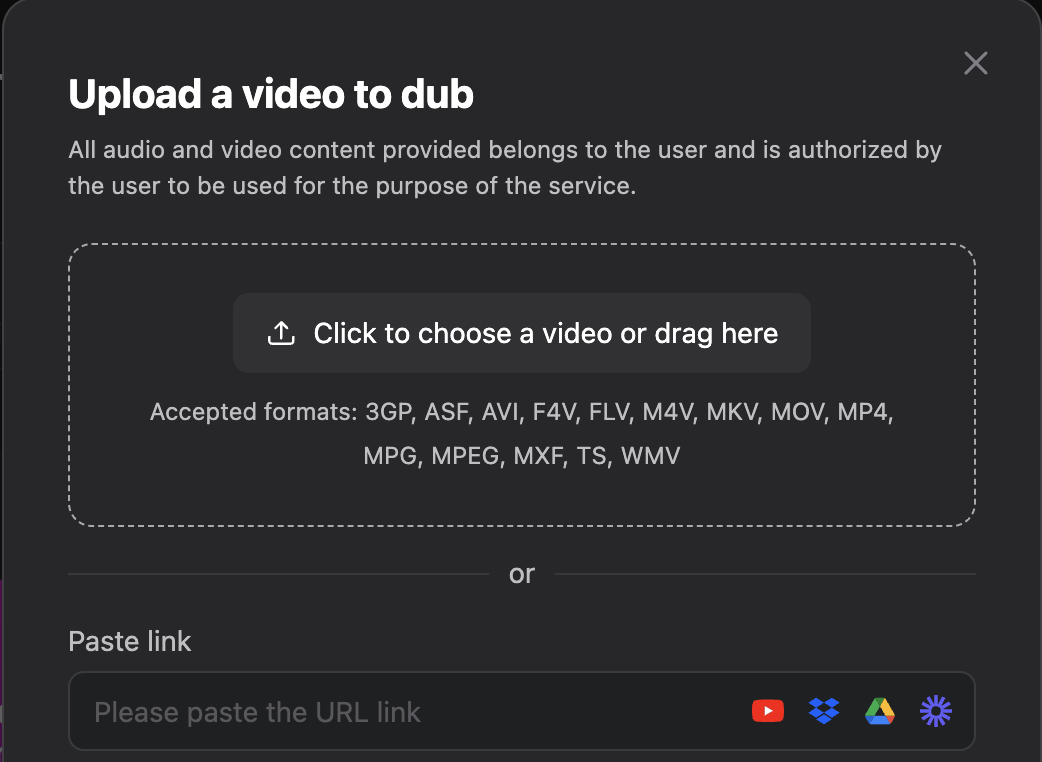
Step 2: Start translation
Select the source and target languages and click the 'Translate' button to start the translation. The needed time depends on the length of your video.
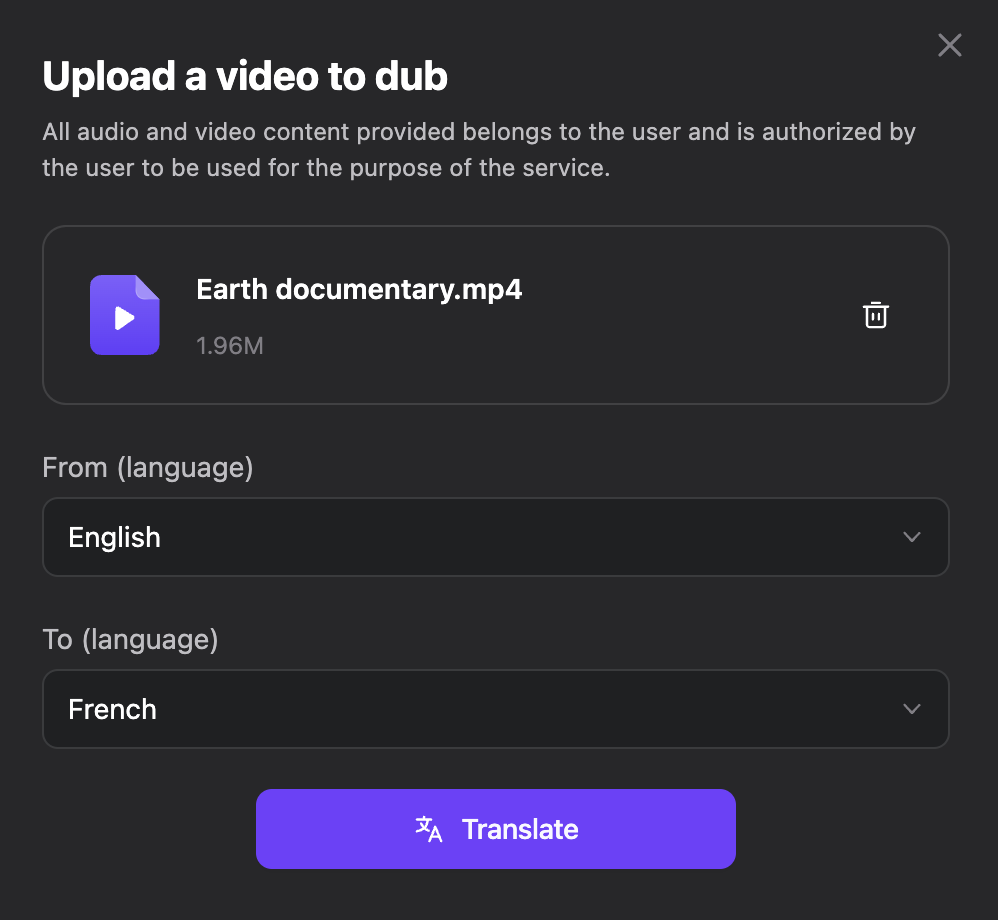
Step 3: Review and export your video
Finally, review the translated video to make sure it is precisely what you want, and export the video. You can also share it with others by a link.
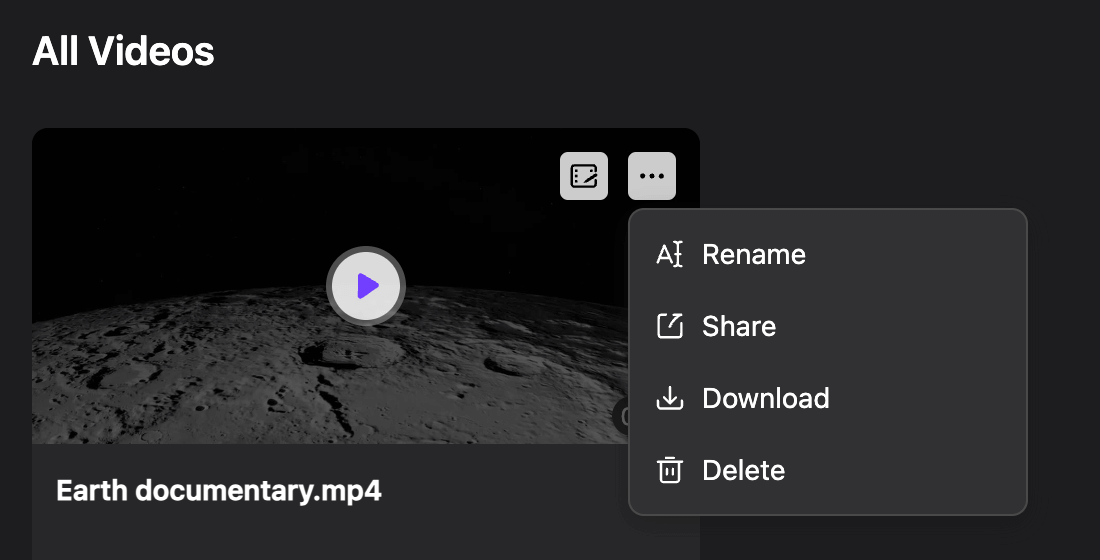
How to fix Loom not recording my voice
If your Loom voice over is not recording, it usually comes down to minor glitches that can be fixed with just a few tweaks here and there. Below are some of the troubleshooting steps to try, irrespective of your device:
Update the Loom app: Go to your device's app store (Play Store, App Store, or Microsoft Store) to check and install any available updates.
Check your microphone settings: To use your microphone on Loom, you must have set it as the default recording device in your System settings.
Check your upload speed: Go to websites like Internet Speed Test (owned by Google) to check your upload speed. It should be at least 5 Mbps to record on Loom.
Reinstall the Loom app: If you still can’t fix the issue after trying the solutions above, uninstall Loom from your device and reinstall it from the app store.
Wrapping Up
Adding a voice over to your Loom video might be all you need to increase engagement with your content. While the process might seem complex, I have simplified it in this detailed guide.
In case you need to dub the voice over into other languages, Notta Showcase is the go-to solution that can translate your Loom video into 15 languages without affecting the speaking style of the original speaker. With this, you can effortlessly reach your colleagues and customers in their preferred language.