Read next: how to take Zoom meeting minutes
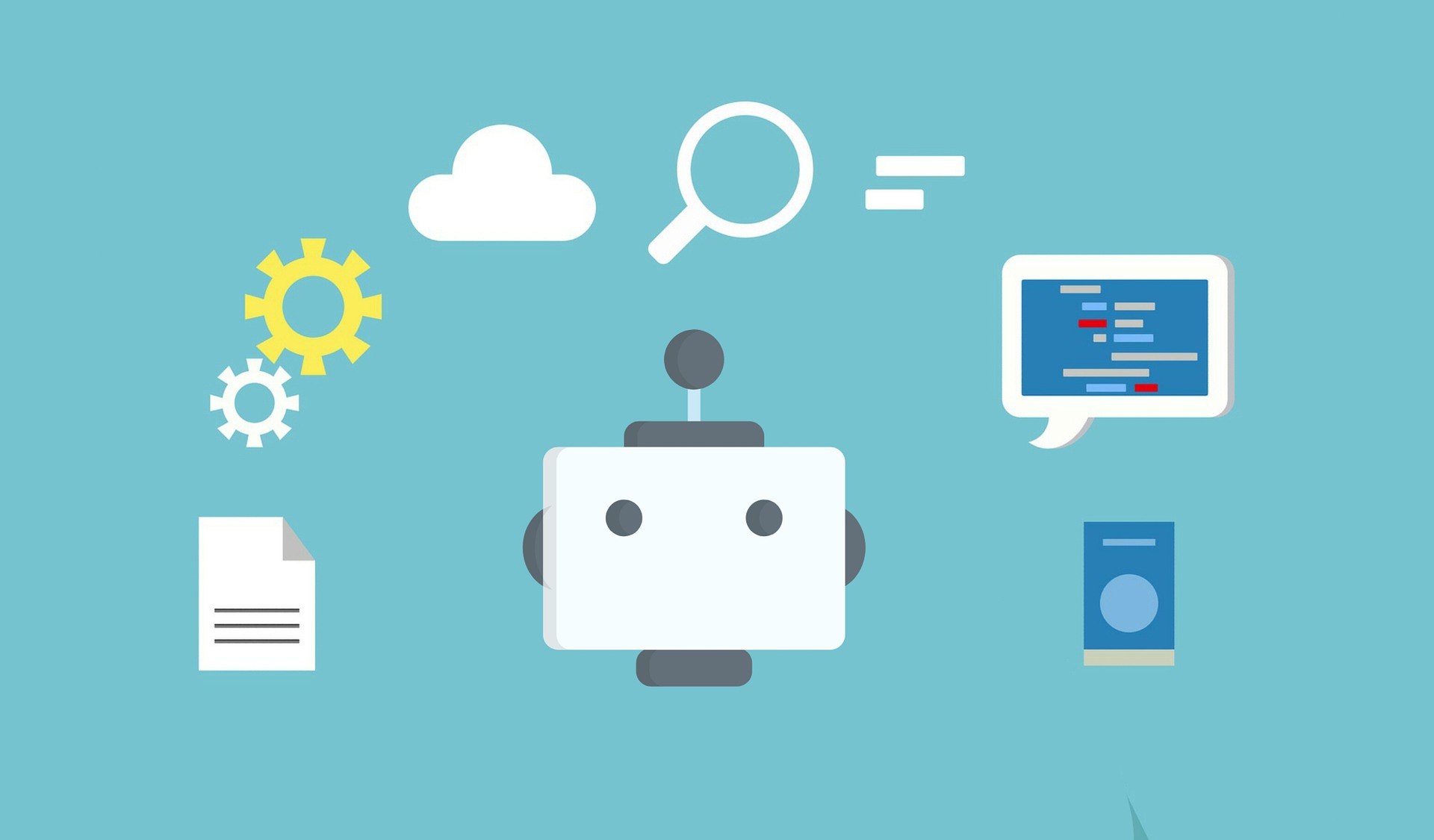
How to Automatically Join and Record Zoom Meetings with AI
Unlock the power of AI — Notta's meeting assistant records, transcribes and summarizes meeting minutes with one click.
Zoom is possibly the world’s most popular video conferencing platform, and its popularity has continued to grow due to COVID-19 when most teams have adopted a work-from-home strategy.
According to the latest statistics, Zoom has an average of 300 million daily active users. Maybe you are one of them and need to attend numerous Zoom calls every week, be it team meetings, online classes, or remote training.
I bet you are overwhelmed by so many Zoom meetings and may even get ‘Zoom fatigue’. Fortunately, now you can automatically join Zoom meetings by simply sending an assistant to represent you. Get impressed? Let’s take a closer look.
Why do we want to auto-join Zoom meetings?
On the one hand, Zoom enables users in different locations to connect in real-time and share thoughts, making remote or hybrid work more efficient. On the other hand, too many meetings overburden people, and sometimes you may forget to attend the sessions.
What if there is an assistant who can automatically attend the meeting at the scheduled start time and record it so you won’t miss any important information?

Notta is here to help. Its AI assistant will enter the meeting room promptly and contribute to meeting recording and live transcription once you set up the Zoom auto-join preconditions.
Therefore you can set aside more time for better prep by skipping all this manual labor. For example, write down a detailed, structured meeting agenda so that everybody can have a clear goal in mind and show up prepared.
Notta offers the most integrated AI meeting notes, summaries, and action items so nothing gets missed.
How to join Zoom meetings automatically using Notta
Before anything else, create a Notta account for free. Then follow the steps below to set up Notta auto-join.
Step 1: Connect your calendar
Once you log into Notta, click User Settings at the bottom left corner. Find Integrations and click Connect besides the Google Calendar or Outlook.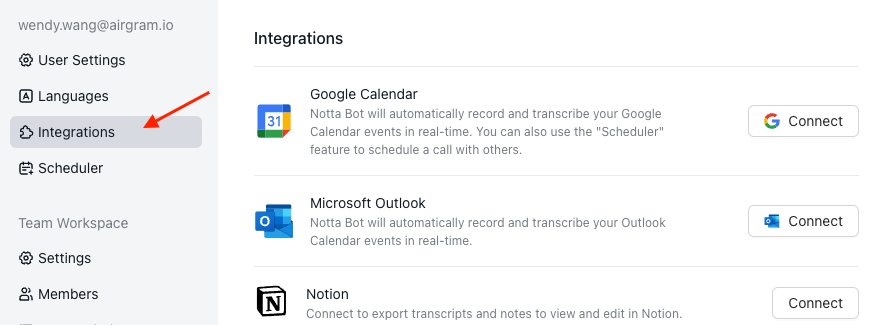
Follow the on-screen instructions to finish calendar integration. Now all your scheduled meetings will appear in the Notta Events dashboard.
Step 2: Add the meeting link to scheduled meetings
Find the scheduled meetings on your calendar and paste the Zoom meeting link to the description area. (If you schedule a new meeting via Zoom, the meeting link will be pasted there automatically)
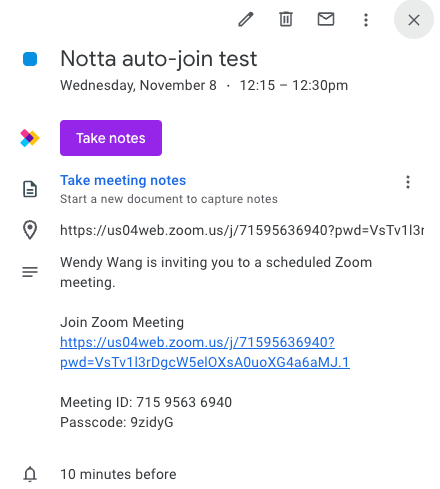
Step 3: Enable Notta to join specific meetings
Go back to Notta again. Click Upcoming Meeting Events on the left panel and find the meeting you’d like to send the Notta bot to, turn on the switch.
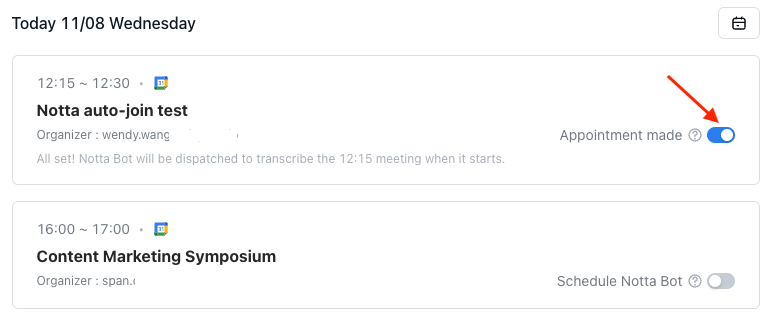
The Notta bot will automatically join the Zoom call when the event begins. If asked, the host should click "Admit" to invite the assistant into the conference room. Then, it'll start recording and transcribing your Zoom call live.
After the meeting ends, you can go to Recent Recordings and open your meeting details page to check out the recording and transcript and even get an AI-powered automatic summary.
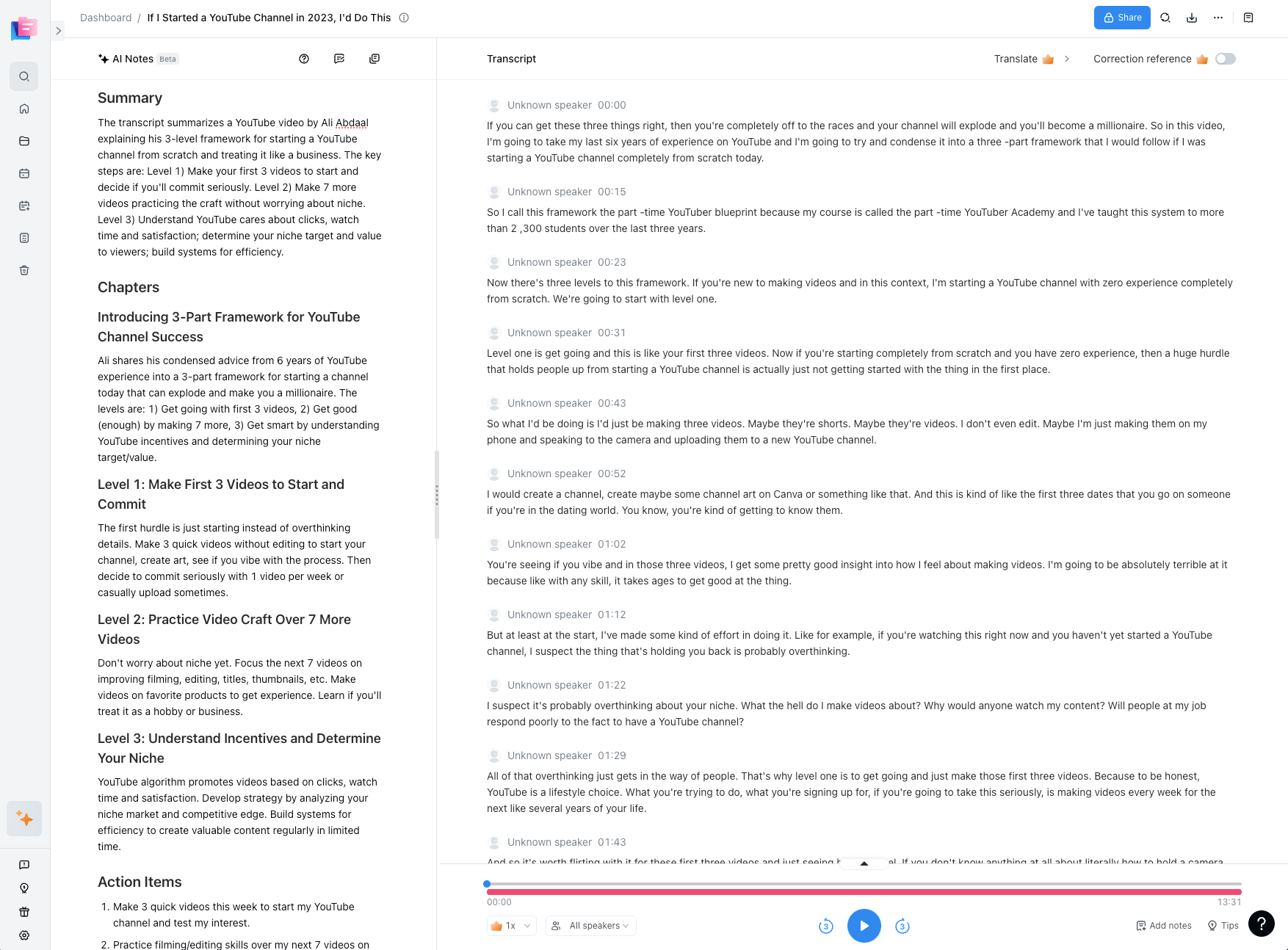
Never miss a Zoom call
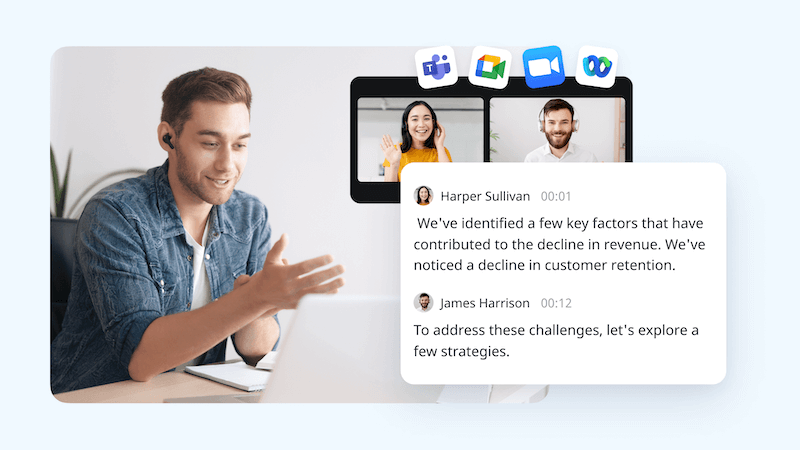 Meetings occupy our working hours. And the task of scheduling an AI meeting assistant to record them takes time, too. So why don't we automate it and focus on what requires more analysis and complexity?
Meetings occupy our working hours. And the task of scheduling an AI meeting assistant to record them takes time, too. So why don't we automate it and focus on what requires more analysis and complexity?
Automated recording and transcription for Zoom aren't just about freeing you from the tedious manual setup process. It can help you engage fully in the discussion. And eventually, you will find yourself contributing much more to generating great ideas and elaborating on the next steps.
FAQs about Zoom auto-join
Is there a way to automatically join Zoom meetings?
The surefire answer is ‘Yes’. You can automatically join Zoom meetings using Notta, which will send an AI Assistant to your meetings at the specified time and start recording.
Can I use Notta to auto-join Google Meet calls?
Of course.
Apart from Zoom, Notta can also join Google Meet and Microsoft Teams calls automatically without your presence.
How to automatically join Zoom with computer audio?
Follow these steps:
Sign in to your Zoom desktop client.
Click your profile picture and select Settings.
Then click Audio and check Automatically join audio by computer when joining a meeting.