
9 Best Speech to Text Chrome Extensions (Complete List)
98% accurate, real-time transcription in just a few clicks. 58 languages and multiple platforms supported.
For any online work, typing is essential. But if you have limited mobility, injuries that affect your typing, or your brain works faster than your hands, it can feel time-consuming.
As a writer, I spend hours at my desk writing down ideas, structuring my work, and turning it into finished articles like this one. But even with my ergonomic keyboard, typing hurts my hands and sometimes speaking my ideas out loud is quicker than typing.
That’s where dictation comes in handy. Using a dictation Chrome extension means you can speak into a microphone and speech recognition software writes it out for you (without the need to slog over your keyboard).
I’ve researched and tested several extensions to see how they stack up. Here’s a list of the 9 best speech-to-text Chrome extensions, complete with a list of features, drawbacks, and pricing information.
1. Notta: Best for transcribing web page audio & Google Meet calls
2. Speech to Text: Best for basic transcription in a multitude of dialects
3. Transkriptor: Best for creating automatic subtitle files
4. SpeechText AI: Best for quick self-recording and basic transcription
5. Speechnotes: Best for quick, accurate typing on many web pages
6. Lipsurf: Best for controlling web pages with your voice
7. Speech Recognition Anywhere 365: Best for dictation when you’re focused on a single task
8. DictationBox: Best for voice typing with custom shortcuts
9. Voice In: Best for flexible dictation formatting across multiple websites
9 best speech-to-text extensions for Chrome
1. Notta: Best for transcribing web page audio & Google Meet calls

With our Chrome extension, you can turn any web-based audio and online Google Meet calls into text with up to 98.86% accuracy. Download the Notta extension from the Chrome web store and transcribe any web page containing audio. This is handy for turning YouTube videos, podcasts, or webinars into text. Just like our Web app, the extension supports 58 languages. When you’re finished recording, your transcript is saved to your Notta dashboard where you can edit, summarize, share, and export it.
Notta Features
Up to 98.98% accuracy with high-quality audio
Lightweight Chrome extension
Notta AI summarizes transcription
Condense transcript into chapters and actionable insights with Notta AI
Export in a variety of formats including TXT, SRT, PDF, and Excel
Share with your team to collaborate via a URL or invite
Transcriptions are encrypted to protect your data
Notta Drawbacks
Not show live captions
Notta Pricing
There’s a free subscription that provides 120 minutes of transcription per month. Paid accounts start at $8.17 per month, billed annually.
Notta accurately records every word and detail spoken during meetings, lectures, and interviews in real time. You can also upload audio or video in any format and get a text transcript back in seconds.
2. Speech to Text: Best for basic transcription in a multitude of dialects
Simplistic dictation extension that records from your microphone and types into a floating window. There are no frills with this tool—type in plain text with your voice and copy it using the standard keyboard shortcuts (ctrl/command + C). You can switch tabs and Speech to Text continues to dictate in real-time. There’s a wide range of languages with regional variants, such as Spanish for Mexico, Argentina, Spain, and many more.
Speech to Text Features
Wide range of languages and regional dialects
Extremely minimal interface
‘Non-destructive’ dictation—it only types in the designated window so you’ll avoid unwanted typing as you switch tabs
Speech to Text Drawbacks
There are no options to add punctuation or formatting—you’ll have to type these manually
Speech to Text Pricing
This lightweight tool is completely free, no account required.
3. Transkriptor: Best for creating automatic subtitle files
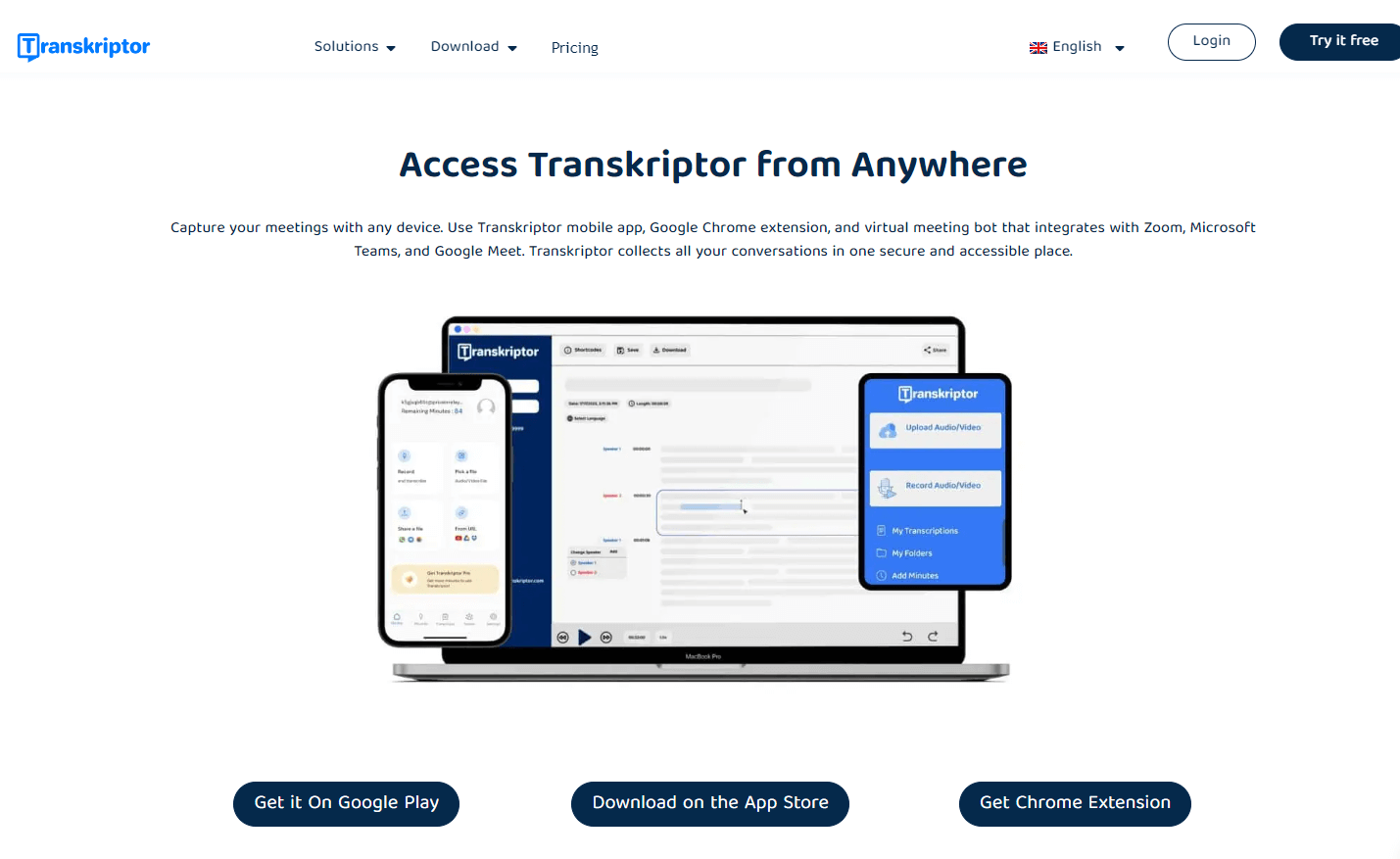
Transkriptor has over 70,000 downloads from the Chrome web store. It’s a feature-rich extension that transcribes speech from your browser, an audio or video file, or from a URL.
Transkriptor has a unique feature where you can choose the format of your transcript in plain text, subtitles, or separated speakers, depending on how you plan to use it. When your transcription is complete, ask the AI chat questions to interact with your transcript. Handy for creating highlights or getting clarity on a specific point.
Transkriptor Features
Resize transcript font with a slider bar
Translate the transcript using Google Translate (in-built)
Several recording options including browser tabs, windows, and screens
The toggle system sounds on or off (this could be helpful if transcribing a video on another screen, for example)
Download transcripts in TXT, and SRT, and copy them to your clipboard
Transkriptor Drawbacks
Transcription speed is quite slow compared with other options
You can’t download transcripts on a free account
Transkriptor Pricing
The free trial gives you 90 minutes worth of transcription. Upgrade to Pro for $4.99 per month, billed annually.
4. SpeechText AI: Best for quick self-recording and basic transcription
When you install SpeechText AI from the Chrome Web Store, choose from three functions which each open a new tab. Record your microphone for instant playback and download it as an MP3—helpful to quickly share thoughts and ideas. Capture your browser audio and download it directly to your device. Then upload these files to the dashboard to transcribe them—SpeechText.AI offers unique export formats such as ODT, RTF, and HTML among others.
SpeechText.AI Features
Record directly from your microphone into the browser
Capture any browser audio and download it to your device instantly
Fast and accurate transcription
SpeechText.AI Drawbacks
SpeechText.AI can’t capture audio from YouTube
You can’t sign up with Google or other accounts, just email
You can’t preview your transcript before downloading it
SpeechText.AI Pricing
Start with 15 minutes of free transcription, then pay for what you use. Pricing starts at $10 for 180 minutes.
Notta can convert your spoken interviews and conversations into text with 98.86% accuracy in minutes. Focus on conversations, not manual note-taking.
5. Speechnotes: Best for quick, accurate typing on many web pages
Speechnotes offers both dictation and transcription services. With its Chrome dictation extension, you can type with your voice on most websites that have a text box. It’s quite simple—after you’ve installed it, click to activate. You’ll see a floating microphone button that you click to start and stop recording. In quiet environments, Speechnotes boasts over 90% accuracy in a variety of languages. This could be invaluable for people who find it easier to speak than type by hand, whether that’s from a chronic condition or injury, or need to get ideas out quickly!
Speechnotes Features
Over 90% accurate
No account required
Floating start/stop icon makes it easy to control when to dictate
Captions show up in real-time as you speak
Types on a web page or into an individual text box which you can copy in a click
Speechnotes Drawbacks
Doesn’t work on popular sites like Google Docs or WhatsApp web—possibly because they have their own in-built speech-to-text options
Speechnotes Pricing
Completely free to use
6. Lipsurf: Best for controlling web pages with your voice
For ultimate control over your browser and web pages, install Lipsurf’s Chrome extension to use its advanced speech-to-text voice recognition. If you can’t use your hands to type or mouse but want the same level of flexibility, there’s a huge range of commands. Control your tabs, scroll websites, click links, and control media playback. There are inbuilt plugins for popular websites such as Reddit, Google Sheets, and Gmail for customized functionality.
Lipsurf Features
Start recording your voice at the click of a button or set a ‘wake word’
Set your own custom commands using your voice
A wide range of language and dialect options
Language switching option if you speak multiple languages
Fast and responsive, even with complex commands
A helpful, comprehensive guide to using commands in Lipsurf
Annotate elements of a website with your voice for easier navigation
Lipsurf Drawbacks
The sheer number of commands feels overwhelming
Lipsurf Pricing
There’s a free basic option for most of the commands. If you want access to features like the ‘wake word’, you can pay for the Pro version. It’s affordable at $3 per month, billed annually.
7. Speech Recognition Anywhere 365: Best for dictation when you’re focused on a single task
If you need dictation and basic control using voice commands, Speech Recognition Anywhere 365 could be what you’re after. Click the extension icon to open a new window that activates your microphone. There’s a helpful guide with a list of voice commands and formatting options. Talk and the app will dictate in real-time, typing on any website that has a text box. It has a unique feature that can read text back to you, too. This tool would be handy for reading and writing emails, sending customer messages in a CRM, or any task where you aren’t switching around to different tabs.
Speech Recognition Anywhere 365 Features
Large range of languages and dialects
Comprehensive written guide for formatting and commands
Types on any web page
Can read text back to you in an AI-powered voice
Basic controls such as annotating and navigating web pages
Speech Recognition Anywhere 365 Drawbacks
Recording only stays active when the Speech Recognition Anywhere 365 webpage is open—it’s easy to accidentally close it and stop recording
It continues to listen and type no matter what web page you’re viewing, so you might accidentally type unwanted speech
Speech Recognition Anywhere 365 Pricing
Speech Recognition Anywhere 365 is reasonably priced at $13.49 per year.
8. DictationBox: Best for voice typing with custom shortcuts
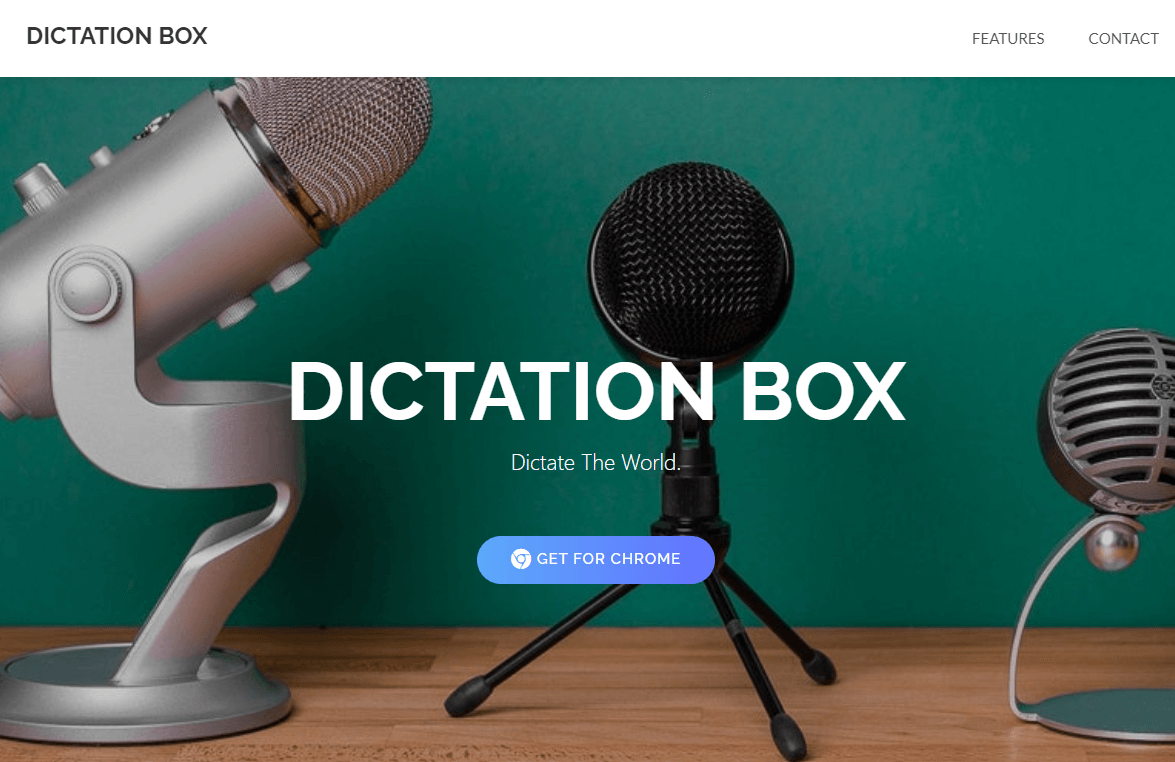
Speak into your microphone and DictationBox writes what you say into a floating text box, without typing into your open web pages, making it helpful to jot down ideas that you can copy wherever you’d like. This voice-to-text Chrome extension has a unique voice-powered text expander feature to make quick work of repetitive typing. Set a trigger phrase and type what you want it to write when you say the phrase. This could be useful for writing an email signature or answering common support questions.
DictationBox Features
Speech recognition in over 100 languages
Lightweight, easy to use extension
Unlimited custom commands
One-click to copy your dictated text
DictationBox Drawbacks
No options to format your transcription
DictationBox Pricing
DictationBox is completely free and unlimited to use.
9. Voice In: Best for flexible dictation formatting across multiple websites
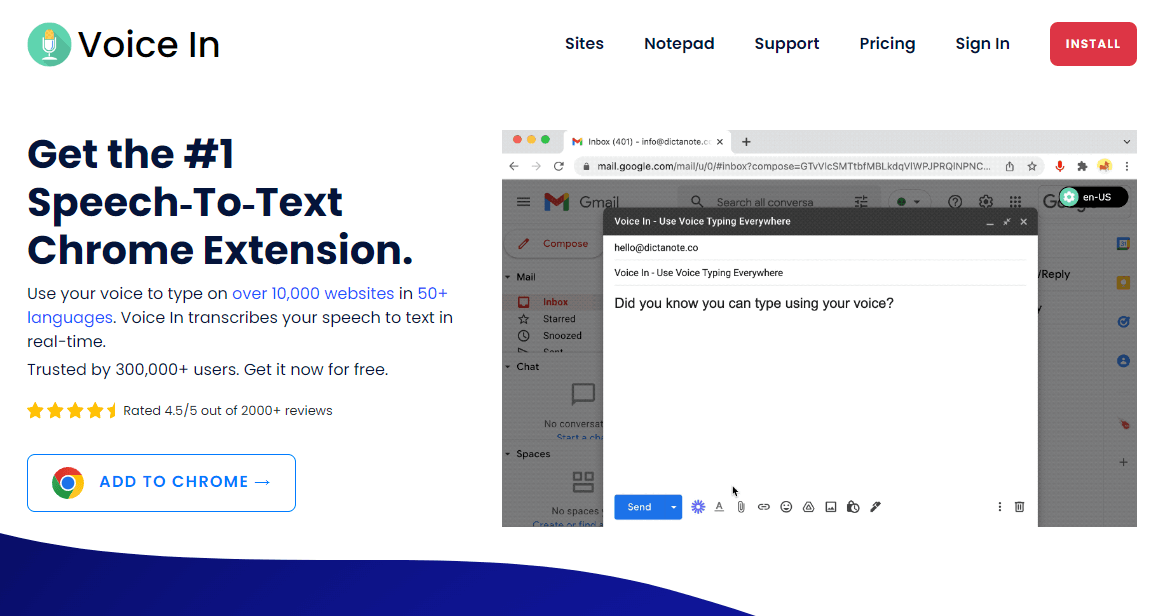
This talk to text Chrome extension made by Dictanote has over 400,000 downloads in the Chrome web store. It’s a lightweight addition to your browser to dictate your speech as text on thousands of websites including Discord, Gmail, and Google Docs. This could simplify replying to emails, sending Slack messages, and posting social media captions. There’s an expansive guide with commands to help you format your text with punctuation, emojis, and more, just by talking.
Voice In Features
Dictates in real time
Dictation in over 50 languages
Works on thousands of websites
Lightweight, non-intrusive extension
Voice In Drawbacks
You can’t switch browser tabs and continue recording with the free plan
Voice In Pricing
There’s a free plan for basic dictation. If you’d like to use advanced features like continuous recording while switching tabs, you can buy Premium for $3.33 a month, billed annually. For lifetime access, there’s a one-off option for $99.99.
Key takeaways
No matter what kind of dictation you need, there are several voice-typing Chrome extensions in the Chrome Web store that put the convenience of voice typing a few clicks away. There are extensions for dictating your speech in real-time through your microphone, capturing and transcribing web-based audio, and even the ability to control websites with your voice. Pretty handy, especially if you’re multitasking!
When you’re ready, give Notta transcription a try.
Notta understands the value of your time. Automated workflows powered by AI accelerate bulk jobs and standard requests at an affordable self-service rate.
FAQs
What is the best Chrome speech-to-text extension?
We’d recommend the Notta Chrome extension to dictate speech from web-based audio and videos. It has a lightweight interface and transcribes audio with one click in a wide range of supported languages.
If you want to record and dictate your own voice, we’d suggest Voice In—you can type using your voice wherever there’s a text box and it supports over 50 languages.
What is the free Chrome extension that transcribes audio to text?
From the voice typing Chrome extensions we’ve provided, we’d recommend Notta or Speechtext.AI to create a transcription from audio. These tools provide speaker tags, timestamps, and advanced editing options, plus you can export in a variety of formats like TXT or SRT.
How do I turn on voice typing in Google Docs?
Open a document in Google Docs.
Plug in your microphone.
Go to ‘Tools’ > ‘Voice Typing’.
Choose your language from the drop-down menu.
Click the ‘microphone’ icon to arm it, ready for recording.
Speak into your microphone and Google will begin dictating in real time.
Google Docs also supports basic formatting with voice commands—read their comprehensive guide for full voice typing functionality.
What is the best speech-to-text add-on for Firefox?
Helperbird is a speech-to-text Firefox addon that can dictate your speech and turn it into text. It floats above your browser window—speak into your microphone and Helperbird types your speech as text, ready for you to copy with one click. Other features include colored rulers and overlays and text-to-speech, designed to benefit people with Dyslexia. Voice typing is a paid feature, starting at $40 a year.
Does Google Meet have transcription?
You can obtain a transcript of any Google Meet Meeting without a Google dictation extension if you pay for Google One Premium or have a business account. Start by recording your meeting and enable transcription when prompted. When the meeting’s over, you and every guest will receive an email with a copy of the transcript in Google Docs—although it expires after three months unless you copy it to another folder.