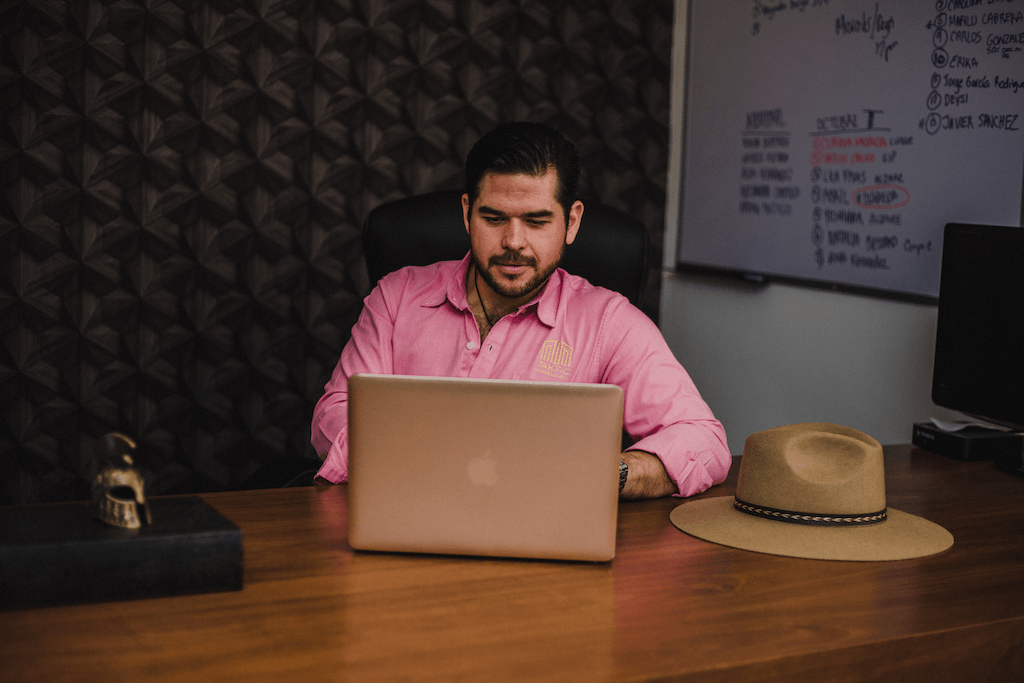
How to Make a Co-Host on Zoom
Unlock the power of AI — Notta's meeting assistant records, transcribes and summarizes meeting minutes with one click.
If you want to create an engaging experience for your audience, adding co-hosts can be a great way to do so. Co-hosts can add value by handling tasks that allow you to focus on conducting your meetings.
This article will show you how to make someone a co-host on Zoom. Your co-host will have collaboration tools that help make your meetings more productive.
Reasons to use a Zoom co-host
A co-host can help with some administrative tasks related to the meeting. They can allow participants in from the waiting room or start the recording. Here are some other intangible benefits you can gain from using a co-host:
1. Save time
Delegating a co-host for your meeting is an excellent idea. It's a solution that will save you time and money while focusing on essential meeting details. A co-host can:
• Allow participants in the waiting room to enter
• Start a recording
• Stop a recording
• Mute and unmute participants
2. Control your schedule
Zoom co-hosts allow you to connect fully with your guests. You get to control the conversation while the co-host handles administration. When choosing a co-host, consider their expertise and personality. These factors will impact the overall success of your meeting. You can easily swap out co-hosts if they do not meet your needs or expectations.
3. More control over audio
Making a co-host will allow you to control more of the audio in your webinar. You'll have more authority over your audio than if you have to worry about who is on mute and who is not.
This authority can help when people present information and speak over each other. A moderator can step in at any time and mute and unmute guests.
Notta AI meeting assistant records, transcribes, and summarizes meetings so everyone can stay engaged without missing important details.
Requirements for adding a co-host on Zoom
We'll have to make sure about a few things before we can add a Co-Host on Zoom.
Mobile app version
For the mobile apps on iOS or Android, you'll need version 3.5 or higher of the Zoom app. It's best to update to the latest version to guarantee it will work.
Desktop client version
Make sure you use the desktop client for Windows, macOS, or Linux. You'll need version 3.5 or higher.
Subscription type
Zoom only supports adding a co-host on paid subscriptions. You'll need to upgrade your account to a Pro, Business, Education, or API Partner plan. If you have a Basic or Free plan, you won't be able to use this feature.
Enable the co-host option in Zoom settings
You'll have to configure some settings before you can add a co-host. Let's look at how to enable the co-host option in the Zoom settings on your account.
Step 1: Sign in to your Zoom account and then click 'Settings'.
Step 2: Scroll down to 'Co-host' and tick the option to turn it on.
Make someone co-host on Zoom on Zoom web
Want to invite someone as your guest speaker or to share the presentation? Follow the steps below to set up your Co-host using Zoom's web client.
Step 1: Click 'Manage Participants'.

Step 2: Click on 'More' next to the participant you'd like to add as a Co-Host.

Step 3: Click 'Make Co-host'.

Step 4: Click 'Yes' to confirm that you'd like to make the participant a co-host.

How to make a co-host on the Zoom client
Step 1: Click 'Manage Participants' on the toolbar at the bottom.
 Step 2: On the toolbar to the right, hover over the person's name who you want to make a co-host. Click 'More'.
Step 2: On the toolbar to the right, hover over the person's name who you want to make a co-host. Click 'More'.

Step 3: Click 'Make Co-host'.

Step 4: Confirm your selection by clicking 'Yes'.
Notta offers the most integrated AI meeting notes, summaries, and action items so nothing gets missed.
How to make a co-host on Zoom using iPhone
Step 1: Tap anywhere to bring up the toolbar at the bottom. Click 'Participants' on that toolbar.

Step 2: Click on the name of the person that you want to make a Co-host.

Step 3: Click 'Make Co-host'.

Step 4: Click 'Ok'.
How to make a co-host on Zoom using Android
Step 1: Tap anywhere on your screen to bring up the toolbar at the bottom. Click 'Participants'.

Step 2: Tap on the person who you'd like to make Co-Host.

Step 3: Click 'Make Co-Host'.

Step 4: Click 'Yes' to confirm your selection.
How to make a permanent co-host on Zoom
You can’t make someone a co-host permanently, but you can assign an alternative host. They will continue the Zoom if something happens to your connection or you have to leave the meeting.
What is an alternative host?
An alternative host is someone that the host designates as a backup host before a meeting. This participant makes sure that someone is available to run when the host is unavailable.
Alternative host privileges
An alternate co-host can use all the meeting privileges as a regular co-host. Still, they can start a meeting. They don't need an invite to attend any video call or initiate one themselves.
Step 1: Sign in to your Zoom client and click 'Schedule'.

Step 2: Scroll down and click 'Advanced Options'.

Step 3: Enter the alternative host's name in the designated field.
Step 4: Click the box that allows the AH to join before the meeting. The participant will be notified.
How to remove a co-host on Zoom
In order to remove a co-host on Zoom, you will need to be the host of the meeting.
1. Once you are in the meeting, click Manage Participants at the bottom of your screen.
2. Click 'More'.
3. Click 'Withdraw Co-Host Permission'.

4. Confirm that you want to remove the person from the meeting.
5. The person will then no longer be a co-host.
FAQs
How to make someone a co-Host before a Zoom meeting
You cannot assign a co-host before a meeting. The meeting must already be in progress. Then the host can appoint someone to be a co-host. You can set up an alternative host if you need to delegate a secondary host before the meeting.
Are Zoom alternative hosts and co-hosts different?
While you must assign a co-host during the meeting, you can set alternative hosts in advance. Until the hosting account joins the conference, alternate hosts have full host privileges.
Alternative hosts then transform into observers or guests. How you configured them before entering the meeting will determine their state. Co-hosts retain their status until the host or alternative host changes it. They have limited privileges compared to the alternative host.
What are the limitations of a Zoom co-host?
There are several limitations to being a co-host on Zoom. For example, you cannot:
● Start a waiting room
● Start live streaming
● Start closed captioning
● End the meeting
● Make someone else a co-host
Are there any limits on the number of co-hosts?
A meeting can have an unlimited number of co-hosts. Co-hosts cannot create co-hosts. However, only a host can create a new co-host. But there is no limit to the number of co-hosts that the host can create.
Why is there no co-host option in Zoom?
No co-host option exists in the meeting because you must have a paid Zoom account to access this feature. The Pro, Education, API Partner, and Business accounts will allow you to add a co-host on Zoom.
Final thoughts
Follow these easy steps, and soon you'll have more co-hosts than you ever need. Just make sure someone remembers to turn on the record function for your Zoom meeting to get the recording for future use. To ensure that your meetings never go unrecorded, you can use Notta.
Notta is a voice-to-text app that allows you to record and transcribe your Zoom meetings. It will even send a robot to do it for you. Keep all your crucial meeting moments safe without lifting a finger.