
How to Record a Voicemail on Your Phone
98% accurate, real-time transcription in just a few clicks. 58 languages and multiple platforms supported.
Every voicemail box is a mix of some work-related messages, a few spammy notes, and even snippets of silence from the number we've never heard of. But we all know voicemail greetings can be more than just a record of missed calls.
However, some devices (especially Android and a few versions of iPhone) do not offer built-in voicemail recording features. This means you'll need to install a third-party voicemail recording app on your Android, iPhone, and even PC.
But how to record voicemail on your device? Well, it's simple with third-party apps! I prefer using voice recording tools that allow me to upload voicemail messages to the cloud — ensuring my recordings remain safe.
In this comprehensive guide, I'll focus on the steps to record voicemails on PC, Android, and iPhone.
How to record a voicemail on iPhone
When it comes to recording a voicemail on an iPhone, the process is hassle-free — especially when there is a built-in recorder available. There's no signup or login required — just open the Phone app and start recording.
The app is ideal for a minimalist like me, and I've been using it to record voicemails for a while now. While it gets the job done, it comes with its own set of limitations. Here's how to record a voicemail on an iPhone.
Step 1: First, open the 'Phone' app and then locate the 'Voicemail' tab.
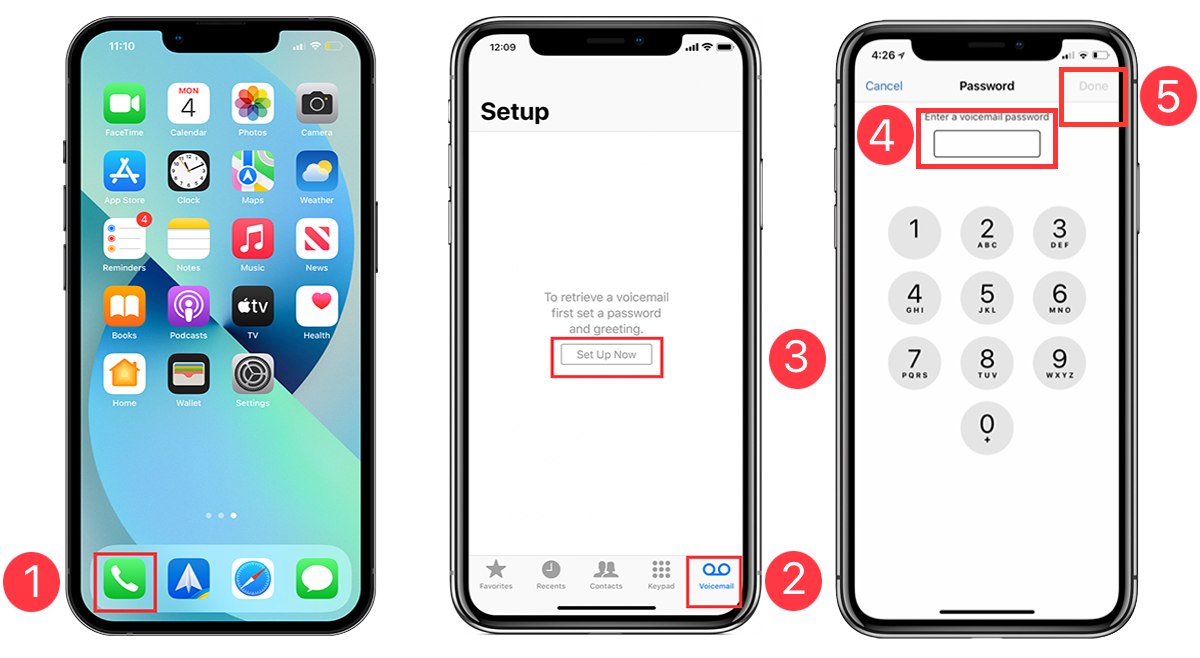
Step 2: In the voicemail screen, you'll find the 'Greeting' option. Tap it. (Note: If you don't see these options, first complete the voicemail setup on your iPhone.)
Step 3: Select Custom > Record to start recording the voicemail greeting on your iPhone.
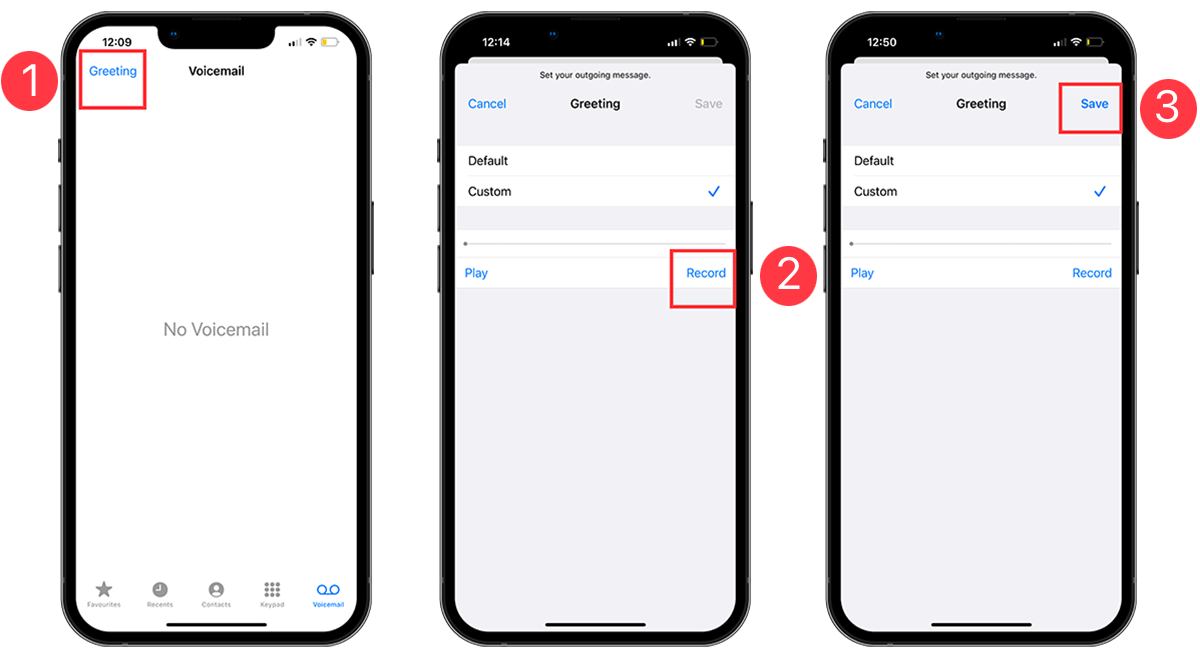
Step 4: Once you're done, select 'Stop' and 'Save' to save the custom voicemail greeting on your device.
You can follow the above steps again to change the voicemail greeting on your iPhone. Given the fact that iPhones have limited capacity, you'll have to save important voicemail messages to a third-party app or move them to a PC — and free up the space on your device.
How to record a voicemail on Android
Most Android phones do not have a built-in voicemail recording function — meaning you need to download and install a third-party application from the Google Play Store. Let me quickly walk through how to record voicemail on Android.
Step 1: To get started, open the 'Google Voice' app. At the top-left corner of the screen, find and select the Menu > Settings.
Note: If you don't have the Google Voice application installed, download this application from the Google Play Store.
Step 2: Go to the 'Voicemail' section and select Voicemail Greeting > Record a Greeting. Tap 'Record' to start.
Step 3: When you're done, select 'Stop' to stop the voicemail recording and 'Save' to save it on your Android.
If you wish to change the voicemail greeting, open the Google Voice app and go to Menu > Settings > Voicemail > Voicemail Greeting. Tap 'More' next to the greeting you want to use and select 'Set as active.'
Note: The Google Voice app is available in only a few countries, including Canada, Denmark, France, Germany, Belgium, the UK, the US, Netherlands, Portugal, Ireland, Spain, Switzerland, and Italy.
Bonus: If you are a professional worker, you understand the hassle of checking the hundreds if not thousands of voicemails — and listening to each and every voicemail means losing time and affecting productivity.
Fortunately, there is a way out — you can transcribe voicemails and see which one is valuable and requires immediate attention. If you are unsure how to transcribe voicemails on iPhone or Android, read our detailed guides.
Notta can record and convert your voicemails into text with 98.86% accuracy in minutes. Focus on conversations, not manual note-taking.
How to record a voicemail on PC
Notta takes the crown as one of the best voicemail recording apps for individuals and teams alike. It'll keep all your recorded files organized so you can listen to or share them with others. You would think the user interface might be a mess — but that's the opposite.
Notta keeps everything clean: there's a dashboard with simple navigation. If you want to record audio, video, or even a live meeting, click the options available in the right navigation panel. Here is a simple answer to how to record voicemail on a PC.
Step 1: Sign up for a free Notta account to record, transcribe, and even summarize audio and video files.
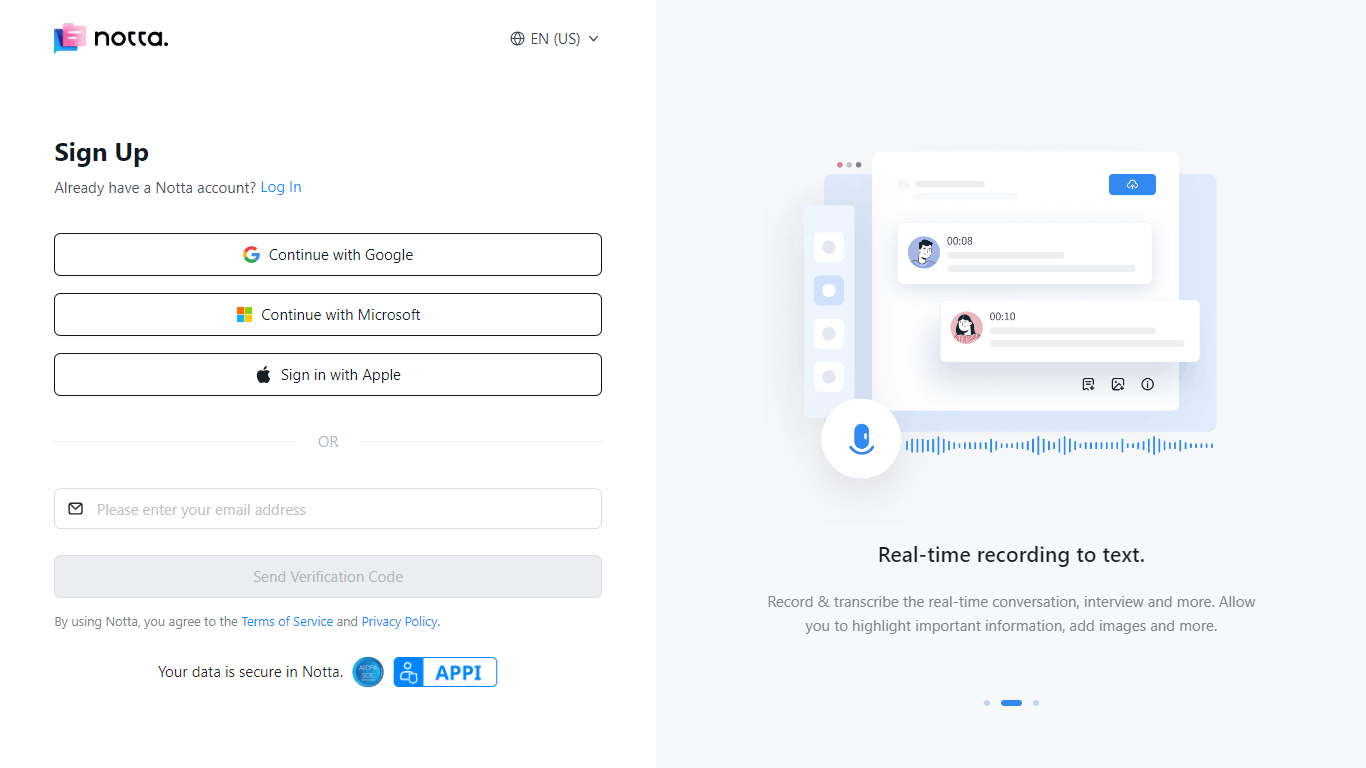
Step 2: Click 'Record an audio' to record a voicemail greeting using a microphone — and that too without any quality loss.
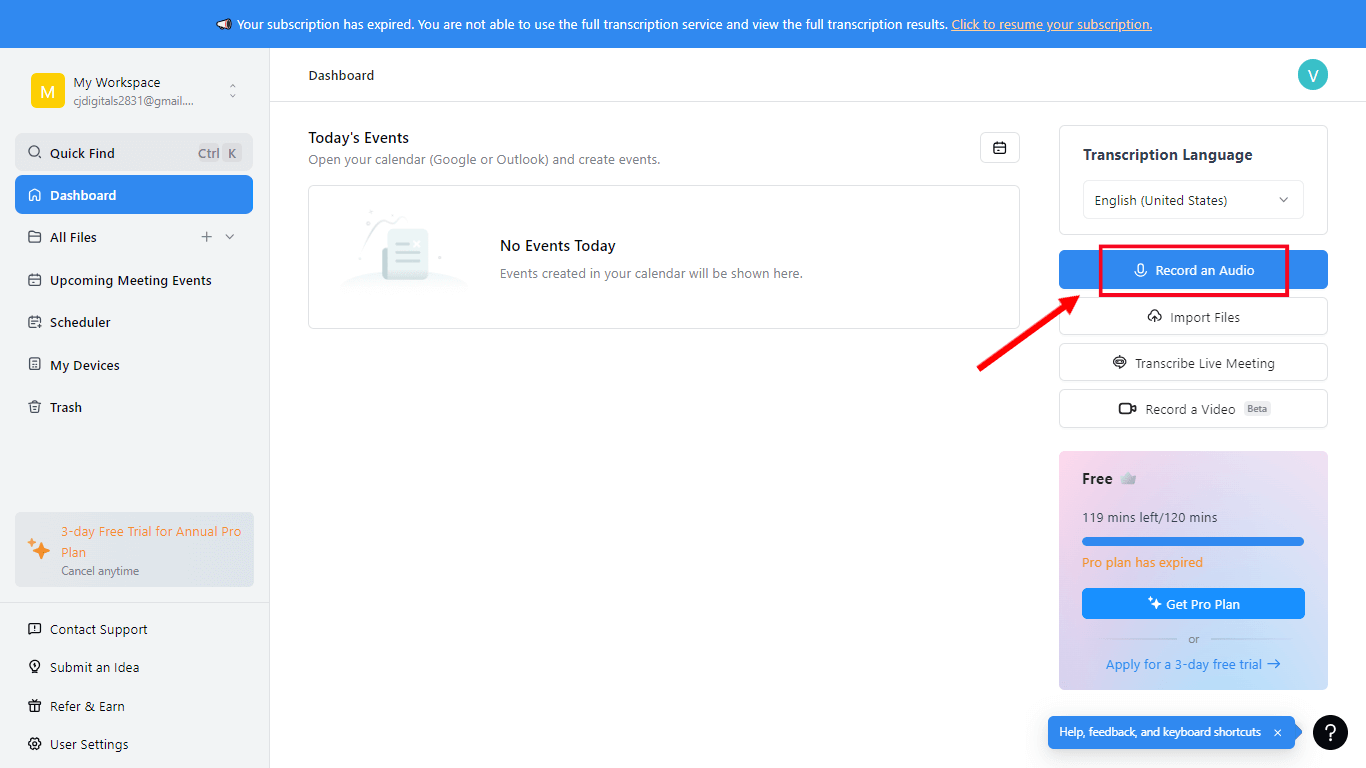
Step 3: Finally, select 'Download' to save the voicemails locally on the PC or use the ‘Share’ option to send them to third-party apps like Notion or Salesforce.
You can even export the voicemail in MP3 format and save the transcript in text formats like SRT, TXT, DOCX, PDF, and EXCEL.
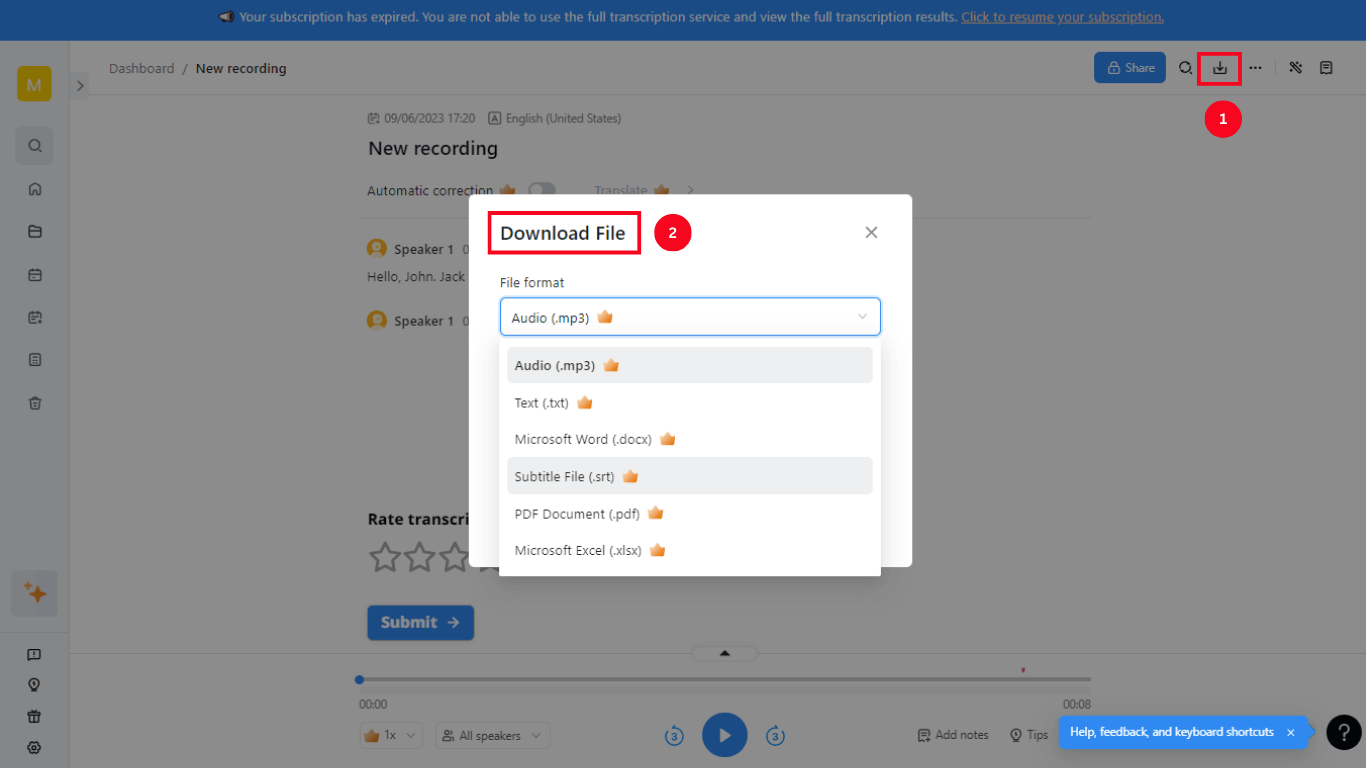
Just because the voicemail greetings are currently stored in the mailbox, it does not mean they'll be there forever. In fact, voicemails are available only for a limited time and are automatically deleted when new messages arrive.
What's even worse is most devices — both Android and iPhone — do not allow you to export voicemail greetings and save them for later reference. That means you might need to record and save important voicemail greetings in a safe place (for example, your PC).
The Notta recording and transcribing tool is straightforward and easy to use. Its built-in automatic editing tool is a different story: There's a list of editing features that make your voicemail greeting look professional.
Use our cutting-edge AI solution to take control of your tasks and optimize your time and focus.
FAQs
Can I have more than one voicemail message?
If you are an Android user using the Google Voice app to record voicemail messages, you can record only up to 10 different voicemail greetings. The same is the case with iPhone users using the Google Voice app. But here's a catch: you can select only one voicemail message that you want the callers to hear.
What to say in a voicemail greeting?
I have a confession to make: I have recorded hundreds of voicemail messages for different people — but when I've to record a new voicemail message, the confusion starts to peek in.
I admit the importance of a professional voicemail greeting: it boosts credibility, makes you continue, and builds a connection with the listener. Luckily, there is a solution — keep a list of what to include in the voicemail handy.
Here's a list of important things you should say in a professional voicemail greeting.
Start by greeting the listener (of course) and include your name and company's name in a professional manner.
Add a short and simple answer to why you're missing the call (for example, you are in a meeting or on a holiday).
Make sure to provide a rough estimate of when you can get back to the person (for example, in a few hours or weeks).
You can even add an alternative mode of communication (say, email or text).
Lastly and most importantly, end with a call-to-action to guide the listener to the next step (for example, send me an email at abc@example.com).
How long can I record a voicemail on iPhone?
Voicemail messages are generally saved in the mobile carrier's servers and not on the phone itself. Typically, you can store up to 40 messages, and each one can only go up to 3 minutes. Make sure you consistently delete the old voicemail messages to make space available for the new ones.
Key takeaways
The best voicemail recorder app is the one that saves you time and streamlines the overall process. Instead of losing clients because of unattended calls, it might be time to switch to a voicemail recording and transcribing tool.
If you are tired of struggling with how to record voicemail greetings, I highly recommend checking the Notta recording tool. This speech-to-text tool can also allow recording with a microphone and webcam.
I really like how Notta makes it easy to record audio on a PC or phone and then turn it into text with far less effort. Plus, there's no signup fee, which makes Notta more competent in the market.