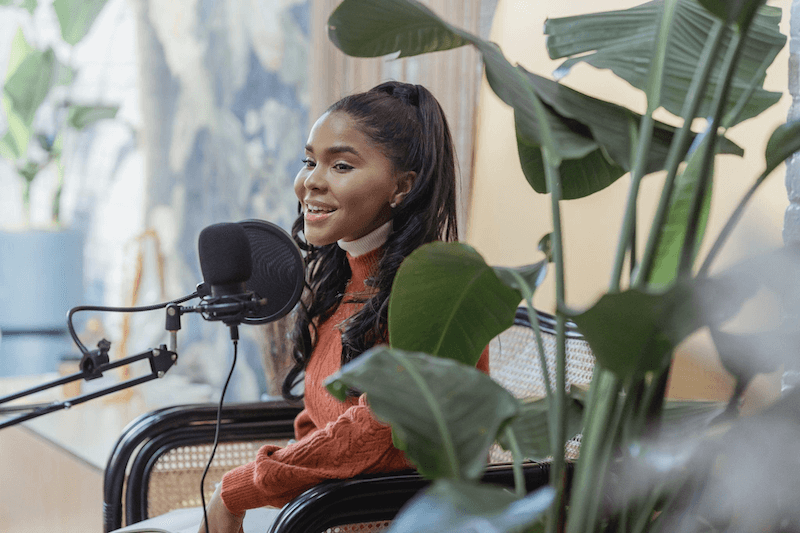
How to Get a Podcast Transcript Fast [Step-by-Step Guide]
Use Notta's AI transcription tool to quickly and easily transcribe audio and videos. We guarantee accuracy and ease-of-use.
Podcasts have gained massive popularity in recent years, becoming a go-to source of information and entertainment for many.
With this rise, the demand for podcast transcription has also grown, benefiting both creators and listeners alike. For podcasters, transcripts enhance accessibility and reach; for listeners, getting a transcript of a podcast helps them organize notes and deepen understanding.
In this article, we’ll explore the best available ways to transcribe a podcast, making the process efficient and approachable for everyone. Let's get started!
What is a podcast transcript?
A podcast transcript is a written record of the episode. It captures every word spoken during the podcast so listeners can have a visual and textual understanding. Here’s a breakdown of what a podcast transcript includes:
Full dialogue: The complete text of what each speaker says, often formatted with speaker labels to distinguish between different voices.
Verbal elements: Any non-verbal sounds or utterances (e.g., [laughs], [music playing]) if relevant to the context.
Time stamps: Optional markers indicating where specific content occurs in the audio (useful for longer transcripts or detailed references).
Transcribe your podcast automatically with Notta
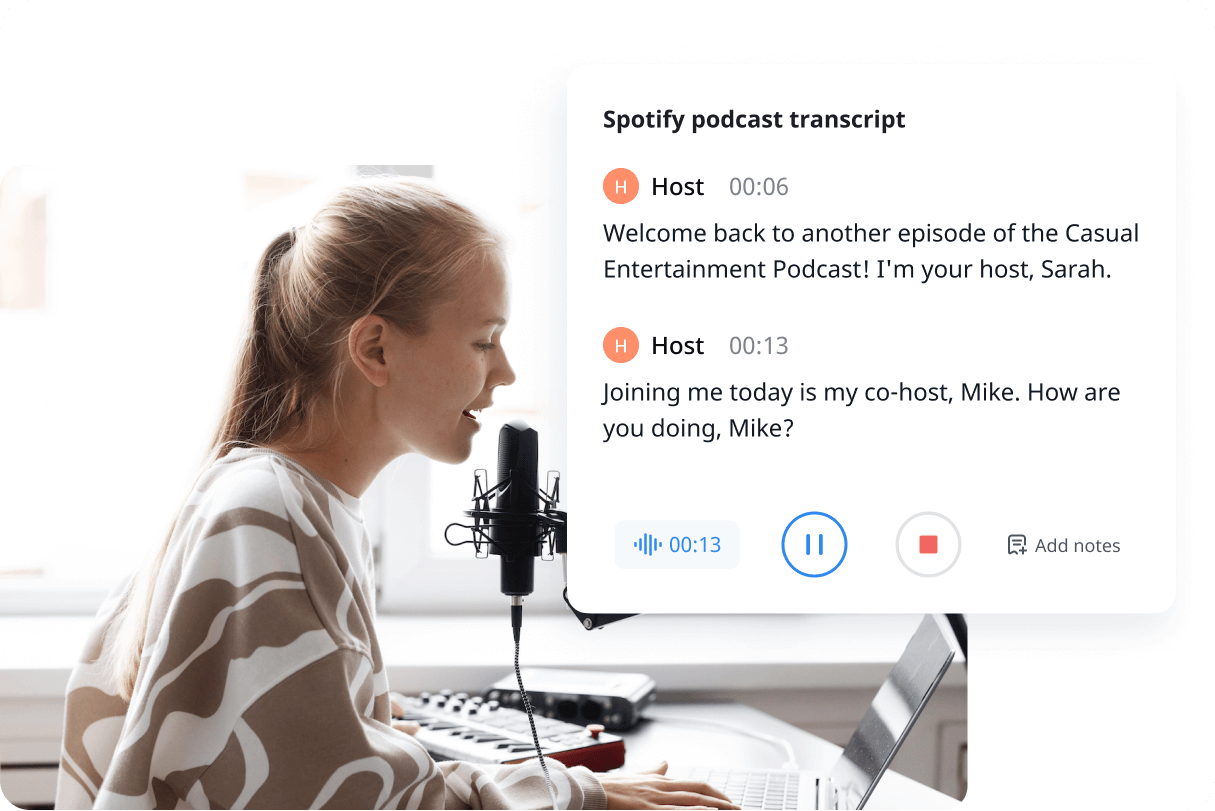
With its super fast turnaround time and high accuracy rate, Notta’s automatic transcription tool is our top recommendation for transcribing a podcast. This platform transcribes all kinds of video and audio content, including podcasts, meeting recordings, interviews, and lectures.
You can generate transcriptions in over 50 languages to cater to a diverse user base. The transcriptions also come with speaker detection and timestamps, allowing you to easily use them to navigate through the content.
Accessible on the Web, Android, and iOS devices, Notta is 100% secure to use with compliance with international standards.
Simple steps to transcribe a podcast using Notta
To get started, sign up for Notta free and access it on the Web or download the mobile app from your Google or Apple app store. This process is quick and straightforward. Once you've signed up, you'll have instant access to Notta's transcription services.
Step 1: Upload your podcast episode
On the main dashboard, click the ‘Upload & transcribe file’ button on the menu. Then specify the transcription language and upload your podcast from the device or paste a YouTube link.
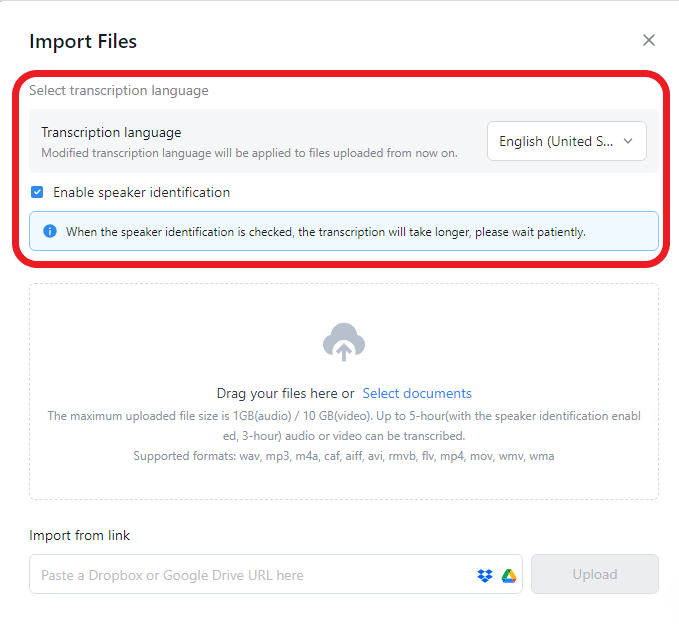
Step 2: Wait for the AI to generate a transcript
Notta will immediately start uploading and transforming your podcast into written text. You can upload multiple podcasts for transcription at once. Usually, transcribing an 1-hour audio will take about 5 minutes.
Step 3: Review the podcast transcript
Once completed, you can access the generated transcript, make any necessary edits, and quickly find specific content with keyword search.
While Notta's AI technology is highly accurate, reviewing and refining the transcript is crucial to ensure it perfectly captures your podcast content.
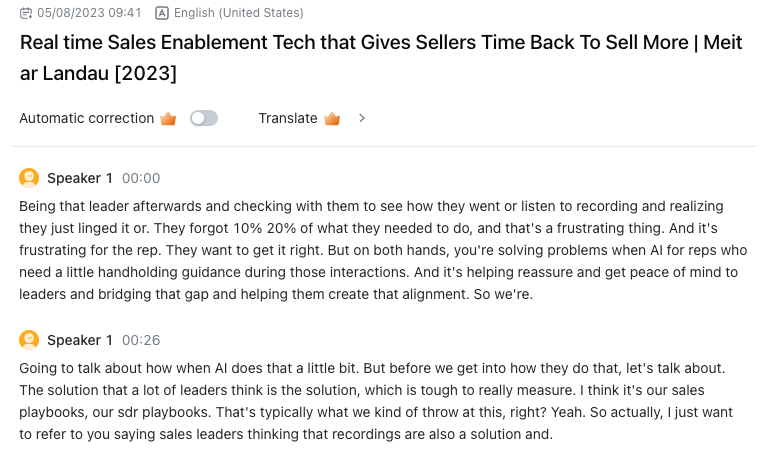 Step 4: Export the transcript
Step 4: Export the transcript
Once satisfied with your edited transcript, you can export it to various formats like TXT, PDF, DOCX, and SRT to easily repurpose the content.
Besides, Notta offers a built-in translation feature that allows you to translate the transcript into multiple other languages for a wider audience reach. In all, Notta is an excellent choice for creators seeking a user-friendly, cost-effective podcast transcription solution.
Use Notta's AI transcription tool to quickly and easily transcribe a podcast. We guarantee accuracy and ease-of-use.
Other ways to get a podcast transcript
While we fully believe that Notta’s podcast transcription service is the quickest way to get a podcast transcript, there are some other ways to get your podcast transcribed.
YouTube’s free transcription service: If the podcast is available on YouTube, you can use the auto-generated captions as a transcript, though they may require editing for accuracy.
Pay a transcriptionist: Hire a professional transcriptionist if you are requesting a nearly 100% accurate transcript without your interference and don't mind spending a little extra.
Podcast hosting platforms: Some podcast hosting platforms include transcription features. For example, Buzzsprout offers a built-in transcription service that you can use after uploading a podcast episode.
What are the benefits of podcast transcription?
Transcribing podcasts offers benefits for both creators and listeners. Here are some of the biggest benefits:
Accessibility for people who are hard of hearing: Transcribing podcast to text enables those with hearing impairments to equally access and enjoy your content. Providing a text alternative, therefore, creates a more inclusive experience, reaching a wider audience.
Improved SEO and online visibility: It's never too early to start thinking about optimizing the SEO for your podcast. Search engines can't "listen" to audio content but can crawl and index text. By transcribing your podcast, you enhance its search engine visibility and increase the chances of attracting more listeners.
Enhanced user experience and engagement: A podcast transcript allows your audience to quickly skim through the content and find specific information. It also helps non-native speakers follow along more efficiently, improving the overall listening experience.
Easily repurposable content: With a podcast transcript, you can easily repurpose your content into blog posts, social media snippets, or even infographics. This diversification can help you reach new audiences and strengthen your brand presence across various platforms.
How to make the most of podcast transcripts?
We are now aware of the benefits of a podcast transcript, here are some ways to fully utilize it.
1. Create show notes: Use transcripts to create detailed show notes with timestamps, podcast summaries, and highlights for your audience.
2. Repurpose as blog posts: Turn transcripts into detailed blog articles, extending your content’s reach.
3. Translate for a global audience: Translate transcripts to reach non-English speaking listeners, expanding your podcast’s audience.
4. Social media content: Extract quotes and key insights from the transcript to share as bite-sized content on social platforms.
Wrapping up
Podcast transcription is essential in making your content more accessible, engaging, and SEO-friendly. With various methods available, including automatic transcription by Notta, professional transcription services, and manual transcription, you can easily create a podcast transcript that suits your needs and budget.
Notta can convert your podcast, interviews, and meetings into text with high accuracy in minutes. Focus on the content, not note-taking.
FAQs
Does Apple Podcast provide a transcript?
Apple does not provide transcription for podcasts on their platform.
If the podcast creator has created a transcript, they will typically post a link to it in the description. You’ll have to create an Apple podcast transcript manually or utilize a 3rd party tool.
How much does it cost to transcribe a podcast?
The cost of transcribing a podcast varies depending on the method you choose:
Human transcription services: Prices for professional transcriptionists typically range from $1.5 to $3 per audio minute. Factors such as the audio quality, number of speakers, and turnaround time can affect the cost.
Automatic transcription: There are free and paid transcription software in the market. Take Notta as an example, it offers a free trial and the Pro plan starts at $13.49 per month with 1,800 transcription minutes, which is quite affordable.
Is Spotify adding auto-generated transcripts to podcasts?
According to Spotify, listeners can see auto-generated episode transcripts on the Now Playing View and episode page in the Spotify mobile app. Creators can also view your transcripts on Spotify for Podcasters.