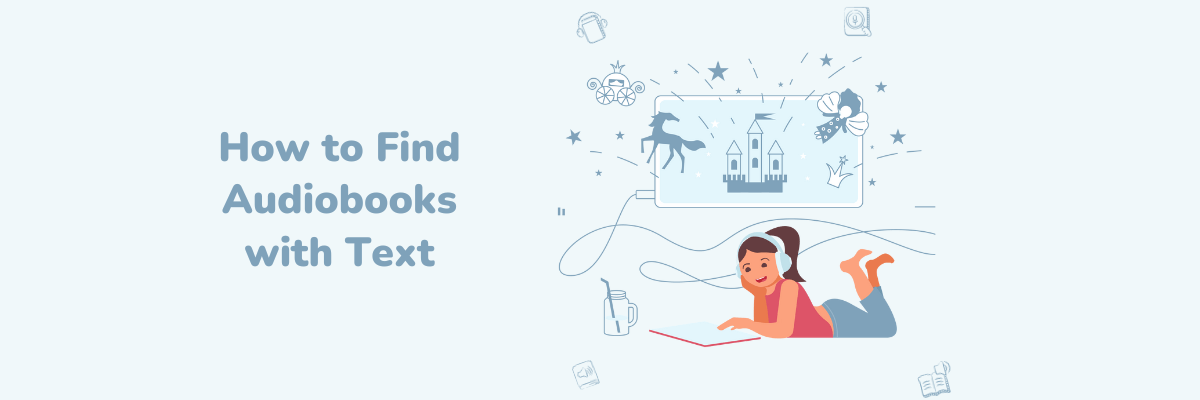
How to Find Audiobooks with Text | Listen and Read at the Same Time
98% accurate, real-time transcription in just a few clicks. 58 languages and multiple platforms supported.
Audiobooks can bring stories to life with narrated characters and are incredibly convenient when you’re multitasking. But what if you’re hard of hearing or a non-native speaker? Listening to audiobooks becomes a stressful and frustrating experience. It can worsen the reading experience and make the book’s content almost impossible to decipher.
That’s why reading at the same time as listening can be so valuable. It’s called Immersion Reading—it can help strengthen comprehension and listening skills, making audiobook content more accessible.
I have Irlen Syndrome, a visual processing disorder, which at times makes it stressful to read written words on a page without special equipment. Books with audio and text make it far easier for me to digest information.
That’s why I’m keen to show you how to read and listen to an audiobook with text! Keep reading to learn how to do this with or without Kindle and Audible books, plus answers to common questions.
How to read and listen to a book
As Kindle and Audible are both owned by Amazon, many titles now have an ‘Immersion Reading’ option, allowing you to read a Kindle title and listen to the Audible audiobook at the same time. This works for thousands of titles purchased from the Kindle Store or as part of your Kindle Unlimited and Prime Reading subscriptions. Here’s how you can do this using the Kindle App.
Open the Kindle app on your device. For this tutorial, I’m using my Android phone.
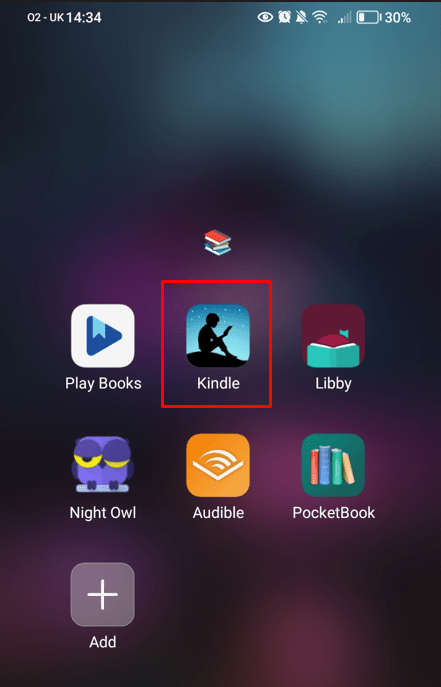
Locate the book you want to read and listen to. If this option is available, you’ll see a ‘headphones’ icon on the book cover.
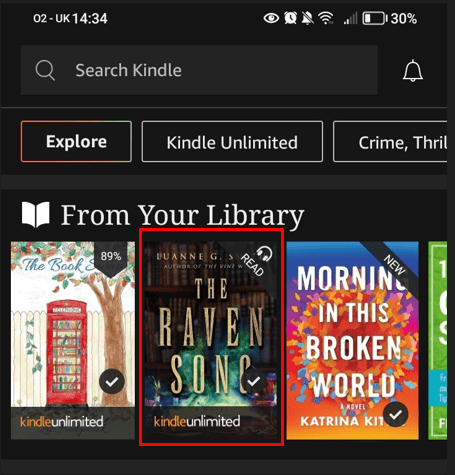
Head to the Kindle Store on Amazon if you haven’t downloaded your Kindle book yet. You’ll find suitable titles with the ‘headphones’ icon next to the book’s name and description.
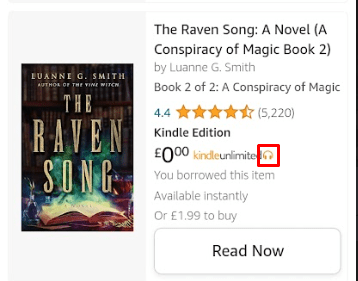
Tap the screen once your book has loaded and you’ll see the option to download the audiobook from Audible.
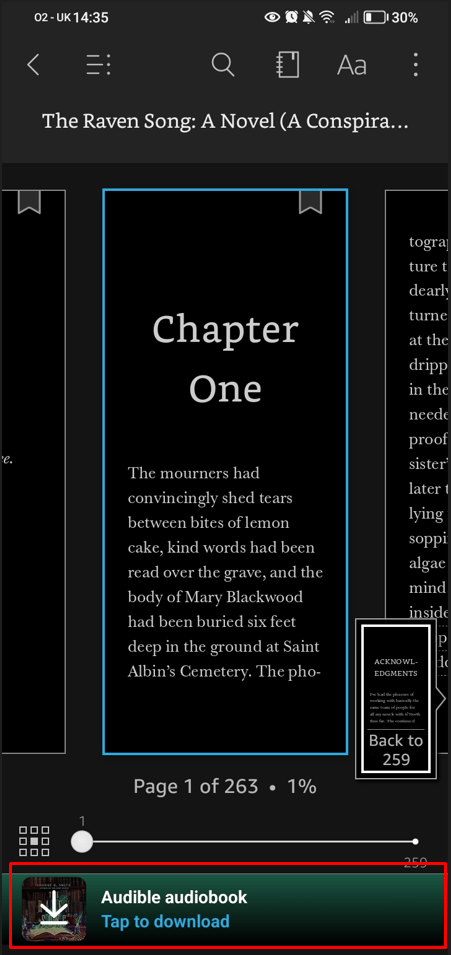
Listen to the audiobook and follow along in the Kindle book. The spoken words are highlighted in the text in real-time.
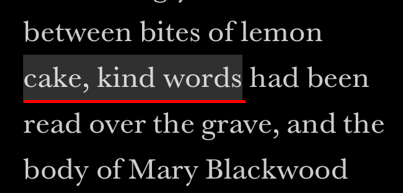
Change the playback speed of the audiobook to suit your reading preference.
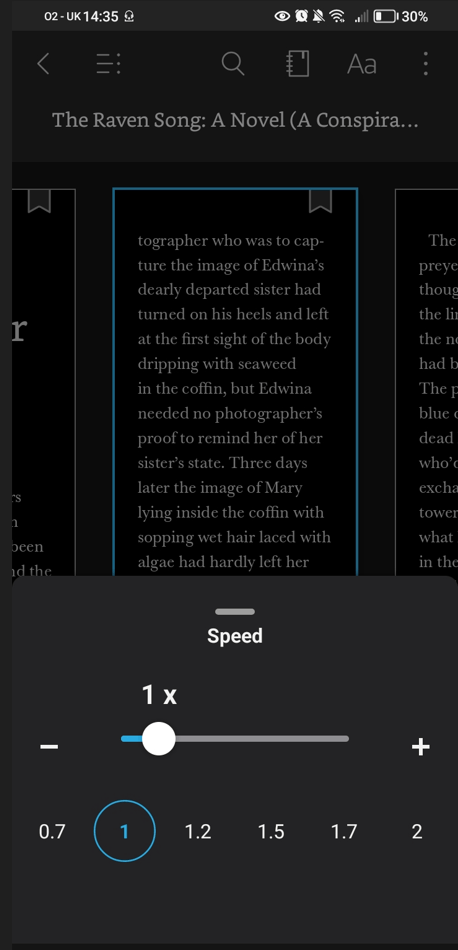
Alternative ways to read along with audiobooks
Maybe you don’t use Audible or Kindle. If you’d still like to read along with an audiobook, there are a couple of ways you can achieve this: either by transcribing the audiobook with the Notta Chrome extension as you listen in your browser, or by downloading the audiobook file and uploading it to Notta to transcribe.
Transcribe the audiobook in your browser Using Notta Chrome Extension
Install the Notta Chrome extension and log into your Notta account.
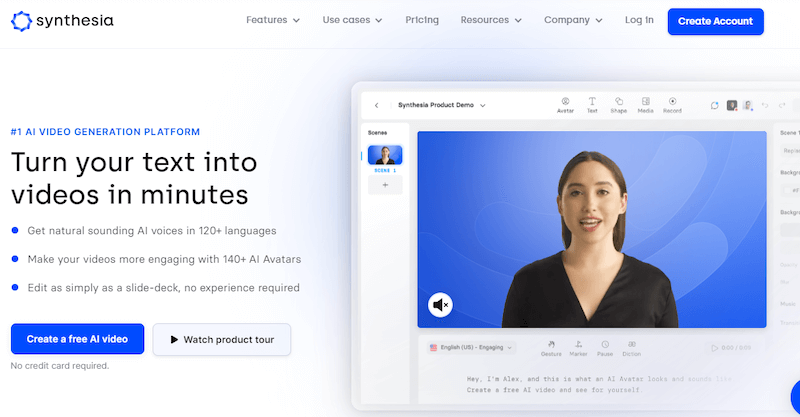
Find the audiobook in your browser. For this example, I’m listening to a public domain book on Librivox, but you could also try YouTube videos, Digitalbooks.io, and many more.
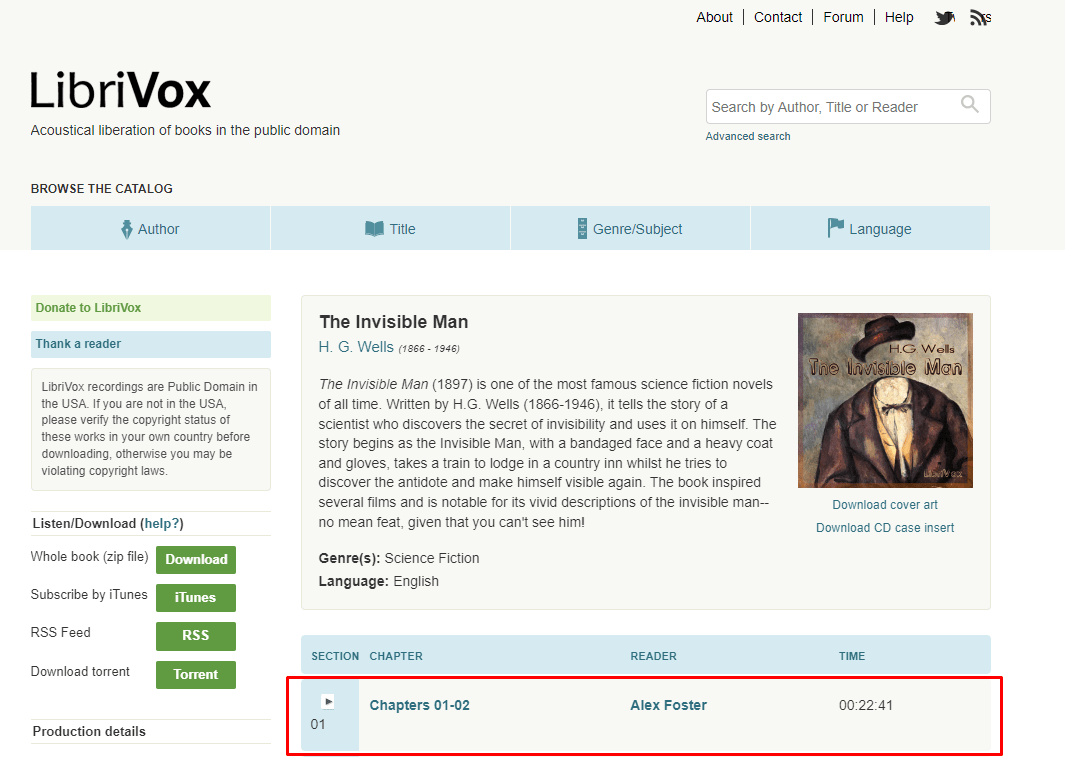
Click the Notta extension icon and choose your transcription language. Press ‘Start recording’ when you’re ready to begin listening.
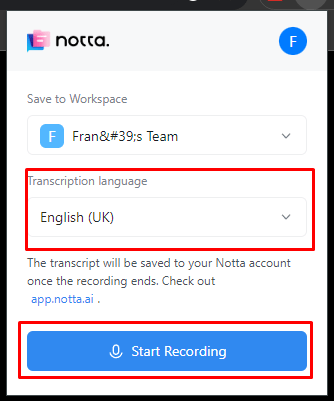
Visit Notta for Web and go to your Dashboard. You should see the name of the audiobook show up in ‘Recent recordings’ with a Chrome icon.
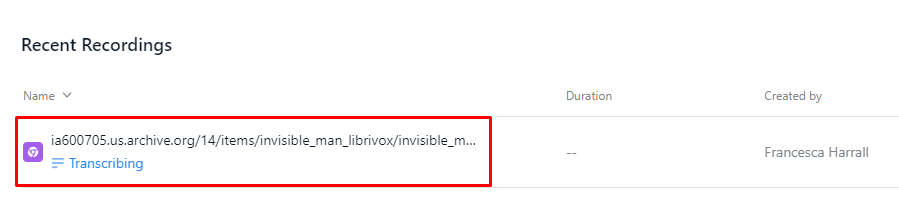
Click this recording with the Notta Chrome extension still running. You’ll see the transcription appear in real time!
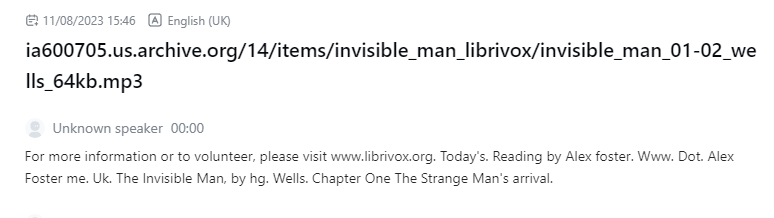
Click ‘Stop’ when your audiobook is finished. You can visit the transcription in Notta at any time and listen to the audio as you read via the built-in player.
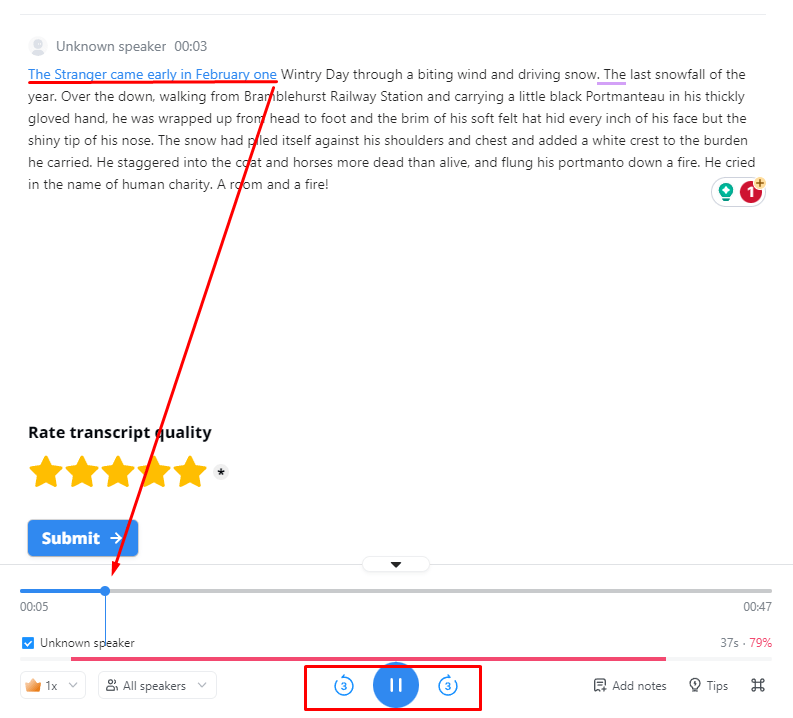
Upload the audiobook audio file to Notta
Download your audiobook file from the service you use. Librivox provides a zip file containing all audiobook chapters which i what I used for this tutorial.
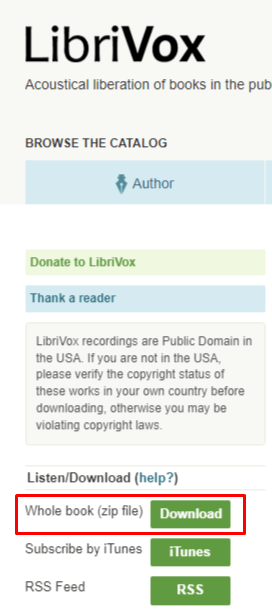
Log into Notta for Web and go to your Dashboard.
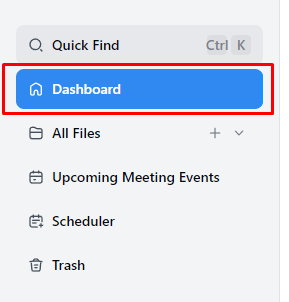
Click ‘Import files’ and drag or click to find the file on your device. Notta begins to transcribe the file immediately.
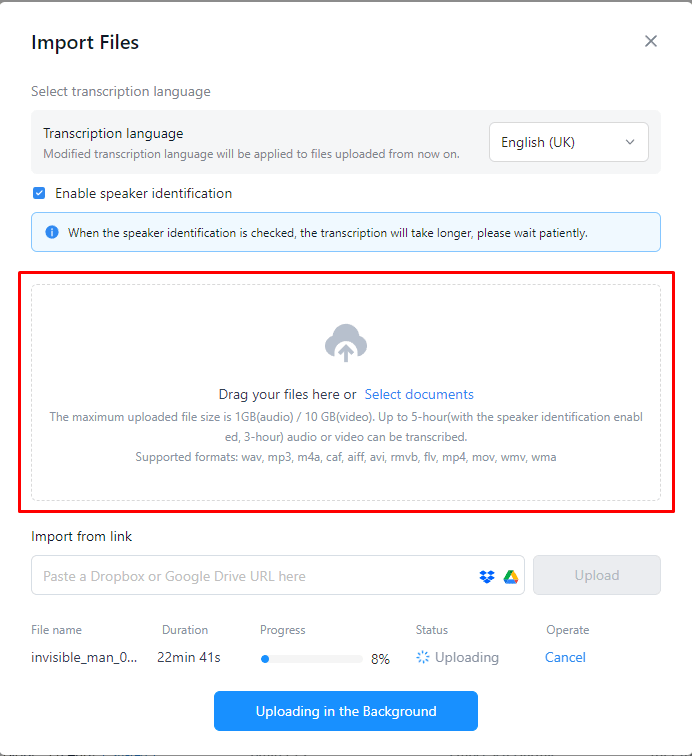
Click on the name of your file in ‘Recent Recordings’ to view the full transcript.
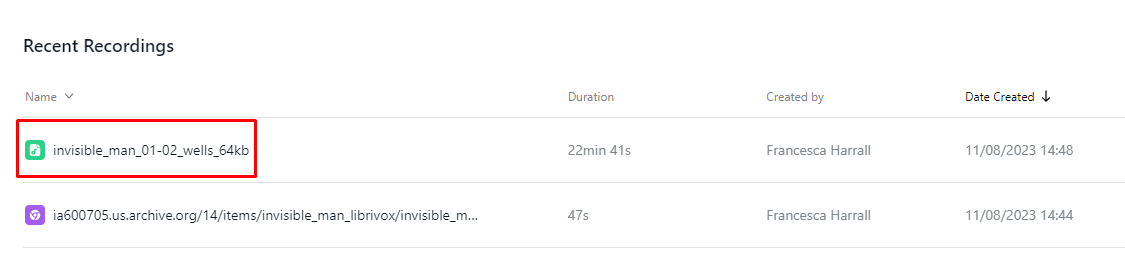
Play the audiobook with the integrated player and Notta highlights the corresponding text in blue.
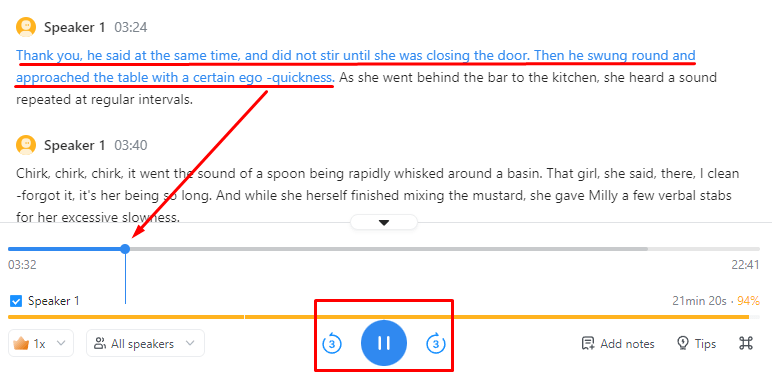
Fed up with slow documentation? With Notta, you can record and access error-free transcripts seamlessly synced across all your devices.
FAQs
Do audible books come with text?
Not every Audible title comes with the Immersion Reading option, where you can listen to the audiobook inside the Kindle reading app in real-time. However, authors who publish audiobooks on Audible must have published a physical or ebook version of their book on Amazon. In theory, you could buy the audiobook and ebook separately and listen as you read.
How do I read along with Audible?
Download the ebook from the Kindle Store first. When you click to open the book, you’ll see the option to download the audiobook, too. Simply click play and the Kindle app syncs the words on the page with the spoken words of the audiobook, highlighting the text for easy reading.
How do I activate immersion reading on Audible?
Right now there isn’t a way to open the Kindle ebook from Audible to enable Immersion Reading. Instead, you’ll open Kindle and navigate to the book you want to read and listen to. Click to open the book and for compatible Immersion Reading books, download and play the Audible audiobook from inside the ebook.
Is it better to listen to Audible or Read?
The short answer is, it depends. Deaf, hard of hearing, or people who have trouble processing audio may find it impossible to listen to an audiobook and instead prefer to read. In paper or digital books, you can make annotations to refer back to later.
People with impaired vision or language and visual processing disorders like Dyslexia or Irlen Syndrome may struggle with written words and prefer to listen to an audiobook. If you multitask, you can listen to audiobooks while you’re driving, working, or studying.
How do I take notes while listening to Audiobooks or Podcasts?
The key to writing good notes is to choose a method that works for you and keep it consistent. If you like digital notes, make a Notion page, or Trello board, or use an app like Goodnotes. For paper notes, keep them organized in a folder with separators and labels. Revisit your notes often.
I wrote about the different methods you can use to take better notes, which translate well to making notes about audiobooks or podcasts, too. To save time, you can use a tool like Notta’s AI summary feature to take your audiobook transcription and turn it into chapters and action points.
Conclusion
If you want the best of both worlds, it’s fairly simple to read and listen to text simultaneously whether you use Kindle and Audible, or other services like Librivox or YouTube. If you’re transcribing audiobooks, make sure the narration is clear for the most accurate results when using a tool like Notta. Use comfortable earphones or a good quality speaker for the best experience when listening, and slow the playback speed down if you’re struggling to keep up. Happy reading!