
15 Best Voice Recorder Apps in 2025 [Free + Paid Options]
Use Notta's AI transcription tool to quickly and easily turn voice conversations into clear notes. We guarantee accuracy and ease-of-use.
In our fast-paced digital world, capturing thoughts and ideas on the go has never been easier. Whether you're a busy professional needing to record meeting notes, a student wanting to preserve lecture details, or a journalist gathering insights from an interview, voice recorder apps have become indispensable.
A reliable voice recording app can help you record an out-of-the-box idea that just struck your mind, send a voice memo, or even capture some audio notes while walking or driving. But with a myriad of options available, choosing the right app can be overwhelming. Which is why I spent over a week of researching voice recording tools.
Based on my experience and research, here are the 15 best voice recording apps for iPhone, Android, and computer. Join us as we explore how they elevate your recording experience!
Best voice recorder apps: At a glance
| Platform | Price Range | Top Features | System Compatibility | Best For |
|---|---|---|---|---|
| Notta | Free plan and paid plans starting at $13.49 per user/month. | Record and transcribe voice conversations. | Windows macOS iOS Android Google Chrome | Recording with accurate transcripts and summaries. |
| Apple Voice Memo | Free | Custom folders and iCloud support. | iOS iPadOS | Built-in recorder for iOS users. |
| Dolby On | Free | Simple interface and automatic studio effects. | iOS Android | Musicians. |
| Smart Voice Recorder | Free | High audio quality and skip silences. | Android | Beginners looking for easy to use interface. |
| Alice | Free | Integrations and auto-transcription. | iOS iPadOS macOS | Journalists. |
| Voice Record Pro | Free | Add notes and high-quality sound. | iOS iPadOS macOS | Advanced editors. |
| ShurePlus MOTIV | Free | Place markers and multiple sharing options. | iOS iPadOS | Longer recordings. |
| Say&Go | $2.99 | Set alerts and voice messages. | iOS | Voice memos. |
| Sound Recorder App | Free | One-click operation and autosave recordings. | Windows 10 | Windows 10 users. |
| Movavi Screen Recorder | Free & paid plan | Audio and video recording of the screen. | macOS | Music recording on Mac. |
| ASR Video Recorder | Free | Cloud support and playback control. | Android | Android users. |
| Voice Recorder & Memos Pro | Free and in-app purchases | Noise reduction and transcription. | iOS iPadOS | Professionals looking for advanced editing features. |
| Audacity | Free | Deep audio analysis and free audio hosting. | Windows macOS Linux | Podcasters. |
| SOUND FORGE Audio Studio 17 | Free trial and paid plan for $59.99 | Built-in mixing tools and professional presets. | Windows | Professional podcasters. |
| Audiate | Free trial and bundle at $329.87. | Studio-quality effects. | Windows macOS | Text-based audio editing. |
What makes a good voice recorder app?
I started my research on the best audio recording apps by looking through the Internet. Since my goal was to cover everyone (like beginners, advanced users, podcasters, and musicians), I did think about the potential uses of the apps as I tested.
Here are the main things I think a good or well-rated free or paid voice recorder app should include.
Sound Quality: The first thing you should look for is how clean and crisp the audio is after recording. I also looked for different editing options to enhance the quality or adjust the sound — like bit depths, changing sample rates, etc.
Audio Export Options: I looked at the number of export options (for example, WAV and MP3) and even integration with third-party apps (like Google Drive, Notion, and Salesforce) available for saving and exporting audio.
Note-taking Capabilities: Many advanced voice recorder apps let the users jot down notes on their recordings — which enhances the ability to share content with others.
Ease of Use: There are many pretty sophisticated Windows, Mac, iPhone, or Android sound recorders — though not all of them are easy to use. Most of the sound recorders you'll find on this list are easy to navigate and record with.
List of the best voice recorder apps
With certain criteria — and features like high-quality sound, note-taking capabilities, ease of use, and more — in mind, here I'll include the best audio recorder apps for Windows, Mac, iPhone, and Android. Most of the apps listed are either free, have some free plans, or come with an affordable starting plan so you can test these apps.
#1 Notta: Best voice recorder with automatic transcription
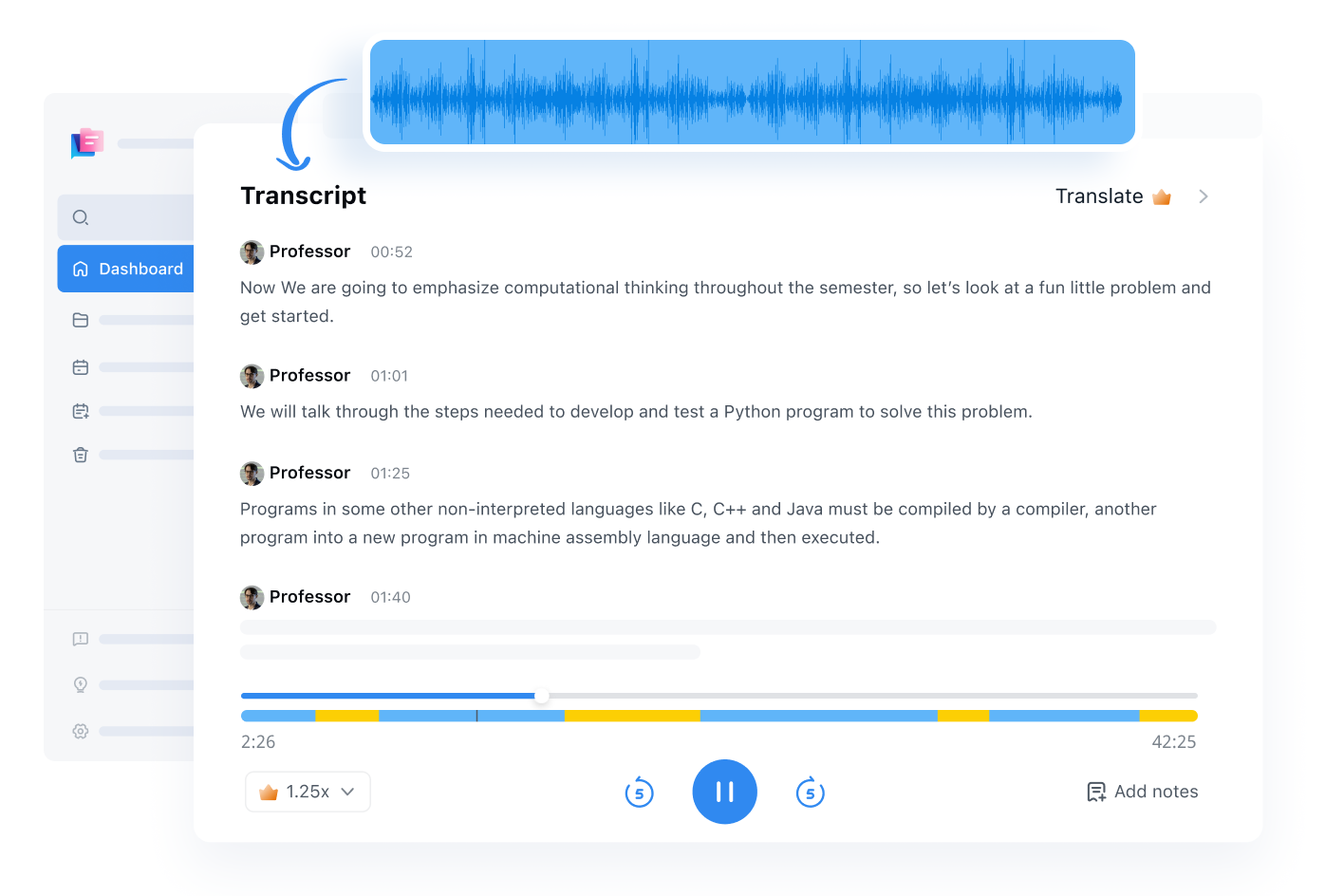
Notta is a feature-rich voice recorder with transcription that captures clear, crisp audio across the Web, Android, and iOS. No matter where you record, your audio will be seamlessly synced across all your devices for effortless access anytime, anywhere.
Notta stands out as one of the few voice recording software that harnesses AI to transcribe speech to text and generate summaries of transcripts within minutes, eliminating the need to import the audio recording again to get a searchable transcript.
Additionally, Notta supports over 50 languages, including English, Spanish, French, and Japanese. These impressive features position Notta as a leading AI recorder, transcriber, and summarizer available online.
Key Features
Voice Notes: Just hit record, then start talking, Notta will capture audio with real-time transcript, which is
Playback Control: You can playback the audio at an adjustable rate from 0.5 to 3x and even skip the silence part.
Timestamps: The Notta voice recorder will attach timestamps so you can quickly locate specific sections of the recording.
Summarize: Don’t have time to listen to the whole recording? No worries, Notta will extract key points and action items using AI.
Pros
You can pause and resume the recording with just a click or shortcut.
Record audio for hours without any interruption.
Easily share the recording with all stakeholders via a link. You can also share with password for sensitive content.
Cons
If you only need the recorded audio, you’ll need to download it from Notta, though this is simple.
An internet connection is required for Notta to work.
Pricing
Free
Pro Plan: $13.49 per user/month
Business Plan: $27.99 per user/month
Enterprise Plan: Custom
System Compatibility
Android
iOS
Web browser
Use Notta's AI transcription tool to quickly and easily turn voice conversations into clear notes. We guarantee accuracy and ease-of-use.
#2 Apple Voice Memos: Best free voice recording app for iPhone
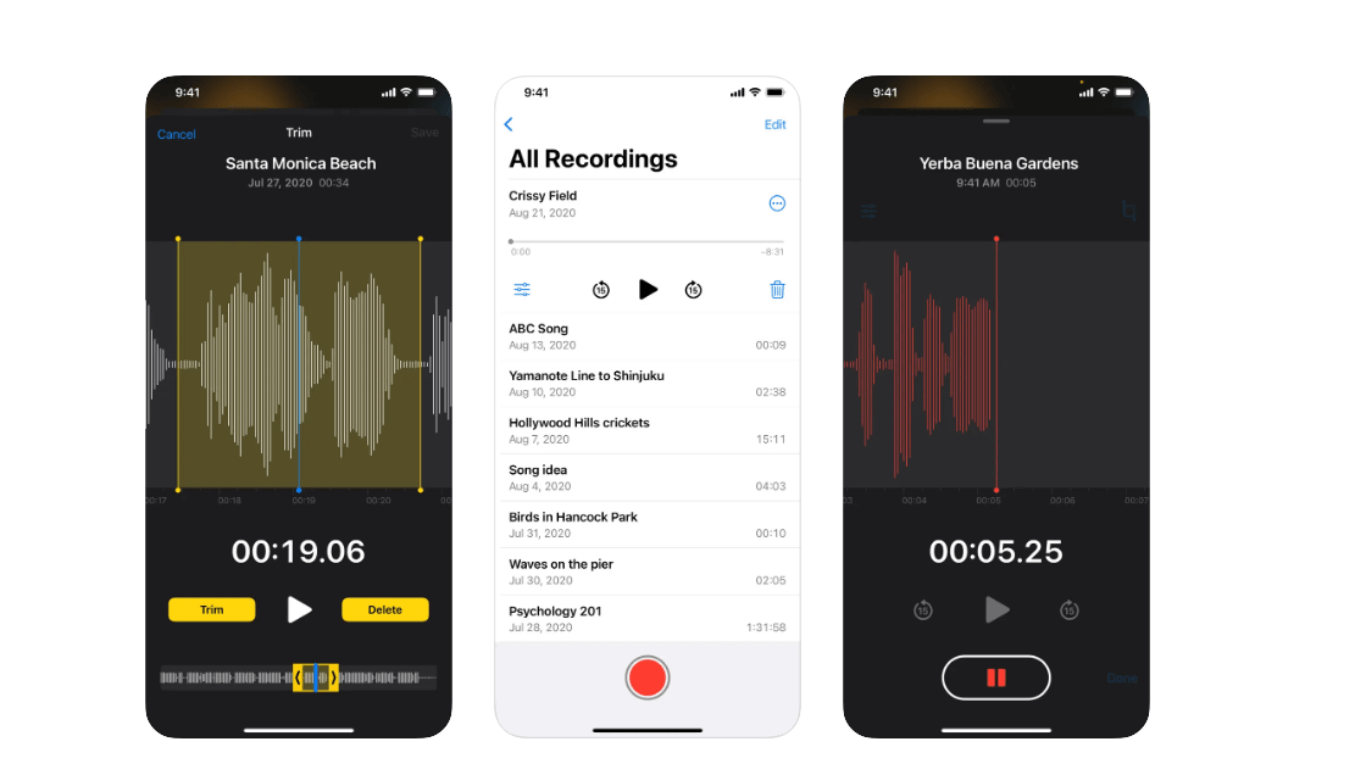
Apple's very own free Voice Memos app is a great option for a casual recorder. What I really like about this free voice recorder is that it comes pre-installed for iPhone users. Secondly, there is no need to follow a long sign-up or log-in process to get started — just open the app, tap the 'Record' button, and start speaking.
Key Features
Custom Folders: Organizing the recorded notes is pretty straightforward — you can create custom folders and add the recordings to their respective folders or simply click the heart icon located next to any voice recording and add it directly to the 'Favorites' folder.
Basic Editing: With the voice memo app, you can slow down or even speed up the audio playback speed, trim or enhance recordings, and even skip silences.
iCloud Support: This feature lets you keep your recordings safe and in sync across all devices.
Pros
Apple Voice Memos allows you to reduce room reverberation or background noise with a single tap.
The search feature helps quickly find the recordings.
It automatically gives a name to the recording based on the location.
Cons
Sometimes, the Apple Voice Memos comprise the quality of the recording.
You cannot use the app on Android or Windows — as it is designed especially for Apple users.
Some users faced glitches while recording.
Pricing
Free
System Compatibility
iOS
iPadOS
#3 Dolby On: Best voice recorder for musicians
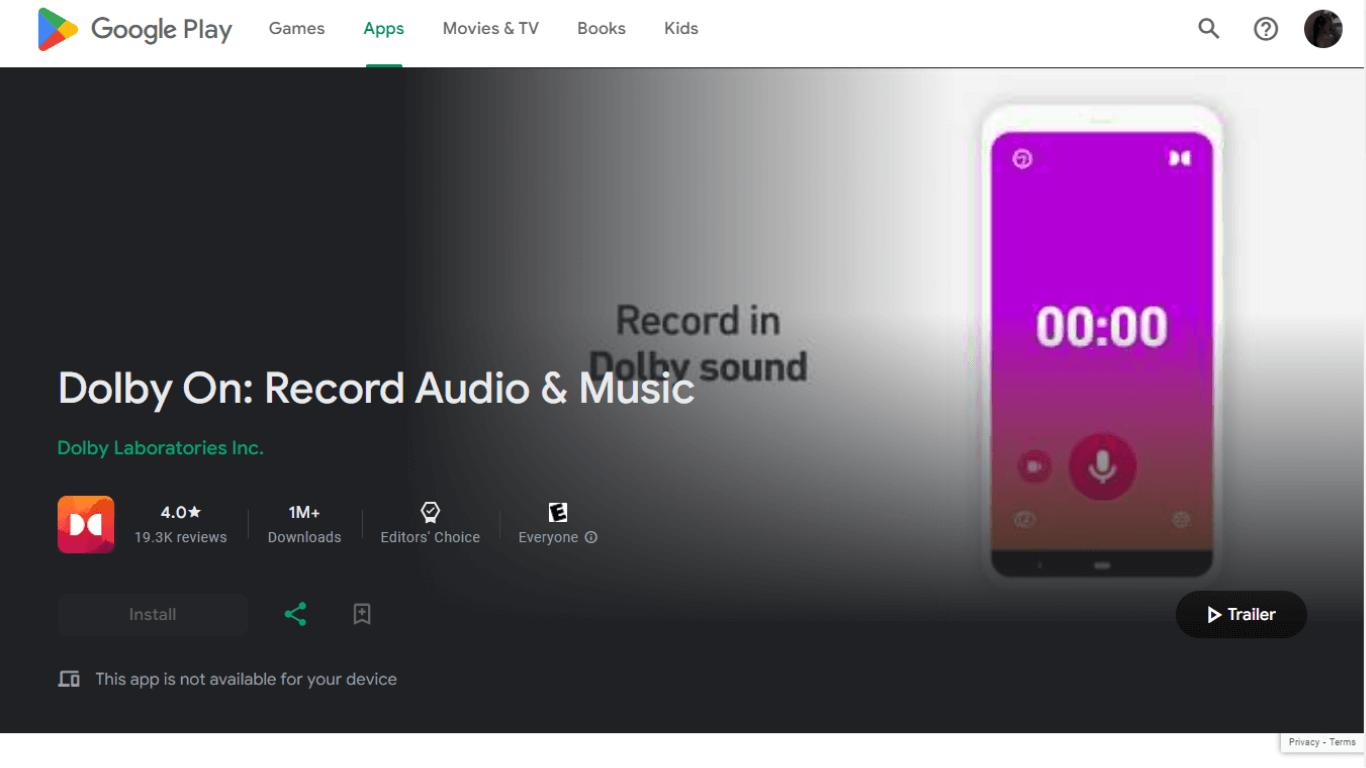
Dolby On is a voice recorder app that's mostly built with live music recording in mind. If you've ever wondered how someone can seamlessly record studio-quality music, chances are they use Dolby On.
Key Features
Automatic Studio Effects: Dolby On is one of the free voice recording apps that lets you record live music with advanced effects like spatial audio, EQ, noise reduction, and more.
Simple Interface: The app is relatively easy to use, which makes it ideal for beginners and professionals alike.
Versatile: You can record podcasts, sounds, voice memos, lyrics, rehearsals, instruments, songs, beats, and more with high quality.
Pros
Dolby On filters the noise so you can get high-quality audio recordings.
It has no in-app purchases or ads.
The app is free for both Android and iPhone users.
Cons
The online voice recorder sometimes overprocesses the recording.
Some users have experienced a distortion.
The features of the app are more geared towards professional musicians, making it less versatile.
Pricing
Free
System Compatibility
iOS
Android
#4 Smart Voice Recorder: Best free voice recorder app for Android
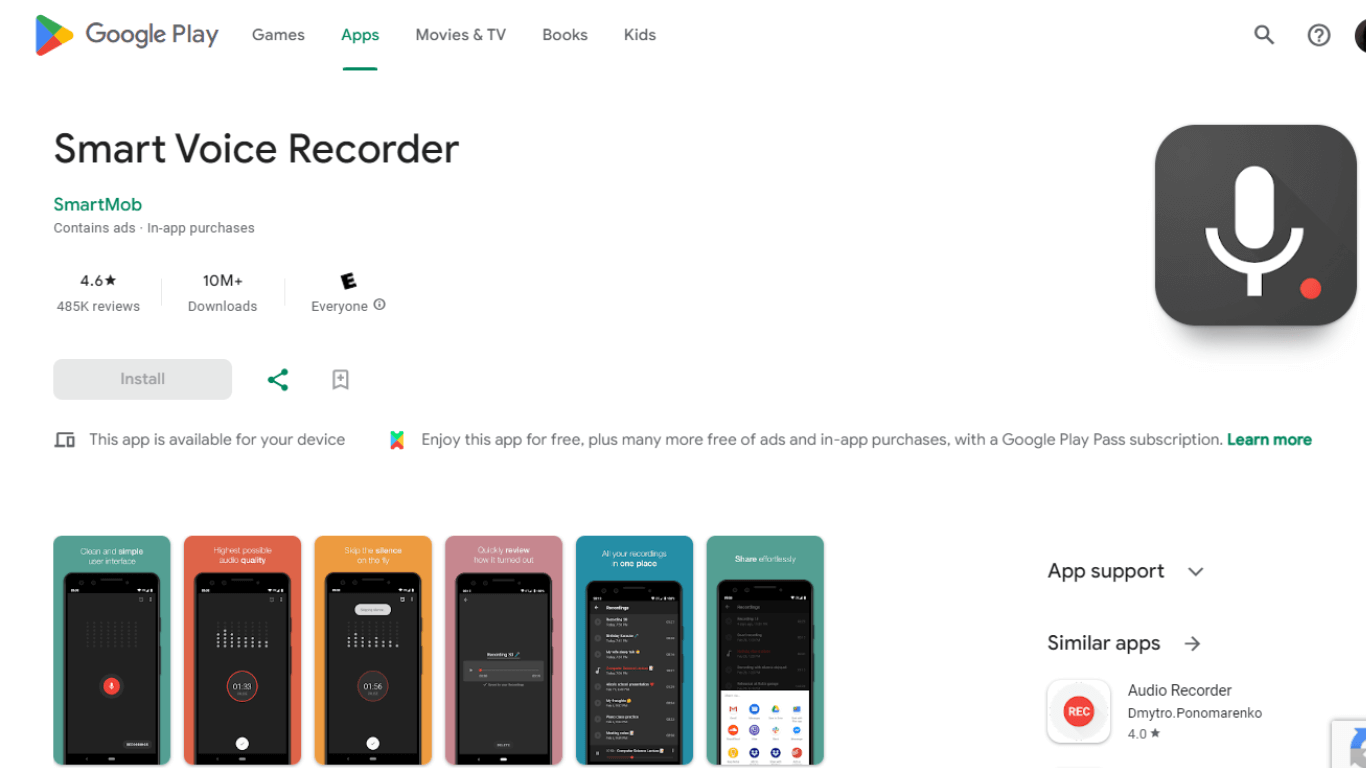
Smart Voice Recorder is a great mid-level voice recorder app for Android, complete with built-in editing features that get the job done. But there is one thing where the tool stands tall: it has an easy-to-use interface.
Key Features
Skip Silence: While recording and editing voice, you can skip silence and improve its overall quality.
High Audio Quality: Dolby On provides outstanding features like noise reduction to create quality sound.
Easy to Use Interface: What I really liked about the app is its relatively user-friendly and intuitive interface.
Pros
Smart Voice Recorder provides full control over the voice recording process.
It also features skip silence to produce high-quality recordings.
The app is completely free to use for Android users.
Cons
Smart Voice Recorder contains ads that can be annoying for some users.
The app is only available on Android's Google Play Store.
It has limited file-sharing capabilities compared to other voice recorders.
Pricing
Free
System Compatibility
Android
#5 Alice: Best voice recorder for journalists
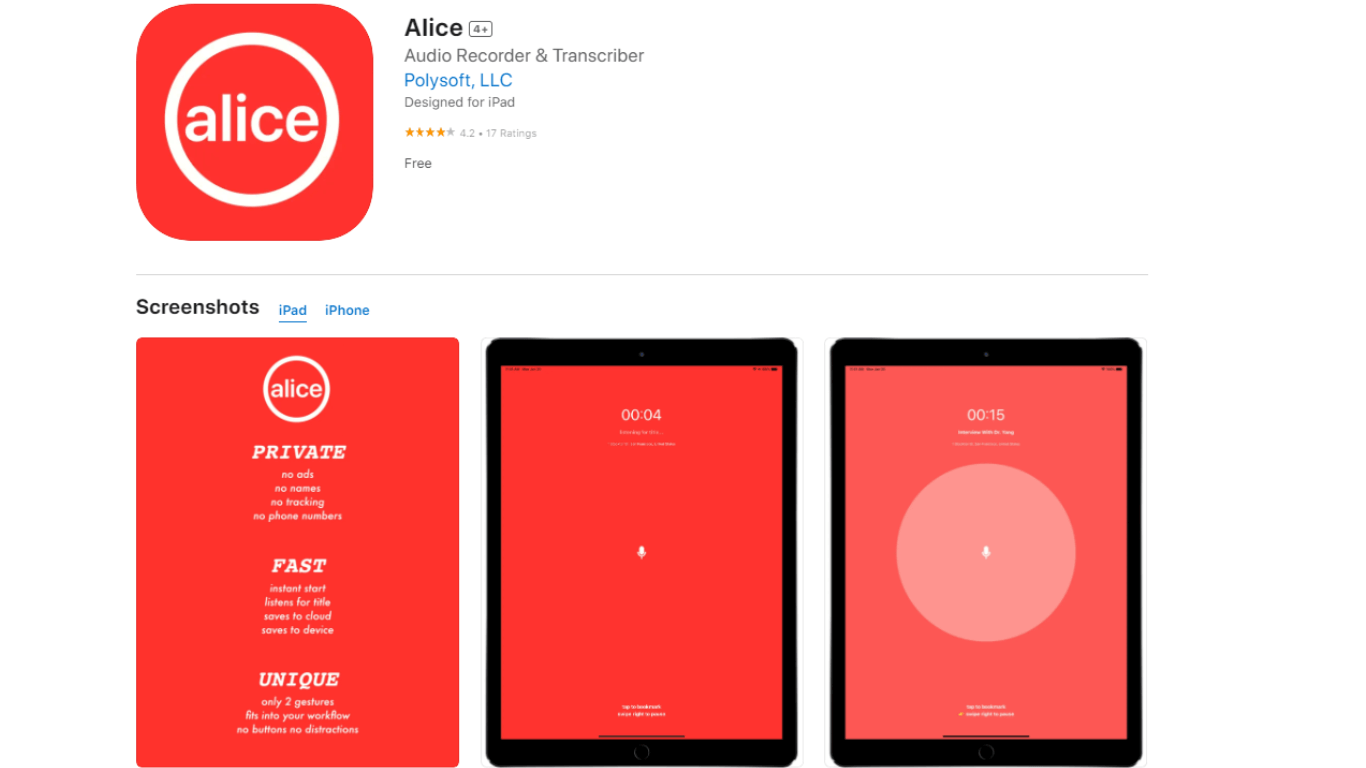
If you are a journalist looking for a free voice recorder rather than a dedicated transcription tool, Alice is your app. It's designed for iOS users and starts its job quickly — with no buttons. You can use this voice recorder using gestures, which makes it great for right-handed, left-handed, and even visually impaired.
Key Features
Integrations: Alice integrates well with third-party apps, including Google Drive, Dropbox, and more.
Speed: The tool is remarkably fast and cost-effective compared to its rivals.
Auto-Transcription: Alice is a uniquely designed voice recorder and auto-transcribing system for journalists.
Pros
There are no ads, tracking, or tricks.
It's a pretty fast recording tool that links well to email.
You can even upload your audio files and get transcripts.
Cons
Alice caters exclusively to iOS devices.
The app is more geared towards journalists.
Sometimes, the generated transcripts have errors.
Pricing
Free
System Compatibility
iOS
iPadOS
macOS
Notta accurately records every word and detail spoken during conversations in real-time. You can also upload audio or video in any format and get a text transcript back in seconds.
#6 Voice Record Pro: Best for advanced editing features
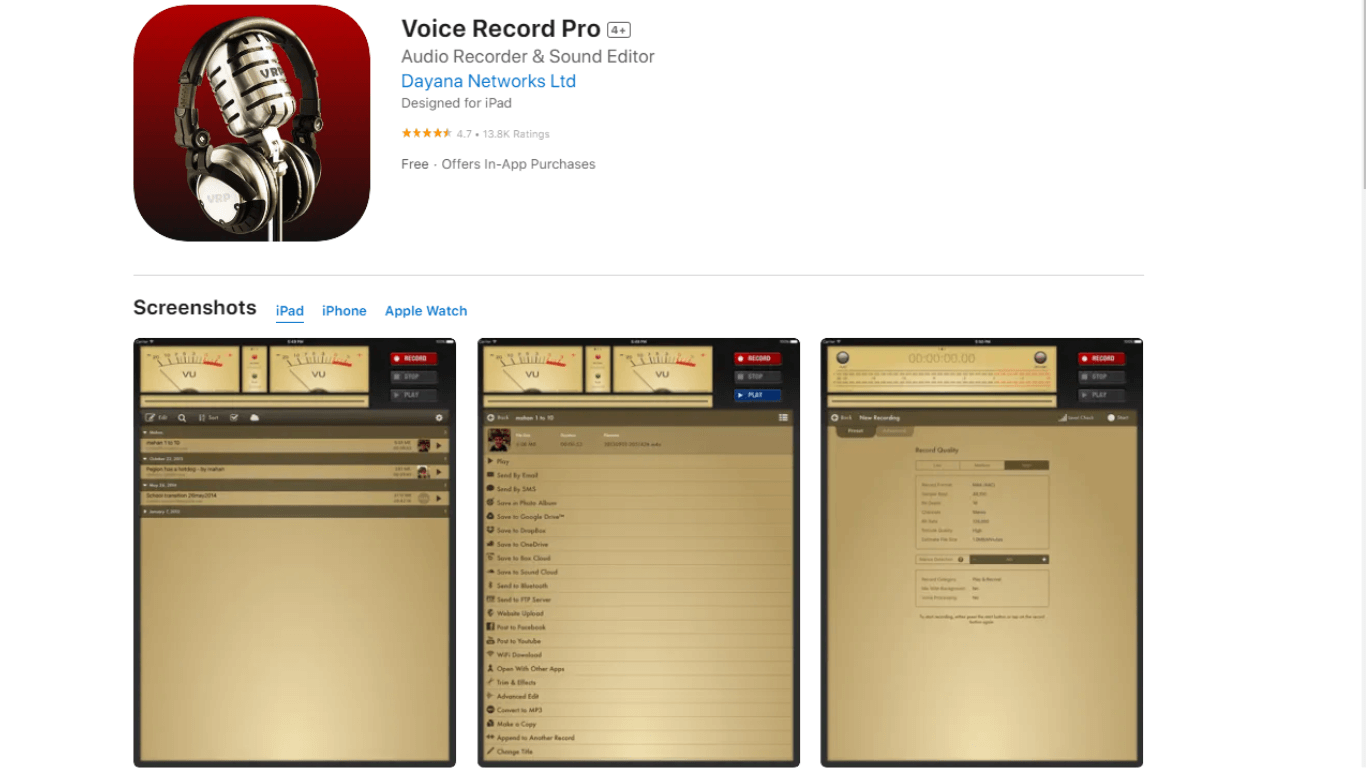
I think the Voice Record Pro lives up to its name: it's a pro. I appreciated its ability to raise the playback speed — and also add sound effects and filters, including echoes, reverb, and equalizers to recordings. While Voice Record Pro excels in audio enhancement features, those interested in experimenting with creative sound manipulation might explore specialized voice changing software to modify their recordings further, adding a unique twist to your audio projects.
Key Features
Export Options: Voice Record Pro offers plenty of export options, including direct export to Dropbox, OneDrive, YouTube, and SoundCloud — along with the typical email and SMS options.
Add Notes: The app allows you to leave notes by just sliding to the right side of the recording. What I found extra convenient is the ability to add other text like device type, address, date, time, and location.
High-Quality Sound: I started recording with a medium-quality option — while the voice was clear, there was some buzz of background noise. Switching from medium-quality to high-quality made the sound much sharper and clearer.
Pros
You can also add notes, photos, and even bookmarks to recordings.
It supports simple trim and advanced trim functions for better sound quality.
Most of the advanced features are available in the free plan.
Cons
The audio quality isn't great for playback but good enough for basic purposes.
Sometimes, the application crashes in the middle of the voice recording.
You'll have to spend $8.99 to remove ads.
Pricing
Free
In-app purchases: $8.99
System Compatibility
iOS
iPadOS
macOS
#7 ShurePlus MOTIV: Best iPhone voice recorder for longer audio
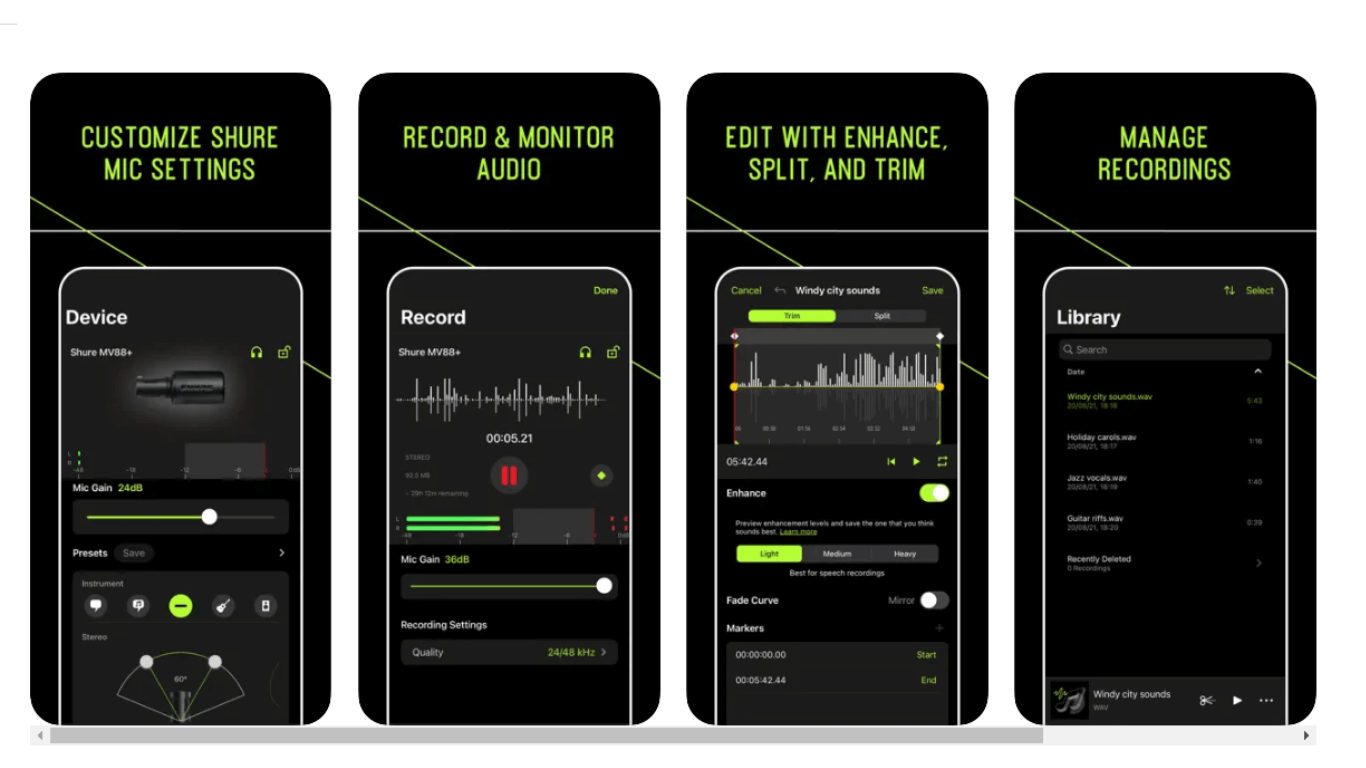
ShurePlus MOTIV offers multiple sound quality levels, with 16-bit depth being the lowest and 24-bit depth being the highest. While testing, I found the sound was already clear and crisp with no background noise — just clean audio.
Key Features
Place Markers: One unique aspect of ShurePlus MOTIV is the ability to mark recordings and pinpoint specific audio locations.
Editing Features: You can also trim and split audio using the built-in editing options of the application.
Sharing Options: The voice recorder app gives you the typical iPhone sharing options and also saves the audio to the camera roll.
Pros
The audio editing features of ShurePlus MOTIV make it ideal for longer recordings.
The voice recorded is relatively clear and sharp compared to its rivals.
All the recorded media files can be shared via email, Dropbox, iTunes, text, and Airdrop.
Cons
Most of the features are only accessible to MOTIV digital mics.
Some Apple users have seen trouble while using the app on Mac computers.
Some users have also noted infrequent crashes.
Pricing
Free
System Compatibility
iOS
iPadOS
#8 Say&Go: Best for recording quick voice memos
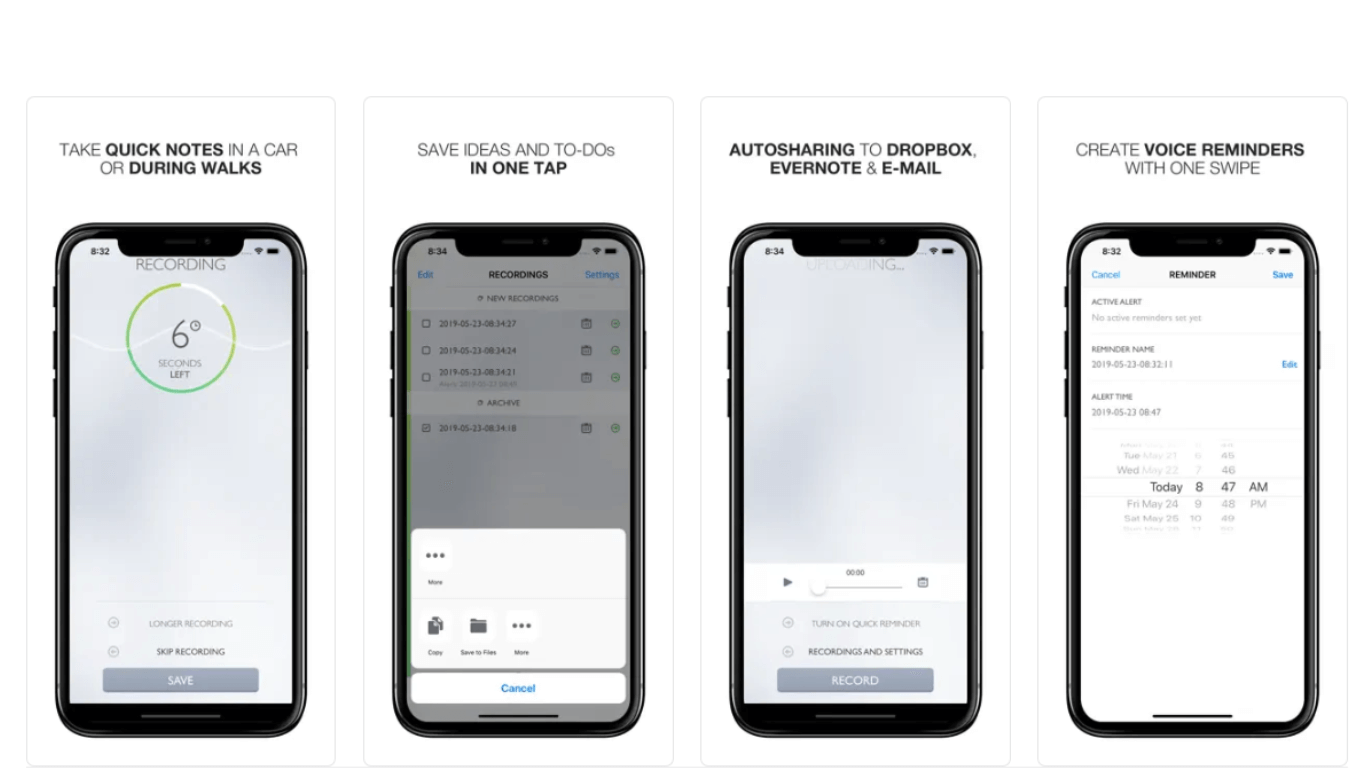
Say&Go is one of the fastest voice recorders on iPhone on this list — though you don't have much control over the audio recording process. The point where Say&Go gets the high marks is that it makes extremely quick notes — just open the app, and you'll get seven seconds to say the entire thing.
Key Features
Easy Sharing: Say&Go allows you to upload recordings directly to Evernote or Dropbox in addition to Apple's typical sharing options.
Set Alerts: One of the useful features is the ability to set alerts for your recordings so you can go back and listen to audio files.
Voice Messages: All Say&Go's recordings can be easily sent via email to self or messages.
Pros
The recording starts as soon as you open the app and ends automatically after 4-75 seconds.
The alert feature acts as a reminder to review your memos at the end of the day.
There's a nice, interactive tutorial available.
Cons
You do not have much control over the audio recording process.
There are no advanced features available.
It's not completely free to use — though the paid plan is affordable.
Pricing
$2.99
System Compatibility
iOS
#9 Sound Recorder App: Best built-in recorder for Windows 10
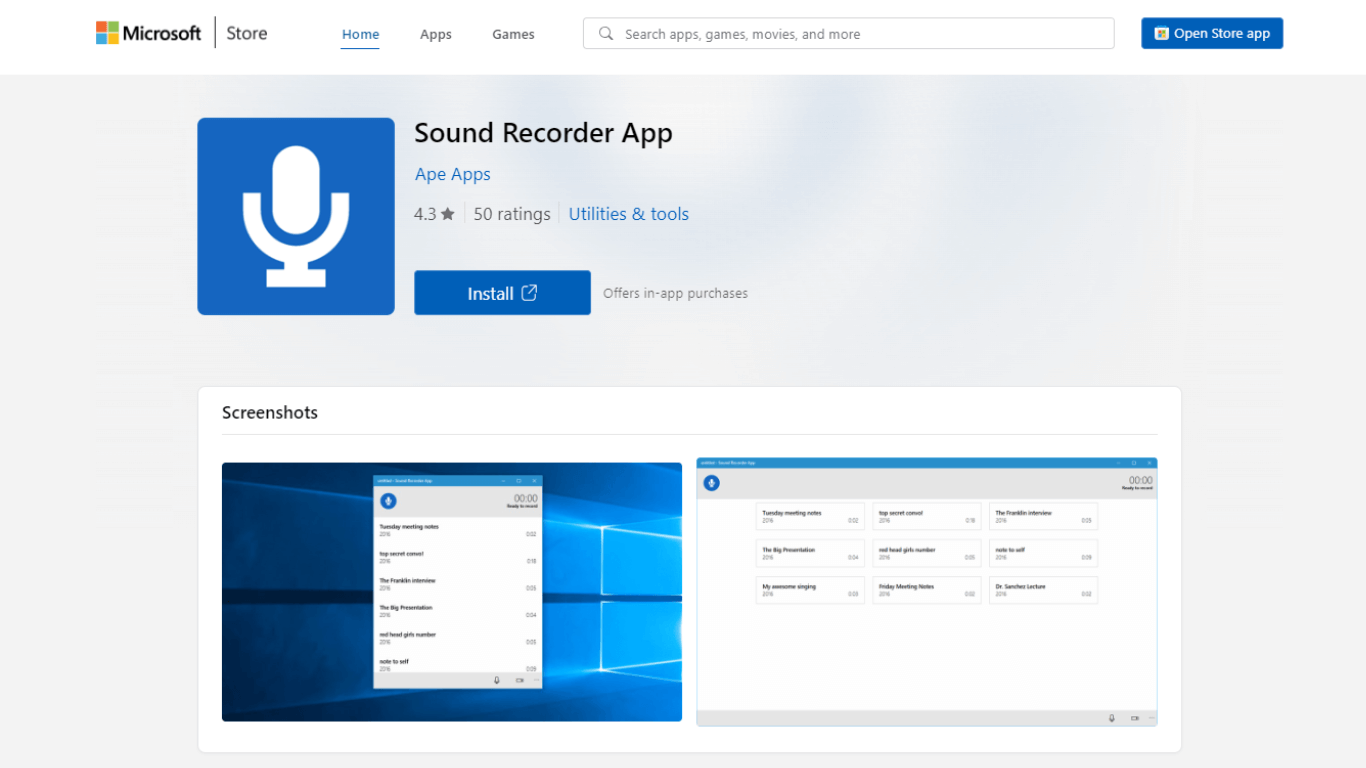
Sound Recorder lets you record presentations, notes, or memos faster — and can be activated via Cortana. When it is launched, the app starts recording the voice.
Key Features
One-Click Operation: You can simply start recording the sound or voice by launching the application.
Autosave Feature: The recordings are automatically saved on your computer.
User-friendly Interface: It's a pretty easy-to-use tool that can do basic recording.
Pros
The best voice recorder for lectures is relatively easy to use.
You can install the app on up to ten Windows devices.
You can use the Sound Recorder app for up to three hours per recording file.
Cons
There are no advanced editing features available.
The app is limited to Windows 10.
The audio recorded by Sound Recorder does not have the highest quality possible.
Pricing
Free and offers in-app purchases
System Compatibility
Windows 10
#10 Movavi Screen Recorder: Best for music recording on Mac
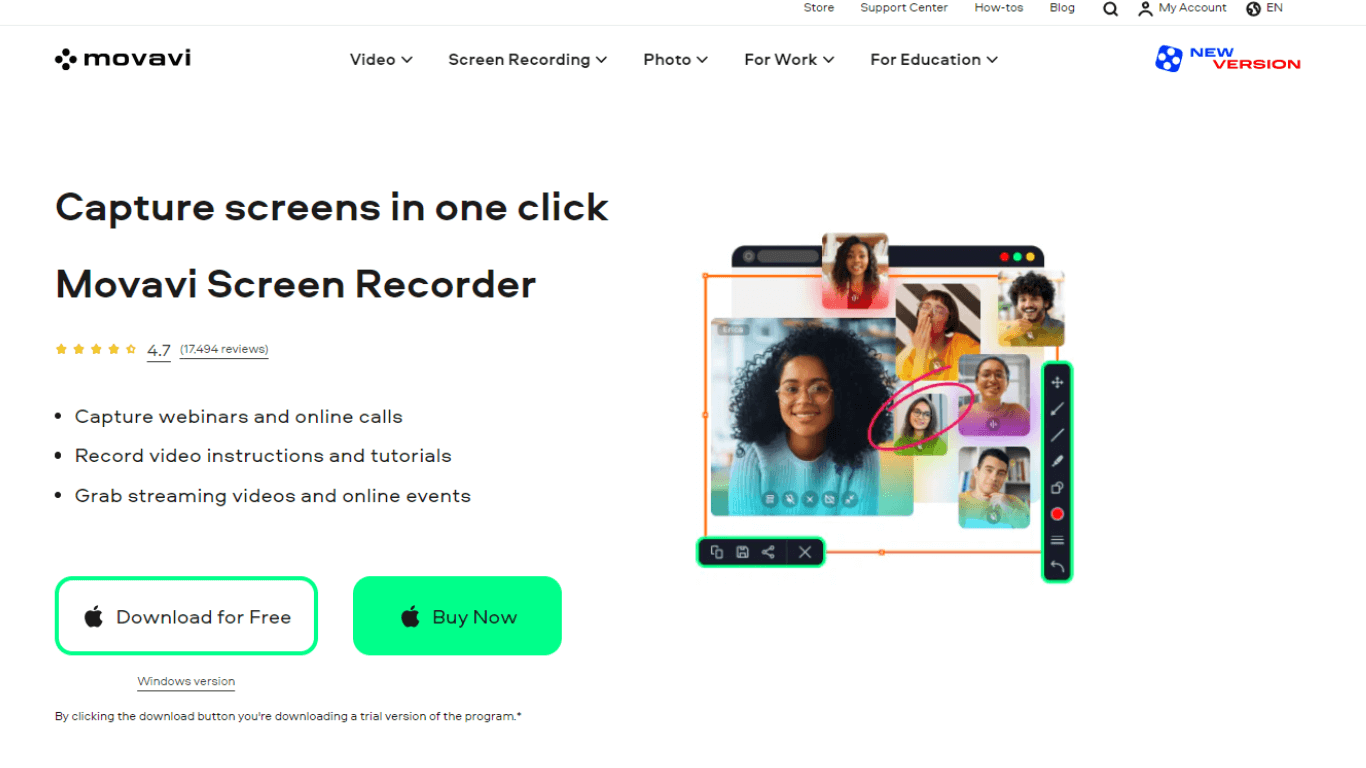
I'm constantly recording my screen (both audio and video) during a presentation or a meeting — and I think most people need to record something. Movavi Screen Recorder is probably one tool for music recording on Mac.
Key Features
Editing Tools: You can trim the recording or cut the unwanted sections for clear audio.
High-Quality Recording: You can record screencasts and webcasts in HD and 4K quality.
Valuable: The tool captures mouse clicks, cursor movement, and keystrokes to create guides and instructions.
Pros
The audio is clean and noise-free.
It runs smoothly on Mac devices.
The advanced features make videos more engaging.
Cons
It has limited features.
You'll need to choose a full version to unlock all the features.
There are no transcription features available.
Pricing
Free
Paid version: $18.97 (1-year subscription)
System Compatibility
macOS
#11 ASR Video Recorder: Best voice recorder with high-end features
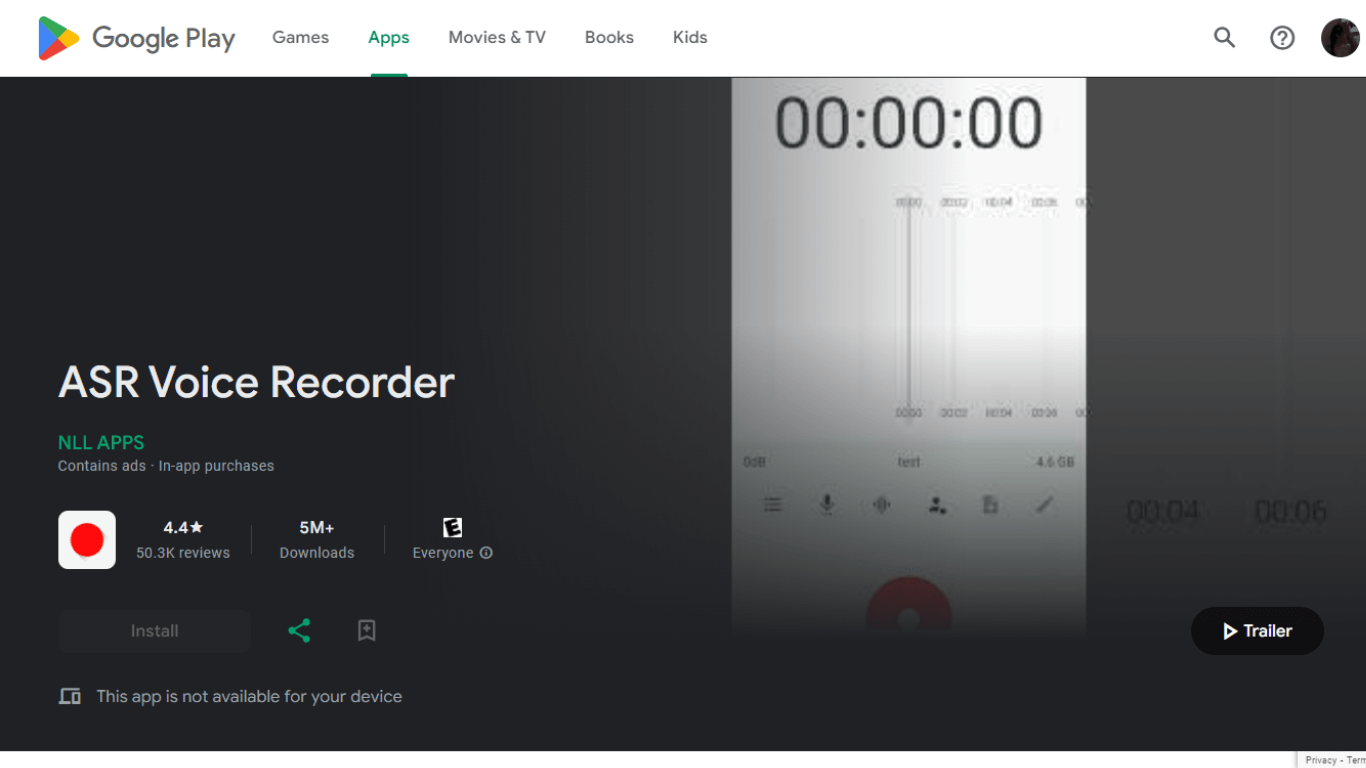
ASR Video Recorder is a near-to-perfect recording application that comes with high-end features like skip silences, noise reduction, playback control, and cloud support.
Key Features
Playback Control: You can adjust the playback speed of the recording while reviewing.
Cloud Support: All the recordings can be quickly uploaded to cloud platforms like Google Drive, Dropbox, and more.
Add Notes: Just like some other tools, you can add notes to the audio.
Pros
The app supports various export options, including WAV, OGG, M4A, and typical MP3.
Surprisingly, ASR Voice Recorder for Android works for free.
You can skip the silence from the audio recording to make it clear.
Cons
There are constant in-app ads that are annoying.
Sometimes, saving files in formats other than AVI can be a bit of a problem.
Excessive noise reduction and skipping silences can lead to decreased audio quality.
Pricing
Free
System Compatibility
Android
#12 Voice Recorder & Memos Pro: Best iPhone recorder for editing features

Out of all the voice recording apps available online, Voice Recorder & Memos Pro is simple, sleek, and, most importantly, inviting. One of my favorite features is the entertainment factor: it allows you to put voice filters over audio that make you sound like a robot.
Key Features
Editing Options: There are a variety of editing options, too, including cropping, merging, pitching, splitting, and inserting audio.
Noise Reduction: You can also reduce noise to make the sound clean — though when I tried the feature, I did notice a slight quality reduction.
Transcription: Voice Recorder & Memos Pro also has a speech-to-text transcription feature that works well — but not great.
Pros
It comes with a set of powerful recording modes, including normal, preset time, mix, voice-activated, and Bluetooth headset recording modes.
The recorded videos can be directly shared via email or message.
You can also share recordings on social media platforms like WhatsApp, Instagram, Facebook, Twitter, YouTube, and more.
Cons
The voice-to-text transcription feature of the tool needs to be improved.
It has a range of advanced features that make it less ideal for beginners.
The in-app purchases are costly.
Pricing
Free
In-app purchases
Yearly subscription: $99.99
Monthly subscription: $12.99
System Compatibility
iOS
iPadOS
#13 Audacity: Best audio recorder & editor for podcasters
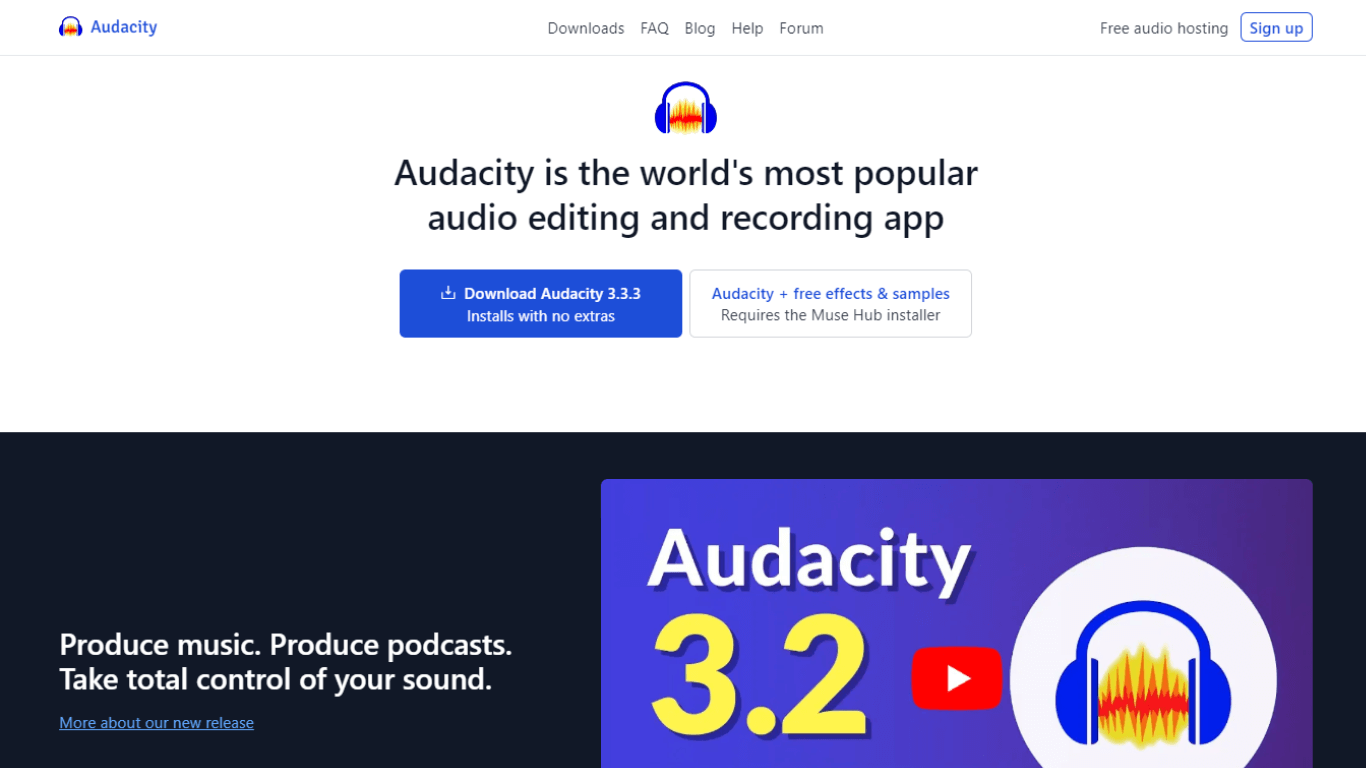
Audacity is one of the most capable free audio recording tools money can't buy. It runs on all the major operating systems, including Windows, macOS, and Linux. Audacity also supports various import and export formats, including M4A, FLAC, WAV, MP3, Ogg, and more. One drawback of Audacity is you cannot record multiple audio sources at once.
Key Features
Free Audio Hosting: With Audacity, you can create audio (for example, podcasts) and then host it on audio.com for free.
Deep Audio Analysis: You can also visualize frequencies in Audacity's Spectrogram view.
Advanced Editing: Audacity's editor offers a library of effects, including compressor, automatic repair tool, and noise reduction.
Pros
There are many third-party plugins available for Audacity, including Nyquist, VST3, and more.
The tool works pretty well for anyone who wants to record, edit, or export audio.
You can host and share audio directly on audio.com.
Cons
Audacity lacks features and refinement of premium products.
The interface is basic and slightly clunky.
You cannot perform non-destructive edits using Audacity.
Pricing
Free
System Compatibility
Windows
macOS
Linux
#14 SOUND FORGE Audio Studio 17: Best for video editors & podcasters
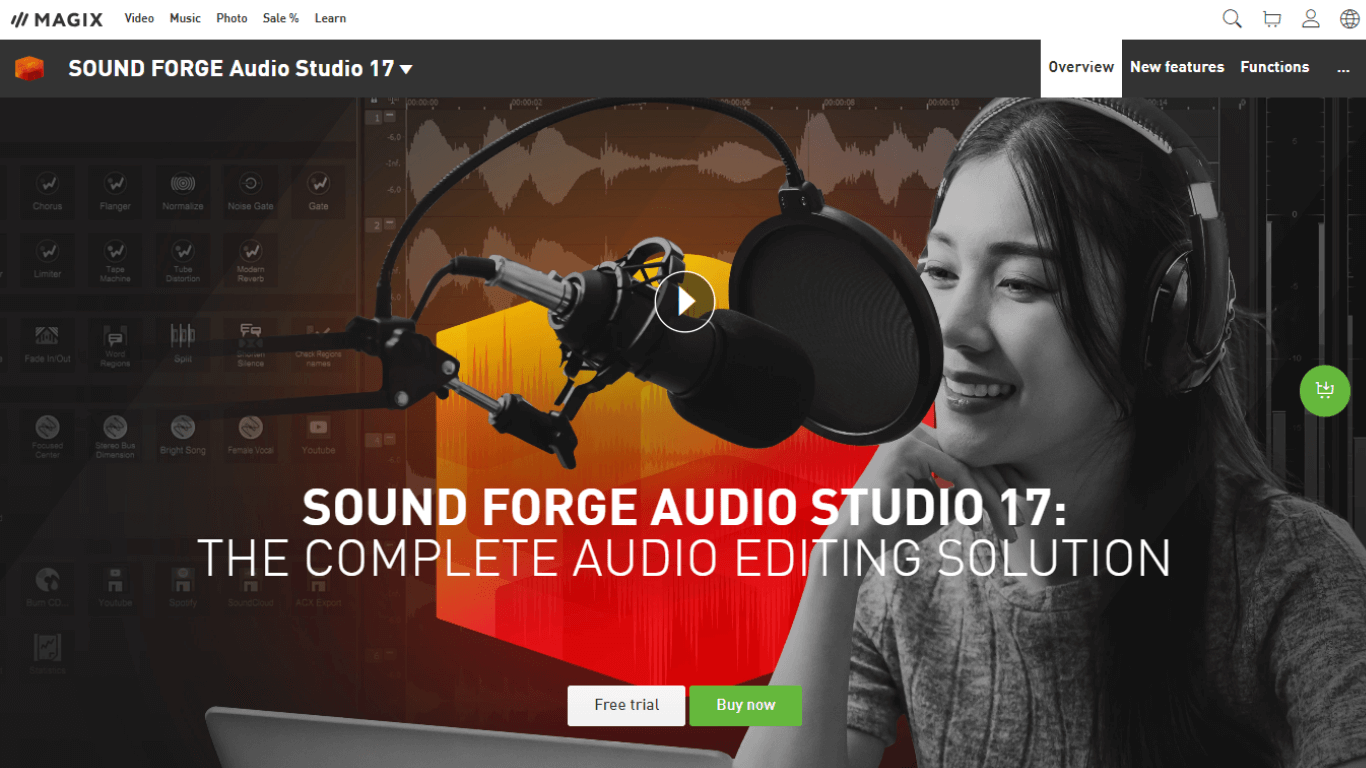
The Audio Studio 17 is a moderately priced Windows voice recorder and audio editor designed for professional podcasters. The app does common tasks like cleaning audio, merging recordings into one file, and applying effects.
Key Features
Built-in Mixing Tools: You can record podcasts in excellent sound quality with the help of mixing and editing tools.
iZotope Ozone Elements: This feature allows you to create broadcast-ready mixes for radio and streaming.
Professional Presets: It provides a range of genres to make recording sound ultra-clear, richer, and punchier with minimal effort.
Pros
SOUND FORGE Audio Studio 17 lets you prepare audiobooks compatible with iTunes, Audible, and more.
You can adjust the volume level and remove distracting noise from recordings.
With the voice recorder and editor, you can import and export audio files in popular formats like AAC, WAV, MP3, AIFF, FLAC, WMA, and OGG.
Cons
The paid plans are quite expensive, starting from $39.99 (currently).
There is no multi-track editing feature available.
The application is complex for beginners.
Pricing
Free Trial
Upgrade: $34.99 (Regularly $59.99)
New Purchase: $39.99 (Regularly $59.99)
System Compatibility
Windows
#15 Audiate: Best for recording & text-based audio editing
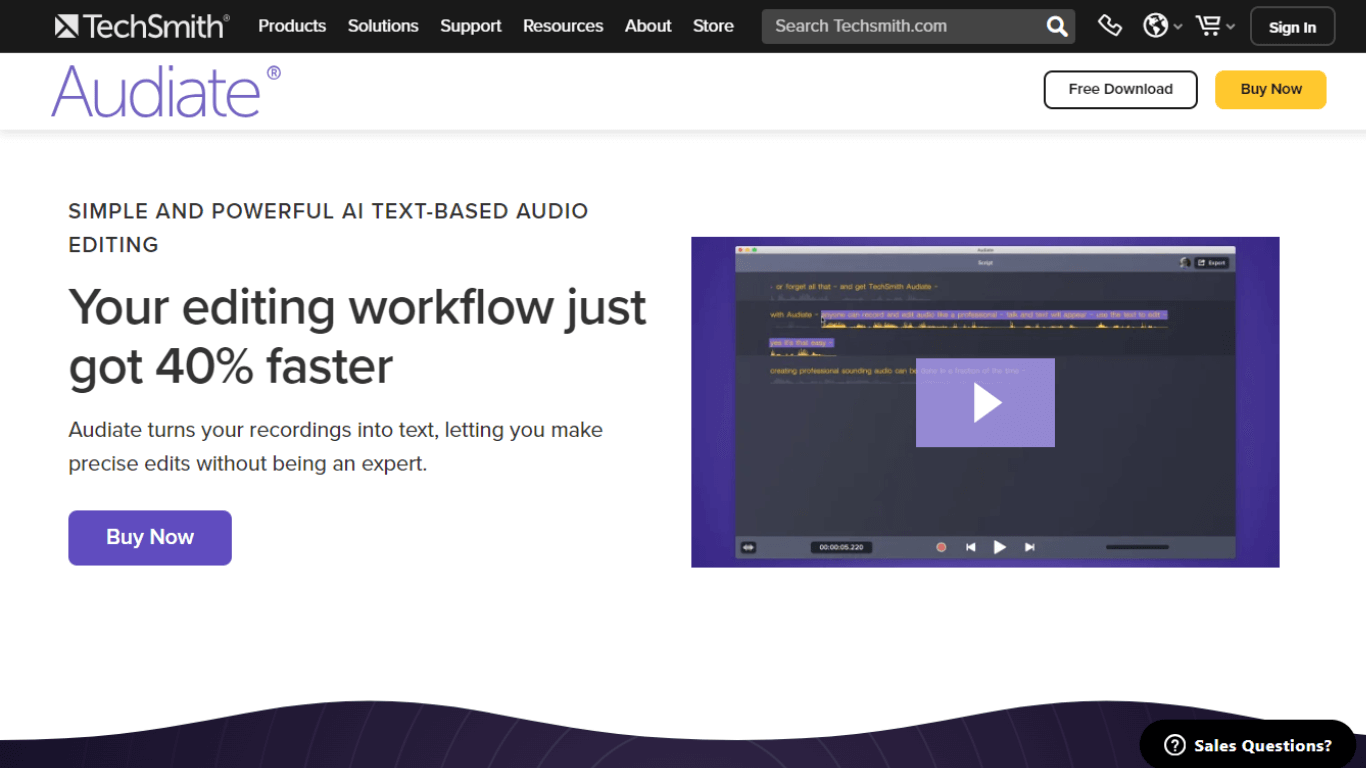
Audiate is a different kind of recorder and audio editor, and one of the most popular of its kind that I tested. You can record voices directly into the application and then transcribe them into text. The app is relatively pricey and probably less valuable unless you need this sort of editing.
Key Features
Studio-Quality Effects: With Audiate, you can add effects like volume leveling, clipping, unwanted reverb, and noise reduction.
Transcription Features: The built-in speech-to-text feature works remarkably well — though it gets words wrong sometimes.
Neat Editing Shortcuts: You can use shortcuts like 'Insert silence after' or 'Insert silence before' to break the text.
Pros
Audiate lets you record, edit, and even transcribe spoken words into text.
You can mark hesitations and remove them with a single click to sound smart and confident.
The audio recorder enhances voice and even solves common audio issues.
Cons
Audiate's paid plans start from $329.87, billed yearly, which is quite expensive.
It's not ideal for editing music or sound effects.
There is no free plan available.
Pricing
Free Trial
Bundle: $329.87
System Compatibility
Windows
macOS
Key takeaways
The built-in audio recorders like Apple's own Voice Memo app or free tools like Audacity are good starting points for most people — as they get the job done. But if you are finding these options a little limiting, it's time to consider advanced voice recorders and transcribers like Notta.
Notta offers mostly web-based solutions for recording, transcribing, and summarizing voice conversations. It's a step ahead of other best voice recorder apps that come with a generous free plan, noteworthy features, and optimum sound quality.
FAQs
What is the best app to record in-person conversations?
There are many third-party apps like Smart Voice Recorder for Android or Apple's Voice Memo for iOS to record audio of in-person conversations — just download the app on your device and place the smartphone between your conversation partner and yourself. Tap the 'Record' button when the conversation begins, and the voice recording tool will start recording what's being said.
Can I record someone talking without permission?
The short answer is that it's typically okay to record someone talking in public, but it may lead to strict actions if you record in private without their consent. It's always a better idea to ask the person — or at least let them know — before you record them. For more information about whether it is illegal to record anyone without their permission, you can read our detailed guide.