
5 Best Ways to Transcribe YouTube Videos to Text
98% accurate, real-time transcription in just a few clicks. 58 languages and multiple platforms supported.
Transcribing videos can be tedious and time-consuming. With the right tools, it can also be quick and painless. In this article, I'll highlight the best ways to transcribe videos on YouTube. This can help you save hours of valuable time while improving your personal brand.
Why transcribe YouTube videos?
There are many reasons to transcribe a YouTube video. Many people share their knowledge and opinions online in a video format.
Business: You may need to transcribe YouTube videos for business purposes. You may need to highlight key points of the meeting. You can then focus on these key points to make calculated decisions at a later time.
Note-taking: If you’re a student, you may want to transcribe videos so you can enjoy them and have an AI take notes for you. If you're consuming training or advice, it's important that you take notes as you watch the video. This can be extremely helpful when you need a reminder. Or you may want to review the information at a later time.
Language Learning: A YouTube transcript generator can help people around the world. As you probably know, English is not spoken as one language. In fact, over 1.14 billion people speak English as their second language.
Accessibility: It’s also great for those who have hearing difficulties. Video transcriptions will reflect all accents and intonations of people around the world. This makes it easy to understand the message properly.
Content Creation: You may be a YouTuber who wants to create a blog post from your videos or needs subtitles that allow you to reach new audiences across the globe.
You will be able to watch the video while reading along on your favorite app or on your website. This can help you catch every detail. Combine transcriptions with video editing services to enhance your YouTube content. Accurate subtitles and polished visuals increase accessibility and engagement, making your videos more professional and inclusive.
Notta can convert long YouTube videos into text with 98.86% accuracy in minutes. Focus on conversations, not manual note-taking.
To transcribe a video, you’ll need to use an extension, converter, or third-party tool. I spent tons of hours researching the best methods to transcribe YouTube videos to text. Here are 5 ways that will help you quickly convert YouTube videos into text.
[Method 1] How to transcribe a YouTube video with built-in tool
Advantages:
It’s a quick way to get a transcription
Ability to skip to different parts of the transcription and play the audio.
Disadvantages:
Not very accurate
No ability to edit or highlight text
Not available for every video
First, we’ll look at how to transcribe a YouTube video to text using Google’s built-in algorithm. This doesn’t work great for every video. However, we’ll look at one where it works well enough for this example.
Step 1: Go to YouTube and click on the video you want to transcribe.
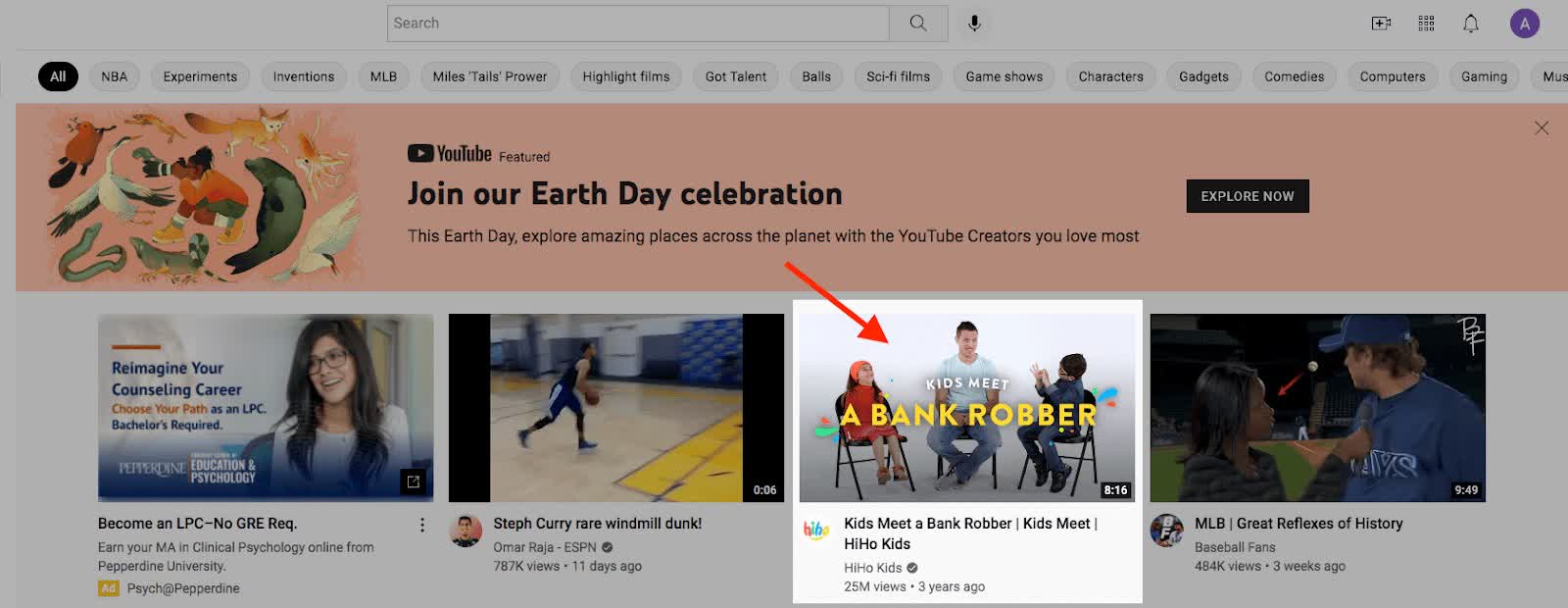
Step 2: Click on the ‘...’ on the bottom right of the video.
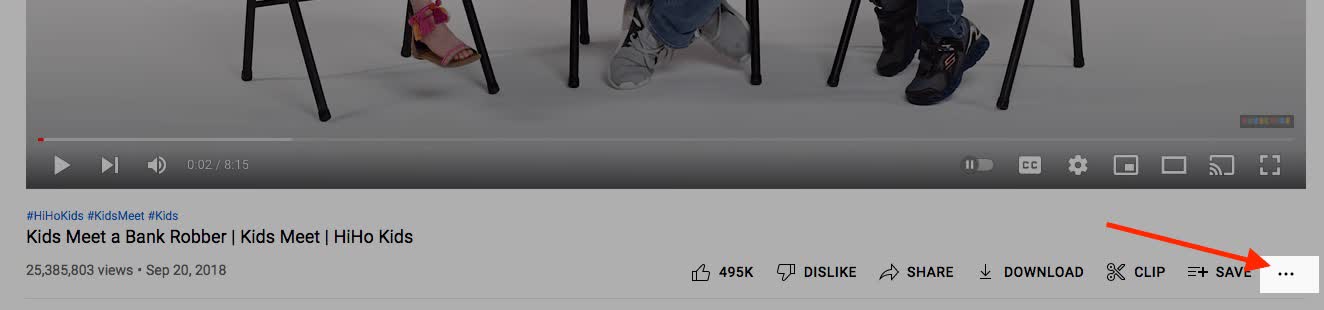
Step 3: Click ‘Show transcript’.
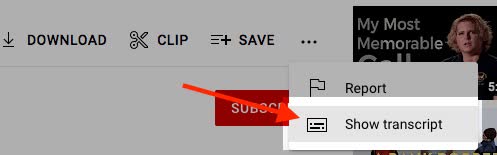
You will then see a transcript of the video appear on the right.
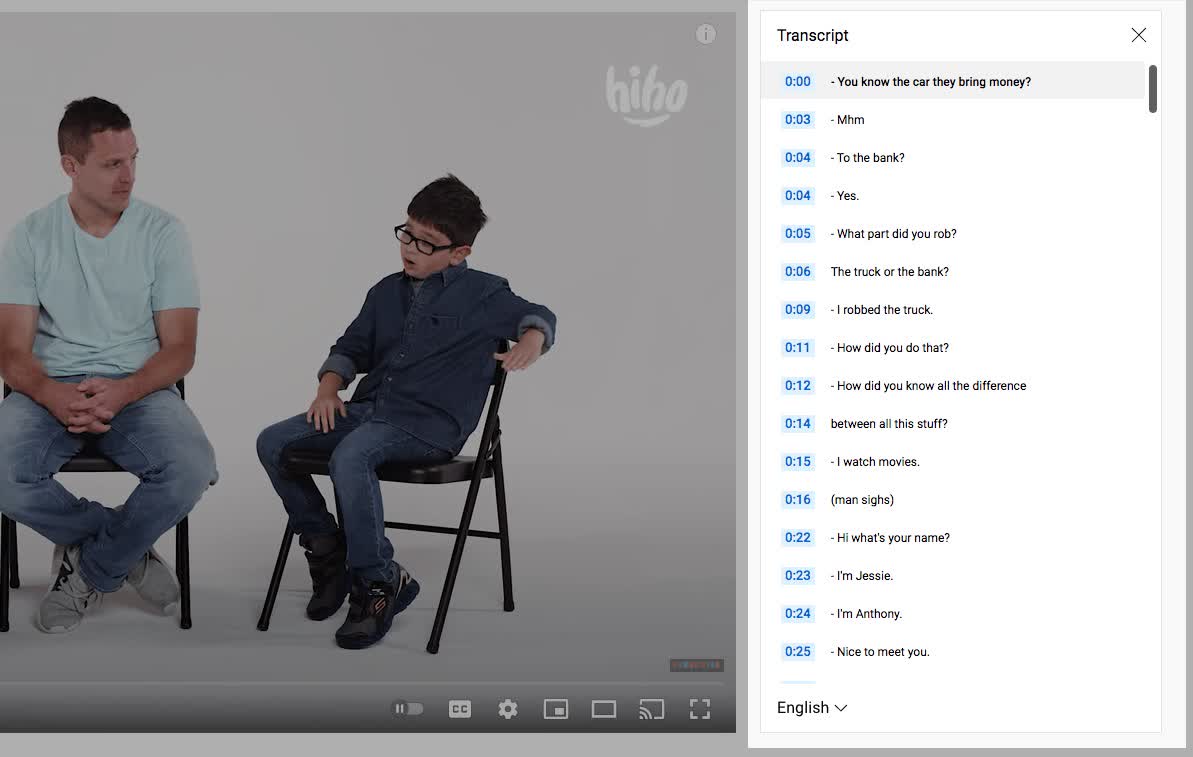
Nice work! Not every video on YouTube has a ‘Show transcript’ button. If you want to transcribe one of those videos, you’ll want to try some of our other methods below.
[Method 2] How to transcribe a YouTube video With Google Docs
Advantages:
Ability to edit text after transcription.
Possible for many videos.
Disadvantages:
Very inaccurate and slow.
Requires a microphone and good sound to get a decent transcription.
Requires lots of editing to get it right.
Here let's look at how to transcribe a YouTube video with Google Docs. If there is not a microphone built into your computer or laptop, you’ll need an external microphone.
The quality of your transcript will depend on 3 factors:
How close your microphone is to the speaker.
How clear the audio in the video is.
How fast Google Docs can keep up with the audio.
Step 1: Go to Google Docs and click on ‘Blank’.
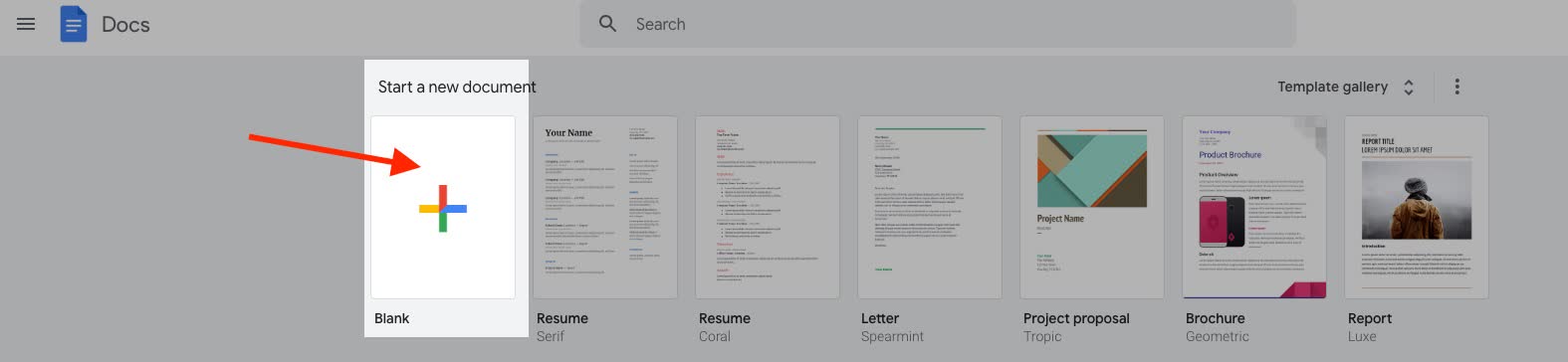
Step 2: Click on ‘Tools’ on the toolbar and you'll see ‘Voice typing’.
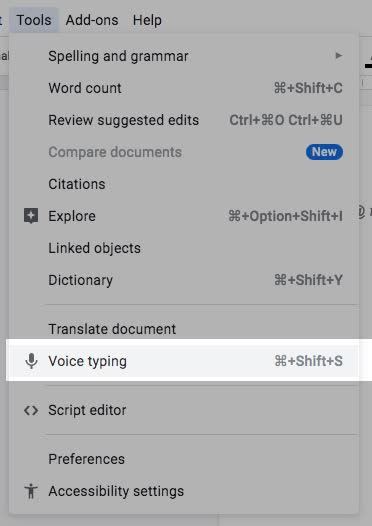
Step 3: Open the YouTube video you’d like to transcribe in a new browser window.
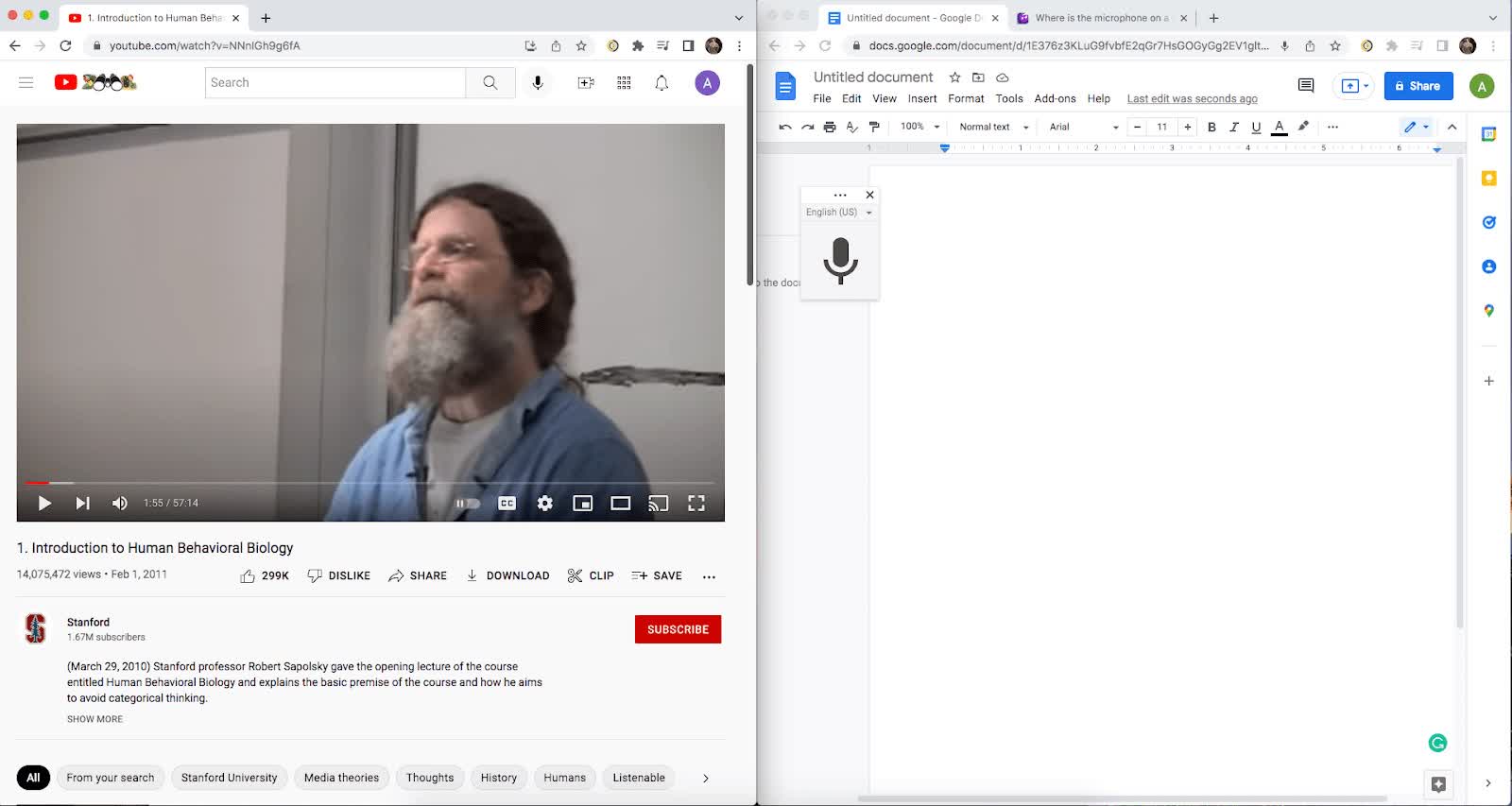
Step 4: Click the ‘Play’ button on the YouTube video. Then click the ‘Speak’ button in Google Docs to convert speech to text.
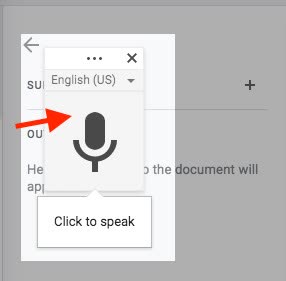
Step 5: Wait for Google Docs to transcribe the audio. The length of the video will determine how long it takes to transcribe the video.
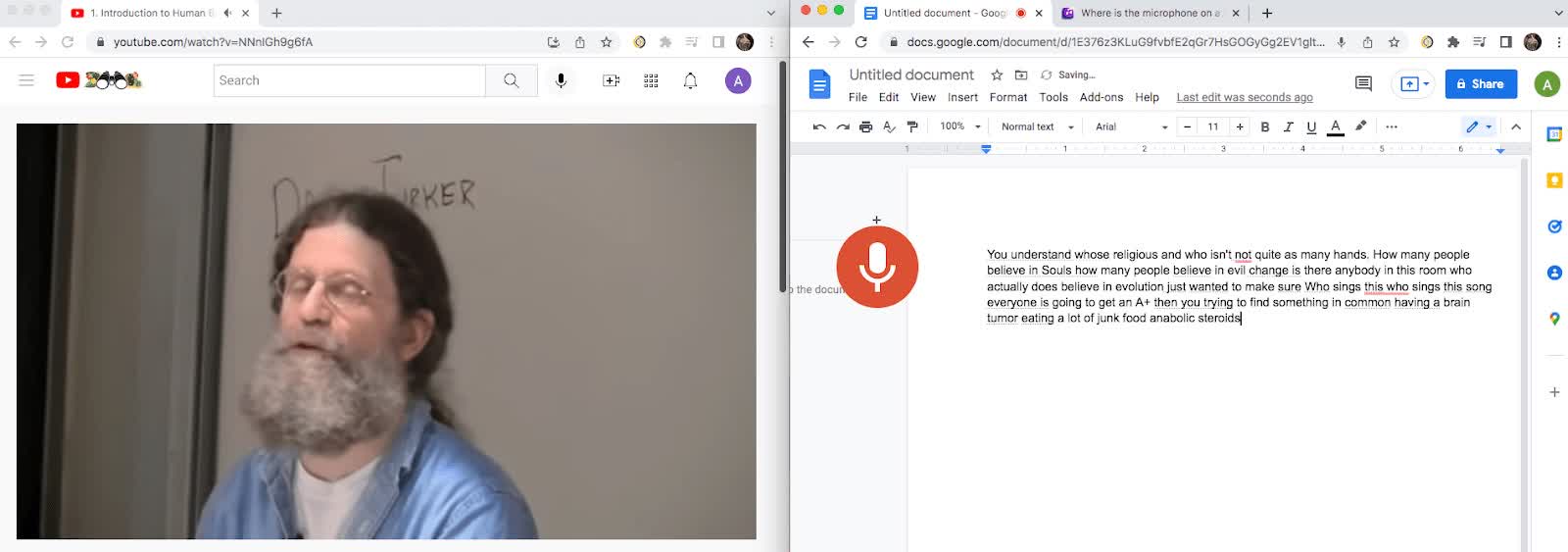
You’ll need a fairly sophisticated mic setup to achieve a decent transcription with this method. If this is all you have your laptop speakers and your laptop microphone, you’ll be doing a lot of editing. Let’s look at some other methods.
[Method 3] How to transcribe a YouTube video with Notta Chrome Extension
Advantages:
Ability to skip to different parts of the transcription and play the audio.
Ability to edit text after transcription.
Does not require a microphone because it records directly from internal audio.
Possible for every video on YouTube.
Very accurate
Disadvantages:
May take a while depending on the length of the video.
Here we’ll explain how to use the Notta extension in Google Chrome to transcribe a YouTube video. You do not need a microphone for this.
Step 1: First you’ll need to download the Notta Chrome Extension. Click ‘Add to Chrome’.
Step 2: Click ‘Add Extension’. It will take you to a landing page for Notta. This will explain the extension further.
Step 3: Go to YouTube and find the video you want to transcribe. Click on the ‘Extensions’ button at the top of the page.
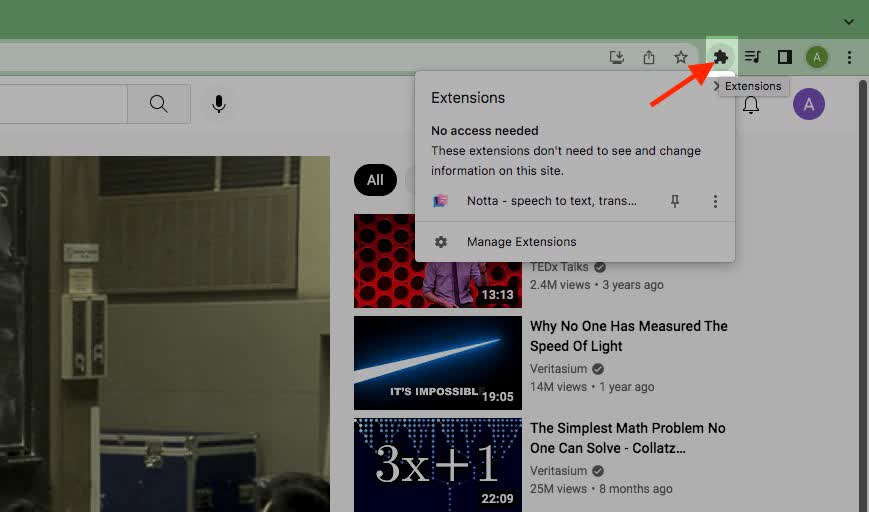
Step 4: Click on ‘Notta’ and pin it on Chrome's toolbar.
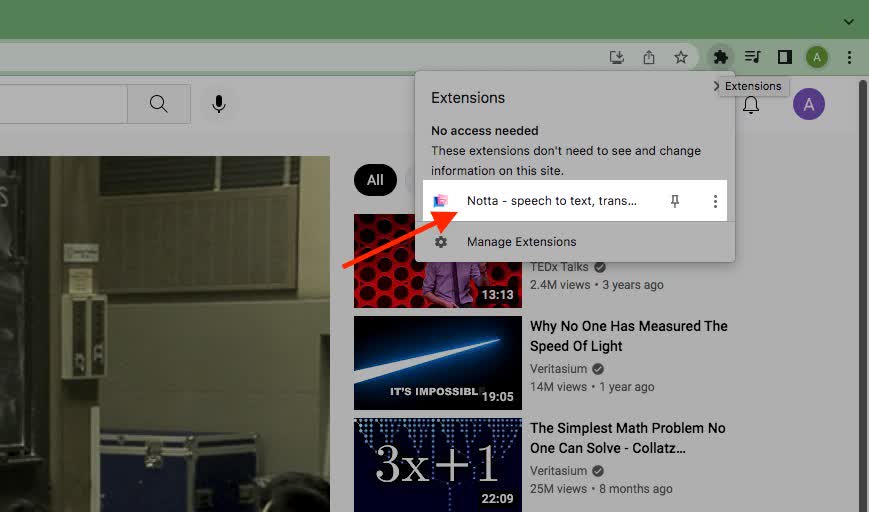
Step 5: Click ‘Log in’ > ‘Continue with Google’ and sign in with your Google account. You may go through a brief registration with Notta and it will bring you to your dashboard.
Step 6: Go back to the video you want to transcribe on YouTube. Click on ‘Notta’ on the toolbar.
Step 7: Select your language and click ‘Start Recording’. Press ‘Play’ on the video.
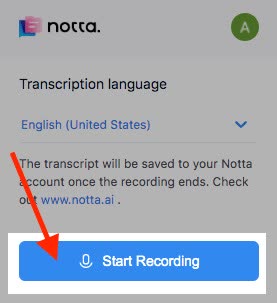
If you click on the Notta Extension again you can see it working.
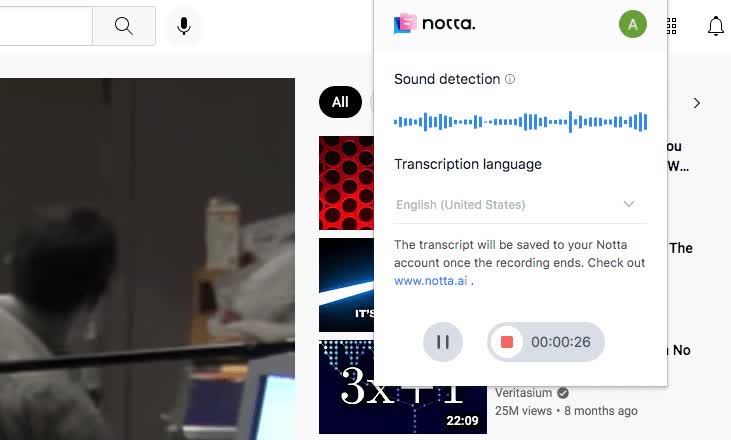
Step 8: Press ‘Stop’ when the video is done.
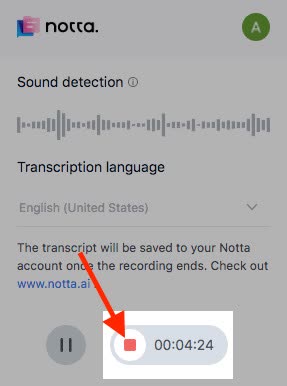
Step 9: Go to your Notta dashboard and refresh the page. You will see your transcription pop up. The title will be the same title as the YouTube video. Click on the record and you'll see the complete transcript.
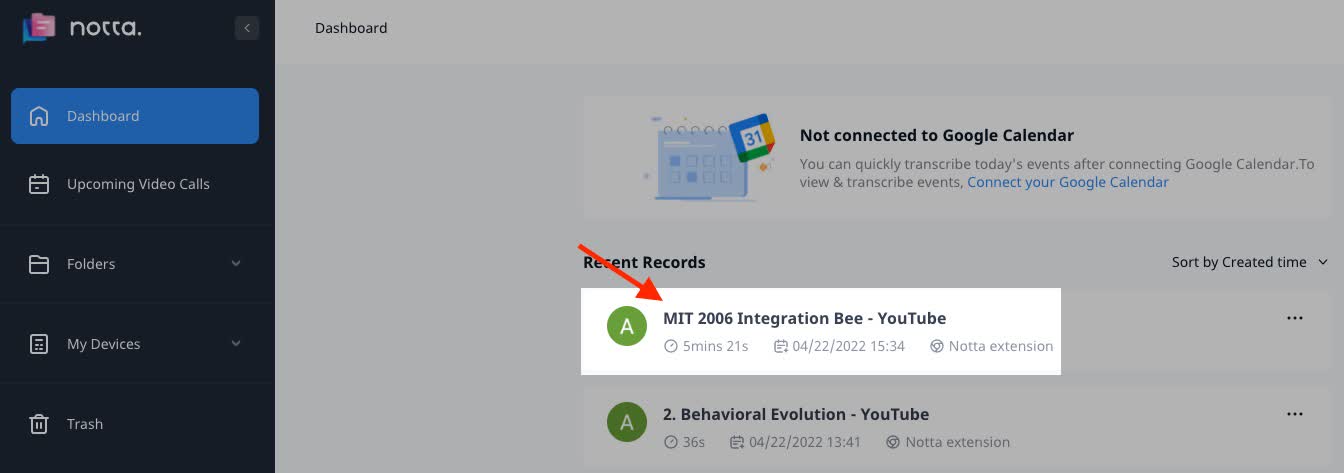
Well Done! Now you will see your transcription on your screen. You can click through different parts of the recording and replay the audio to review the text.
Fed up with slow documentation? With Notta, you can record and access error-free transcripts seamlessly synced across all your devices.
[Method 4] How to transcribe a YouTube video with Notta Web App
Advantages:
Extremely accurate with any kind of microphone.
Ability to skip to different parts of the transcription and play the audio.
Ability to edit text after transcription.
Possible for every video on YouTube.
Disadvantages:
May take a while depending on the length of the video.
Here we’ll take a look at how to use the Notta web app to transcribe a YouTube video live. You can use the built-in microphone with your computer or laptop. You can also use an external microphone and position it next to your computer speakers.
Step 1: Find the video you want to transcribe. Open a new browser window and open your Notta Dashboard.
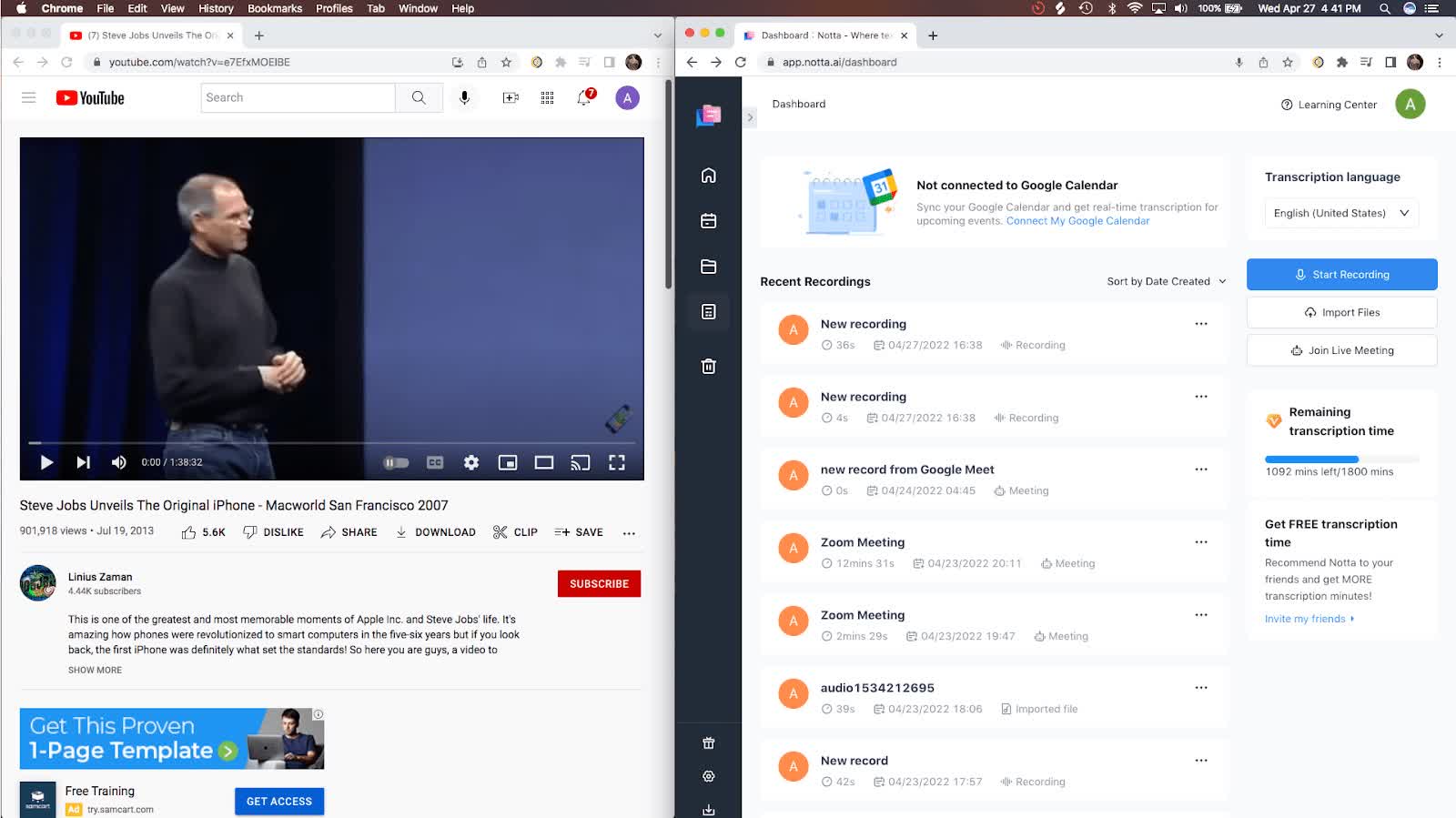
Step 2: Click ‘Record an Audio’ on your Notta Dashboard.
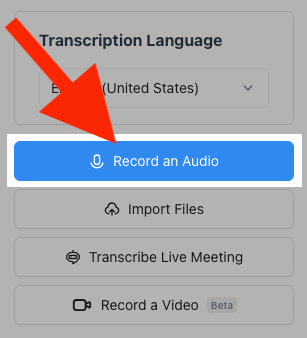
Step 3: Click ‘Play’ on the Youtube video. Watch as Notta transcribes the video in real-time.
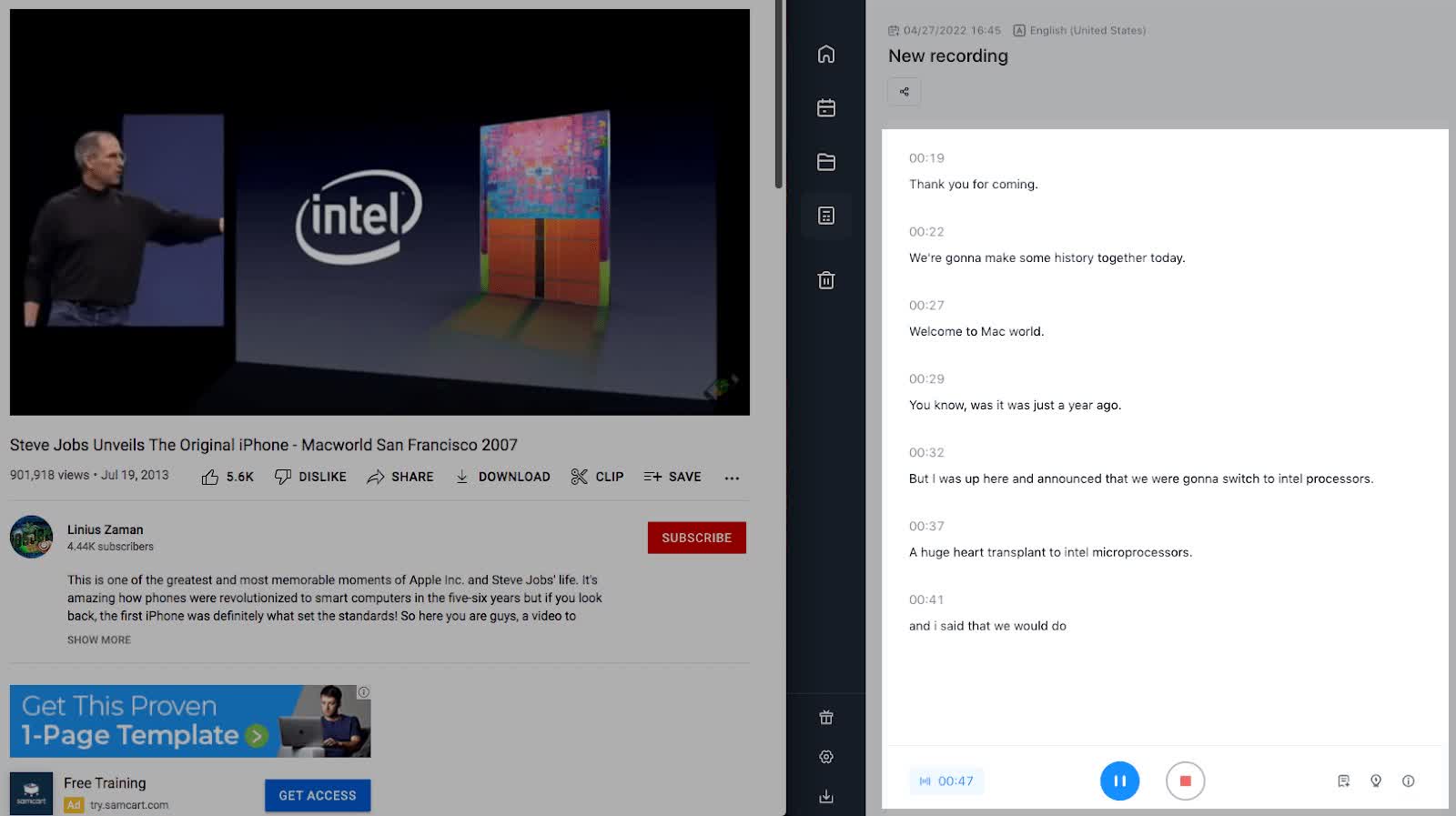
Step 6: Press ‘Stop’ when the video is done. Well done! Notta has transcribed your YouTube video!
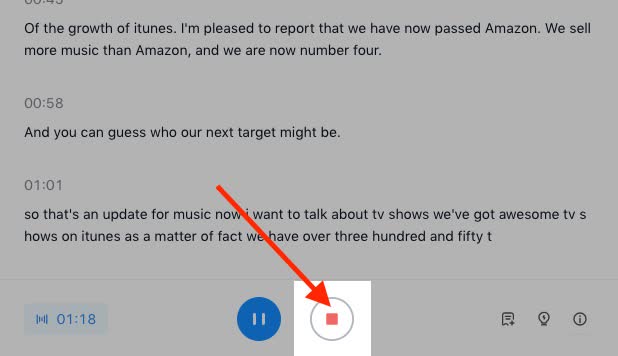
[Method 5] How to transcribe a YouTube video from its link
Advantages:
Extremely accurate and fast.
Ability to skip to different parts of the transcription and play the audio.
Ability to edit text after transcription.
Possible for every video on YouTube.
Disadvantages:
None.
In this method, we’ll cover how to use Notta’s web app to transcribe a YouTube video.
Step 1: Go to the Notta and log in to your dashboard.
Step 2: Copy the link to the YouTube video.
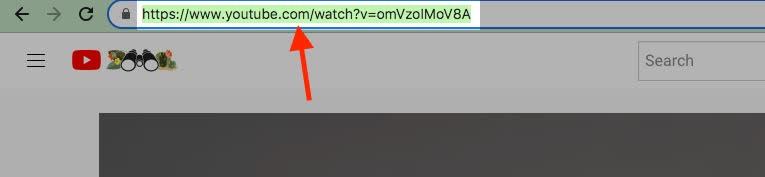
Step 3: Go back to your Notta dashboard and click ‘Import Files’ on the right.

Step 4: Paste the URL of the YouTube video and click "Upload".
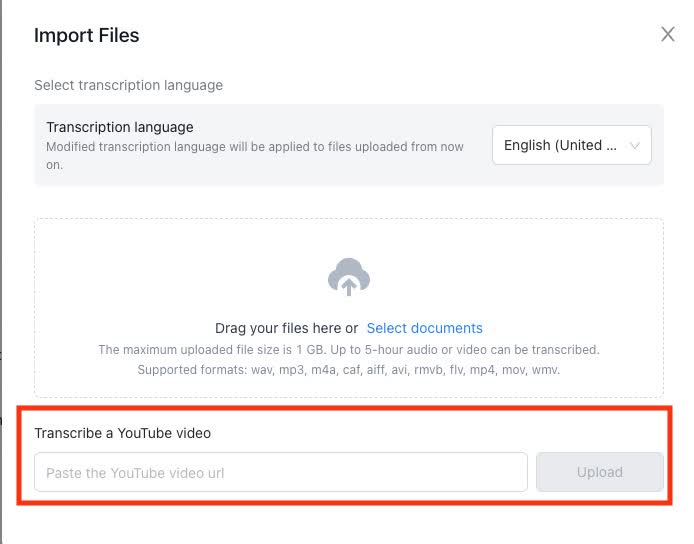
Step 5: Close the upload window and you will see your transcript on your dashboard. Click on your transcript.
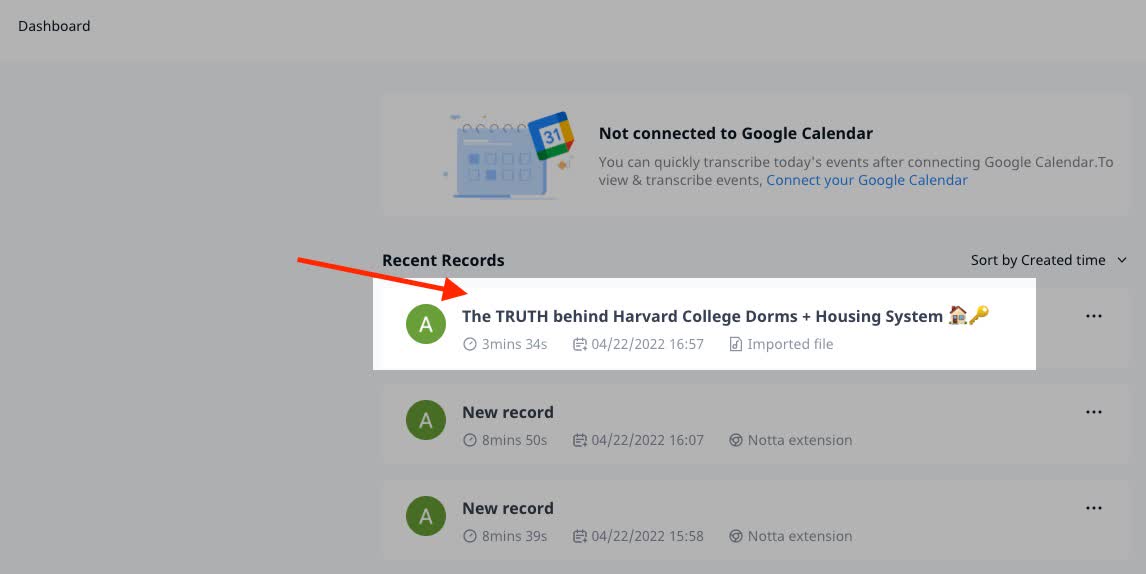
Awesome! Now your transcript will show on your screen. You can click play on different parts of the transcript to hear it. You can edit and highlight or delete text as you’d like.
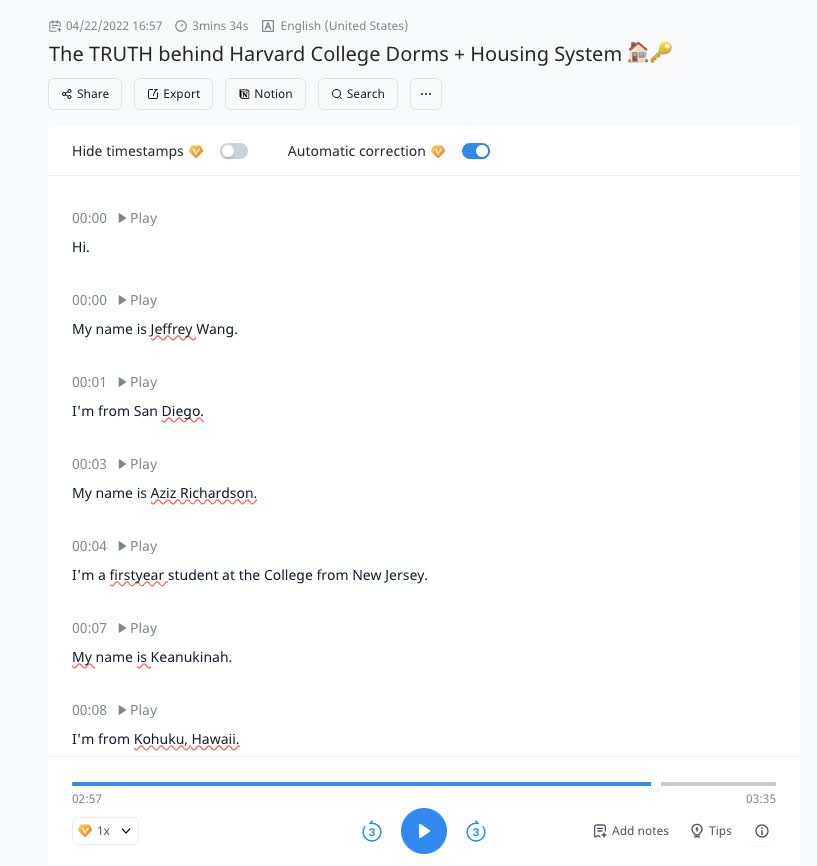
How to get a transcript of a YouTube video on phones
Now that you have a fresh transcript, you would probably like to take it with you so you can read and edit it on the go. Here’s how to get the transcript onto your phone.
Step 1: Download the Notta app on your device from the Apple App Store or the Google Play Store.
Step 2: Open the Notta app on your phone and log into your account.
Step 3: Now you will see the transcripts that you created with the Notta web app or Notta Chrome Extension. Click on the transcript you want to view.
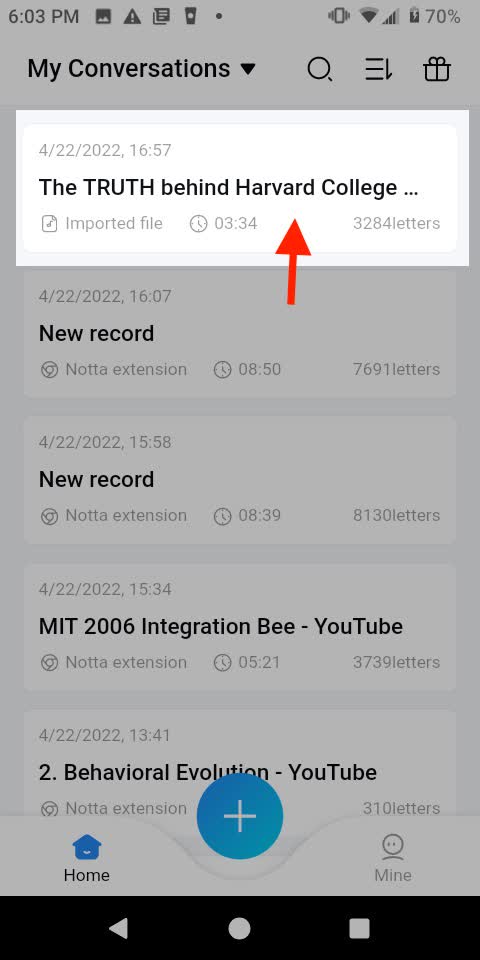
Great! Now you can view and edit your transcript from your phone.
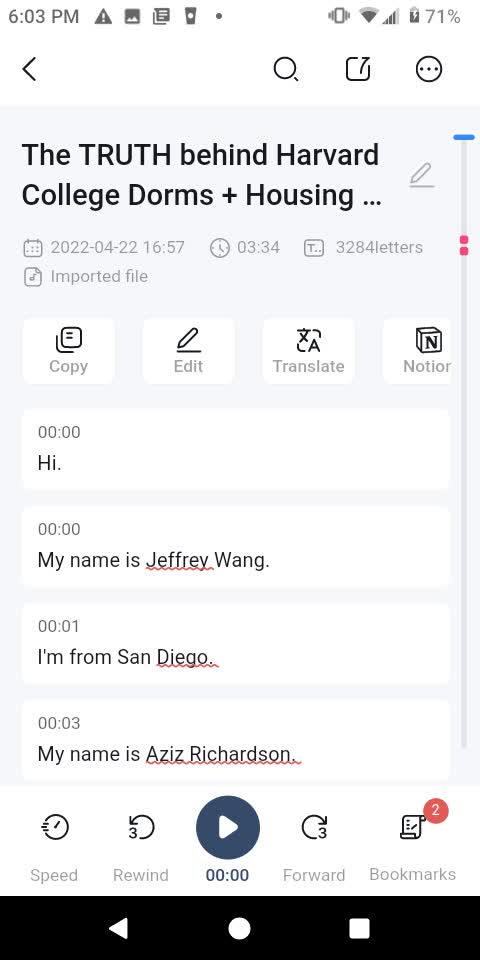
How to download a YouTube transcript on your computer
Now you have your transcript from your YouTube video in Notta. You may want to download it to your computer for further viewing and editing.
Step 1: Go to your Notta Dashboard. Click on the transcript you would like to download.

Step 2: Click ‘Export’.
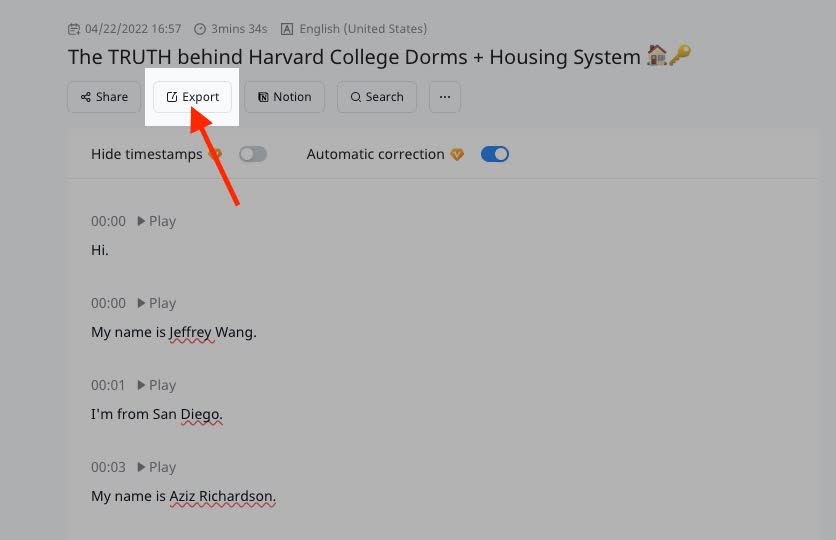
Step 3: Choose the File format you’d like to download your transcript in. I also like to check ‘Include timestamps’ and ‘Include mark and notes’. Click ‘Confirm’.
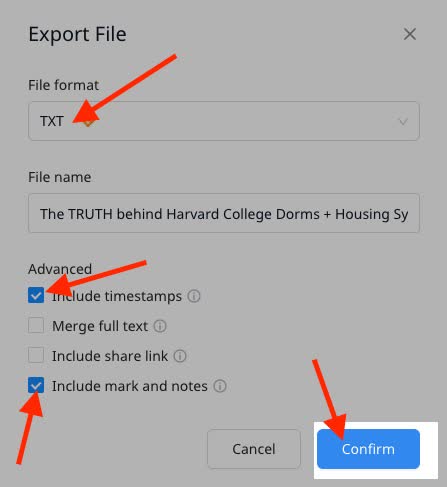
Congrats! Now you have a copy of your transcript on your computer.
Generate transcripts for any YouTube video easily
The great thing about these methods is you don’t have to have any video transcoding experience. You also don't need lots of time on your hands to use them.
The best way to transcribe your YouTube video is definitely to use Notta and transcribe videos from links. Notta provides the ability to transcode videos in a matter of minutes. If you're someone who values your time. this could be a game-changer for your career.
Notta accurately records every word and detail spoken during conversations in real-time with 98.86% accuracy.
FAQs
Is there a way to transcribe a YouTube video?
To transcribe a video, you'll need to first convert it into audio. There are a few ways to do that. The easiest is probably to use a tool like a YouTube-mp3 converter. From there, you can upload the audio file directly to Notta for transcription. Once it's done, you'll be able to download an MP3 file of the audio. You can also download it as a text file with Notta's transcriptions.
How do I transcribe a YouTube video for free?
The Notta Chrome Extension is the best YouTube-to-text converter. It's a free tool to record the audio and transcribe the YouTube video online for free. You can save the transcription in text format or turn it into an MP3.
Can I use ChatGPT to transcribe a video?
Yes, ChatGPT, the language model by OpenAI, can now transcribe audio and video files into text in over 50 languages. However, please note that ChatGPT does not have direct access to audio or video files. You would need to provide the AI with the audio content in written form, and let it assist you in generating text based on the provided content.
Can I generate a summary for YouTube videos?
Yes. Notta's user-friendly YouTube Video Summarizer tool not only transcribes the audio from your YouTube videos but also generates concise summaries, making it easier to grasp the main points of the content. It's a great resource for quickly accessing the essence of videos without watching them in their entirety. Give it a try for an efficient and streamlined experience!