Read next: How to do a voiceover on TikTok

How to Add Subtitles & Captions on TikTok Videos
98% accurate, real-time transcription in just a few clicks. 58 languages and multiple platforms supported.
Captions and subtitles are a great way to boost your TikTok audience and let your viewers enjoy your content any way they want. However, TikTok's captioning feature has been through several changes since it first launched, leaving many video creators confused about how to add them.
In this post, I'll explain why you should add captions to your videos and show you how to add captions on TikTok automatically. You will also learn how to add subtitles on TikTok by hand, discover a few tips to improve your captions, and troubleshoot some common problems.
Why add captions to your TikTok videos
Adding captions to your TikTok videos might seem like an unnecessary step, but there are several excellent reasons to take the extra time:
Boost user engagement
Many TikTokers scroll through their video feeds in a rush. Adding captions to the first few seconds of a video can make the difference between a user who scrolls past and a new follower.
Improve accessibility and reach new users
Adding captions will increase your audience. TikTok users are located all around the world, and some are hearing-impaired. Captions make your videos accessible to all TikTok users, and they are automatically translated into other languages for global reach.
Enhance your SEO
Search engines cannot process video content without assistance. Adding subtitles and captions that contain targeted keywords will improve a search engine's ability to index your videos, further boosting your content reach.
How to enable auto-captions on TikTok videos
The simplest way to add captions to your TikTok videos is with the automatic captioning feature. Here's how to use it:
Step 1: Record your new TikTok video, and make your voice as clear as possible.
Step 2: When recording is complete, tap the small 'Down Arrow' button on the right side of the screen to expand the full options panel.
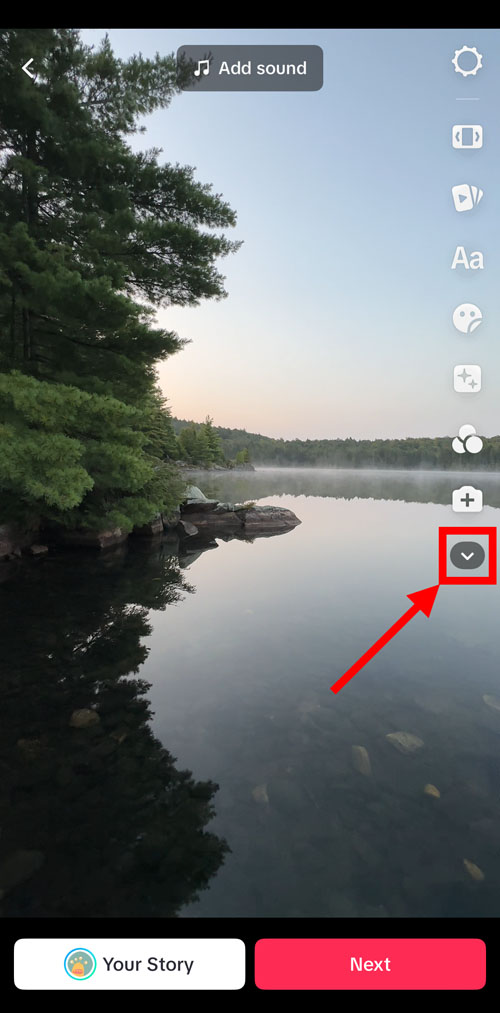
Step 3: Tap the 'Captions' button.
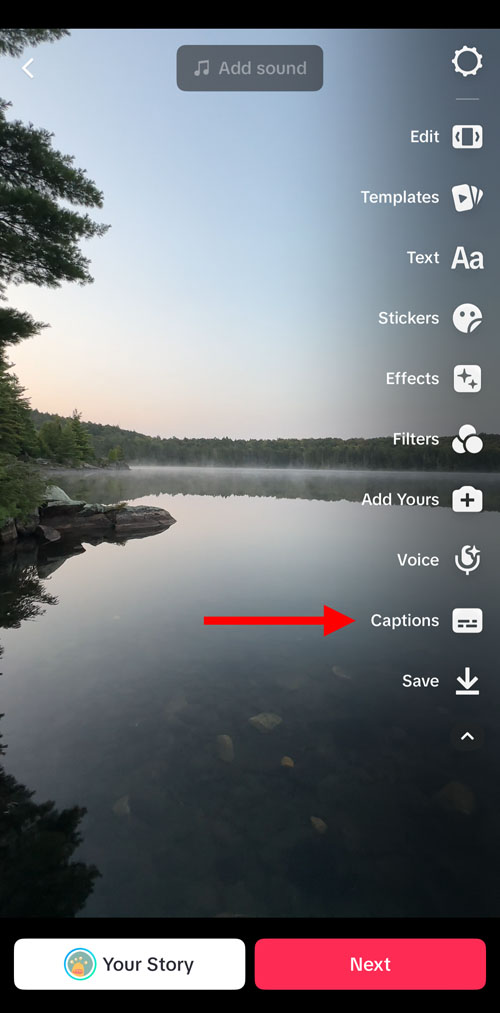
Step 4: TikTok uploads your audio track for speech recognition processing and captions are automatically generated from any speech detected in your chosen language.
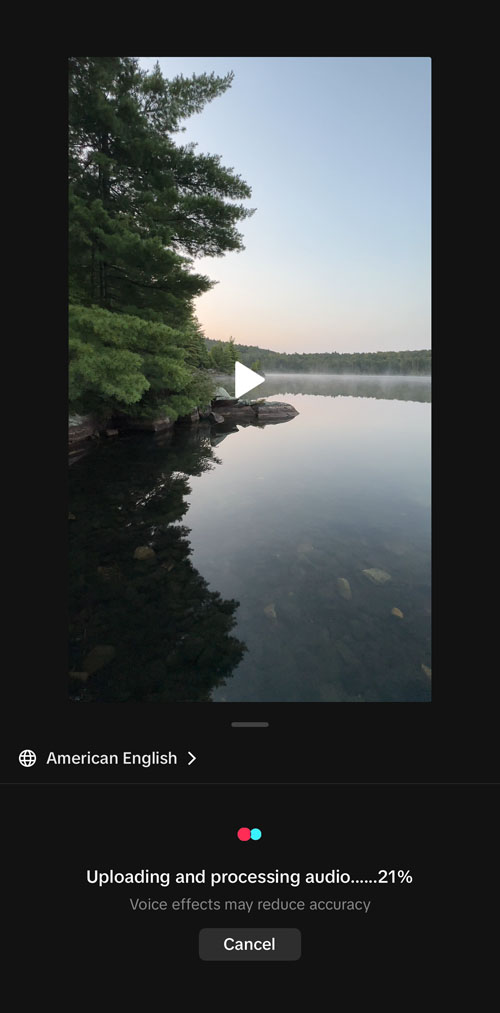
Step 5: Tap the 'Save' button in the upper right corner to continue editing your video.
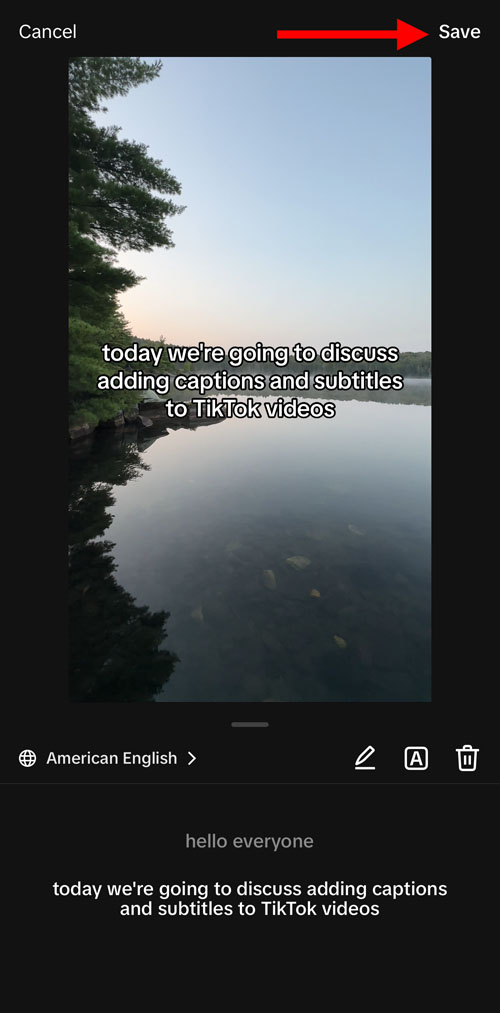
How to add subtitles & captions to TikTok manually
If you want more control over the content of your subtitles and captions, you can adjust them manually in a few steps.
How to add custom captions to TikTok
Note: This method is only used for modifying and expanding existing automatic captions. If no speech is detected in your video, you can use the alternative method listed next in the post to add subtitles manually.
Step 1: Follow the steps listed above to generate automatic captions for your TikTok video.
Step 2: After TikTok generates your automatic captions, tap the 'Edit' button or tap one of the automatic captions shown at the bottom of the screen.
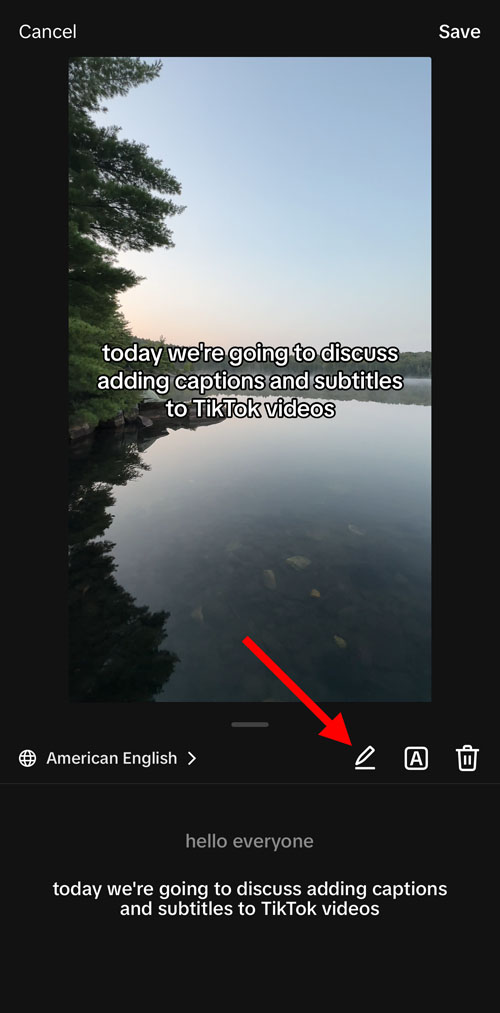
Step 3: Tap each caption to adjust the text content as desired, then tap the 'Save' button.
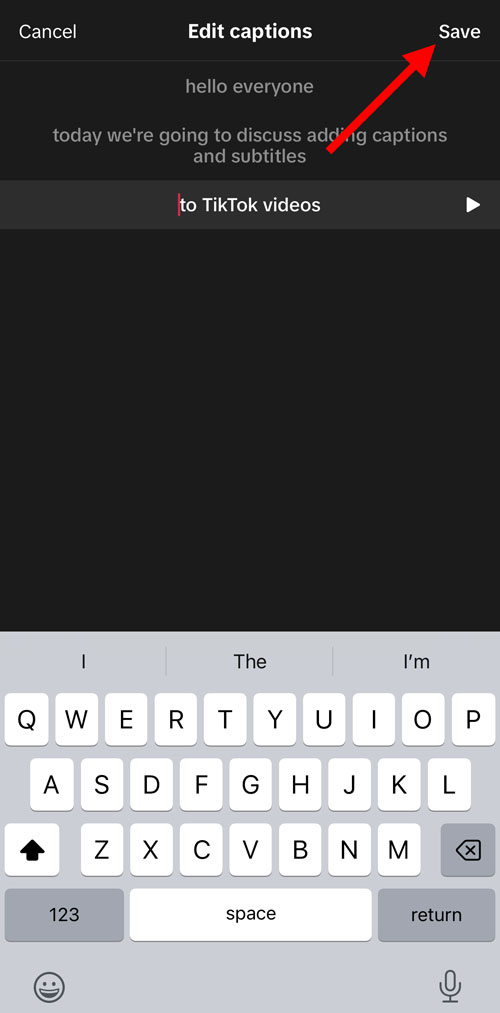
Step 4: Tap the 'A' icon to adjust the text formatting for your captions.
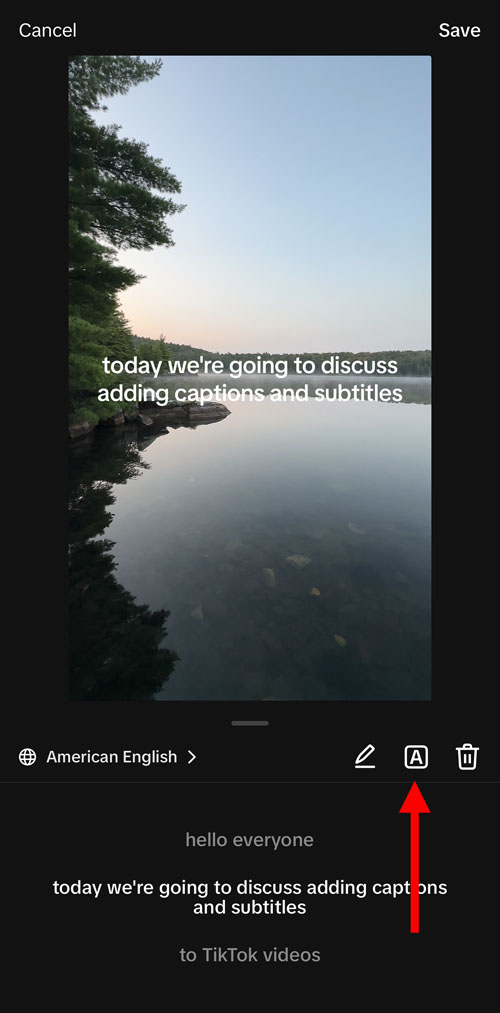
Step 5: Select your desired font, color, and text alignment, then click the 'Save' button.
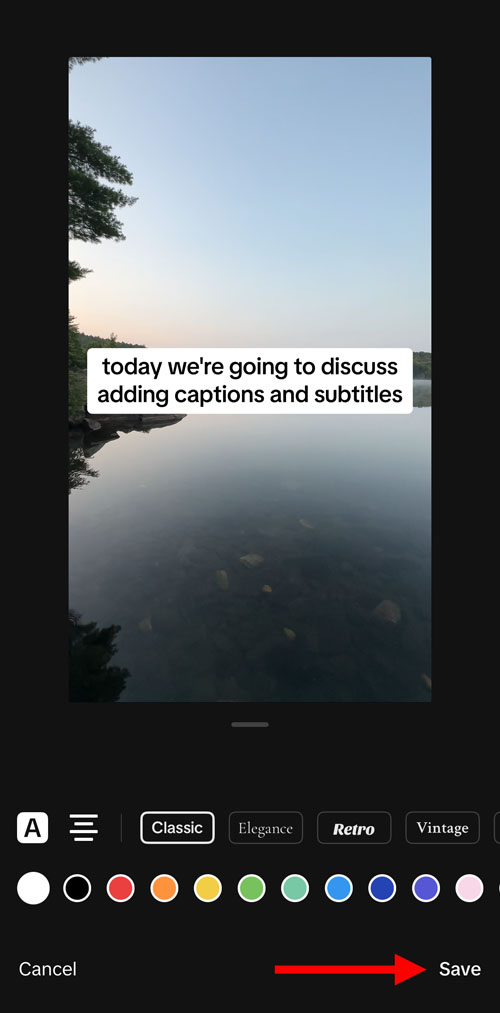
Step 6: On the main editing screen, you can tap and drag on your captions to adjust their position.
Step 7: If desired, swipe up on the main editing screen to display the full video timeline, and use the arrow markers to adjust the start and end points of each caption.
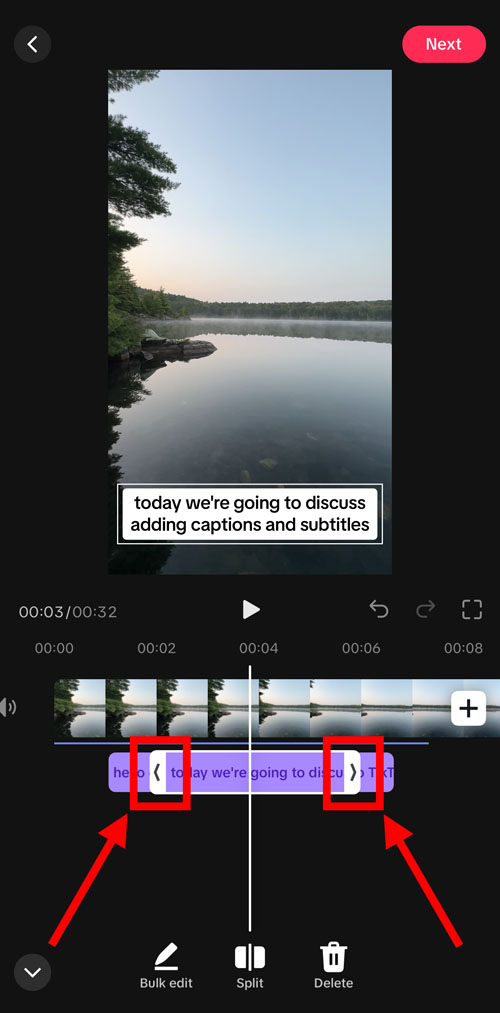
How to add subtitles on TikTok manually
You can also add manual subtitles to your TikTok videos to improve context and viewer understanding of non-speech sounds and events — or even to add a touch of humor.
Step one: Once you have finished recording, tap the 'Edit' button to display the video timeline.
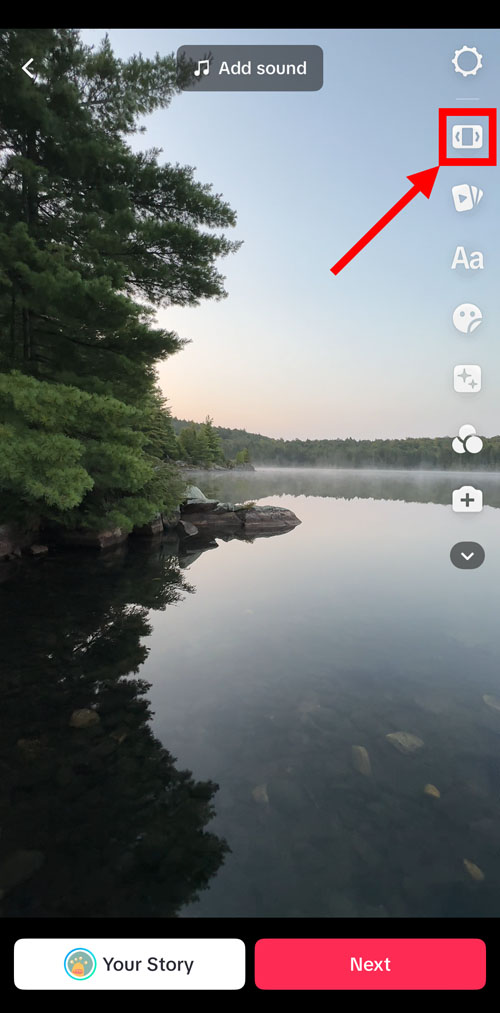
Step two: Scroll left or right on the video timeline to locate the correct time for your subtitle.
Step three: Tap the 'Text' icon to open the Text menu, and tap 'Add text.'
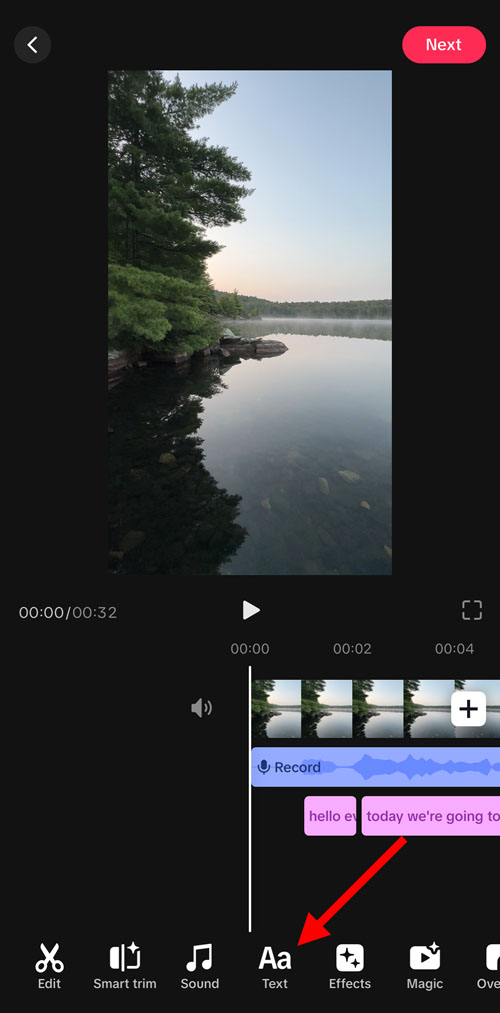
Step four: Type in your subtitle content, and customize the text formatting as needed. When finished, tap the 'Done' button in the upper right corner.
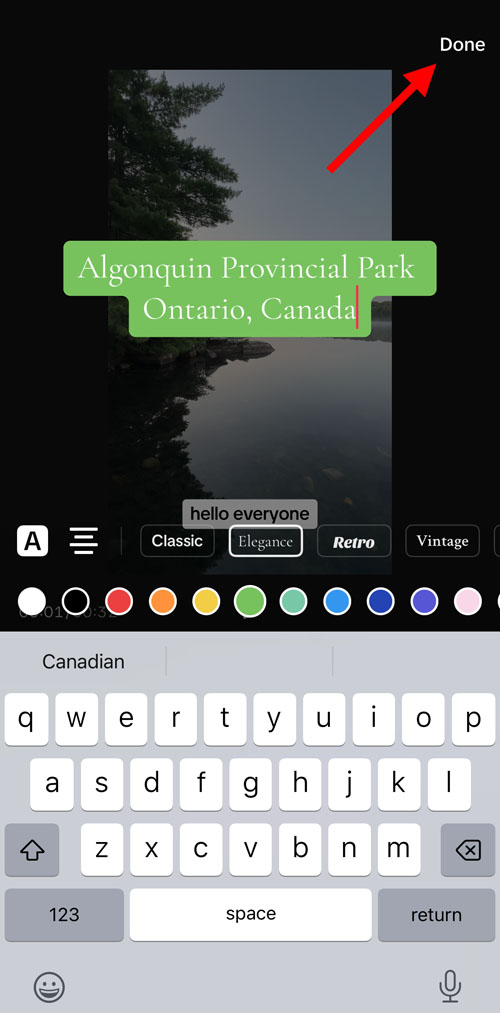
Step five: Tap, hold, and drag on your subtitle text to adjust the on-screen position.
Step six: Tap, hold, and drag the arrow markers at the start and end of each subtitle in the video timeline to adjust the display timing.
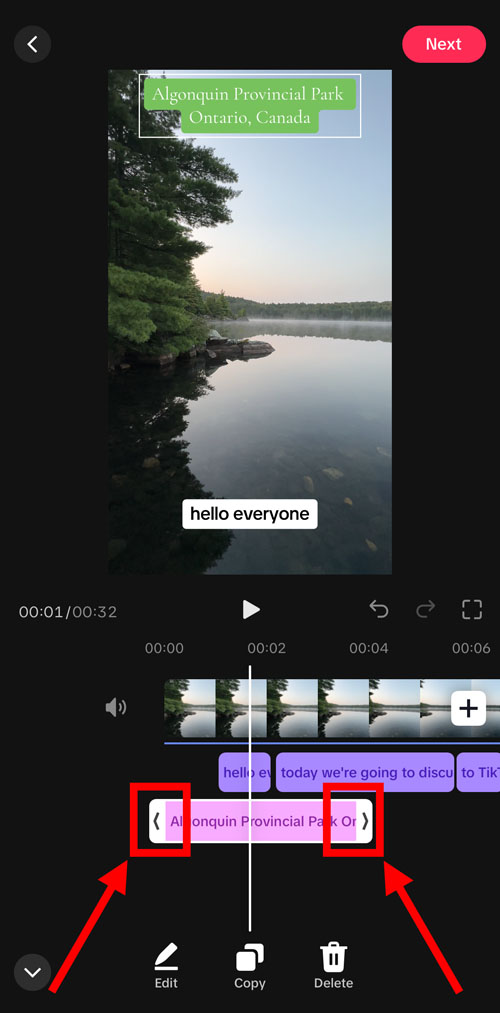
Repeat this process until you have added all your subtitle content.
Notta offers multi-language, accurate transcriptions to boost your TikTok video engagement
Tips for better TikTok captions & subtitles
Captions and subtitles improve viewer understanding and boost your reach, but bad captions and subtitles have the opposite effect. Follow these tips to get the best results:
Simplify the reading process for your viewers by removing filler words like 'um' and 'uh'.
Make sure your captions are visible on-screen long enough to give viewers time to read them.
Keep each subtitle to two lines or less.
Include any relevant non-speech sounds or events for added clarity and context.
Use targeted keywords that are part of your SEO strategy.
Key takeaways
Adding captions and subtitles to your TikTok videos will boost user engagement, improve accessibility for hearing-impaired individuals, and expand the reach of your content. Properly written captions and subtitles that include targeted keywords will enhance your search engine optimization strategies by ensuring that your video content gets indexed by search engines.
FAQs
Why can't I add captions to my TikTok?
There are several factors that may prevent you from adding captions to your TikTok video:
The automatic captioning feature can only detect speech in specific languages, so the language used in your video may not be supported.
Some regional accents are more difficult for automatic speech recognition to process.
You may be using an outdated version of the TikTok app. Update your app to access the latest features.
If you are unable to add captions to your TikTok, you can still add subtitles manually.
How do I add subtitles to TikTok after posting?
Unfortunately, it is impossible to add subtitles to a TikTok video after posting. The only way to add subtitles is to re-create the video and add your subtitles during the editing process before re-posting.
How do I turn off captions on TikTok?
You can turn off captions on TikTok videos that you're watching with a few taps:
Tap and hold anywhere on the video you're watching.
In the popup menu, tap the 'Captions' button.
In the Captions menu, tap the 'Show Captions' setting to disable it. A small popup will appear at the top of the screen to confirm that captions are now turned off.