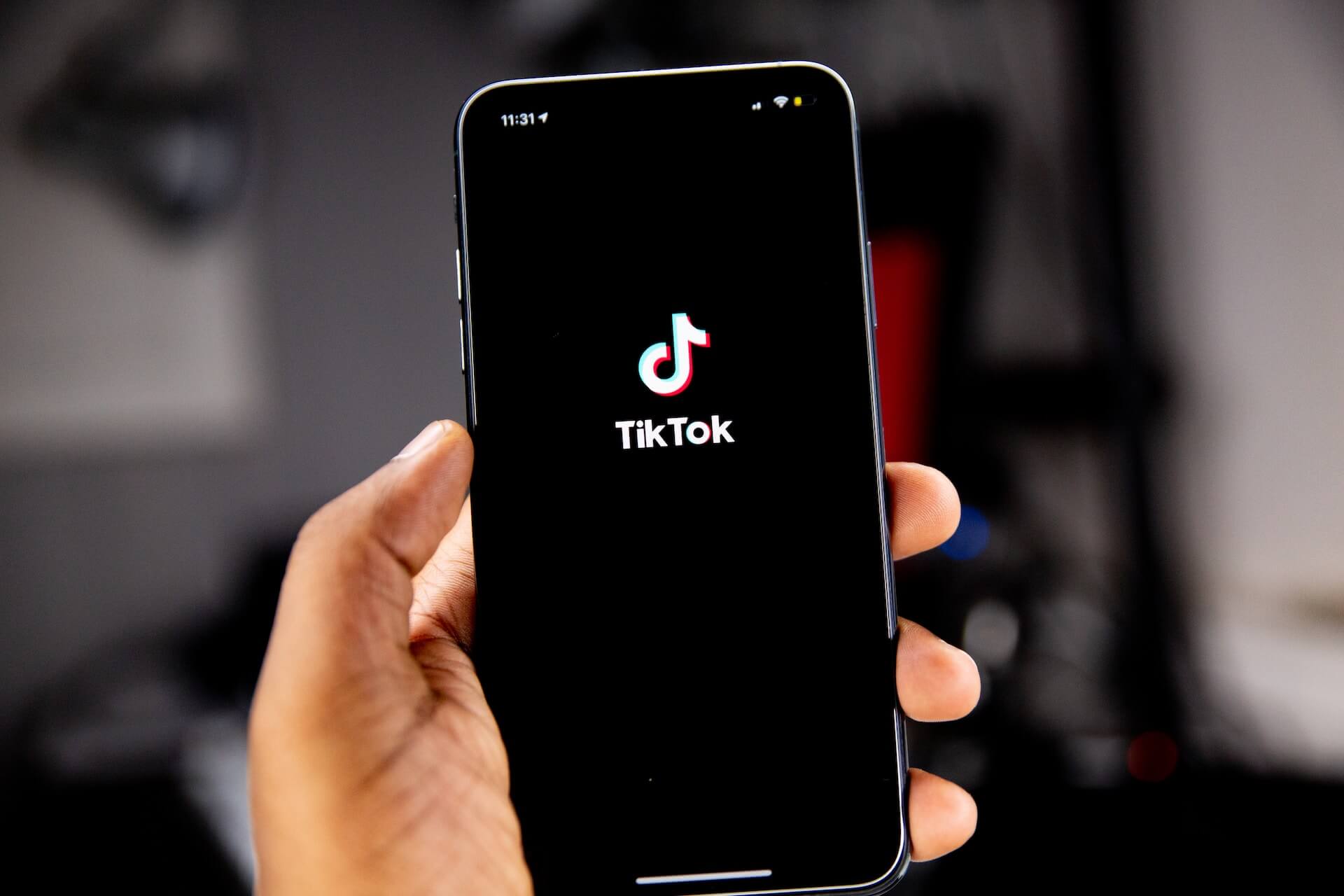
How to Do a Voiceover on TikTok
98% accurate, real-time transcription in just a few clicks. 58 languages and multiple platforms supported.
TikTok might not be the first marketing app for businesses that comes to mind, but lots of organizations (and even individuals) are making it work. YouTube is increasingly professionalized — and most videos you see are shot in a professional studio by an actual crew.
TikTok, meanwhile, is mostly about individuals shooting things on their smartphones and even sometimes on their PCs. With a potential audience of millions, I think TikTok is serious business — or, at least, it can be.
I thought I'd talk with TikTok users to understand what they really love watching — and most of them said they prefer TikTok videos with voiceovers. If you've been trying to get the attention of the TikTok audience, it's time to add voiceovers to the video content.
In this ultimate guide, I'll cover how to do a voiceover on TikTok — and some tips to make your video content more engaging.
What is a TikTok voiceover?
Voiceover is one of the most popular tools of TikTok that lets you add recorded audio on top of the video's original sound — sometimes along with the captions. It's super helpful for how-to DIY videos, cooking tutorials, and even product launches.
I've spent months regularly watching TikToks before posting any content on the platform. One important thing I noticed is how well you understand the target audience defines your content virality. It's best to have a specific goal in mind before you start making videos with voiceovers.
How to do a voiceover on TikTok?
TikTok algorithm is more likely to surface a video if it includes something that's currently trending on the platform — and adding voiceovers to TikTok videos lets you do the exact same thing.
Voiceovers personalize the video content and add a touch of creativity — so the algorithms can pick up your videos as viral content. Here's how to do a voiceover on TikTok Android or iPhone.
Step 1: Open the TikTok application on your smartphone (iPhone or Android) and log into your account. Select the '+' (Plus) icon on the TikTok screen, followed by the red 'Record' button.
Step 2: Start recording your TikTok video — and once you are done, select the red 'Check' button to view the additional editing features.
Step 3: Long-press the 'Audio editing' icon — it typically looks like a microphone — and start recording the voice.
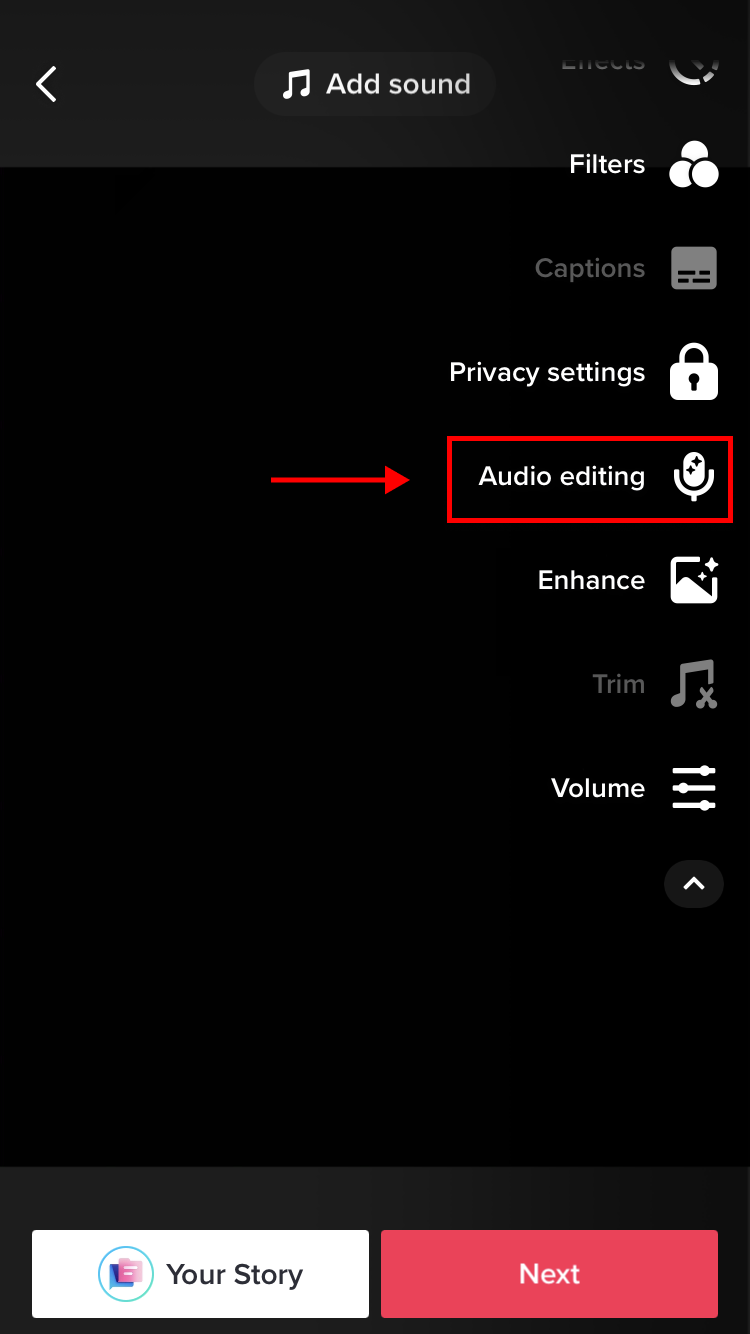
Step 4: At the top-right corner of your screen, locate and select 'Save' to save the TikTok voiceover. Make sure to check the white circle next to 'Replace original sound with recording' to remove the video's original voice. Finally, upload the TikTok video by clicking 'Post.'
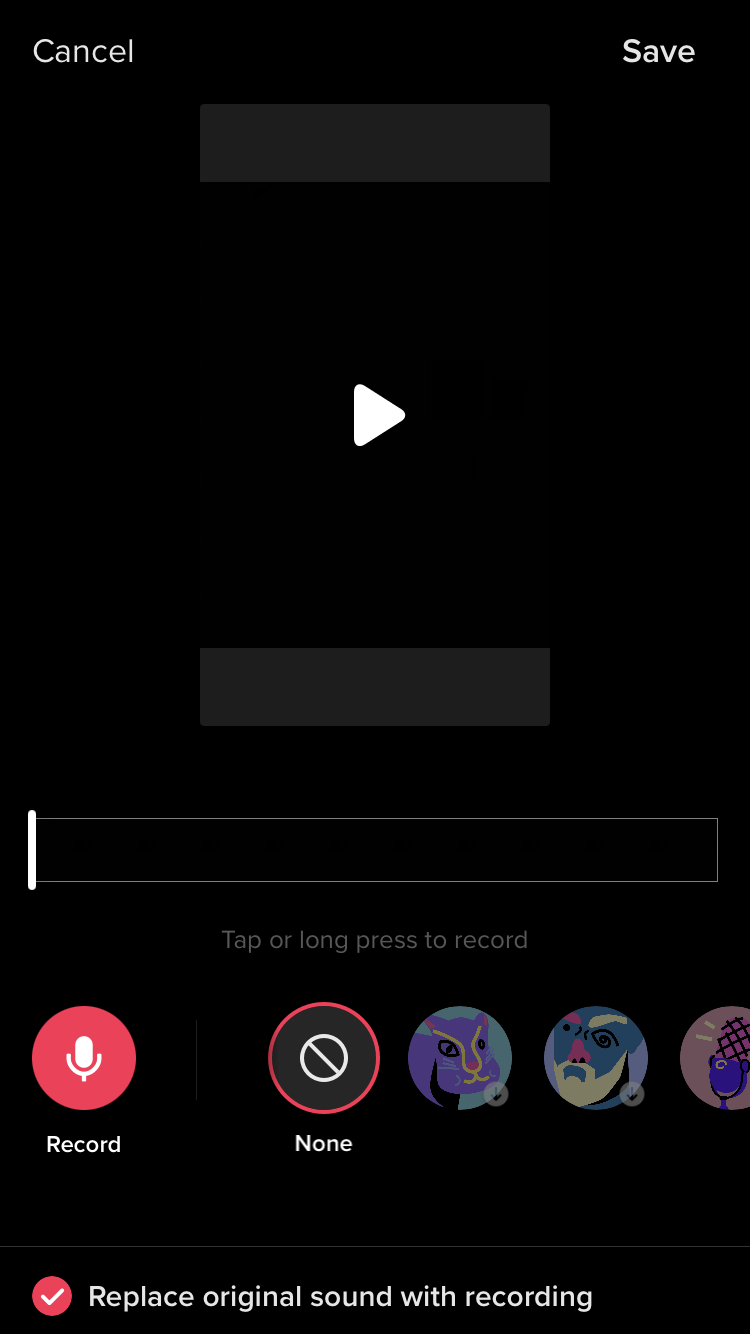
Or, if you wish to delete the TikTok voiceover or re-record, tap the ‘Cancel’ option located at the top of the screen and start recording again.
Note: TikTok also comes with many built-in editing tools to edit the voiceover. For example, the voice controls help you change the sound, and the scissors icon lets you trim the voiceover length. You can even add different voice filters or effects to make content more engaging.
Notta offers multi-language, accurate transcriptions to boost your video engagement.
Voiceover trends on TikTok
If you want to make videos that go viral, my one tip is to add trending voiceovers or voice effects. When you use an effect that's already trending on the platform, it increases the chances of reaching a large audience base.
Siri voice effect
Siri is one of the most popular voice effects for TikTok videos — and is also used for text-to-speech features. There was an earlier trend when Siri mispronounced words like Pokemon, Fiancé, and even gibberish like 'hhhhhhh' that went viral and soon became the favorite of the users.
Trickster voice effect
Another popular effect is the Trickster voice effect, which can engage the audience by increasing the pitch of voice and even adding some unique inflections. I saw many tutorials, vlogs, storytimes, and even business videos using this effect — with the sole aim of reaching more people.
Tips for making TikTok voiceover videos
Voiceovers can get your TikTok videos a lot of attention — but it's only possible if you do it right. This trending — and useful — feature of TikTok can grab the attention of the audience, especially in product demonstration videos.
Now that I've discussed how to do a voiceover on TikTok with pictures or video, let me cover some tips to make TikTok voiceovers more engaging.
First, you need to have a clear idea and prepare a script (that's not too formal for a TikTok audience) beforehand.
Another simple tip is to — just be yourself and sound natural. When you act like an actual human person, your video (too) reaches the actual human people.
When recording the voiceover, speak clearly — and, most importantly, confidently — to deliver the message to the audience.
Use an AI tool like Notta Android or iOS app to record audio for your TikTok video — and the app will automatically transcribe the audio into text.
There's no doubt that voiceovers are great on their own, but adding sound, text, and music can make them more appealing. While TikTok helps you add sound, text, or music to videos, it can be time-consuming, to say the least.
That's where AI can help you make the process faster. Take Notta, for example. The audio recorder, transcriber, and summarizer take the video and let you generate transcripts in real time.
Notta AI Summary feature even takes it a step further by summarizing the transcript, which can then be added to the TikTok video caption. I've found that AI tools can certainly do the work faster and eliminate human errors — with minimal effort.
FAQs
How to add Siri voice to TikTok videos?
TikTok's built-in text-to-speech feature is my absolute favorite. But you might be thinking about how to do a voiceover on TikTok Siri. Well, it's simpler than you think.
To begin with, open the TikTok app and start recording. Add the text to the video and then click it to view more options. Finally, click the 'Text-to-Speech' feature to automatically convert the text into a slightly robotic and formal Siri voice.
How to change my voiceover on TikTok?
You can change the voiceover and add any specific effect on TikTok right when recording the voiceover. Head to recording the voiceover, and you'll find a collection of effects on the right-hand side. Just scroll through them and choose anything from Jessie, Giant, Megaphone, or the famous Robot voiceover.
How do I voice over on video on my phone?
TikTok has a voiceover feature that lets you add sound to your videos and improve the engagement rate. Just follow the simple steps mentioned in 'How to Do a Voiceover on TikTok' to record and add voiceovers to videos using Android or iPhone.
Key takeaways
TikTok videos need to be engaging, entertaining, and useful — and voiceovers let you do just that. When you know how to do a voiceover on TikTok, it helps you add a layer of professionalism and encourage the audience to watch the video till the end.
Whether you want to record audio for your TikTok video or transcribe any lengthy online video and simply save it for later, Notta can help you. It's an audio recorder, transcriber, and summarizer that can automate manual tasks and get things done much faster.