
How to Record Audio on Android
98% accurate, real-time transcription in just a few clicks. 58 languages and multiple platforms supported.
There will come a time when you’ll want to record audio on your Android device. This may be for an interview with someone or an important business meeting. You'll need a tool for audio-to-text conversion for your future work and records.
In this article, we'll discuss how to record audio on Android using the default app. We'll also discuss the best third-party apps that can make it easier and more effective.
How to record audio on an Android phone with built-in app
Here we’ll go over how to record audio on an Android Phone such as the Samsung Galaxy. We’ll be using the built-in app that comes with your Android phone.
Step 1: ‘Swipe Up’ from your Android’s home screen to bring up your apps. Click inside the “Search Apps” box and type in “Sound Recorder”.
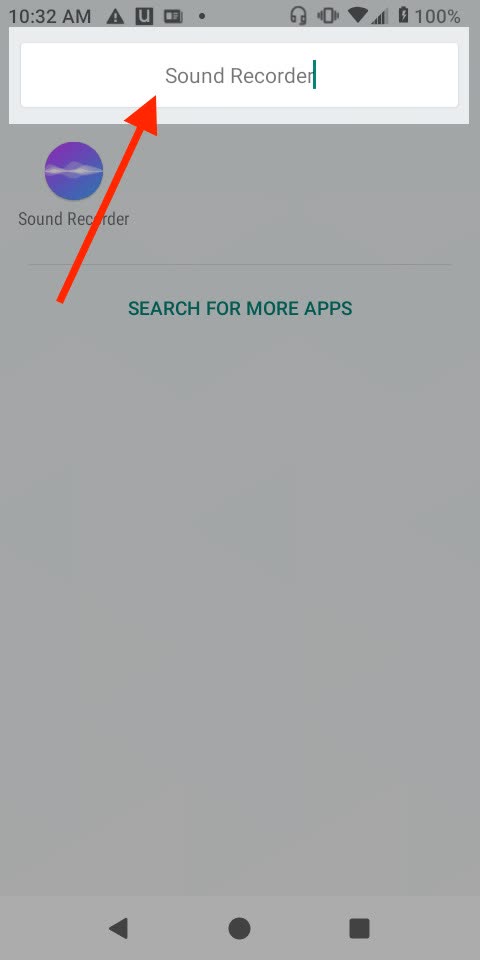
Step 2: Click on ‘Sound Recorder’.
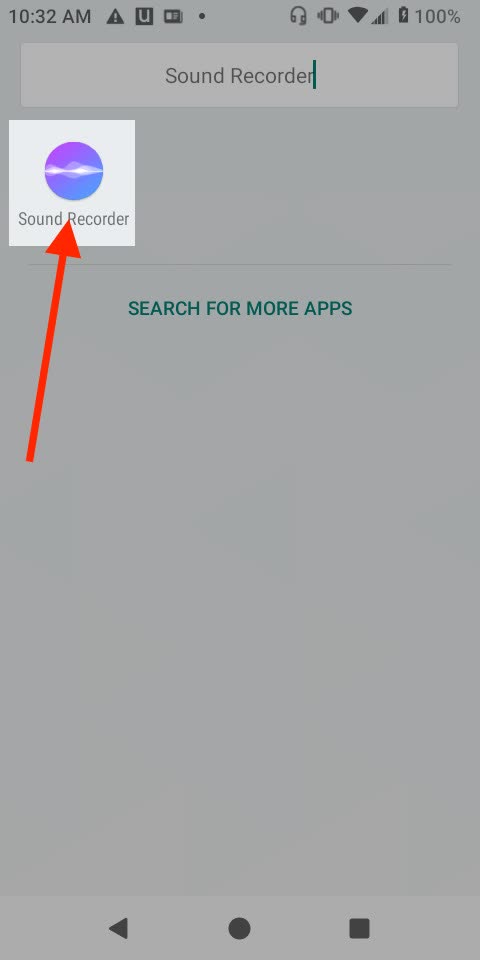
Step 3: Tap on the ‘Microphone’ to start recording.
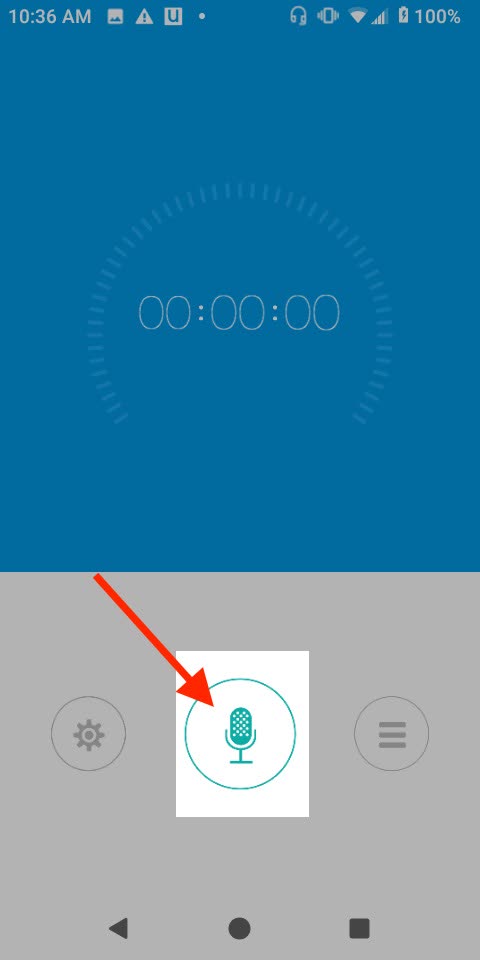
Step 4: When you are done click ‘Pause’.
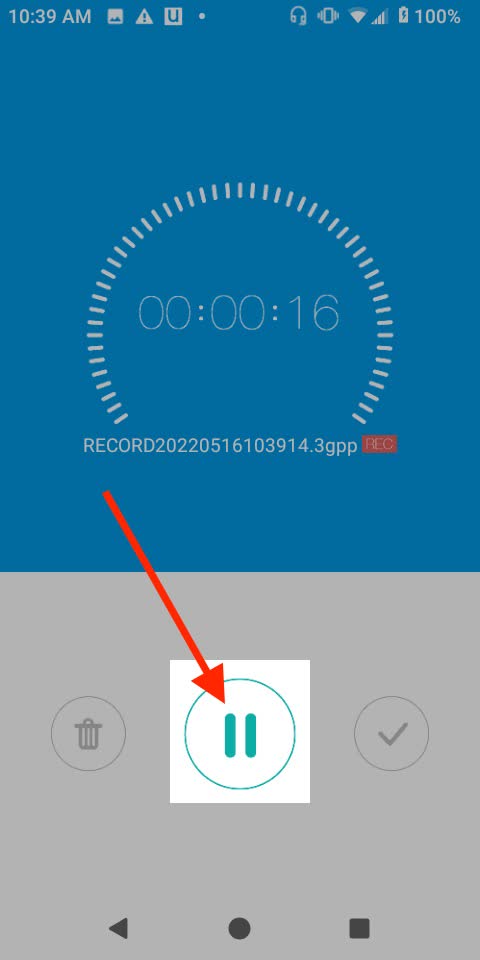
Step 5: Click the ‘Checkmark’ to save your recording.
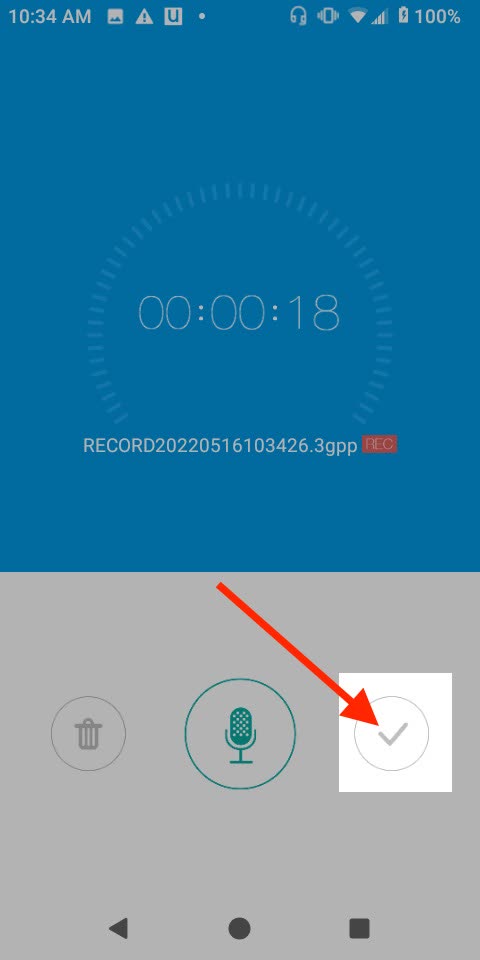
Step 6: Name your recording and click ‘Save’.
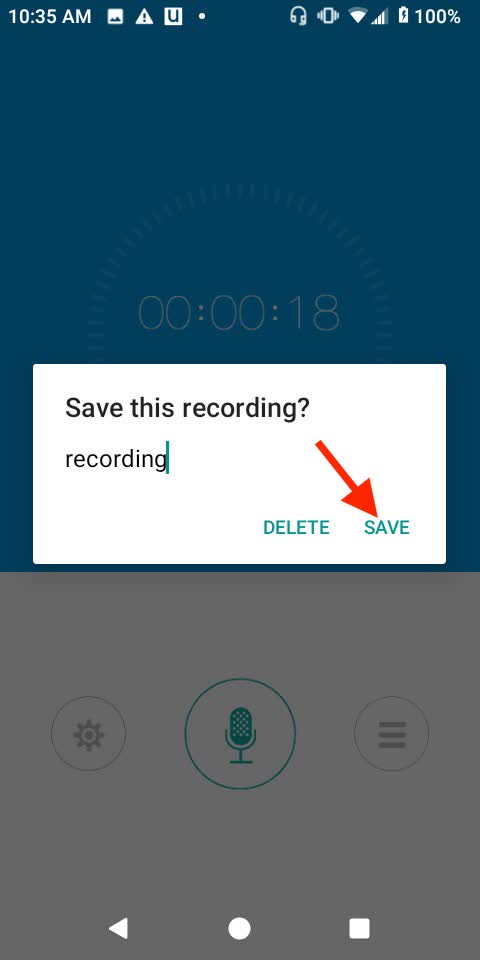
Step 7: Click the ‘Hamburger Menu’ to view and play your recordings.
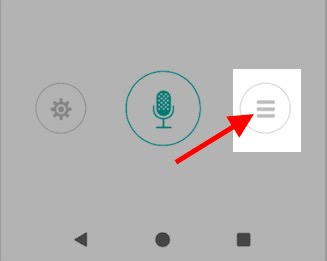
Awesome! Now you have learned how to record only audio on Android’s built-in app. Later we’ll look at how to transcribe text as well as some other cool tricks.
Use Notta to easily record and transcribe audio and videos on the go. We guarantee accuracy and ease of use.
Best third-party recording apps for Android
#1 Notta
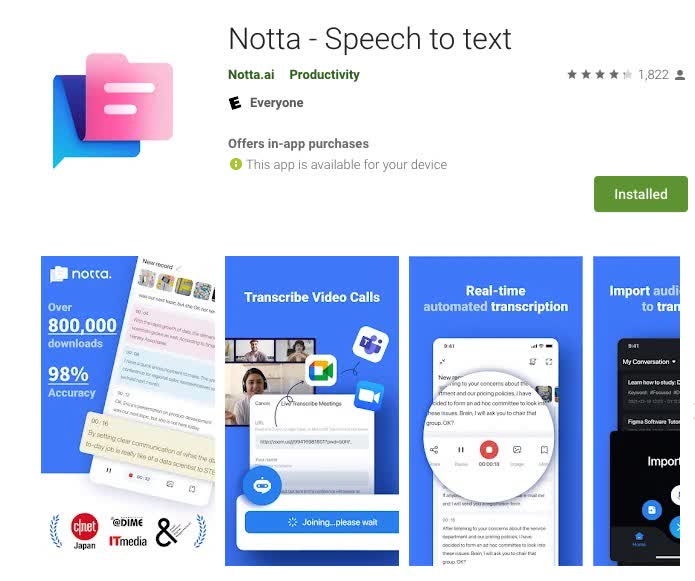
Using your phone to take notes and record conversations can be frustrating. It can be hard to transcribe those notes later on.
Fortunately, there are plenty of ways to get around this problem. You can use advanced voice recording technology and speech-to-text tools. Notta may be useful to you in your professional life as well as your personal life.
The app allows you to record audio using your phone's built-in microphone or an external one. Then it will transcribe it in real-time. It's free to download.
The transcription process is very impressive. It is more reliable than any other app. All of your recordings are stored in the cloud. Then you can review any information from a computer at any time. Even if you recorded it on your phone. You can also transcribe voice memos to text with Notta.
With multi-terminal synchronization, any device can send a file to any other device. It can do so automatically. Also, Notta can also be used to record audio on iPhone.
Discover how Notta revolutionizes audio recording on your Android devices. Say goodbye to complicated setups and limited functionality.
#2 Samsung Voice Recorder
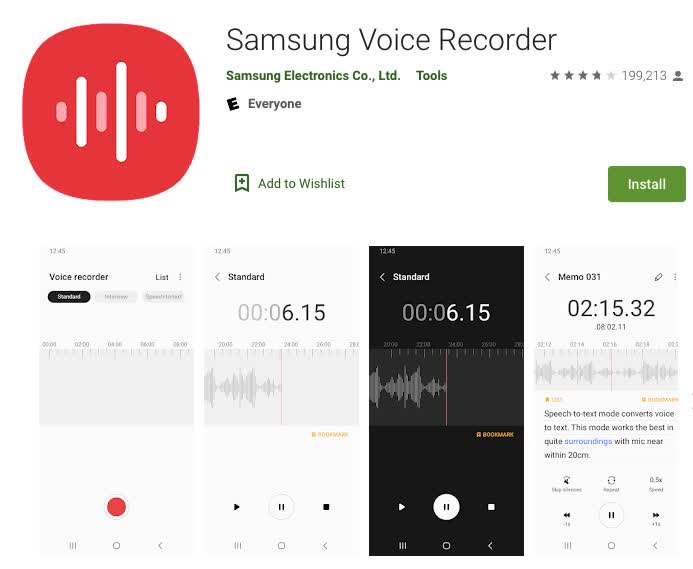
It has a simple interface with its own unique spin on things that makes using it fun. It comes in handy when you have lots of recordings to make or edit later on.
This app turns your phone into an easy-to-use voice recorder. It has standard features such as a mini player and playback speed.
This app comes with an Interview Mode. Two microphones will be activated to capture your and your interviewee's voices. This is something you may implement in order to eliminate noise.
You can easily reject calls while recording. When you receive an incoming call, a brief red pop-up window appears.
It will notify you that you can reject or answer calls while recording. Make sure to tap Reject in time to avoid losing any recordings made while recording.
#3 Voice Recorder
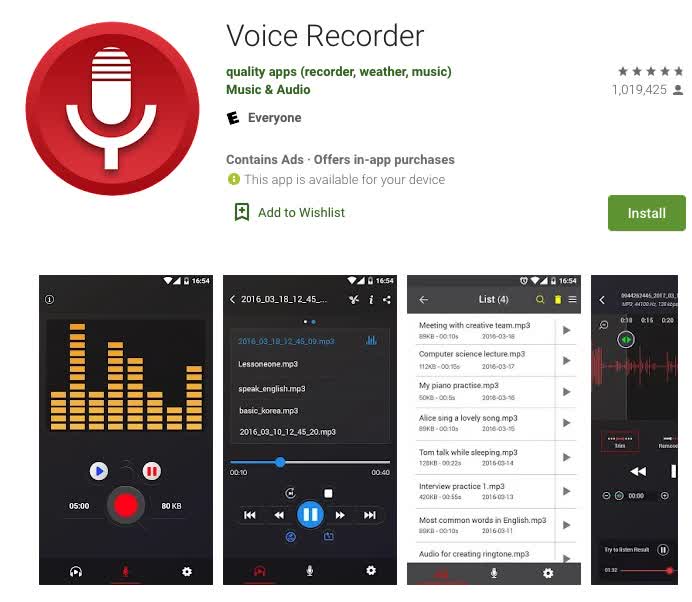
Voice Recorder may be a good choice if you’re looking for ease and convenience. It simply records important notes and key reminders.
The free app allows users to record voice memos. If you have something that pops into your head and you want to get it out, you can use Voice Recorder. The audio files are stored on your phone for you to go back and reference later or transfer to a computer.
One thing I really like about Voice Recorder is that there are no time limits for recording or saving a memo.
#4 Dolby On
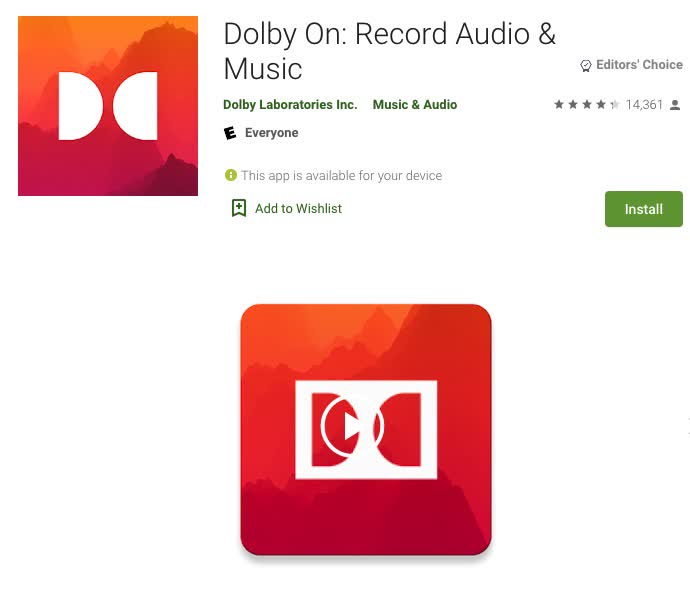
Yes, Dolby Laboratories is the name you see on most movie theater sound systems. They have an app for Android called Dolby On that aims to improve your audio recordings. It’s free, so you may want to try it out if you're interested in audio recording on your phone or tablet.
The app allows you to achieve amazing results by providing you with a plethora of tools. These can be added individually or combined in any number of ways. It allows you to choose noise reduction, de-essing, fade in and out, etc.
These are in addition to giving you lots of control over volume and audio quality settings. It’s easy enough for beginning users thanks to its user-friendly interface. It also provides features like customized presets and manual controls. Advanced users will appreciate these.
#5 Easy Voice Recorder
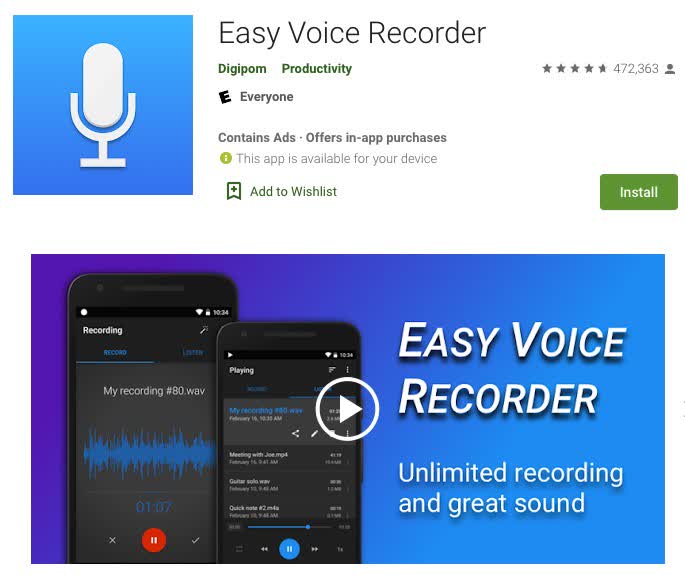
You may want to create your own podcasts or record business meetings. Getting a high-quality recorder may be one of the best ways to go about doing so.
There are some great apps that allow you to record audio from your Android device quickly and easily. One is Easy Voice Recorder. It allows you to record voice memos and more with ease.
Easy Voice Recorder offers a wide range of recording options. These include WAV, MP33, FLAC, and AAC. You can even record with a BlueTooth mic.
It’s free with unlimited cloud storage. Easy Voice Recorder’s simple interface makes it easy to get started. There are settings to fine-tune your audio quality or optimize storage space as well.
How to record audio on an Android phone with Notta
Now let’s discuss how to record high-quality audio on Android with Notta:
Step 1: Open the Notta app.

Step 2: Log in with your Google account.
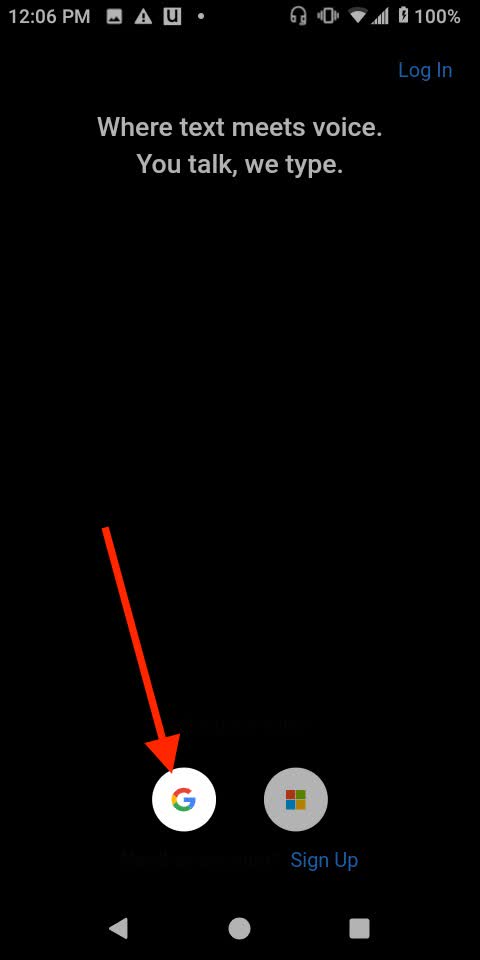
Step 3: Click the ‘Plus’ at the bottom of the screen.
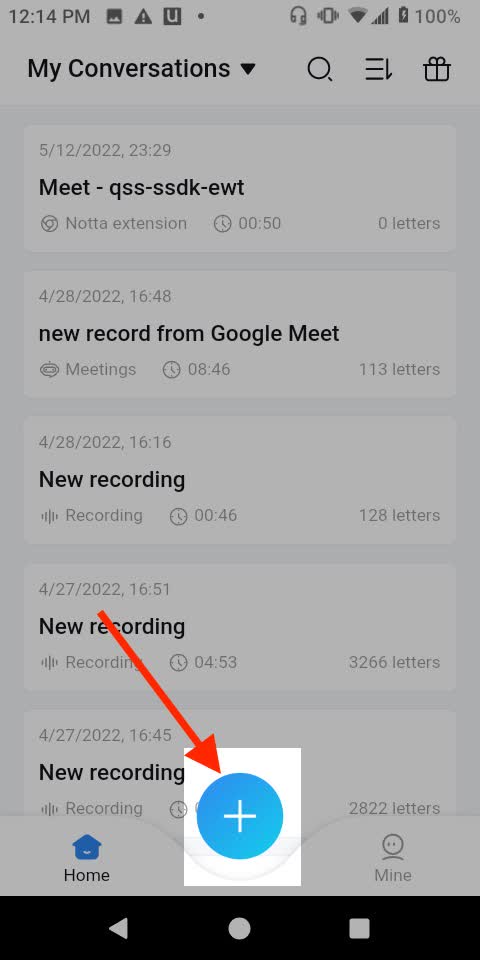
Step 4: Click ‘Record Now’.
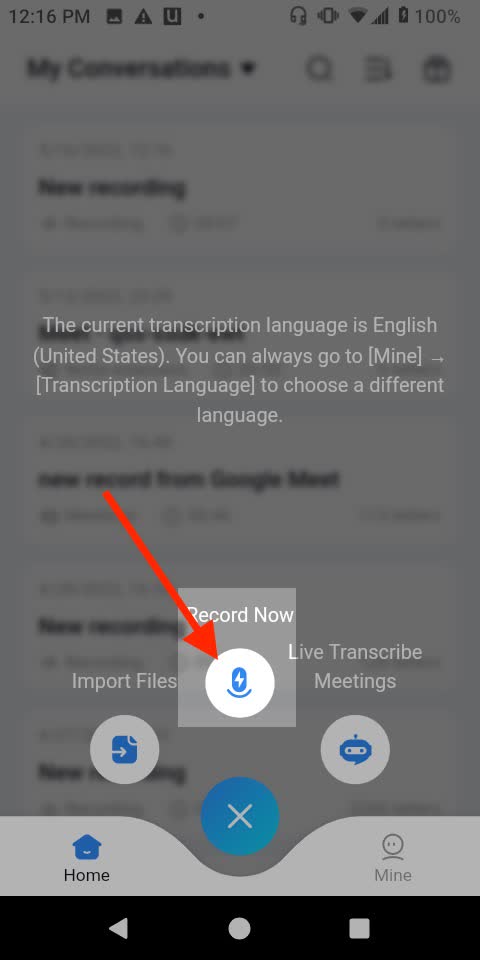
Step 5: It may ask your permission for Notta to use your microphone. Click ‘Allow’. Click ‘Ok’ on the next pop-up. The recording has now started.
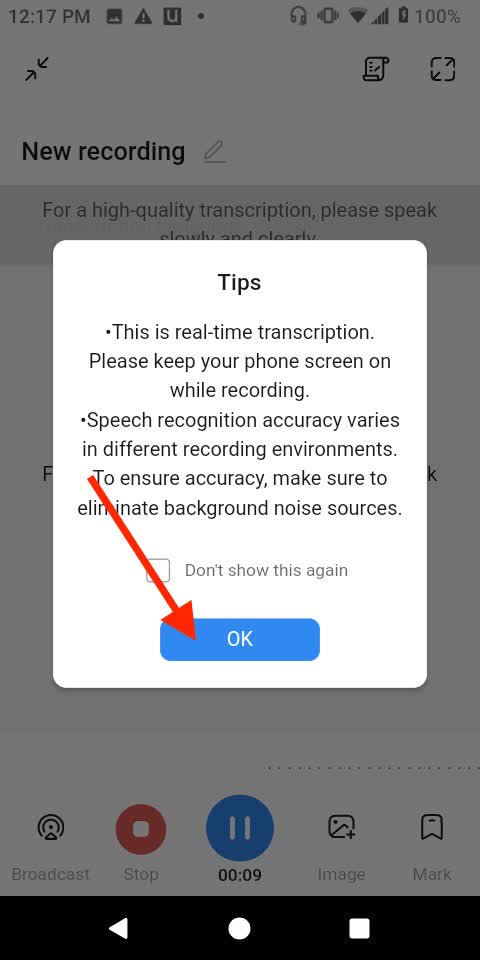
Step 6: When you are done recording, press ‘Stop’.
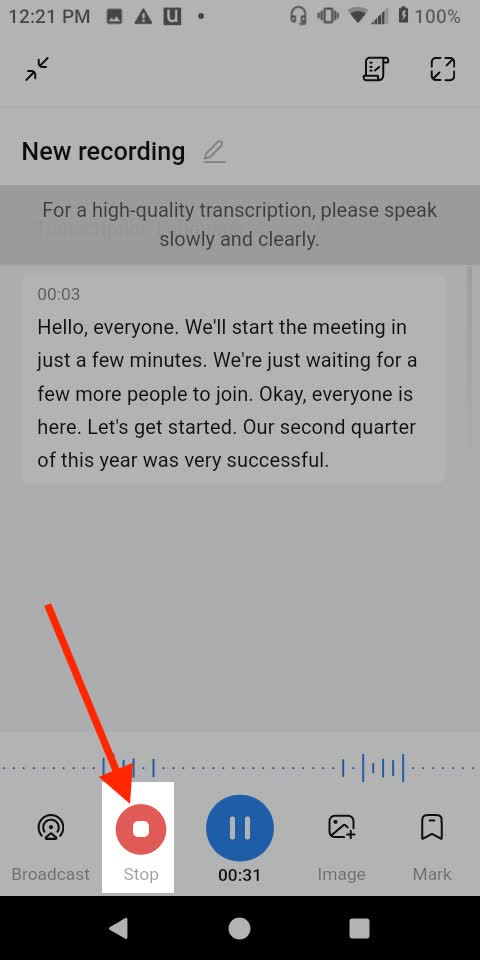
Step 7: Name your recording and click ‘Done’.
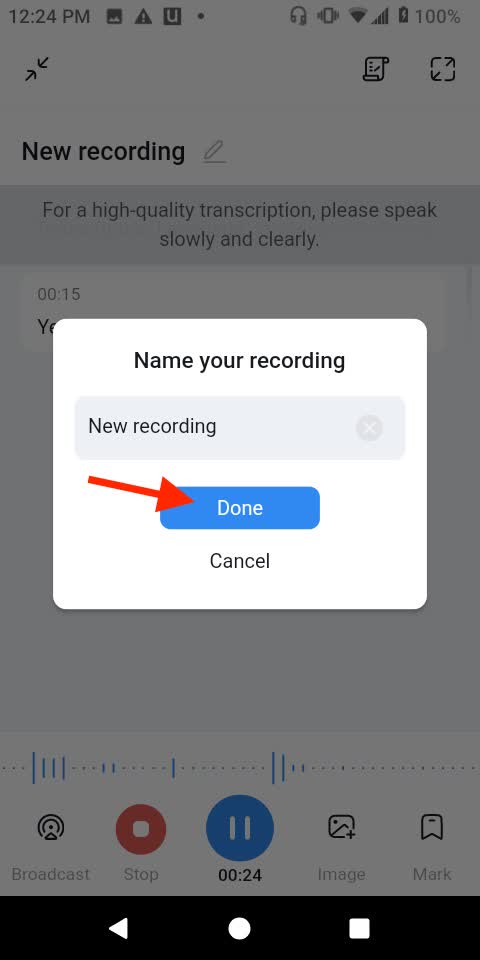
Great! Now you have used Notta to record audio!
How to record audio With screen secorder on Android
Here we’re going to take a look at how to record audio using a screen recorder.
Step 1: Go to the Google Play Store and download AZ Screen Recorder.
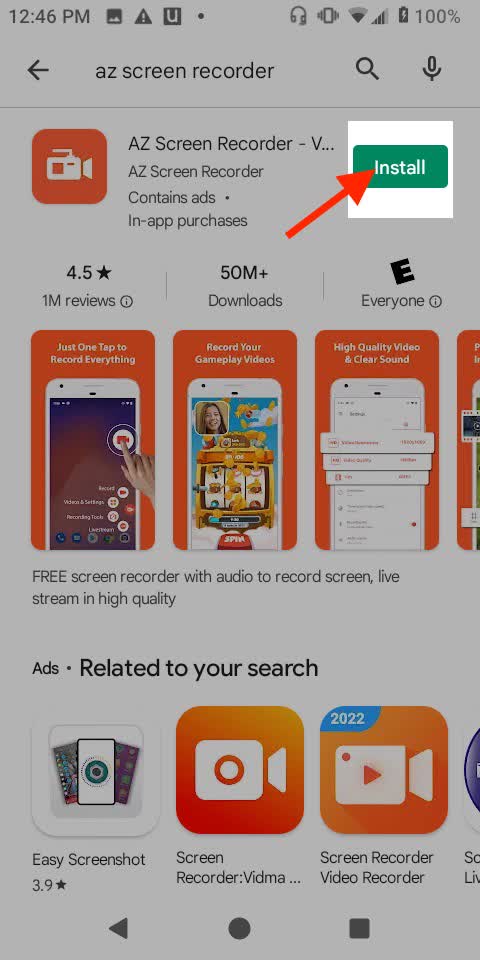
Step 2: Open AZ Screen Recorder.
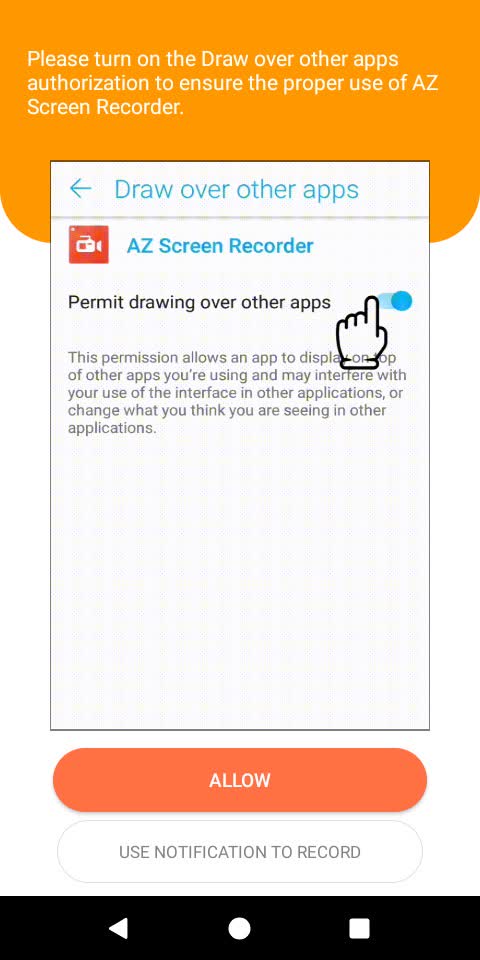
Step 3: Click ‘Allow’.
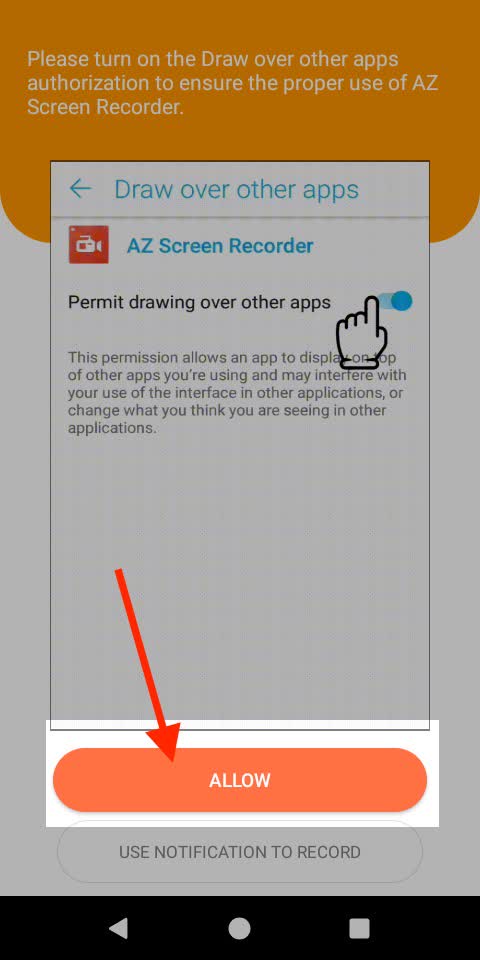
Step 4: Tick ‘Allow display over other apps’. You will now have a tiny camera that always shows on the side of your screen.
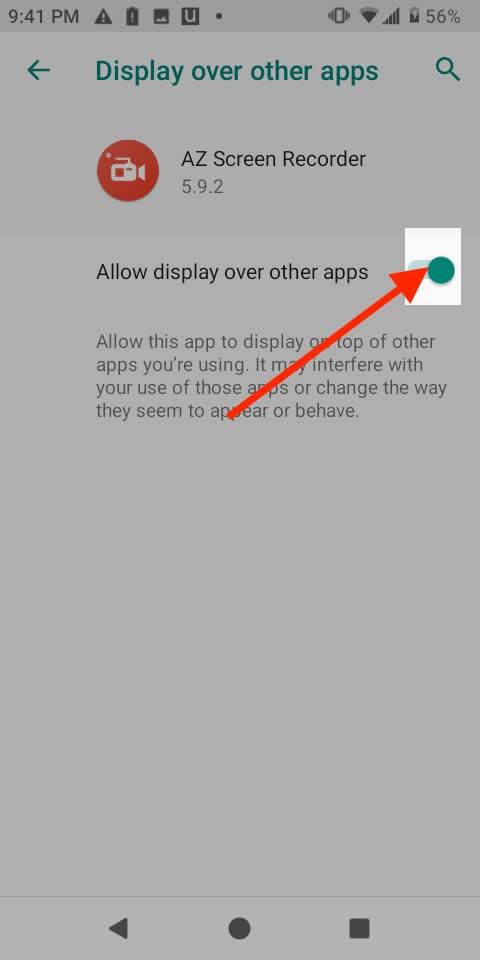
Step 5: Go back to AZ Screen Recorder.
Step 6: Tap the middle of the screen so that the icons go away.
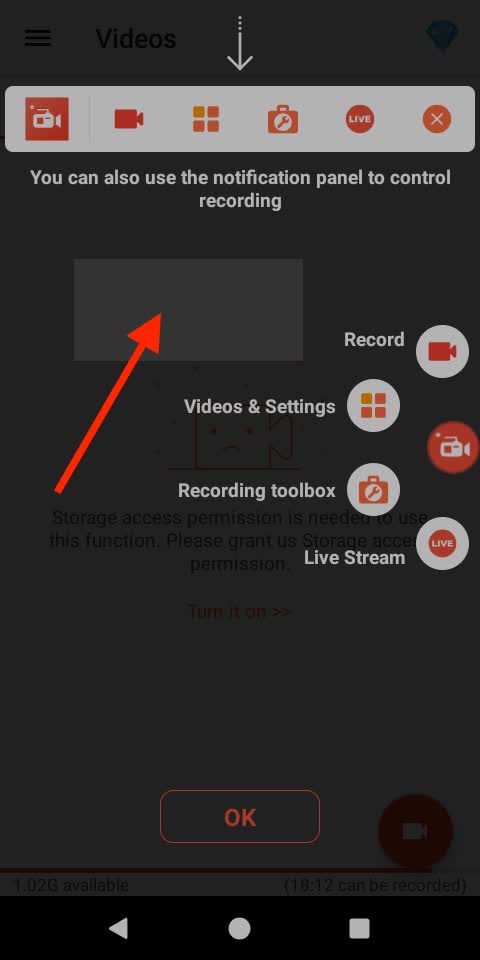
Step 7: Click ‘Turn it on’.
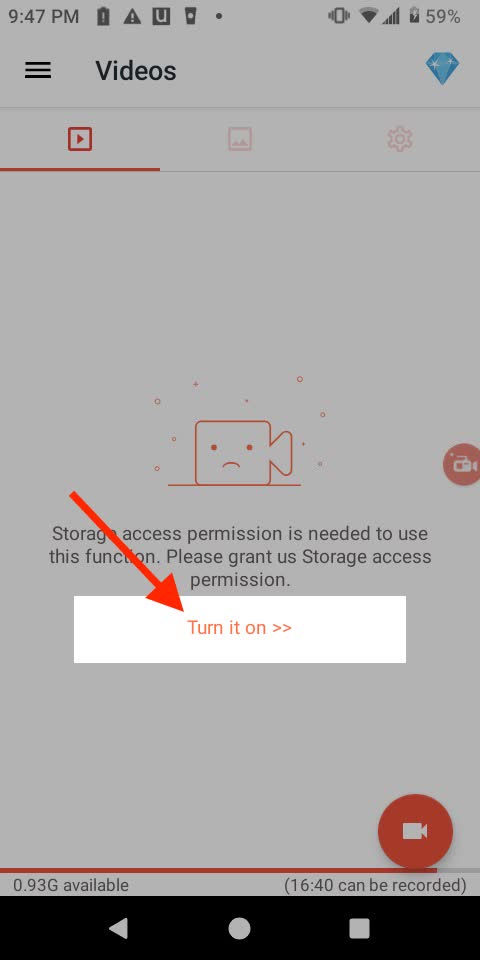
Step 8: It will ask permission to access files. Click ‘Allow’.
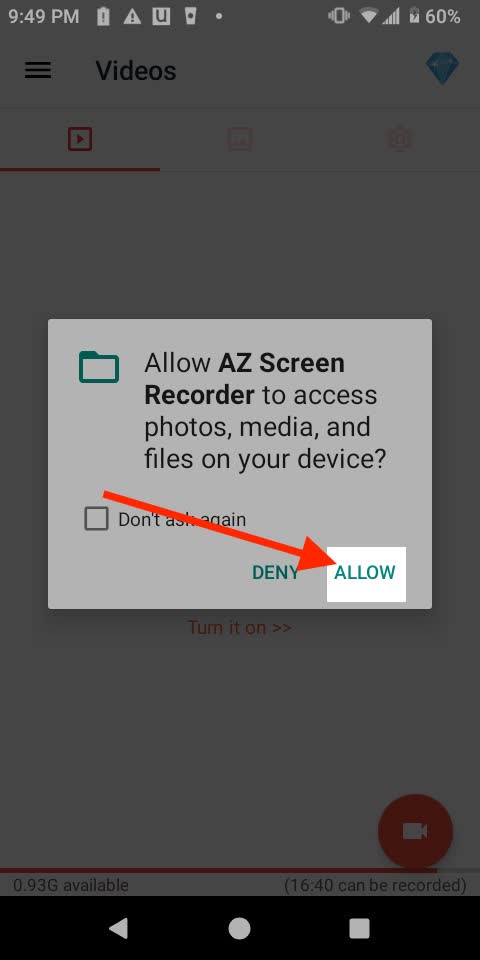
Step 9: Click ‘Record’ at the bottom of the screen.
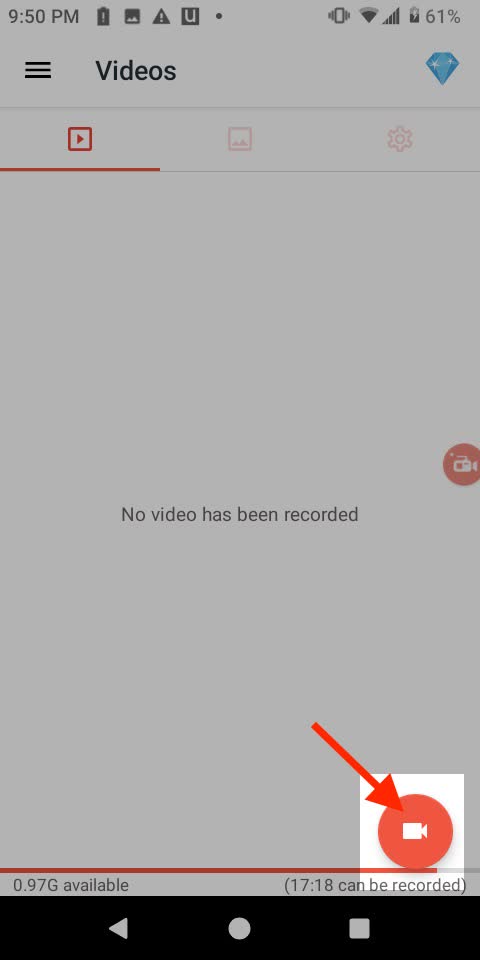
Step 10: It will ask permission to record audio. Click ‘Allow’.
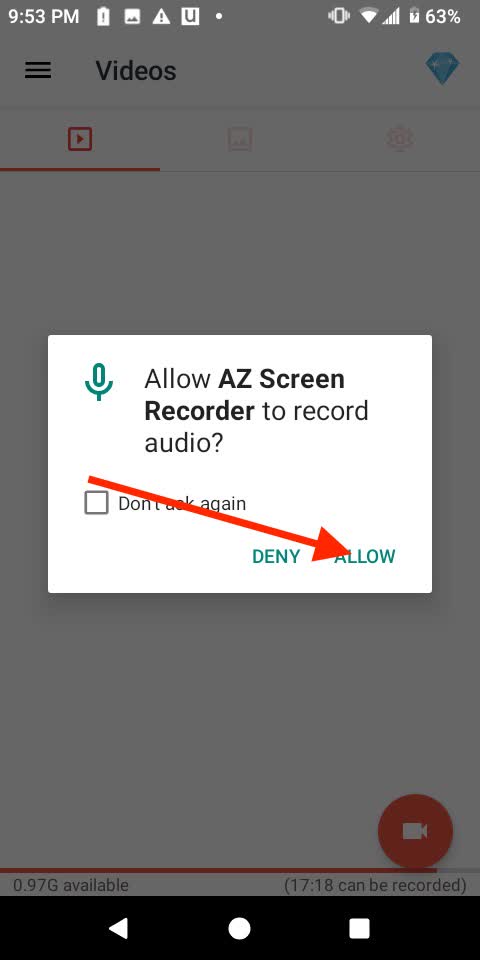
Step 11: The app will tell you that it’s going to capture everything on the screen. Click ‘Start Now’.
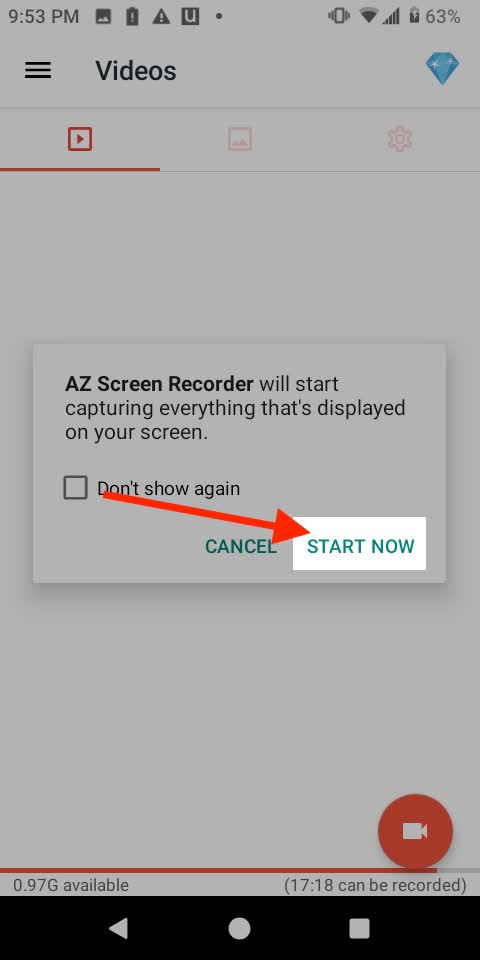
Step 12: Now go play whatever audio you want to record.
Step 13: When you are done recording go back to AZ Screen Recorder and press ‘Stop’. There may be an Ad that pops up. Just click ‘X’ in the corner to close it.
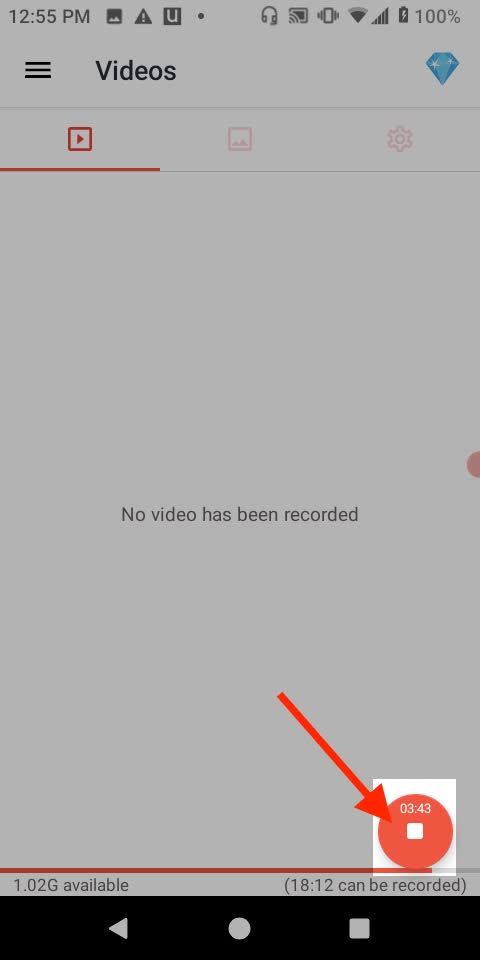
Step 14: Click on your recording to play it
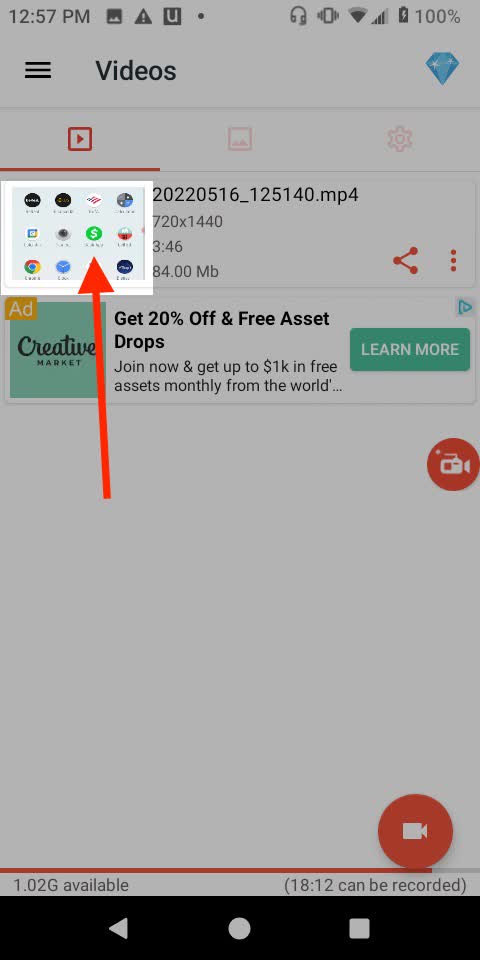
Step 15: Anytime you want to record again you can just click on the ‘Tiny Camera’ on the side of your screen.
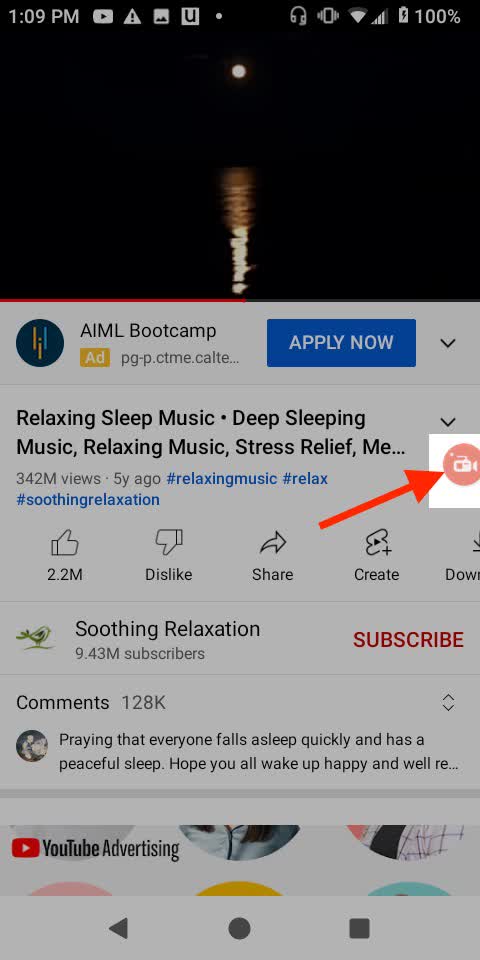
Step 16: Click on ‘Record’ to instantly start recording.
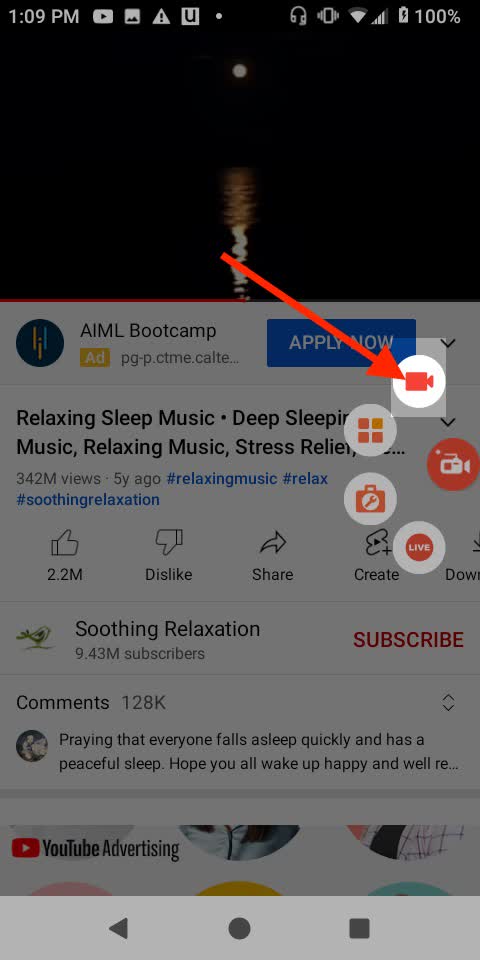
Step 17: When you are done click the ‘Half Circle’ on the side of the screen. Click ‘Stop’.
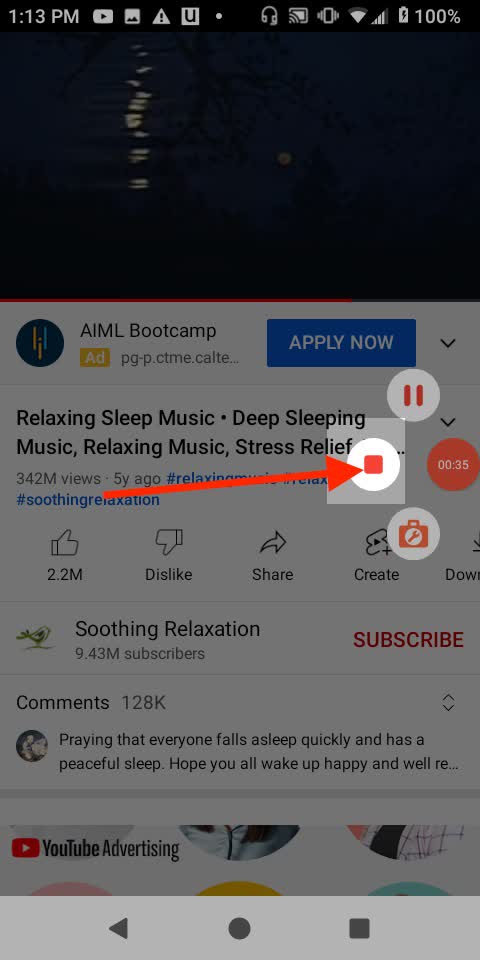
Great! Now you have recorded audio on Android using a screen recorder!
What to consider when choosing an app to record audio on Android
Here are some things to consider when choosing an app to record audio on Android.
Real-time transcription
If you’re going to be doing any sort of interviews, you'll want to choose an app that will transcribe it in real-time. This is especially useful if you’re going to want a transcript of what your interviewee said.
There may be specifics that need fleshing out. Or maybe they were just overall vague and forgetful. Basically, if anyone wants proof, it’s available immediately.
Multi-terminal synchronization
Your app should also connect your mobile phone with multiple devices simultaneously. In that case, all audio you record is synchronized across all connected devices.
This means you can start a recording on your computer and continue where you left off on your mobile phone. You'll want to choose an app that allows multi-terminal synchronization.
Cloud storage
You should look for an app that has cloud storage. There should be enough room for your entire project's recordings. If you're planning on recording a lot of audio, then you'll want to have plenty of space in your cloud account.
Most apps offer free or paid versions and some offer both options, so be sure to check out what they have before you buy. If you don't need a ton of space, then a free version will probably suffice.
If you're going to be recording long interviews or hours of meetings, then spring for a paid version. You'll thank yourself later when all those files aren't eating up all your hard drive space.
With Notta, it can help you automatically record all calls for work or personal needs, a reliable call recorder tool make it easy to archive conversations.
FAQs
Does Android have a built-in voice recorder?
Yes, your Android phone has a built-in voice recorder app. You can find it by searching for Sound Recorder in your apps. Swipe up from your phone's home screen if you're using an older version of Android. The Sound Recorder app does what you'd expect: It records and plays back audio files.
How to record internal audio on Android
Recording internal audio will depend on your particular device. For most people that means using an app such as AZ Screen Recorder. Screen recorders record everything on your phone’s screen and display it as a video file.
You can use them to create tutorials or capture gameplay footage from mobile games. They also make great tools for recording music or podcasts from the web. They allow you to capture clear audio without having to purchase expensive hardware. If you want the convenience of lossless audio, you might consider wireless audiophile headphones.
How to record external audio on Android
Notta is a free voice recorder app with a straightforward interface. It is designed primarily for recording your own audio and sending it to other people. Notta's voice recorder also has a very interesting feature. It allows you to transcribe voice into text.
How to transfer audio recordings from Android to computer
Here's how to transfer audio files from Sound Recorder to your computer:
When you open Sound Recorder, click on the 'Hamburger Menu' on the bottom left to view your recordings.
'Long Press' one of the recordings you want to send.
'Check' all of the recordings that you want to send to your computer.
Click 'Share' at the bottom.
Click 'Drive'.
All of your recordings will be sent to your Google Drive. Then you can access your Google Drive on your computer to download them.
Final thoughts
Use these tips to record audio on your Android device. If you haven’t done so yet, you can download Notta so that you will be ready whenever you have to record something.
It is the most versatile and easy-to-use app out of all the ones we mentioned here. It may even become the most valuable tool for your career in the near future.