Read more: How to Translate Meetings in Real Time
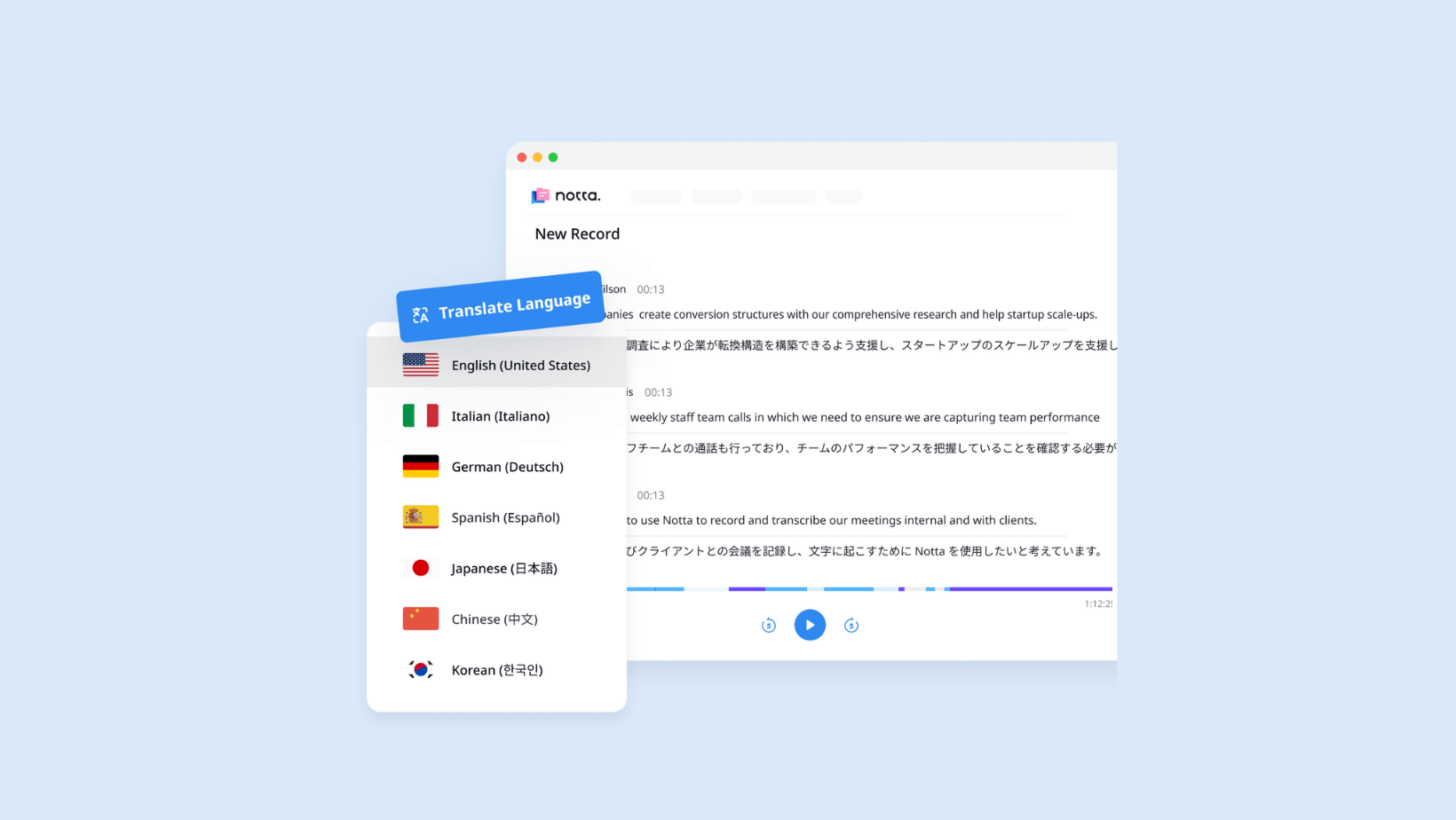
Notta Translation: An Efficient Translator Powered by AI
Record, transcribe and summarize conversations with one click.
So near, and yet so far. That's exactly the feeling when trying to translate any text from one language to another. You could manually translate everything (only if you know both languages) and edit line by line — but that'd take forever. The better and faster option is to choose an AI translation tool that works efficiently.
If you want to quickly translate the transcript of an audio or video file, Notta is a good web-based and mobile-based option that you can use. One thing worth mentioning: I found that Notta's interface is quite user-friendly, so even beginners can use the platform. You could speed things up with the Notta translation tool that translates the text the way you want — with one click.
Here's how to use the Notta translation feature on both desktop and mobile devices.
What is Notta Translation?
First off, a quick introduction. You wanted to translate the text — your podcast transcript, say — from one language to another, but manual translation seems like a challenge. In this case, Notta's the tool for that. It's a powerful AI tool that supports 42 translation languages, like English, Japanese, German, Chinese, and Arabic.
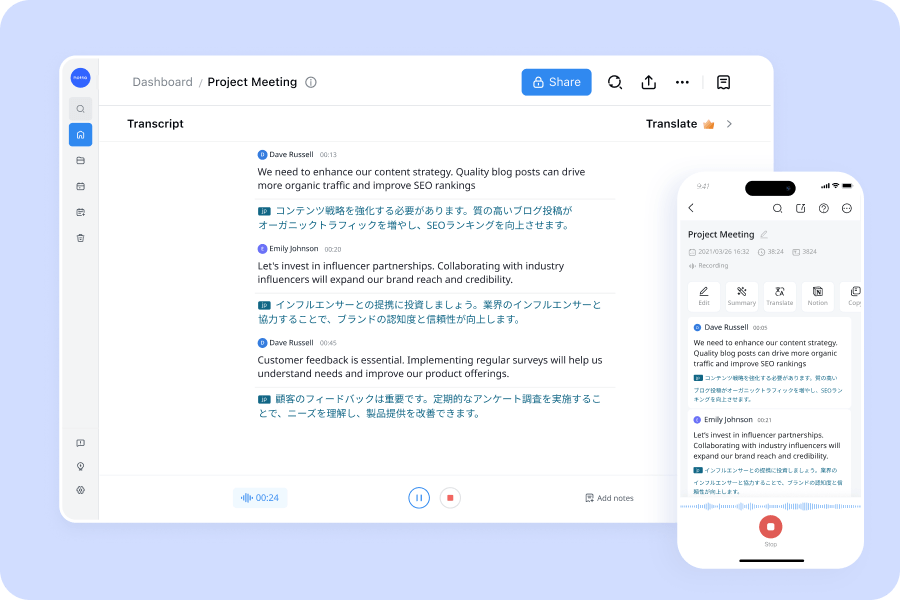
Notta's built-in translation tool translates the audio or video transcript to get it working the way you need. With the superpower for converting audio to text, you just import the audio or video file and watch as Notta automatically starts generating the transcript. Then, you can hit the translate button to change the language of the generated transcript in minutes. You'll have all the transcripts and translations available right on the Notta dashboard — so you can come back and refer to them anytime.
Notta now offers real-time language translation of the transcript during meetings, allowing participants who speak different languages to communicate effectively. Now, our enterprise users have the power to translate conversations in real-time, breaking down language barriers and fostering collaboration on a global scale. Contact us today to learn more about it!
When should I use Notta Translation?
You might need to translate the text from one language to another if you have a global audience. But translating the text into other languages sometimes needs a bit of help, which is where Notta comes in. With Notta, you can automate the complete process — from recording to transcribing and translation.
You're rushing to make your first-ever podcast live, and everything looks great at first glance, so you hit publish only to realize that half of your audience wants the transcript in their own language. That's where the Notta translation feature has got your back. With Notta, you can translate the transcript of any audio or video file in minutes.
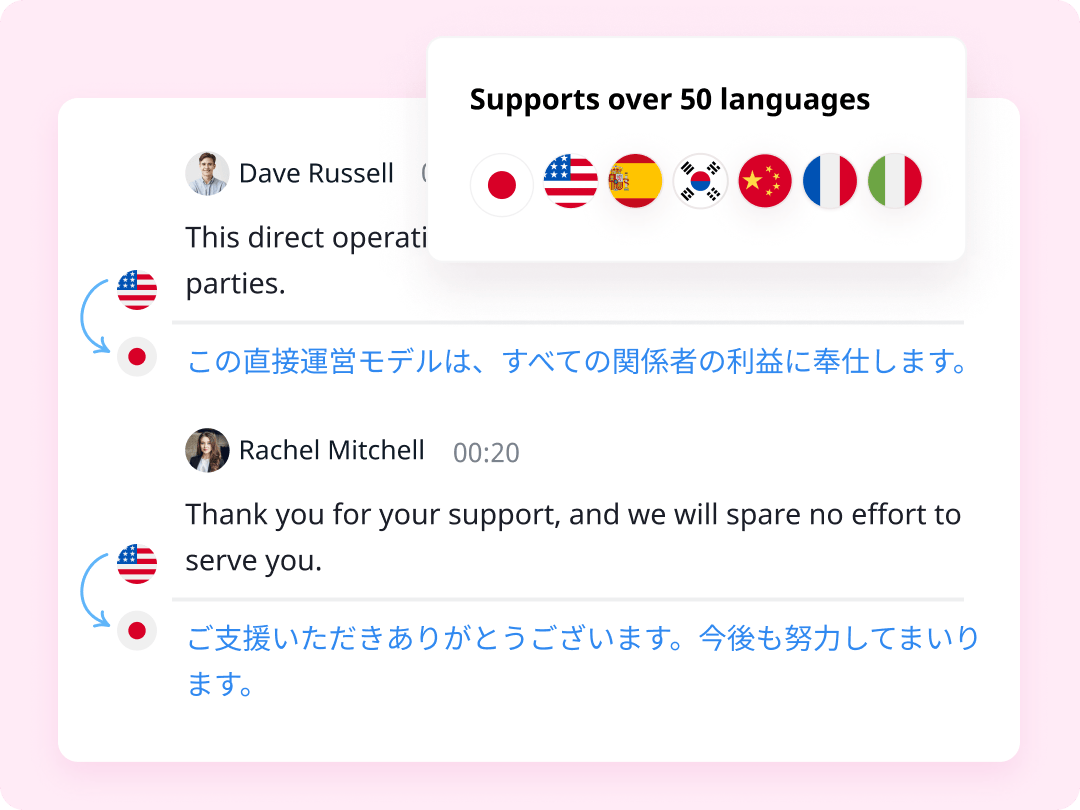
But that's not the only way you can use the translation feature — there's a lot more. Here are a few signs you should use the Notta translation tool.
Student/Teacher: You're a student who wants to read the transcript of a lecture in your own language or a teacher who wishes to share the online class recording in different languages with its students. With the Notta translation feature, both students and teachers can translate their lecture files into different languages. This is especially helpful for online students who want to take notes from YouTube videos in different languages.
Consulting: If you often conduct one-to-one consulting calls with your customers or clients, a translation tool like Notta can make sure the content is more accessible. For example, anyone can translate the call transcript into different languages so they can understand the main idea without a language barrier.
Marketing: If you're a marketer (or content marketer), you'll need to produce the content in multiple languages. AI can speed things up by helping you translate the same content into different languages — ensuring all your customers understand the content and connect with the brand.
Customer Service: Language shouldn't be a barrier when it comes to running a business. With the help of a translation feature, the customer support team can convert their calls into different languages and even share the summaries with the customers.
Podcasting: Podcasters can, too, benefit from this feature as it can help them translate their online content into many languages — helping them reach a wider audience. They can even add translated transcripts in podcast descriptions to improve the podcast views — and even get loyal fans.
These are just a few ways to benefit from the translation feature. If your job or work involves translating content from one language to another, the Notta app has got your back. Its generous pricing and advanced features make recording, transcribing, and translation an absolute breeze.
Notta can convert your spoken interviews and conversations to text with 98.86% accuracy and translate them into other languages in minutes. Focus on conversations, not manual note-taking.
Prerequisites for using Notta Translation
Before you get started with the Notta translation feature, here are a few prerequisites you'll need to keep in mind.
You'll need a Notta Pro, Business, or Enterprise plan to use the translation feature — though the Notta pricing plans are quite affordable, starting at just $8.17 per user per month.
It's important to have a stable Internet connection to use the Notta mobile or web app.
If you want to translate the transcript on mobile, you'll have to install the Notta Android or iOS app.
How to start Notta Translation
Translation is one of Notta's built-in features for transcripts. When the information from any audio or video isn't in the language you need, the translation feature can transform the transcript into 42 different languages. While there's a lot more you can do with the Notta app, here we're just going to focus on the translation function.
There are basically two ways to use the Notta translation feature — the Notta Web App or the Notta Mobile App. Both options are pretty easy to use: all you need to do is import the audio or video file, get transcription, and choose the translation language to get started. It's quite fast, so you can spend time on other important work — leaving the translation job on Notta.
Translate on the Notta web app
I do a lot of podcasts and interviews with subject matter experts — all of which are often saved to my laptop. That's the reason I prefer the Notta Web App for transcribing and translating the files available on my laptop.
If you, too, want to translate the files on the web, it's best to choose the Notta Web App. With the web-based version, you can transcribe and translate online content, such as YouTube videos, podcasts, and other media files. Here's how to translate using the Notta Web App.
Step 1: Go to Notta's official website and create a new account. Upon entering the Notta dashboard, locate the ‘Import Files’ option. Here, you can drag and drop the locally saved files or directly import from the link by pasting the Dropbox or Google Drive URL. Once done, Notta will quickly generate a transcript of the audio or video file.
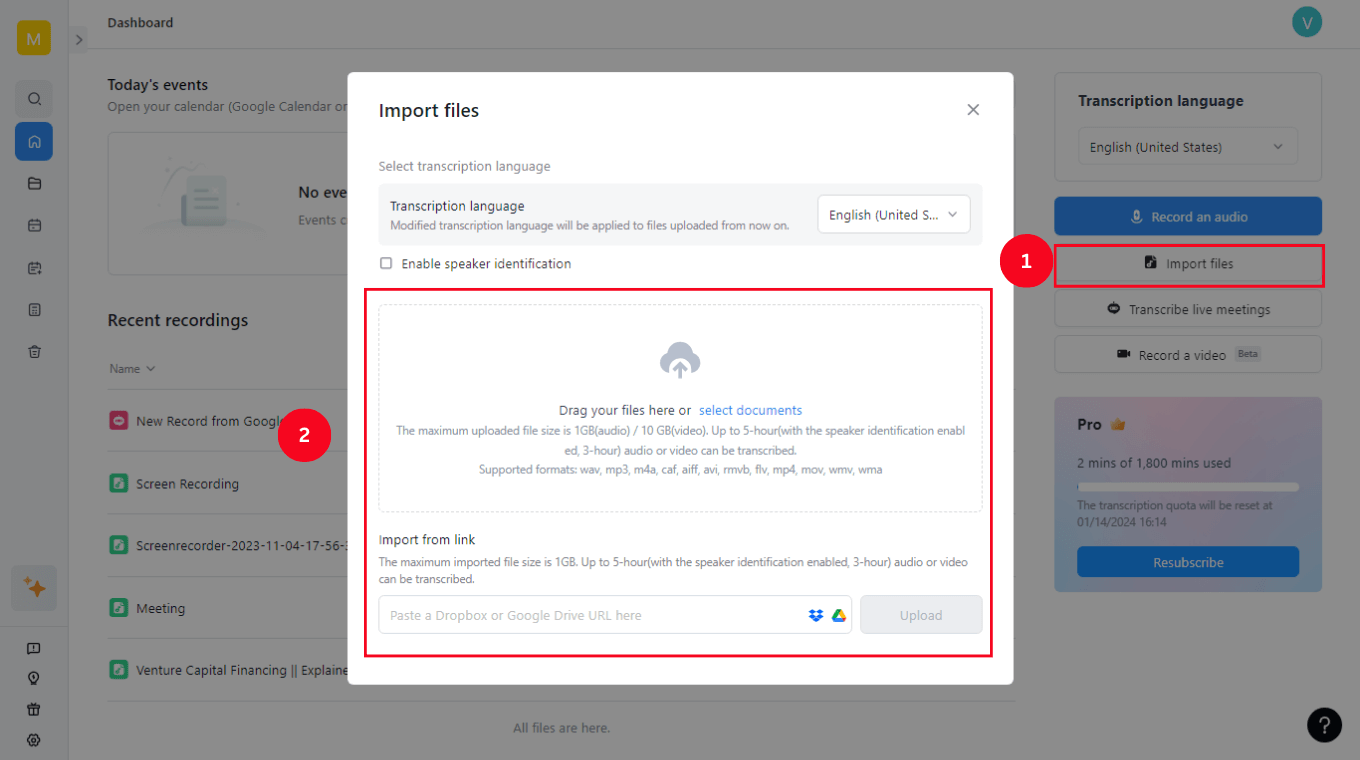
Step 2: Locate and open the recently transcribed file under the ‘Recent Recordings’ section. On the top-right corner of the screen, you'll find the ‘Translate’ option. Click it.
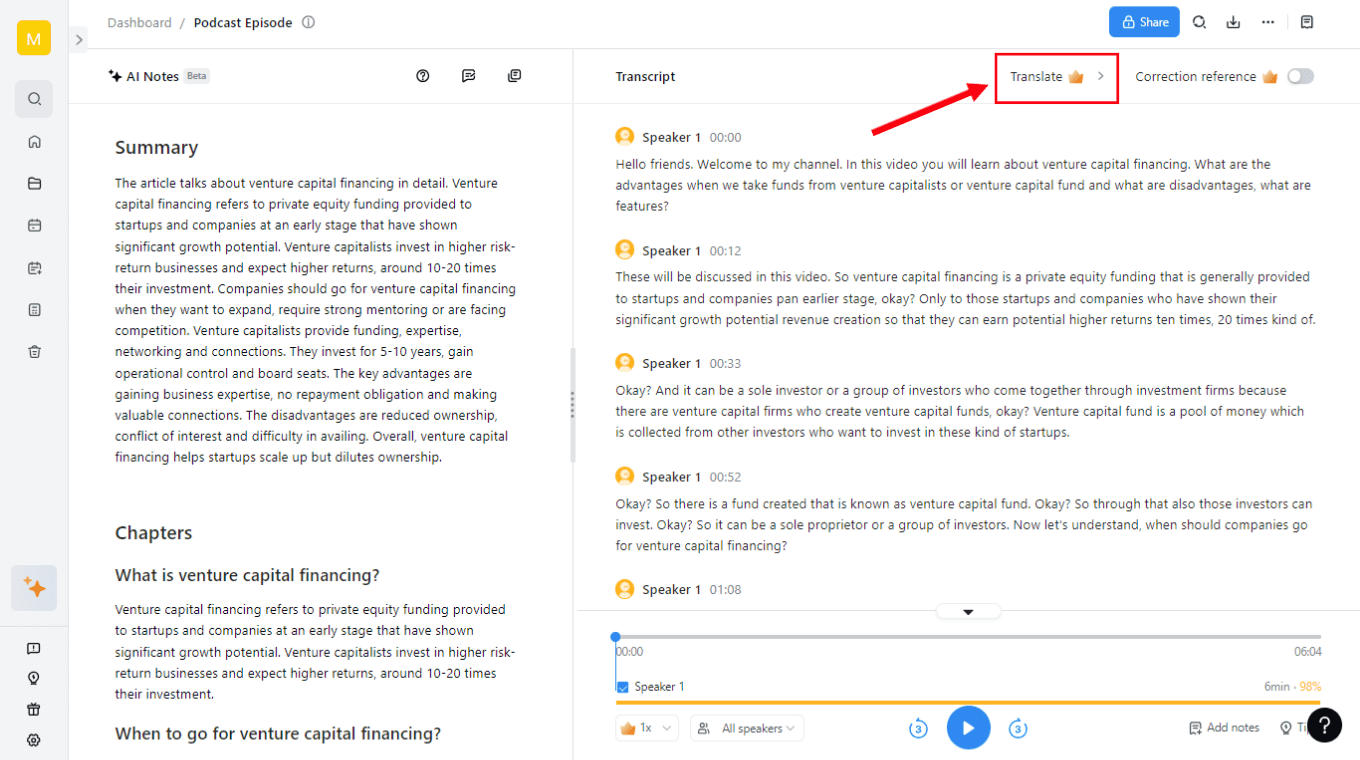
Step 3: Now, a small pop-up will appear, asking you to select the translation language. Choose one of the 42 translation languages available and then hit the blue ‘Translate’ button. Notta translation feature will translate the transcript in a few seconds or minutes (depending on the length and size of the file).
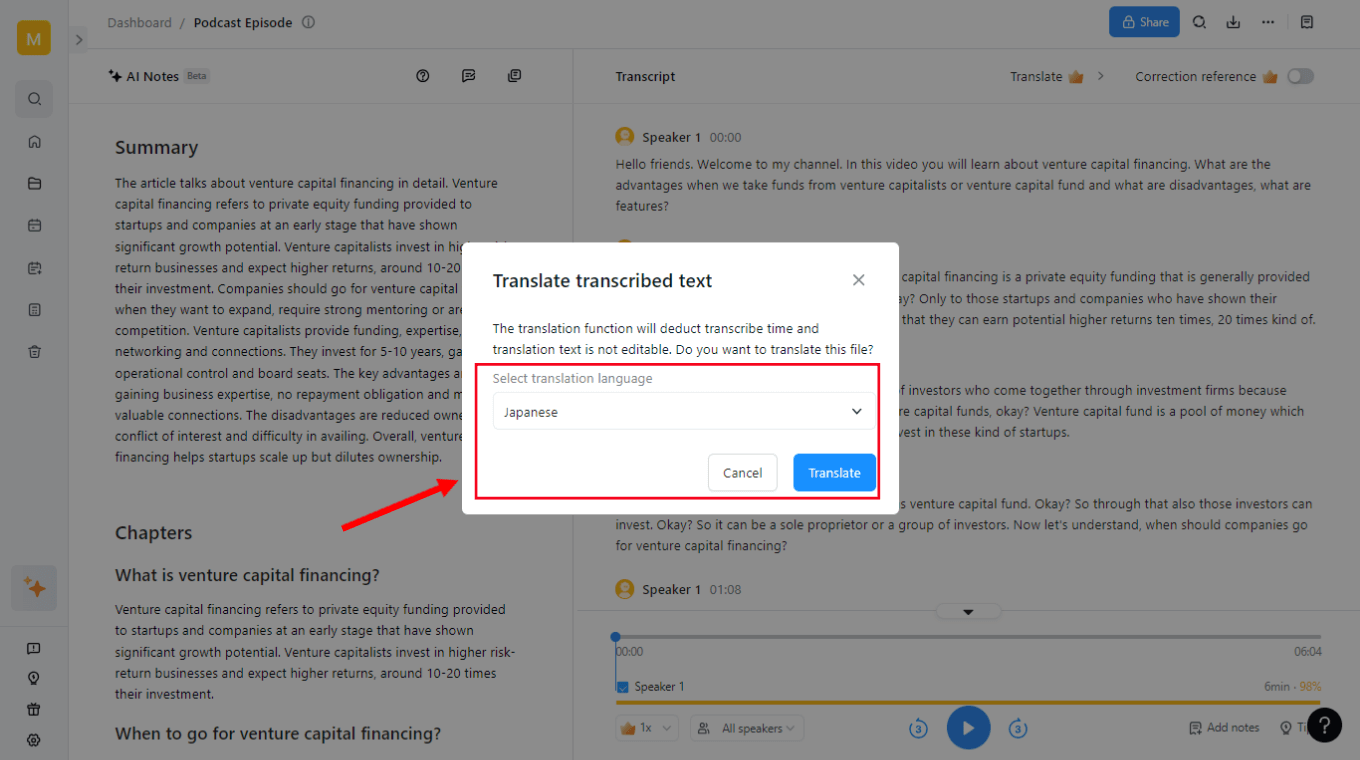
Note: Notta currently supports 42 translation languages, including Arabic, Japanese, French, German, Chinese, Portuguese, Hindi, and more.
Step 4: If you want to translate the text again or change the translation language, just hover over the ‘Translated’ button at the top and select ‘Translate again.’ Choose the language in which you'd like to translate the text and click ‘Translate.’
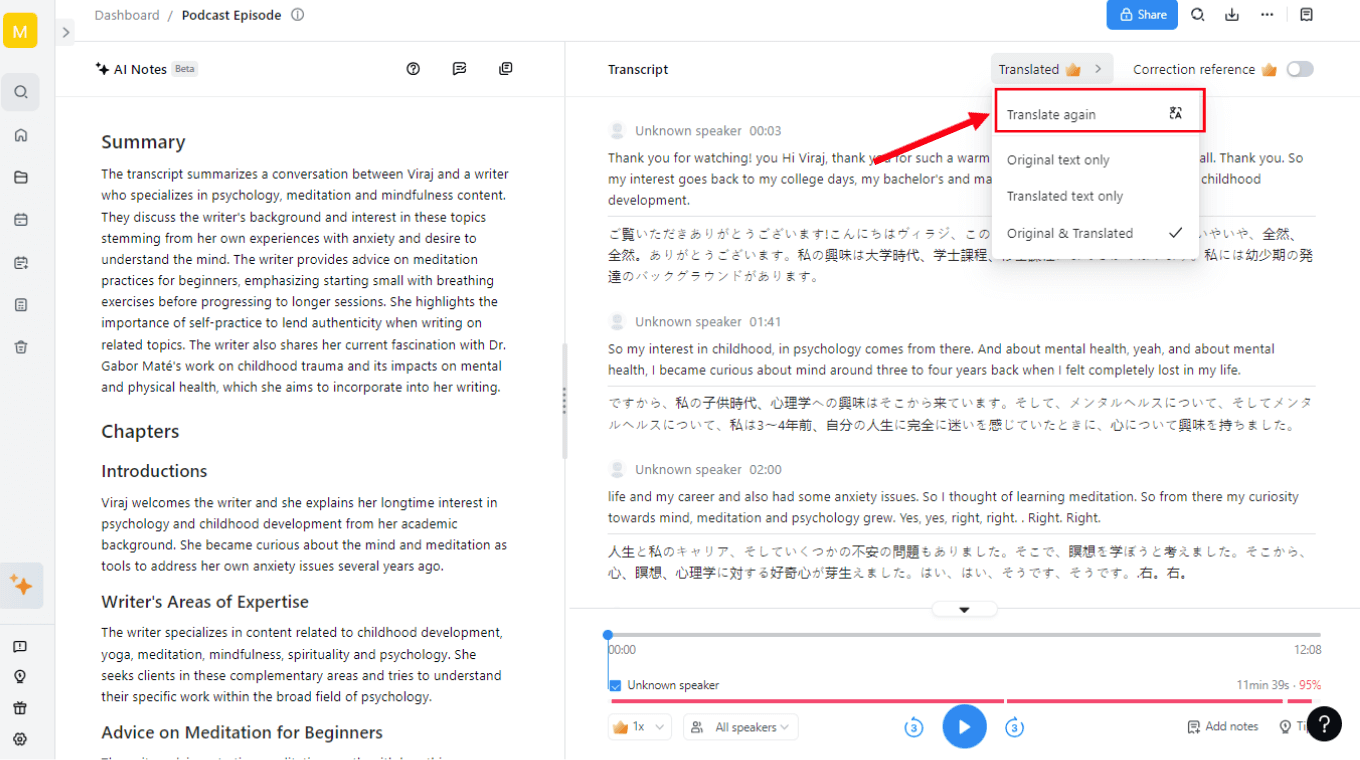
Translate on the Notta Mobile App
Just like Notta Web App, you can translate the transcripts on your smartphone. The Notta mobile app is available on both Android and iOS devices, which ultimately makes it a great option for people who regularly record, transcribe, and translate media files on the go. The mobile application has most of the features you'd expect from a powerful AI note-taker app.
Right now, I'm going to show you how to translate the generated transcript in the Notta mobile app.
Step 1: First, head over to the Google Play Store on any Android device or App Store on iOS to download the Notta mobile app. Then, create a Notta account and locate the plus icon available on the dashboard.
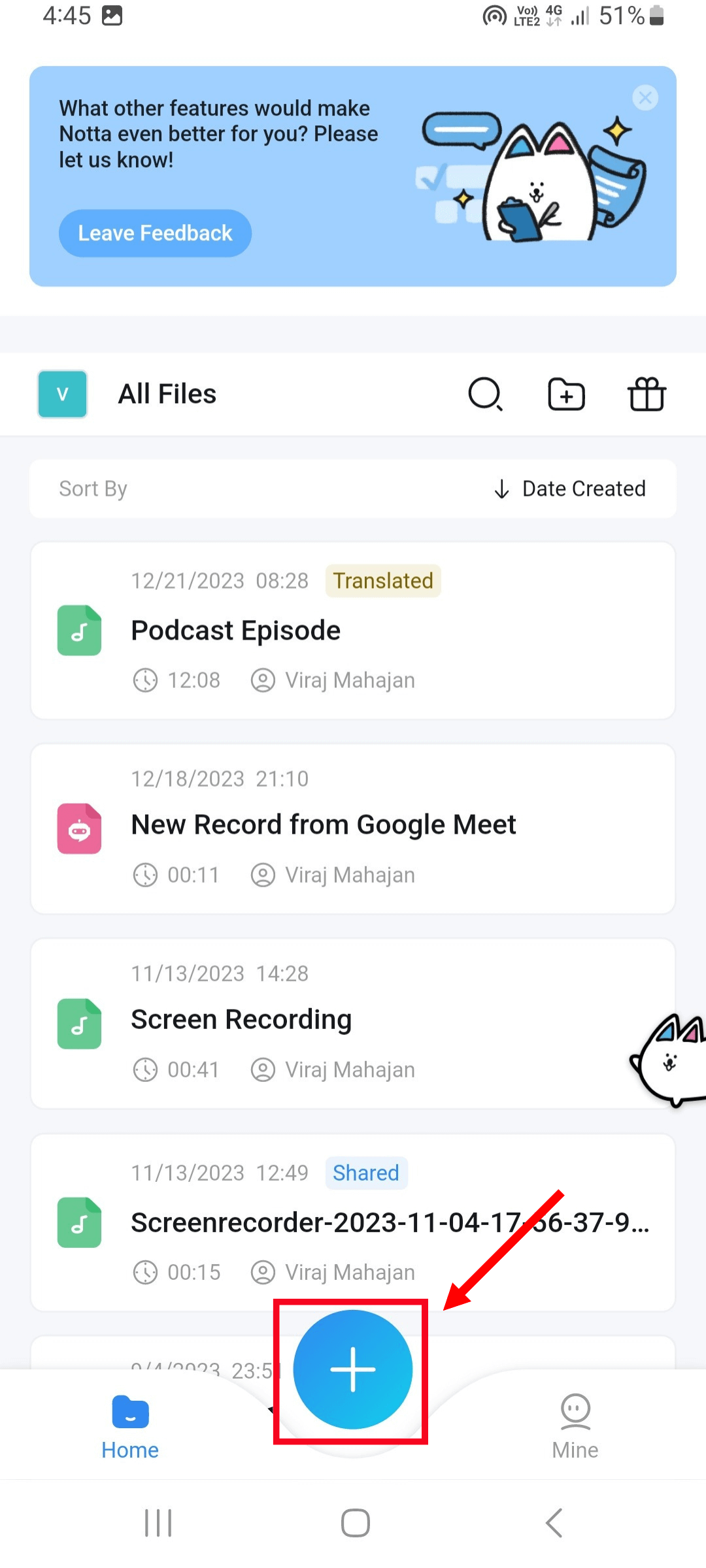
Step 2: You'll see three options: Import Files, Live Meeting Transcriptions, and Record an Audio. If you want to translate the audio or video file content that's locally saved on your device, select ‘Import Files’ and choose the file.
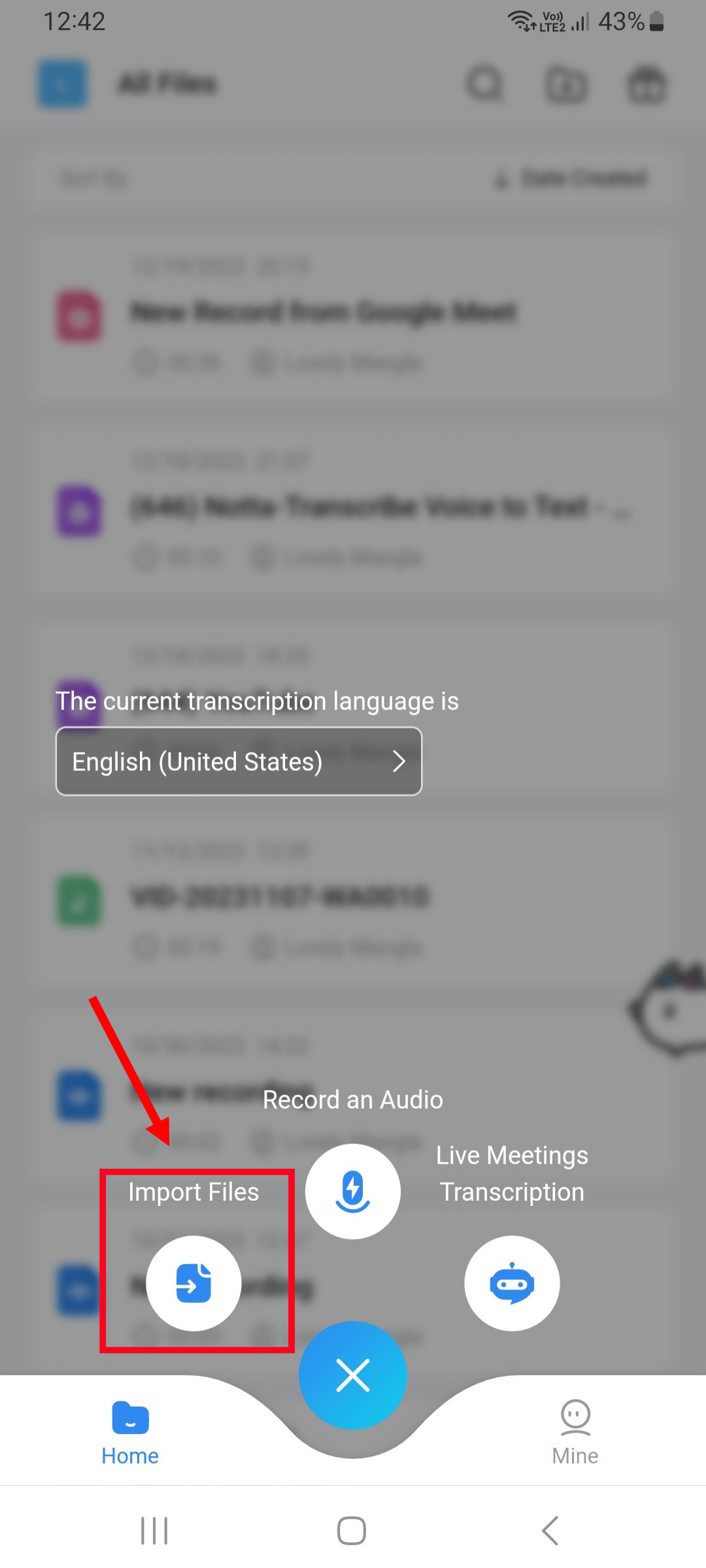
Step 3: Once the media file is successfully transcribed, open the transcript and select the ‘Translate’ option.
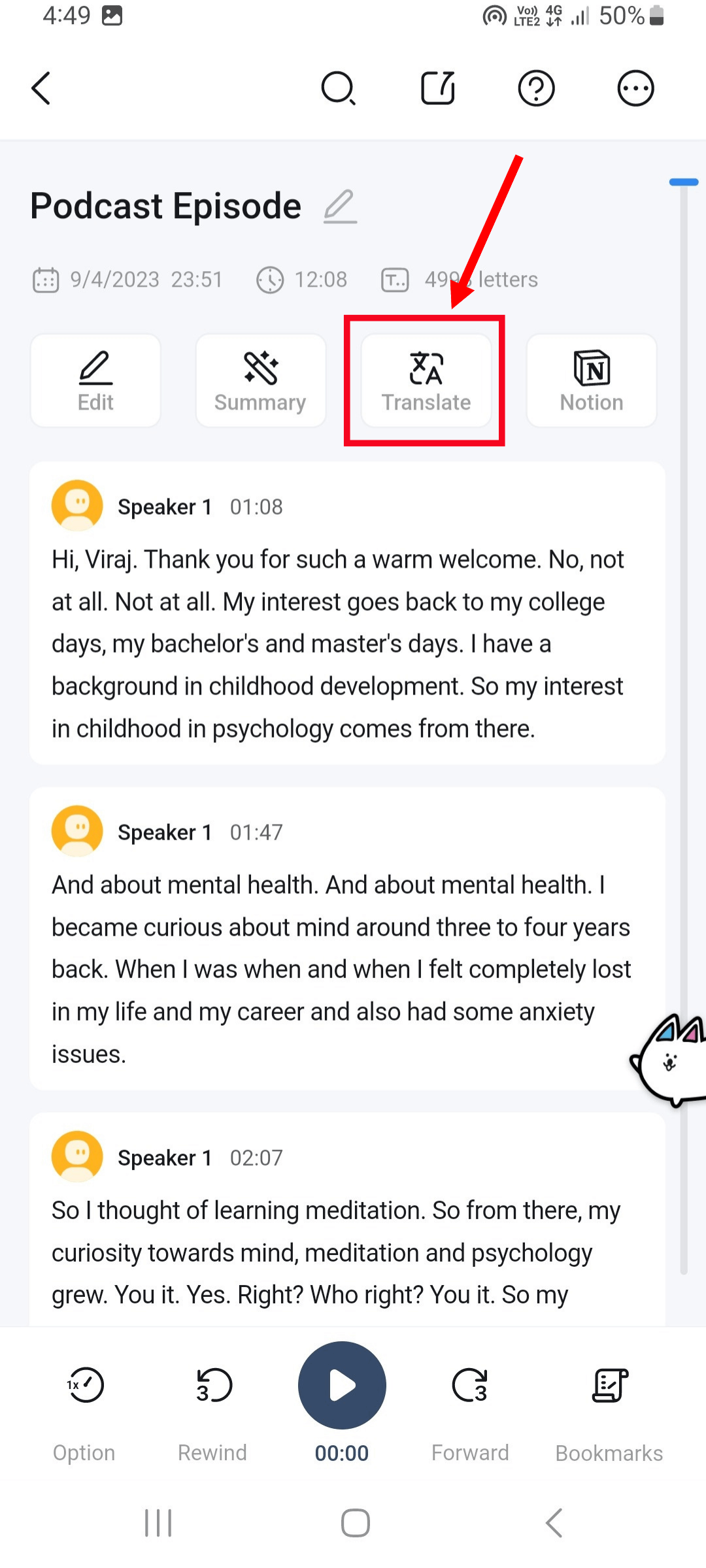
Step 4: All your text will be translated into the language of your choice. If you want to see both original and translated text, just hover over the ‘Translated’ option and select ‘Show Original Text & Translation.’
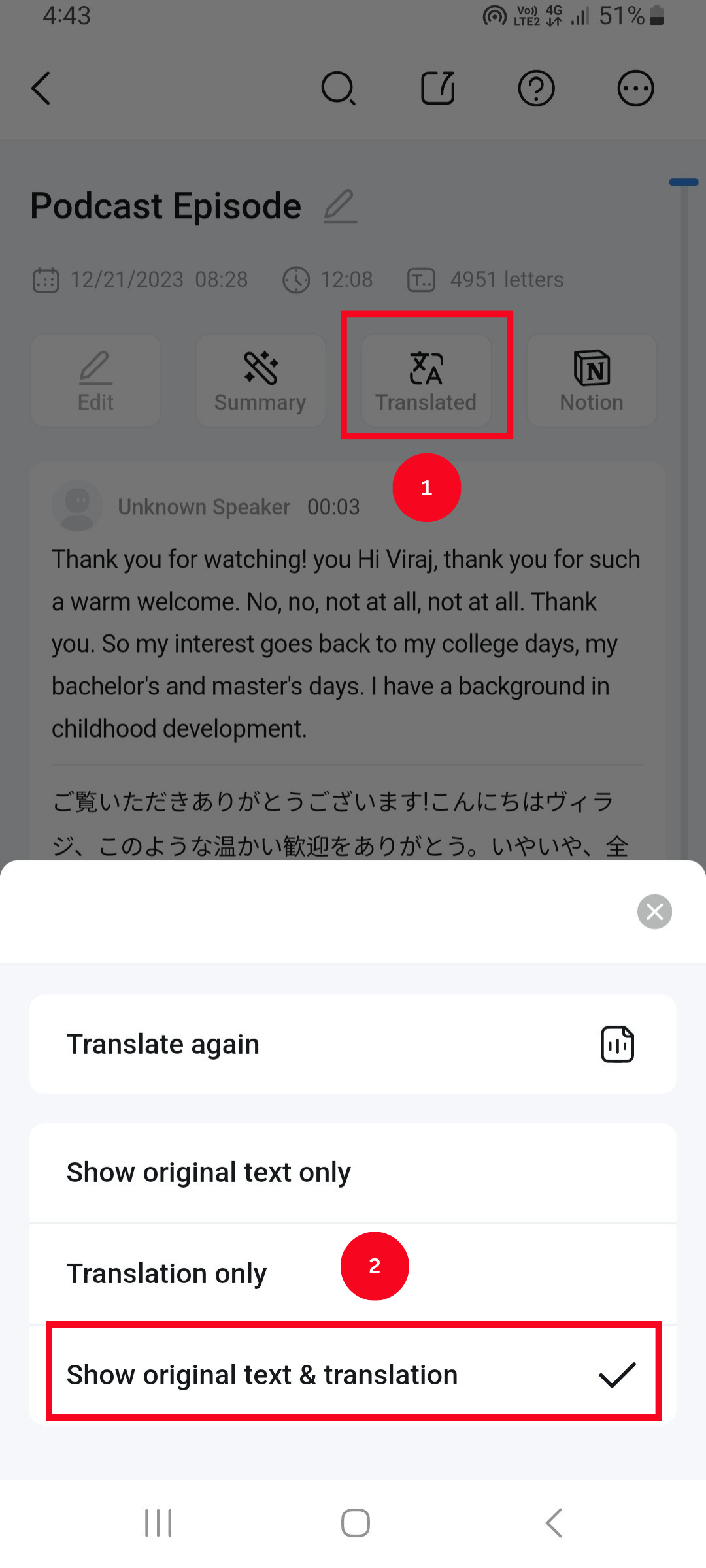
How to export translated text
Once you've translated the transcript, the next step is to export and save the text on your device. Both the Notta mobile app and the web app allow you to export the output on your device — and that too in different file formats.
Here, I'll reveal the steps to export the translated file using the web app.
Step 1: On your Notta dashboard, locate the ‘Recent Recordings’ section and select the translated file you would like to export.
Step 2: Click the ‘Download’ icon available in the upper-right corner of the Notta screen and choose the file format from DOCX, TXT, SRT, PDF, and XLSX.
Step 3: Next, you need to select the text type. If you want both original and translated text, select the ‘Original & Translated’ option.
Those who want only the translated text can choose ‘Translated Text Only.’ After modifying the settings, click the blue ‘Export’ option.
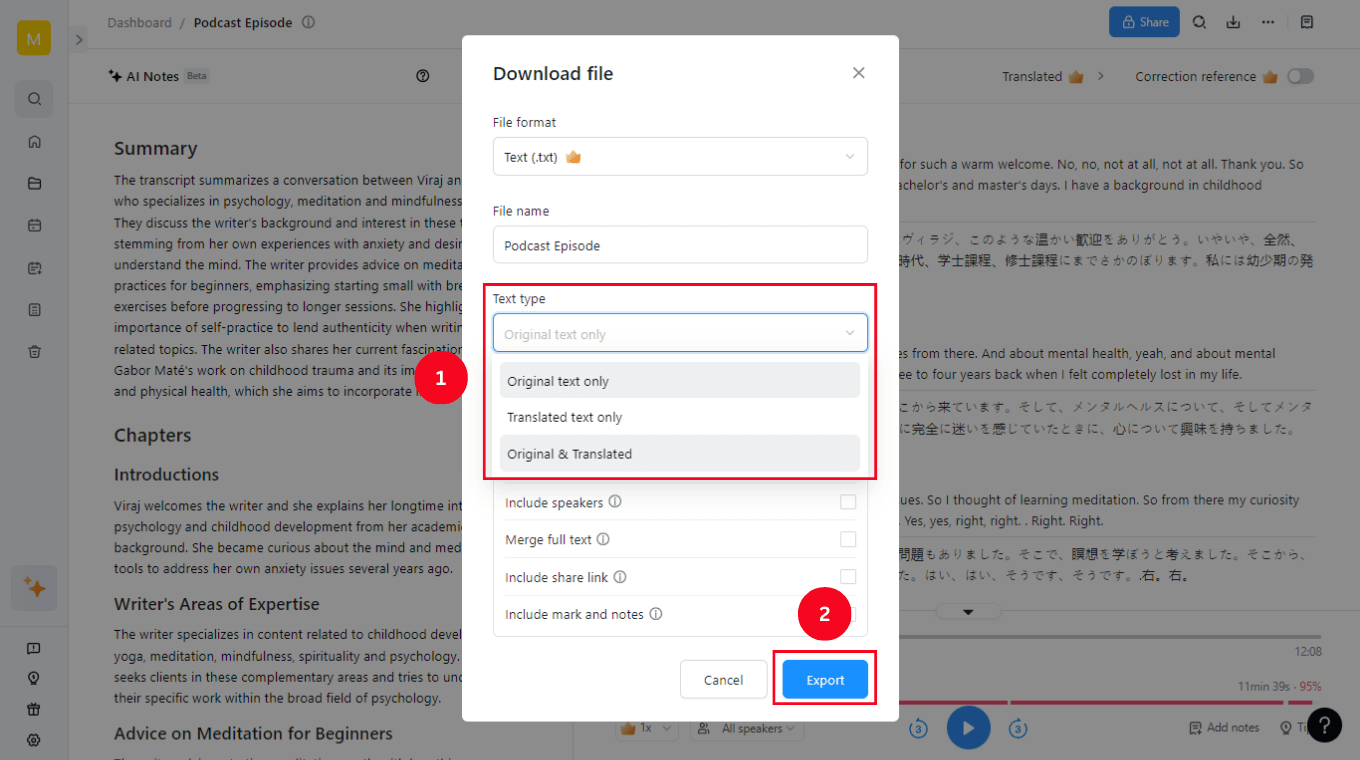
If you want to export the translated file on the Notta mobile app, follow these steps.
Step 1: Open the Notta mobile application on your iOS or Android device and then select the translated file you wish to save. (Note: You can find all the recent Notta transcriptions and translations on the dashboard.)
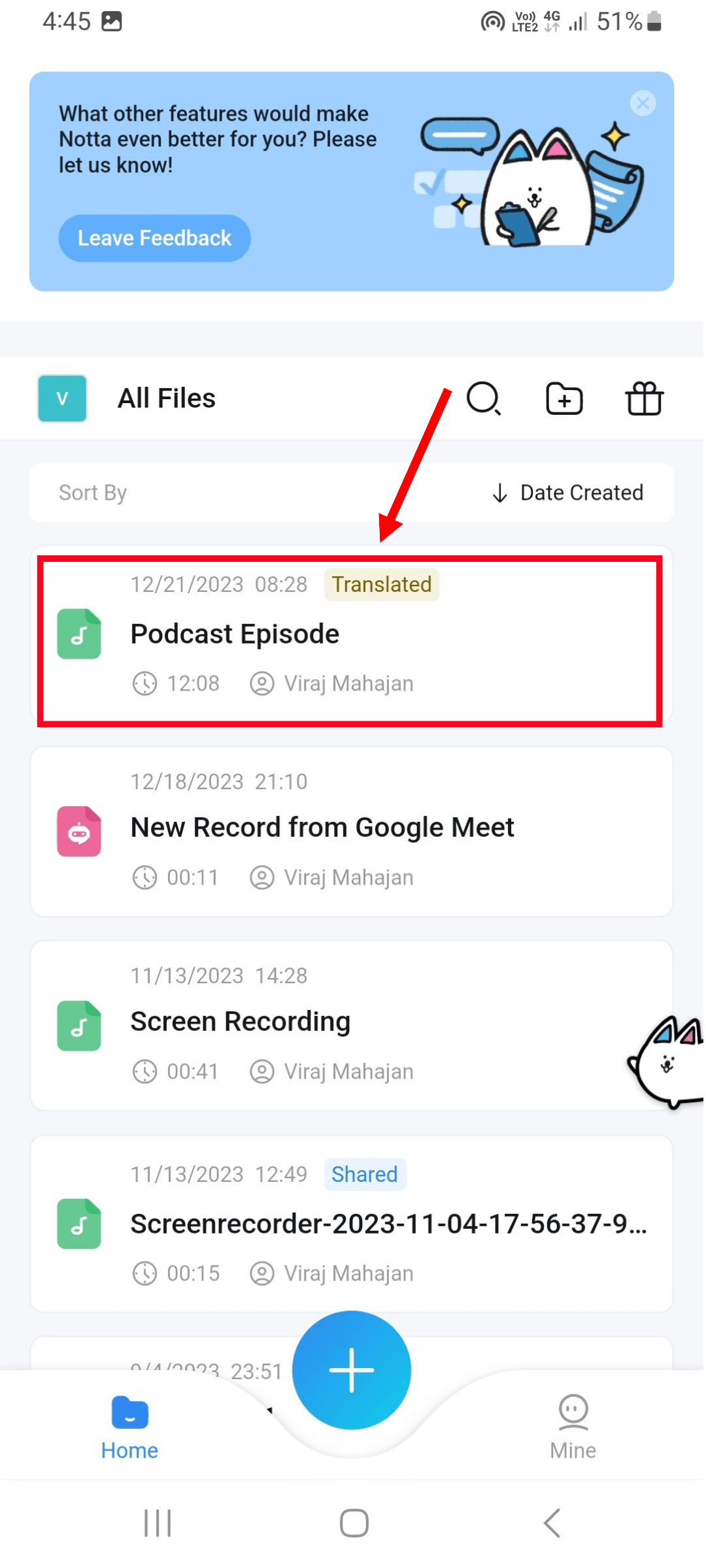
Step 2: In the top-right corner of the mobile screen, select the three dots to view the additional options. Here, click on the ‘Export’ option and choose the file format (TXT, PDF, DOCX, PDF, or XLSX).
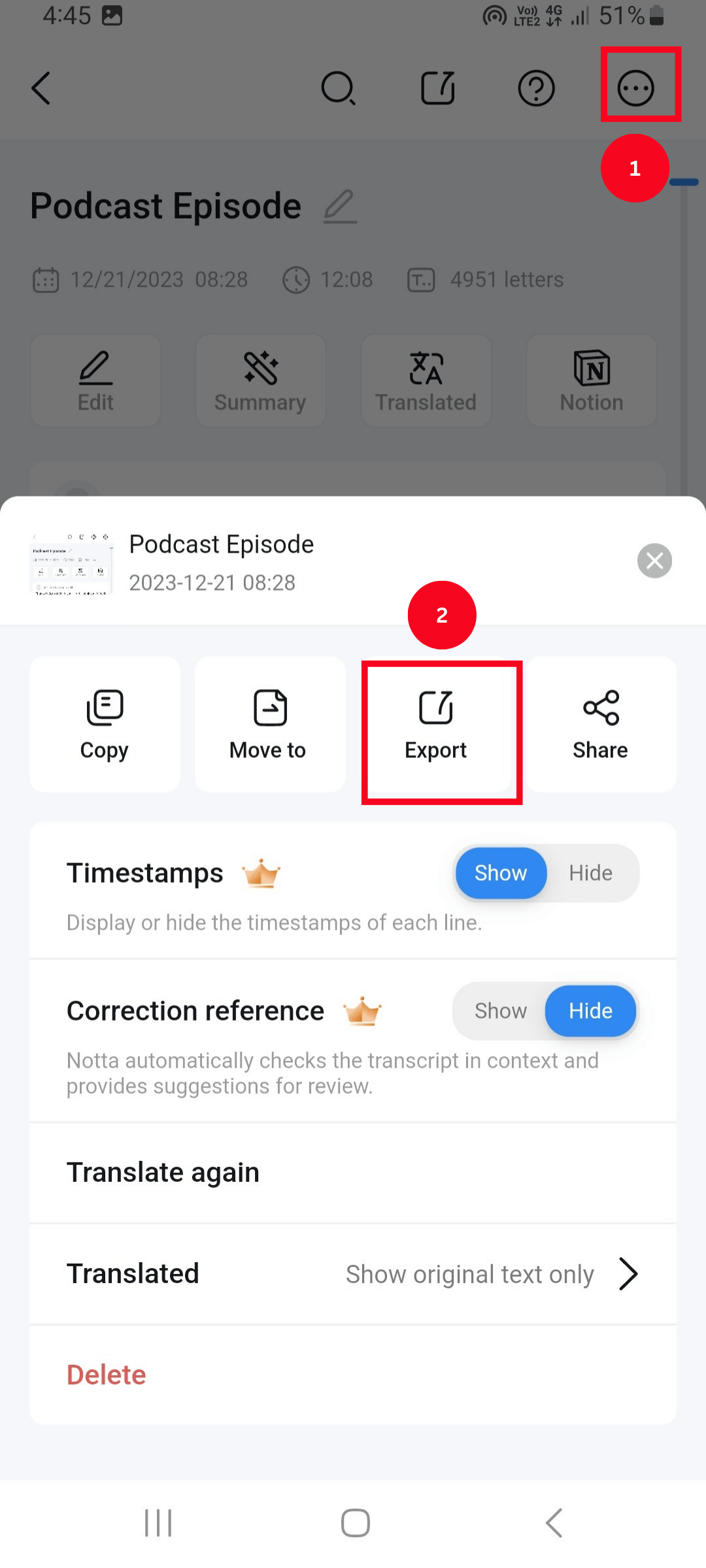
Step 3: In the advanced options, turn on the toggle next to what you want to export: timestamps, speaker names, marks, and notes. Finally, hit the ‘Export’ option.
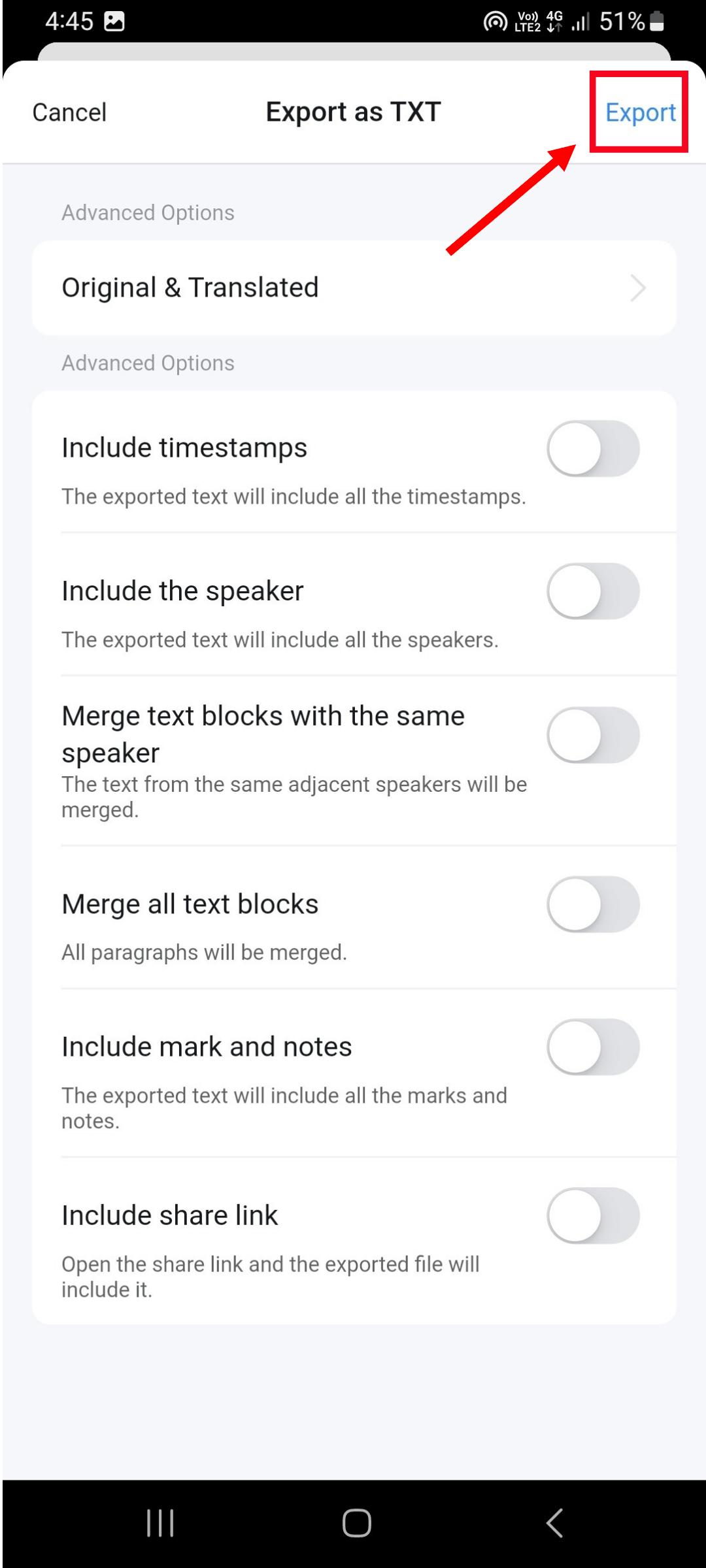
Use our cutting-edge AI solution to take control of your tasks and optimize your time and focus.
FAQs
How to export transcripts?
Notta is a great AI note-taking tool that can transcribe your audio or video content, even convert a voice message to text — so you can share the transcripts as podcast descriptions, repurpose them as a blog article, or send them directly to the team members.
What I really find helpful is Notta's ability to export transcripts in many formats, like TXT, PDF, DOCX, and more. Here, I'll explain how to export transcripts in a few clicks (assuming you've already generated the transcript via the Notta Web App).
Step 1: The first step is to simply log in to your Notta account and open the transcript you want to export. All the previously transcribed files can be accessed right on the Notta dashboard.
Step 2: Click the ‘Download’ icon located just in the upper-right corner and a small pop-up will appear (like the one in the below image).
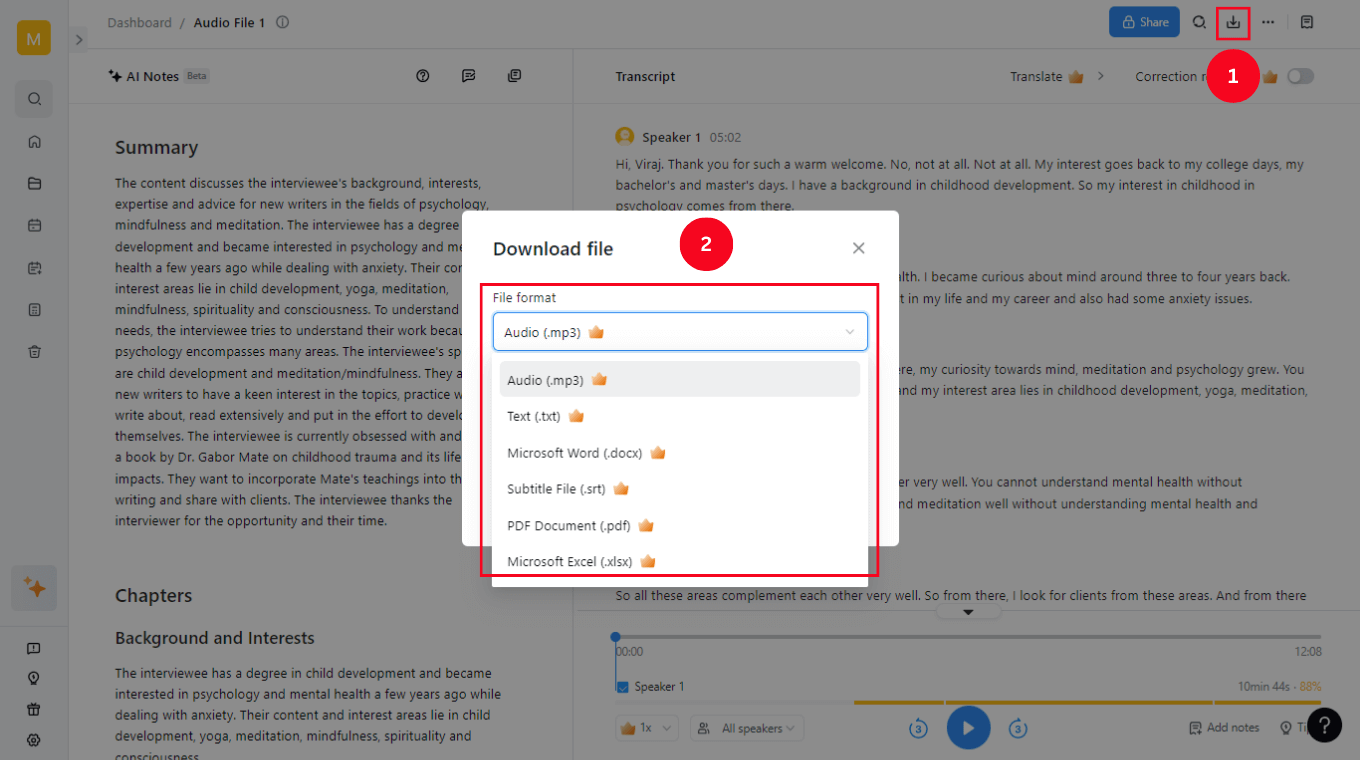
Step 3: Here, you’ll need to choose the file format in which you want to export the Notta transcription and then click the blue ‘Export’ button to complete the process.
How to record online classes or online videos?
If you want to record live online classes or online videos, you can use Notta's built-in video recording feature. The 'Record a Video' option allows you to record anything that's available on the screen — and even the camera. Here's how to record online classes or online videos with a few taps on the Notta Web App.
Step 1: Head over to your Notta dashboard and select the ‘Record a Video’ option in the right side panel.
Step 2: Here, you can select the video settings and choose what you want to capture: Screen Only, Camera Only, and Screen & Camera. Once done, select ‘Start Recording.’
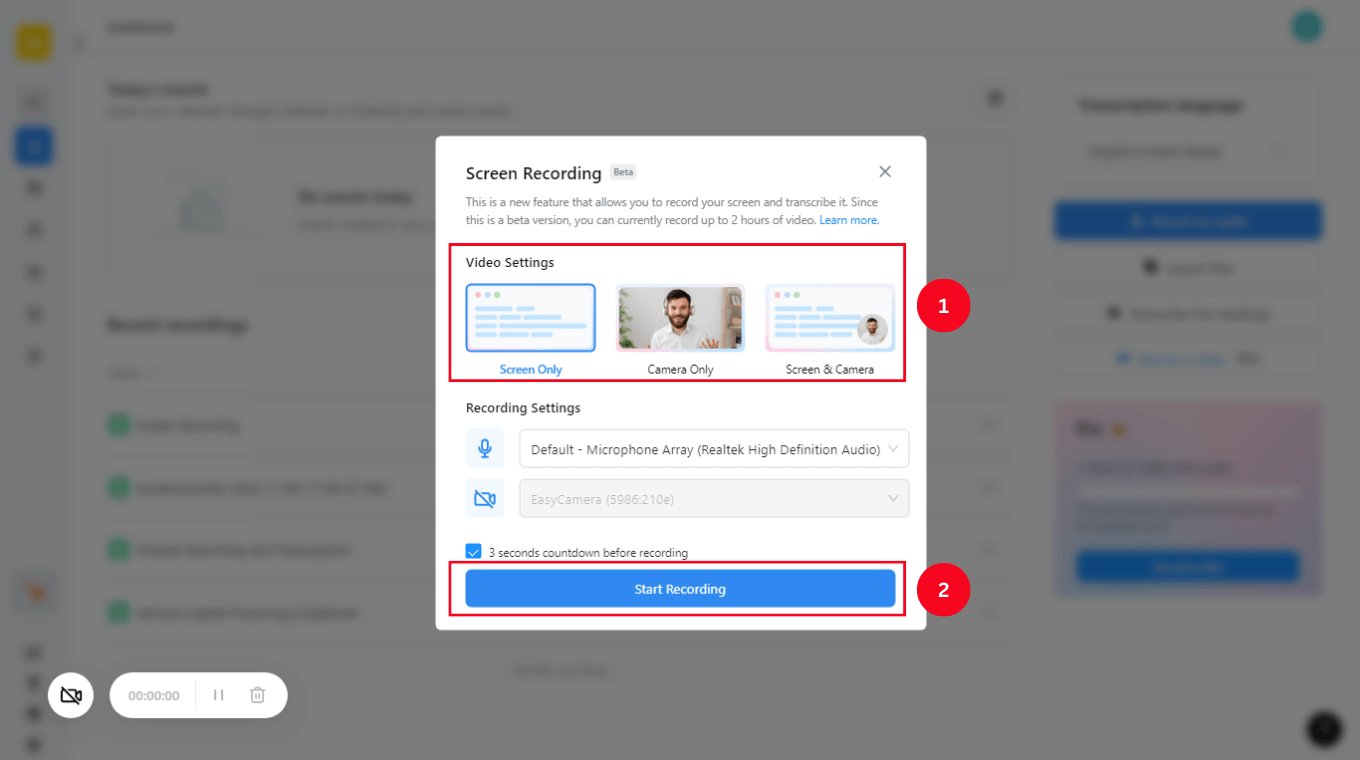
Step 3: The next step is to simply choose what you want to record: Chrome Tab, Window, or Entire Screen. For example, if you want to record an online lecture video on YouTube, select Chrome Tab > YouTube and then hit the ‘Share’ button.
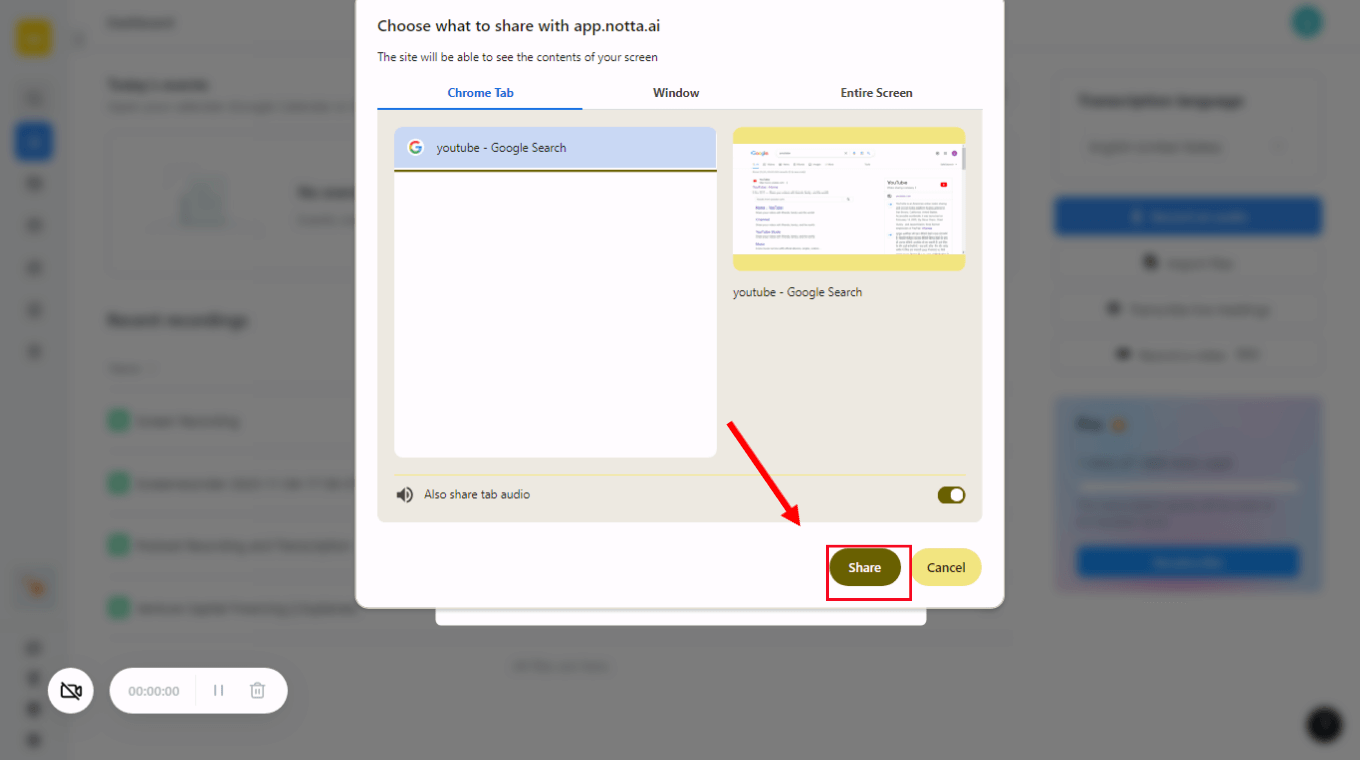
Notta will start recording and transcribing the spoken words in the ongoing video — which can then be accessed on the dashboard. You can even view, edit, or share the generated transcripts with friends or team members.
Can I summarize the text with Notta?
No. Currently, you cannot summarize text directly with the Notta app. The AI note-taking application is specially designed to record, transcribe, translate, and summarize lengthy audio and video files. If you want to create summaries of text files, you'll need a dedicated AI text generator app with a summarizing feature. I have tested 10+ AI text summarizers previously to help anyone compare the different options and choose the tool that'll meet their needs.
Notta Translation: Overcome language barrier
My favorite way to use Notta is to translate the transcript into many languages so I can make sure my content is accessible to all. As Notta is built using advanced AI technology, it's really good at transcribing and translating media files with 98.86% (high) accuracy.
With your audio or video files now translated into many languages, it becomes much easier to make all your content readable to a wider audience. More than that, the Notta translation function makes it easier to share the transcript translations with everyone. If you want to get started with translating files, create a free Notta account today.