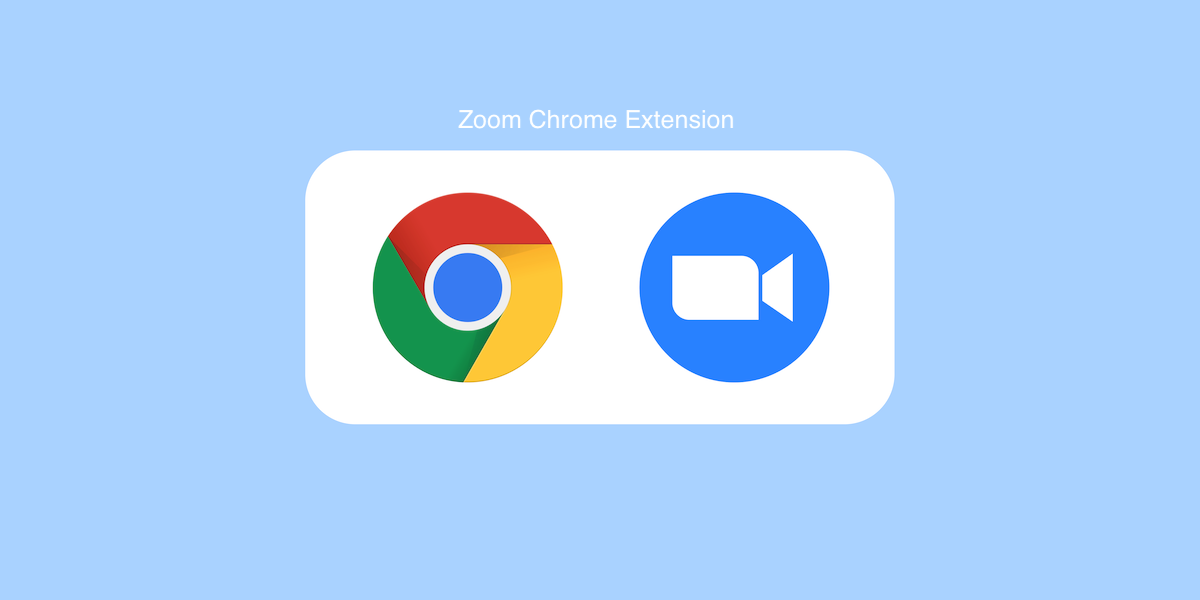
10 Best Zoom Chrome Extensions to Enhance Your Meeting Experience
Unlock the power of AI — Notta's meeting assistant records, transcribes and summarizes meeting minutes with one click.
It's no secret that Zoom is one of the most popular video conferencing platforms.
With its easy-to-use interface and interesting features, it's no wonder so many people use it to conduct online meetings. However, not everyone knows about the various Zoom Chrome extensions available. That's why we wrote this post.
In this post, we will discuss some of the best Google Chrome extensions for Zoom and how they can make your online meetings more efficient.
10 Best Zoom Chrome Extensions
1) Notta

Manually creating transcripts isn't easy; with Notta, it can be effortless. Notta is an extension designed to make transcribing videos as seamless as possible. This extension records and transcribes Zoom recordings that you play through your browser.
It makes it easier than ever to transcribe a recorded Zoom call. If you're too busy to watch the recording, turn on Notta and hit play.
Come back after the recording, and it will have the transcript ready for you. It will save you time by taking the notes for you.
Notta will also record the audio and organize the text for you. Click on a section of text to hear the speaker from the Zoom recording again.
It doesn't only work for Zoom. With this extension, you can transcribe videos and audio from YouTube and other sites.
It records using internal audio to have the best sound to work with to create transcriptions. Combine that with intelligent AI, and you have a very accurate transcription tool.
Price:
Free
Key Features:
Record Zoom Recordings, videos, and audio from any website
Transcribes audio into text
Identifies dialogue from different speakers
With Notta, you can enjoy a seamless and feature-rich meeting experience directly from your Chrome browser. Embrace a new level of convenience and productivity with Notta.
2) ZED: Zoom Easy Downloader

ZED can easily download Zoom meetings from web pages directly onto your computer. It can help you save time by having the file on your computer to watch it offline.
This Zoom plugin for Chrome is excellent if you have access to a Zoom video link, but you're not the host. Sometimes the host does not make the video available for download. With ZED, it is now possible.
When viewing a Zoom video, you will see a blue banner appear at the bottom of the page. You will see the download options and be able to click download. The video will show up as an MP4 file in your downloads.
Price:
Free
Key Features:
Download Zoom meetings from a web page
Record Zoom meetings
Small video sizes for fast downloading
3) Zoom

Zoom has its own Google Chrome extension for screen sharing and video conferencing. Features include high-quality video, password protection, and more.
Take your web conferencing to the next level by installing Zoom on Google Chrome. Its quality and ease of use are impressive.
More than 500,000 organizations use Zoom. TrustRadius rated it #1 in customer satisfaction. The Zoom browser extension makes it easy to start a Zoom call with anyone on your team.
Price:
Free
Key Features:
Screen Sharing
High-Quality Video Conferencing
Password Protected Meetings
4) Zoom Utils

Zoom Utils is a great Chrome extension for students to keep track of their classes. It will keep track of all your classes and notify you when they are about to start.
You don't have to waste time digging through your emails to find the link for your class coming up in 5 minutes. This extension will trigger a notification with a direct link to your class.
The Auto-Join feature will help you be on time by automatically joining your class when it starts. You can even set a custom time range.
Entering a password every time you join a meeting is a hassle. Thankfully, Zoom Utils will automatically put in the password for you to join the class.
Price:
Free
Key Features:
Notifications when class is about to start
Automatically joins class when it starts
Automatically enters the password for Zoom meetings
5) Zoom Closer

Zoom Closer automatically closes the launched window from Zoom meetings. This extension lets you create visual coherence. It prevents you from getting distracted by other applications.
It is one of those Chrome widgets that are very simple but have an impact over time. It will automatically close the browser window 6 seconds after joining a meeting.
Price:
Free
Key Features:
Closes the additional browser window when launching a Zoom meeting
6) Zoom.us Always Show "Join From Web"

You can only use the "Join From Your Browser" button to view the meeting in your web browser. You can't see it from an invite sent to you by email.
This Zoom Chrome extension makes sure you always see the "Join From Your Browser" button.
You are usually taken to a download page when you click the invite link to a Zoom meeting through an email client. The Join From Web extension will always show you how to join a conference through your web browser.
Price:
Free
Key Features:
Makes it easy to join Zoom meetings from a web browser
Avoids Zoom sending you to a download page for the Zoom Client
Record Zoom Meetings
7) VideoMirror

This extension lets you mirror the screen left-to-right on any Zoom video call. It allows you to view things from another perspective.
It also works for any other site with video. Sites such as YouTube and Google Meet can also use this extension.
Price:
Free
Key Features:
Mirrors the view of a Zoom recording
Supports fullscreen
Mirror all videos on a webpage at once
8) Zoom Scheduler
 This simple extension lets you add events and recurring meetings from Google Calendar. It helps you stay on top of your schedule at work or school.
This simple extension lets you add events and recurring meetings from Google Calendar. It helps you stay on top of your schedule at work or school.
You can schedule Zoom meetings through your Google Calendar via email. Invitees can quickly join from your Google Calendar by clicking on your event link.
This feature syncs everyone's schedules. It automatically sends them an invite over email with instructions on how to join you online.
Price:
Free
Key Features:
Schedule Zoom Meetings using Google Calendar
Send Zoom invites from Google Calendar
Start Meeting from Google Calendar
9) tl;dv

When using Zoom, you consume many browser resources by video recording. It can cause slow performance, CPU speed, and other negative consequences.
tl;dv handles recording on the cloud. It will free up your computer's resources to process other essential tasks.
Setting time stamps for a meeting will ensure you don't miss out on essential details. This extension will allow you to add timestamps for crucial parts of your Zoom meeting.
Price:
Free tier (save recordings for seven days)
$25/month for unlimited recording
Key Features:
Add timestamps to meeting
Record meetings to the cloud
Share recordings with others
10) Zoom Recording Playback Tool

This extension adds some features to make Zoom recording playback easier to use. It is helpful for busy people who need to rewind and replay calls quickly. It's much easier when you need to review sections of a recording to understand something.
This extension offers double-time and half-time playback speeds. These speeds are not adequate for normal viewing. You can best use them when reviewing a recording in detail or trying to find flaws in your delivery.
Double time is also proper when you have one section of your video that you need to get through quickly. You can jump ahead more rapidly than 1.0x speed allows with this extension.
Price:
Free
Key Features:
Change playback speed
Hotkeys to rewind and fast forward
Hotkeys to play and pause the recording
Notta seamlessly integrates with Chrome, providing a hassle-free extension. Simply install Notta as your go-to video conferencing tool on Chrome and enjoy a smooth and reliable transcripiton experience.
FAQs
Is there a Zoom Chrome Extension?
Yes, there is a Zoom extension for Google Chrome. You can join or start a meeting right from the Chrome extension.
How do I add Zoom Extensions to Chrome?
Go to the Chrome Web Store and find the Zoom extension you’d like to add. Click on the ‘Add to Chrome’ button to add the extension to Chrome. The Chrome extension will be ready to use the next time you’re in a Zoom meeting.
Can I join Zoom without the app?
You can use either the Zoom Chrome extension or the Zoom web client to join a meeting. When you click a link to enter a Zoom, close the pop-up window asking to open the client. Then you can click ‘Join from Browser’ to join a Zoom meeting with the web client.
Final thoughts
Try out a few of these Zoom Chrome extensions in your next meeting. We're sure they'll enhance your experience productively.
Having a transcript allows you to reference key points of every Zoom recording. Make sure you check out Notta so that you never miss a thing.