Transcribe Google Meet Recordings to Text
Transcribe audio/video to text automatically with our online AI transcription tool. No account required.
Transcribe Google Meet Recording to Text in 3 Easy Steps
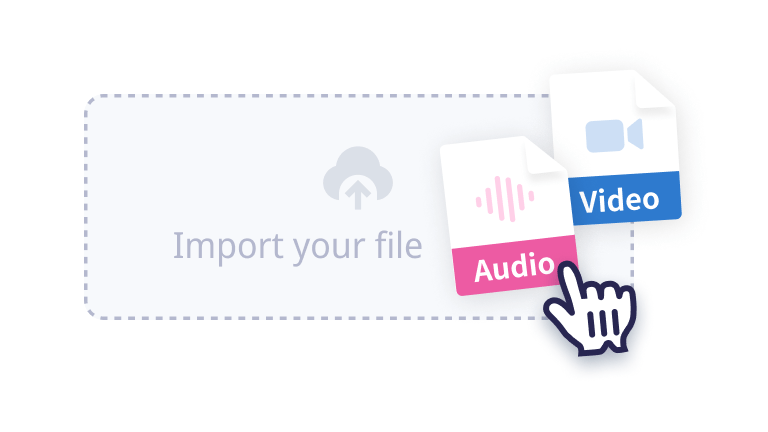
1. Upload a file to Notta
Click the ‘Select File’ to browse or drag and drop your file.
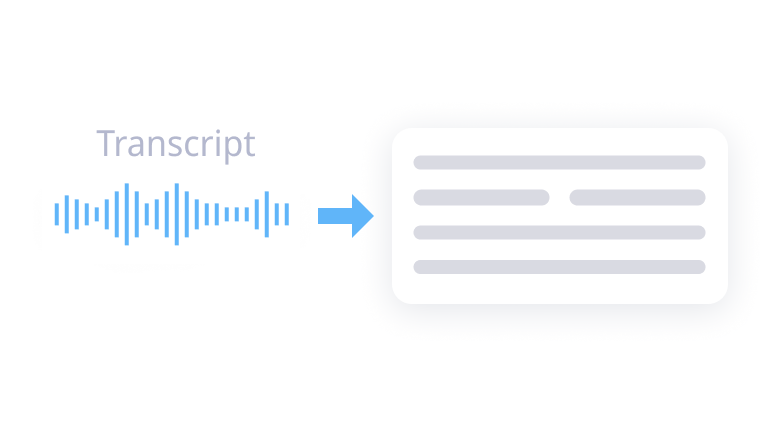
2. Convert audio to text
Select the audio language you want to transcribe. Enter an email address to receive the transcript. Click ‘Confirm’ to continue.
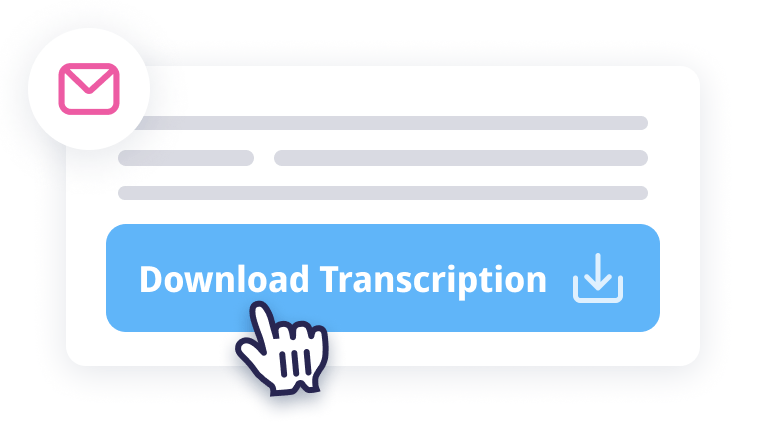
3. Get transcript via email
Once the transcription is finished, Notta will send the result to the email address you just entered. The link will expire in 72 hours. We suggest checking your mailbox in time.
Why Choose Notta Online Transcription Tool
Multiple Platforms
Visit our online transcription tool from any web browser such as Chrome, Safari, Edge, or Firefox.
Security & Privacy
We do not store any files or data you submit to Notta online tools. Also, this website is secured with SSL certificates to protect your privacy.
File Format Flexibility
Notta is compatible with many audio and video file formats such as WAV, MP3, M4A, CAF, AIFF, AVI, RMVB, FLV, MP4, MOV, and WMV.
Multilingual Capability
Notta supports up to 58 transcription languages, including English, German, Spanish, French, Hindi, and much more!
AI Summary
Our transcription tool can analyze and summarize your transcript, providing an automatic AI summary of the transcribed audio/video file.
High Accuracy
The accuracy of our voice recognition is constantly improving. For high-quality audio, we can deliver a transcription with up to 98.86% accuracy.
Frequently Asked Questions
What is Notta online transcription tool?
Notta online transcription tool converts audio or video files into text with speed and accuracy. Simply upload your files and get instant transcriptions, saving time and making content more accessible. Use it to transcribe your meetings, lectures, webinars, interviews, podcasts, videos, or recorded speeches.
How do I edit the transcript?
Once your transcription is complete, you’ll receive an email containing a link to the result. With Notta’s user-friendly online editor, you can quickly edit and refine the transcript in minutes. Sign up for a free Notta account and start perfecting your transcribed text.
Can I save and export the transcript of the audio or video file?
Yes. Once you have ensured everything is fine, you can upgrade to Notta Pro and proceed to download the transcript from Notta. You can export the file in multiple formats, including TXT, DOCX, EXCEL, PDF, or SRT.
Is my personal data secure with Notta online transcription tool?
Yes. Privacy and safety are of utmost importance to Notta, and strict security measures are implemented across all Notta tools to safeguard your data.
Is Notta online transcription tool a free service?
Yes, Notta offers free transcription services with a limitation: each user can transcribe one audio or video file for free, with a maximum duration of 3 minutes per file. This free service allows you to experience the quality of Notta's transcription. If you want to use all the advanced features and have more transcription quota, sign up for a Notta account and get a 3-day Free trial!
Is there a free app that will transcribe audio?
You can convert audio to text on your phone with Notta mobile app at any time and on any occasion. To generate high-quality transcriptions, you can either start a real-time recording or upload audio and video files. Notta is free to download from the Apple App Store and Google Play.