Convert Teams recording to text with Notta
With AI technology, Notta ensures precise and reliable transcription, capturing every detail with accuracy. Streamline your workflow with seamless uploading and enjoy quick results. But that's not all – Notta goes beyond transcription with AI-powered summarization. Extract key insights and main points from your recordings, enabling quick analysis and easy information extraction.
How to transcribe a teams meeting
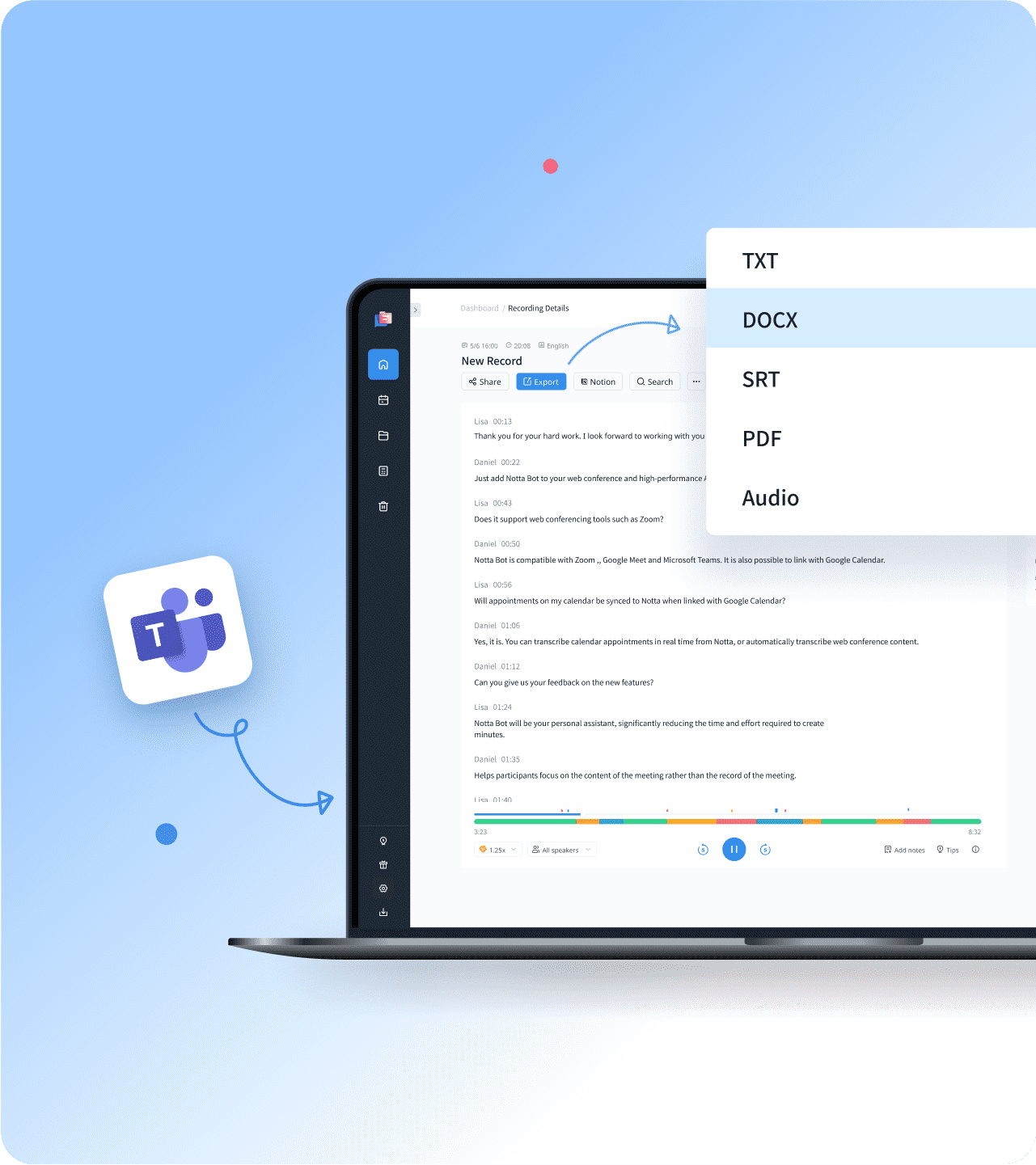
1. Select and upload your Teams recording
Choose your transcription language first and Import your Teams meeting recording by clicking the “Import Files” option. You can either drag and drop the files to the upload window or select it from the local folder. Notta can also transcribe your live Teams meetings by importing your link.
2. Transcribe Teams meeting recording
Upon the completion of the upload, Notta will transcribe the meeting recording for you automatically. No extra operation is required. During the process, you can edit the transcription, add notes for follow-up and insert images.
3. Export & share
You can export your meeting transcription in TXT, DOCX, SRT or PDF formats to save on your local device. If you would like to share the transcription with your colleagues, simply click the “Share” to generate a sharing link.
Effortlessly manage remote meeting workflows

Automatic transcription
Transcribe meetings from Teams, Zoom at 98.86% accuracy instantly.
Recognize speakers and format text professionally.
Export high-quality Word/PDF transcripts for better use.

Seamless translation
Easily translate your Teams recordings up to 42 languages.
Download your transcripts in popular formats with advanced options, such as including timestamps, including AI notes.
Choose to show translated text only for better experience..

AI summary
Powerful summarization capabilities for your transcribed Teams recordings.
Generate structured layouts of AI summary, chapters, and action items for your content
Customize your summaries to quickly review and share important information.
Why choose Notta?
Seamless Workflow
Cooperate with your colleagues using Notta Team Workspace. Review, insert images into the transcription, or add notes.
Multi-Platform Supported
Supports live transcription for Zoom, Google Meet, and Microsoft Teams online meetings using the Notta bot.
Various Formats
Most of the popular audio and video formats are supported by Notta, including WAV, MP3, M4A, CAF, AIFF, AVI, RMVB, FLV, MP4, MOV, and WM.
Privacy First
Your data is well protected by us and your privacy is our priority. Notta complies with international safety standards like SSL, GDPR, APPI and CPPA.
Sync Across Devices
Your files are synced across devices. You can always access the transcription on your Windows, Mac, iOS or Android devices with one Notta account.
High Accurate
Up to 98.86% transcription accuracy to help you get transcription for recording, podcast, and YouTube video without further revisions.
What our users say
Frequently asked questions
Does Microsoft Teams provide live transcription?
Yes. You can turn on the live transcription for Teams meetings by following the below steps.
Step1: Go to meeting control and click the three dots next to the hand icon.
Step2: Click “Start transcription”.
Step3: Get your transcription and summarization.
Note: You need to subscribe to Microsoft 365 and use the desktop version to use the live transcription.
Can I transcribe a Teams meeting on mobile?
Yes, by using Notta App. As Microsoft Teams does not support live transcribing on mobile devices, we would recommend you to use Notta. Here are the steps you need to follow to use Notta to transcribe Teams meetings on mobile.
Step1: Download Notta from Google Play or App Store.
Step2: Log into your Notta account.
Step3: Tap the “+” icon and tap Live Transcribe Meeting
Step4: Paste the Microsoft invite link and Notta will start transcribing.
Can I transcribe a Teams meeting recording?
Sure you can. There are many transcription services available on the market to help you convert your Teams meeting recording to text. Below is a short list of them. 1. Notta 2 .Rev 3. Happyscribe.
Which is better? Zoom, Google Meet, or Microsoft Teams?
All of them are online meeting providers, and it is quite difficult to choose the best one. To sum up, Zoom is more professional regarding online meetings compared to Google Meet and Teams. If you are looking for a more smooth experience, try Zoom.
How long does it take to transcribe my Teams recordings?
That would depend on the meeting length. For meetings within 1 hour, it would take 1 to 3 minutes to transcribe it to text. The processing time is also affected by the internet connection. Ensure a stable internet connection to get a quick turnaround.
Stop drowning in meeting notes
Unlock accurate transcription, seamless integration with Microsoft Teams, and customizable summarization at your fingertips.
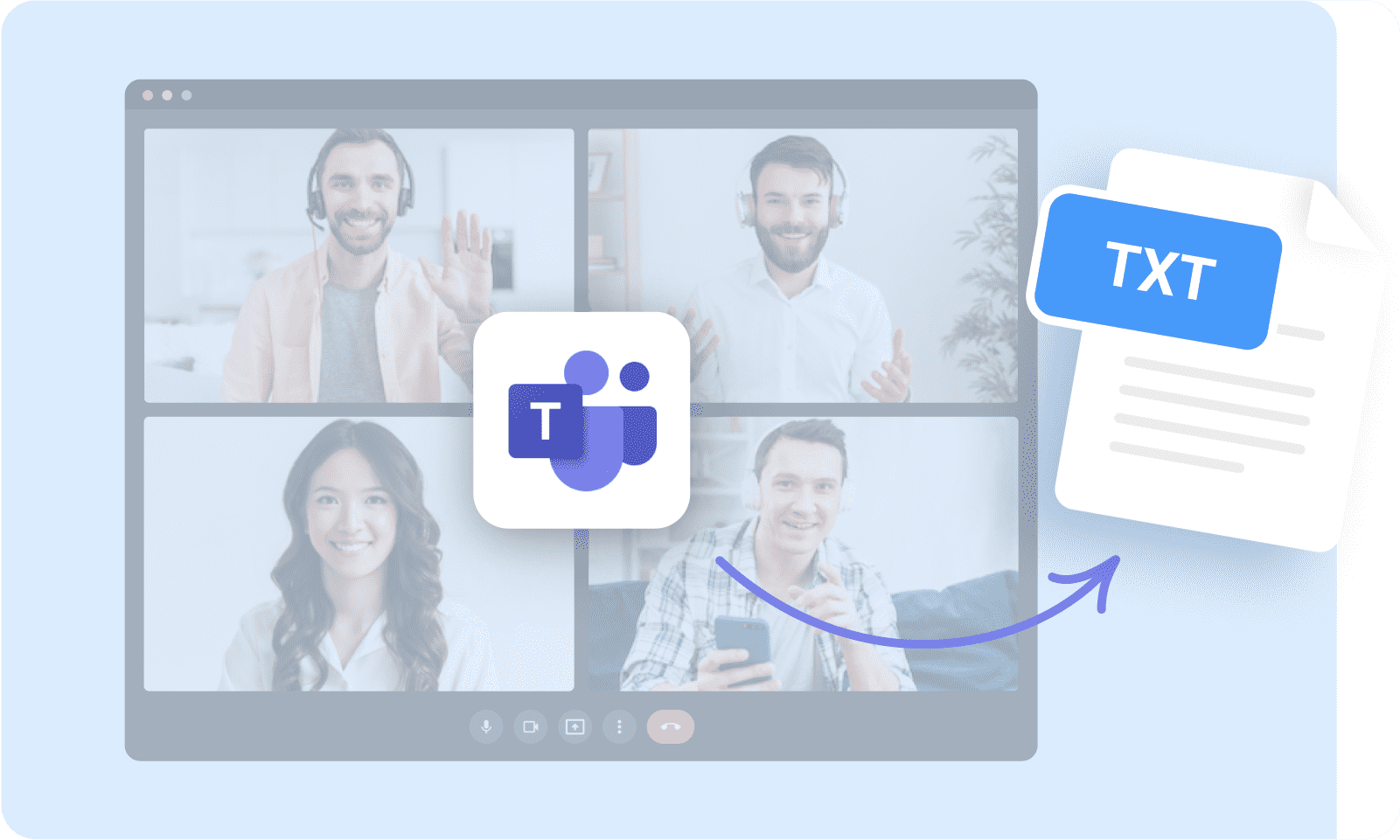

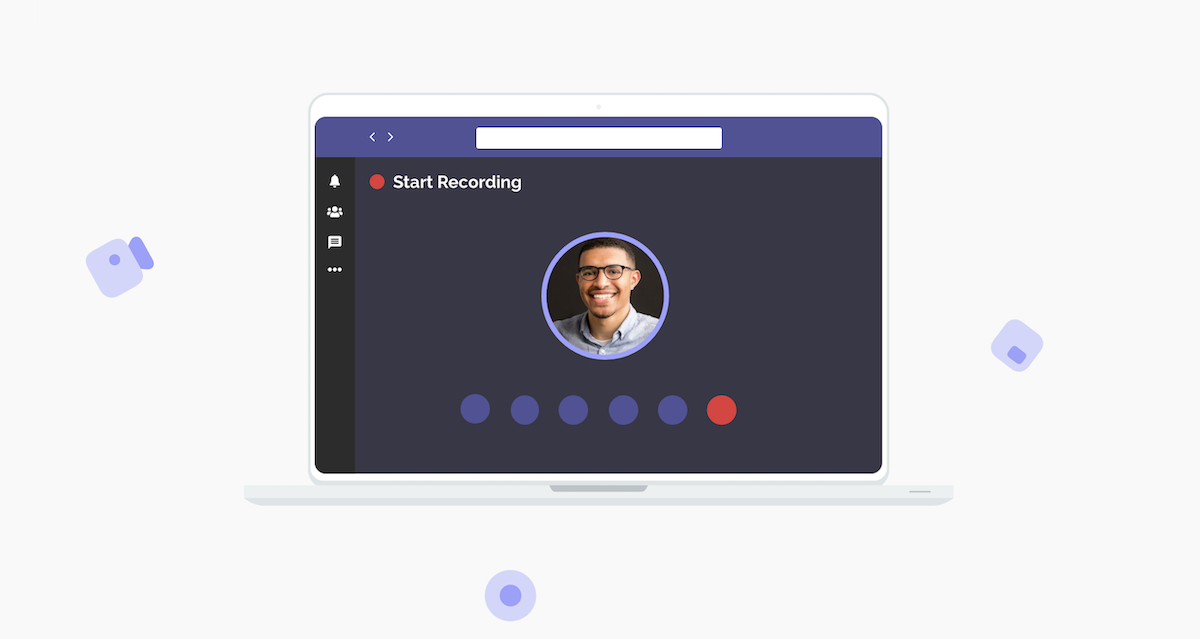

Marcia Sanchez
Executive Assistant
I was overwhelmed by lots of online meetings and struggled with the meeting notes, then I found Notta. It helps me transcribe meetings in real-time and even allows me to edit the transcription, add notes to follow up.