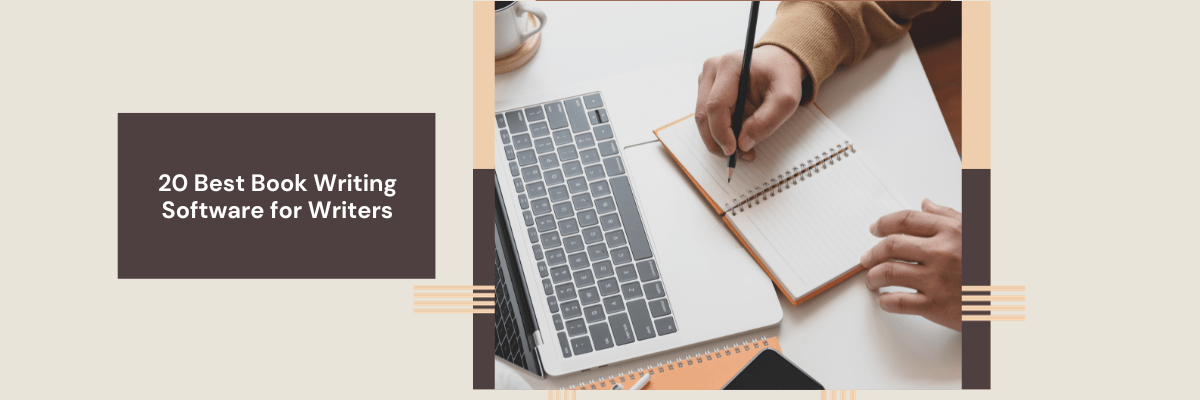
20 Best Book Writing Software for Writers in 2025
Automatically transcribe and summarize your meetings or interviews into actionable text. Super easy to set up.
Writing a book is daunting. That’s why so many manuscripts gather dust and lay forgotten in a desk drawer or digital folder somewhere. The buzz of writing a book quickly fades under the weight of disorganized thoughts and a lack of structure. I know this all too well, with a Google Drive folder of my own that’s filled with unfinished stories!
But what if all you needed was a way to keep those thoughts, research, and started chapters all together, with tools to keep your ideas flowing? That’s where writing software could help you. There are many kinds of software that aid in the book writing process in different ways, from tightening your sentence structure to formatting your book for publication. As a writer and budding novelist, I’ve tested popular and unconventional apps to find out which ones are worth your time. Keep reading to find out the 20 best book writing software, plus a guide on dictating your book.
List of best book writing software
| Product | Platform | Used for | Free Trial | Price |
|---|---|---|---|---|
| Google Docs | Web, Android, iOS | Short story or flash fiction writers | Yes | Free |
| Microsoft Word | Web, Windows, Mac, Android, iOS | Collaborating with editors, thanks to change tracking | 30-day | $149 as a one-off fee, or $5.99 a month |
| Google Sheets | Web, Android, iOS | Organizing your books’ plot, characters, and timeline | Yes | Free |
| Evernote | Mac, Windows, Web, iOS, Android | Collecting book research in different formats | 14-day | Free, paid plan starts at $6.67/mo, billed annually |
| Dabble | Web | Writers that need a distraction-free workspace | 14-day | Starts at $7/mo, billed annually |
| Scrivener | Mac, Windows, iOS | Authors planning to write a lot, consistently | 30-day | $23.99 for iOS, $49.99 for Mac or Windows, all one-off fees |
| Scrivener | Mac, Windows, iOS | Authors planning to write a lot, consistently | 30-day | $23.99 for iOS, $49.99 for Mac or Windows, all one-off fees |
| Atticus | Windows, Mac, Linux, Web | Authors who want beautiful formatting, made easy | No | $147 as a one-off fee |
| Living Writer | Web | Writers who need some structure but want to customize how things are structured | 14-day | $14.99/mo, $144/year, or a one-off fee of $699 |
| Grammarly | Web, Windows, Mac, iOS, Android | Simple assistance with your writing | Yes | Free, paid plans start at $10/mo, billed annually |
| yWriter | Windows, Android, iOS, Mac | Affordable book planning | Yes | Free |
| ProWritingAid | Windows, Mac, Web | In-depth editing of your writing style | Yes, on request | Free, paid plans start at $10/mo, billed annually, $30/mo, or $399 lifetime |
| Ulysses | Mac, iOS | Writers who use Apple devices and want a minimal writing tool | No | $5.99/mo or $39.99/year |
| Vellum | Mac | Professional-grade formatting | No | $199.99 for ebooks, $249.99 for ebooks & print, both as a one-off fee |
| Apple Pages | Mac, iOS | Making aesthetically-pleasing book pages with no design knowledge | Yes | Free |
| Hemingway Editor | Web, Windows, Mac | Simple editing suggestions | 14-day | Free, Windows and Mac licenses cost $19.99 as a one-off fee, subscription starts at $14/mo |
| LibreOffice Writer | Windows, Mac, Linux | Word users that don’t want to pay monthly | Yes | Free |
| Bibisco | Windows, Mac, Linux | Word users that don’t want to pay monthly | Yes | Free |
| Novlr | Web | Simple, cloud-based writing | No | Free, paid plan starts at $4/mo, billed annually |
| FocusWriter | Linux, Windows | Writers who procrastinate | Yes | Free |
| Squibler | Web | Writers who want guidance while working on their story | No | Free, paid start at $16/mo, billed annually |
Which book writing software is best for you?
Software made specifically for writing books is different from your standard text editor. It should include features that support all aspects of the book writing process, including the plot, timeline, and character development, plus your personal word count goals and editing process. If you’re new to writing a book using a specific program, here’s what you should look out for.
Easy organization
Are you a pantser or a plotter? People who write by the seat of their pants (pantsers) may prefer a looser, more flexible way to organize chapters, scenes, and beat sheets. People who meticulously plan elements of the book (plotters) might want something more rigid. Good book writing software should accommodate your unique writing style.
Affordable
Only pay for what you’ll use. Book writing software ranges from incredibly simple to a full suite of professional-grade tools—make sure you compare different software to see which features are valuable to you and your writing process. If I’m not sure I’ll use a specific feature, I get a free trial and test it before I commit to a license fee.
Multiple functions
Writing a book has several stages which a versatile writing app should support. This might include an ai note taker, a place to store images for inspiration, plus segments for research, writing, editing, and formatting.
Online and offline capabilities
The ability to come online to cloud-save your latest edits, and disconnect from the internet for those distraction-free writing sessions, is a crucial element of good software. I find going offline helps unlock my creative juices, for example. Your software should give you the option to do both.
Goal tracking
If you’re trying to build a writing habit then having a built-in word count or timer for goal setting can help keep you motivated and on track, particularly if you’re on a deadline or taking part in a challenge like NaNoWriMo.
Collaboration features
Juggling several versions of locally saved documents with editors and beta readers is a nightmare. That’s why choosing writing software that has collaboration features is, in my opinion, a no-brainer. Good software should at least have a share function—other features might include a change tracker to keep an eye on edits, a comment system, and permissions settings.
Check out our guide to the top AI note taking apps that are packed with features to boost your creation productivity.
Our recommendations for the best book writing software
Google Docs
Best for short story or flash fiction writers
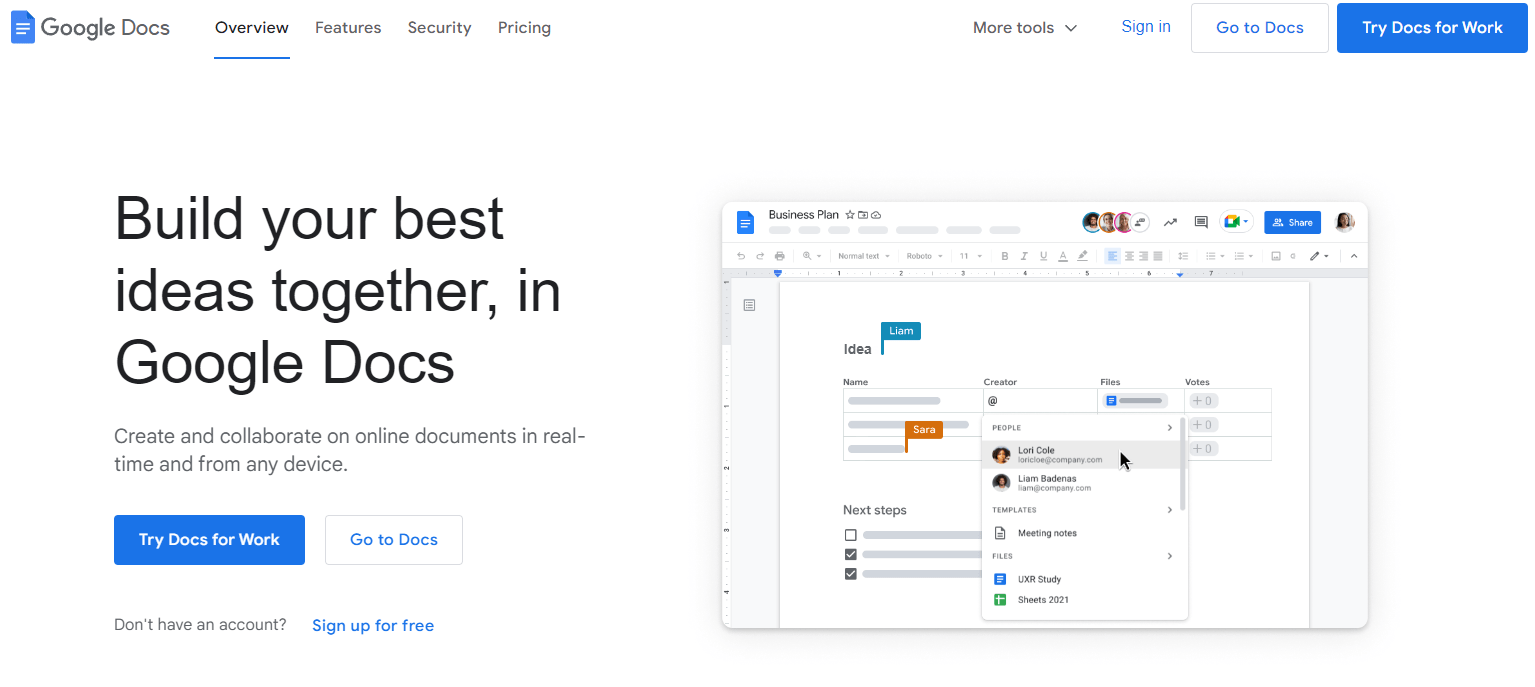
I regularly use Google Docs as a writer, both for articles like this one and for more creative works. It’s familiar and easy to use, with a simple layout that doesn’t feel distracting when you’re trying to write. I love that it’s easy to switch devices and continue where I left off, thanks to the cloud-sync feature.
The main trouble is that for longer books, it lags hard. I was narrating a novel using the Google Docs copy of the story and could barely scroll for more than a few pages without it crashing. As a basic writing tool for shorter fiction, it’s a great, reliable tool to start.
Google Docs Pros
Free, no licensing fees to pay
No installation is needed, it works in your browser
Built-in voice typing
Export in various formats, including Epub
Saves your work automatically in the cloud
Stores the history of changes so you can revert back to earlier versions
Editors can add suggestions and comments
Easy to share with permissions, for editors and beta readers
Add-ons like ProWritingAid to integrate your favorite off-platform tools
Google Docs Cons
You must have an internet connection to access it
There are no goal-setting tools for word count or chapters
It’s laggy with longer books
It has limited editing features so you might have to import it into another software for formatting
Microsoft Word
Best for collaborating with editors, thanks to change tracking
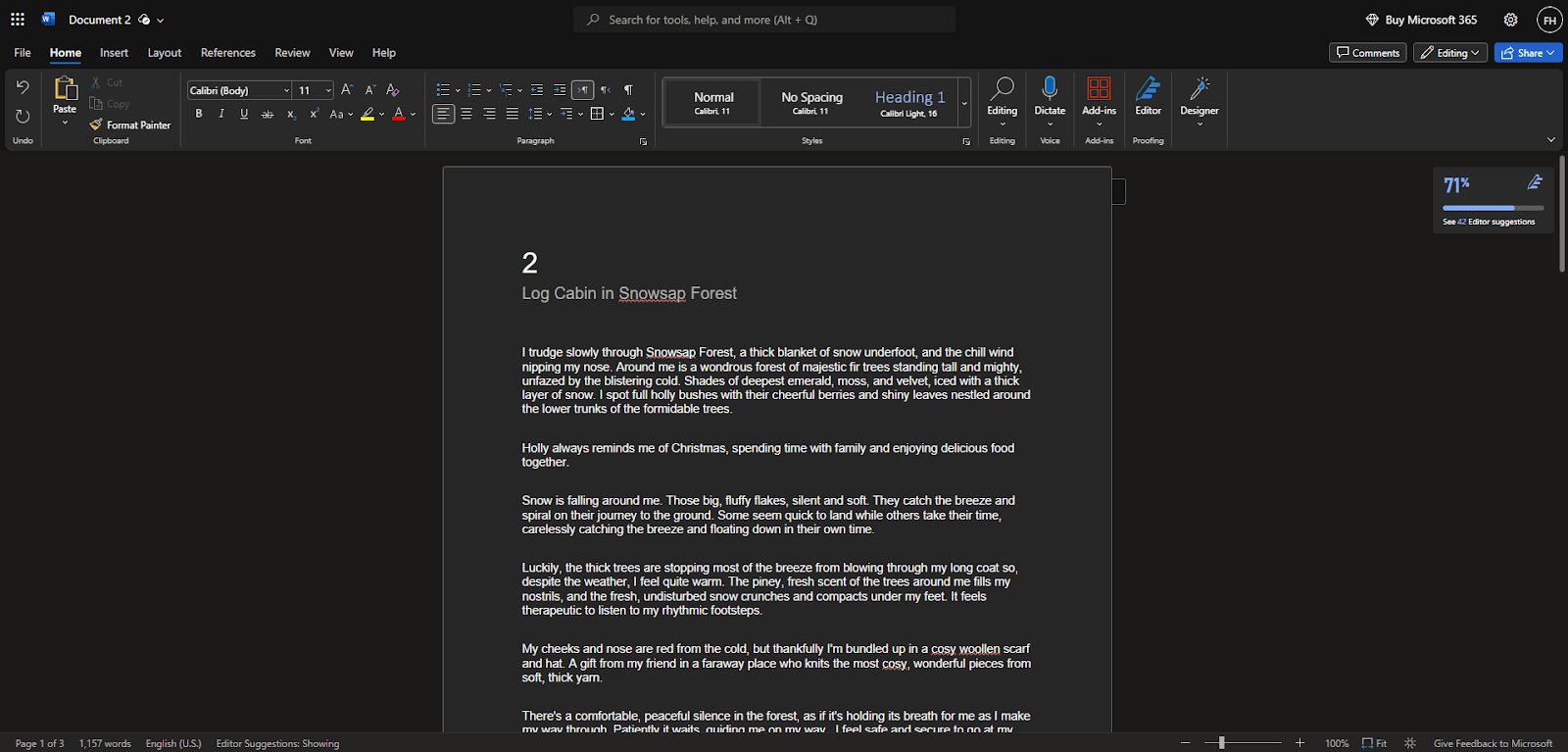
The Microsoft Word DOCX extension is pretty much the standard for sharing documents, which makes it a great choice for writing your book and sharing it with your editor and beta readers. If you’re a Windows user, it sometimes comes -pre-installed on your OS, but if not, you can now use it in your web browser. There are a ton of useful features for writers, like voice typing (which I personally feel is superior to the Google Docs version), spellcheck, and grammar tools. I love the change tracker, which lets you view the edits and changes made to your document in chronological order.
Microsoft Word Pros
Install on your desktop or use in the browser
Autosave feature
Change tracker to view all edits made in order
Built-in voice typing
Familiar interface
Save and Export in DOCX and PDF
Spellcheck and grammar suggestions
Templates included for novel writing
Microsoft Word Cons
There are so many tools, many of which you may never use
Toolbars feel distracting
The subscription can get pricey
It’s laggy with longer books
There aren’t as many export types as Google Docs
Google Sheets
Best for organizing your books’ plot, characters, and timeline
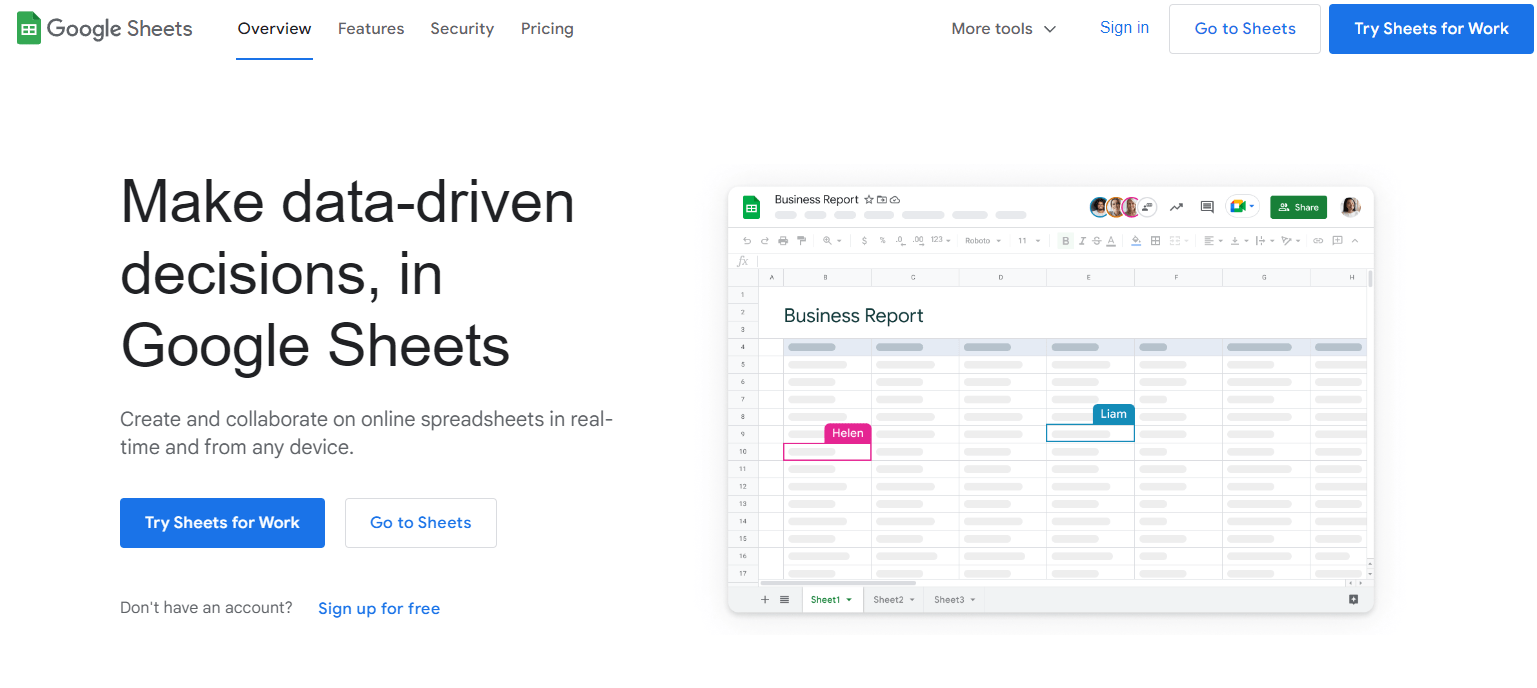
An unconventional tool that you might not immediately associate with writing is Google Sheets. Although it looks nothing like a word-processing app, it can do a great job of handling the planning and organization of your book. Use the cells to create tables and templates to plan your characters, plot, chapters, and outlines. You can track your progress and use the cell functions to work out word count. I guess unconsciously, I’ve used Sheets to plan writing in the past, though I don’t think it’s all that easy to use for the actual writing part.
Google Sheets Pros
Use cells to organize elements of your book
Cloud sync lets you access spreadsheets from any device
Real-time updates make it simple to collaborate with editors and co-authors
It’s free to use
Google Sheets Cons
It’s not made for writing a book—there are no writing tools like formatting, spellcheck, or grammar suggestions
You can’t export a spreadsheet in standard book format like Epub
You require the internet to access your spreadsheets
The cell functions and formulae can be a learning curve that takes away from the actual writing of your book
Evernote
Best for collecting book research in different formats
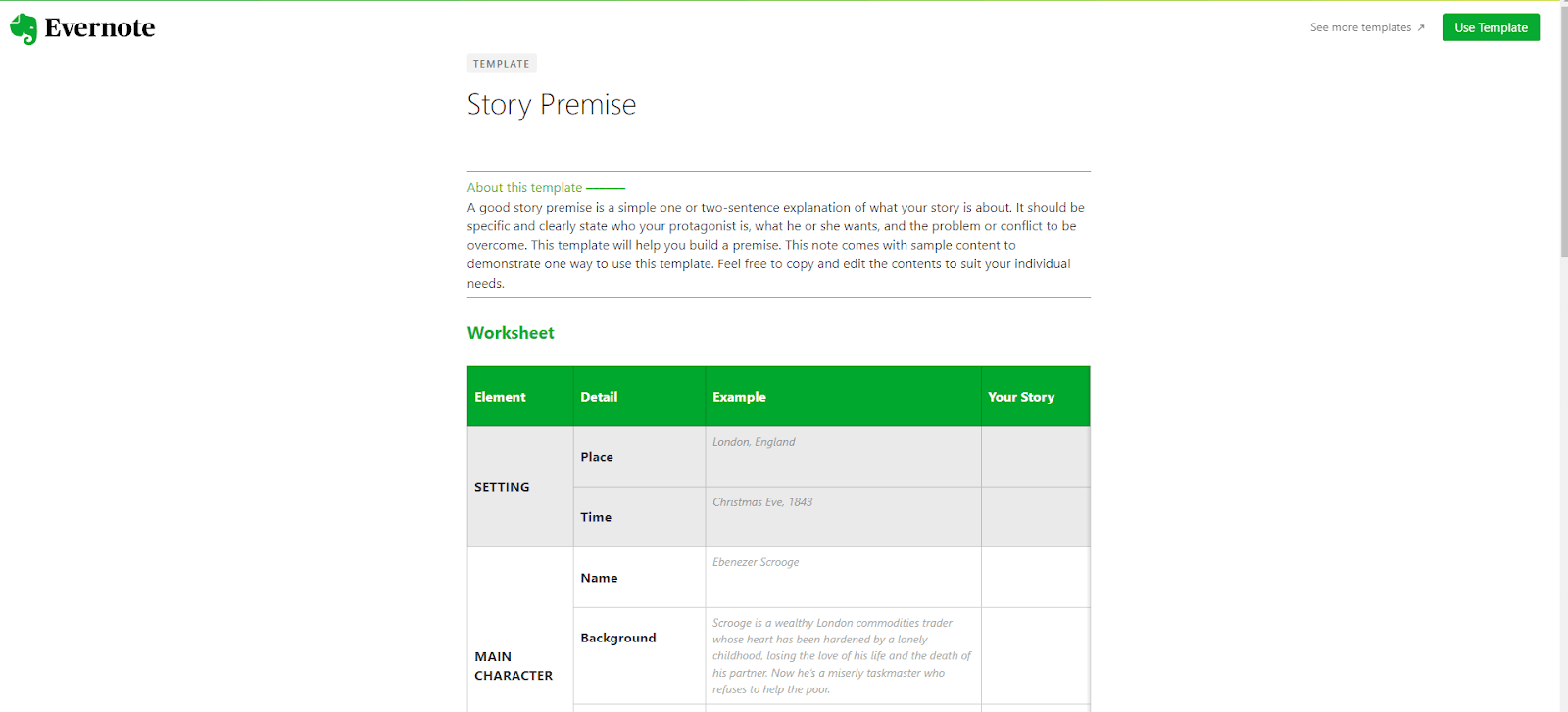
Several years ago I began to use Evernote to store my thoughts and notes, similar to a commonplace book. Even in 2025, I think it’s hard to find another tool that can so easily capture information like Evernote, which is so helpful in creating your book. In particular, Evernote excels at helping with book research as you can add quick notes and clip info from the web.
The part about Evernote I dislike is the extremely limited free version—to get any kind of cross-device compatibility you have to pay for a premium plan.
Evernote Pros
There’s a free version, albeit extremely limited
Collect and organize your research in writing, images, web clips, and audio
Use the notepad to write and format your book
Search within all of your notes using the powerful search feature
You can share your notes with others for collaboration
Some templates for creative writing
Evernote Cons
It doesn’t have a native speech-to-text feature, making dictating your book difficult
Even some basic features like multiple notebooks are locked behind a paywall
It’s not made for writing a book, so organizing chapters or scenes isn’t easy
Dabble
Best for writers who need a distraction-free workspace
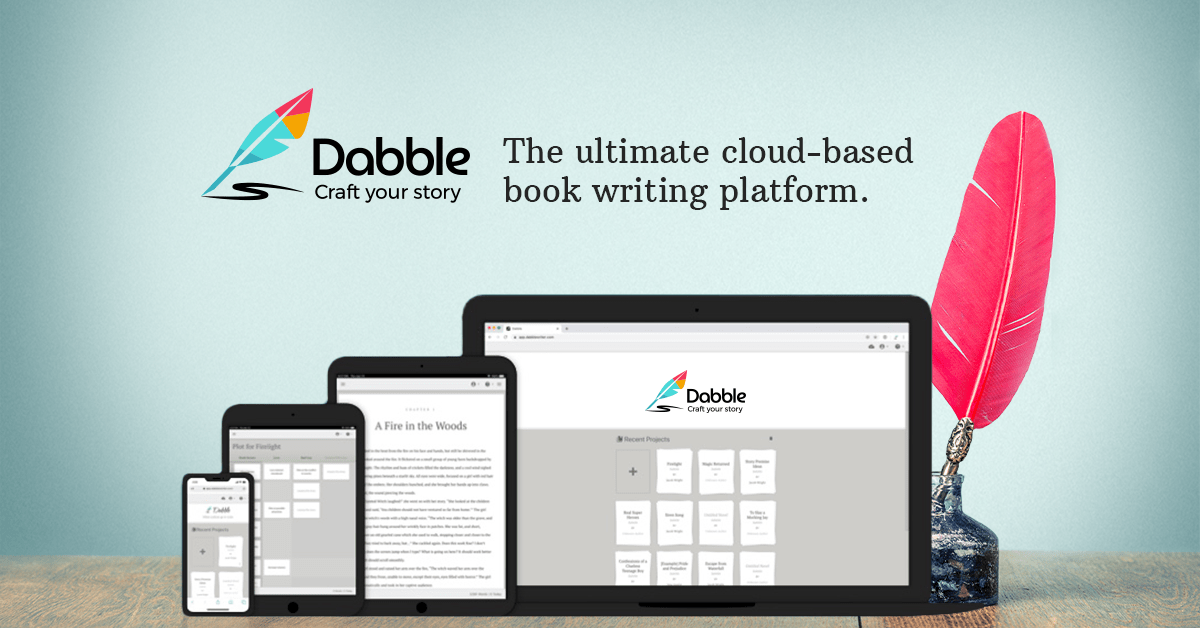
Dabble is built specifically for writers, and what I love about it straight away is the simplicity of the layout and features. It doesn’t feel overwhelming and you can get stuck in with your book right away by creating a new project. The layout feels intuitive, with your chapters and story notes down one side in chronological order that you can drag and drop. Big thumbs up for the plot planning ‘cards’ to organize and plan elements of your story.
Dabble Pros
Simple interface that feels easy to use
Focus mode to minimize distractions
Word count and writing goal tracker
Cloud-based platform so you can access it on any device
Organized your chapters and plot in a simple sidebar
Add details about your characters, plot, and world
Auto-saving feature
Dabble Cons
You must have internet access to use Dabble
You can’t export a print-ready formatted version of your book
It’s a subscription model, which can get pricey the longer you use it
No free version
Dark mode only available for the higher tiers
Scrivener
Best for authors planning to write a lot, consistently
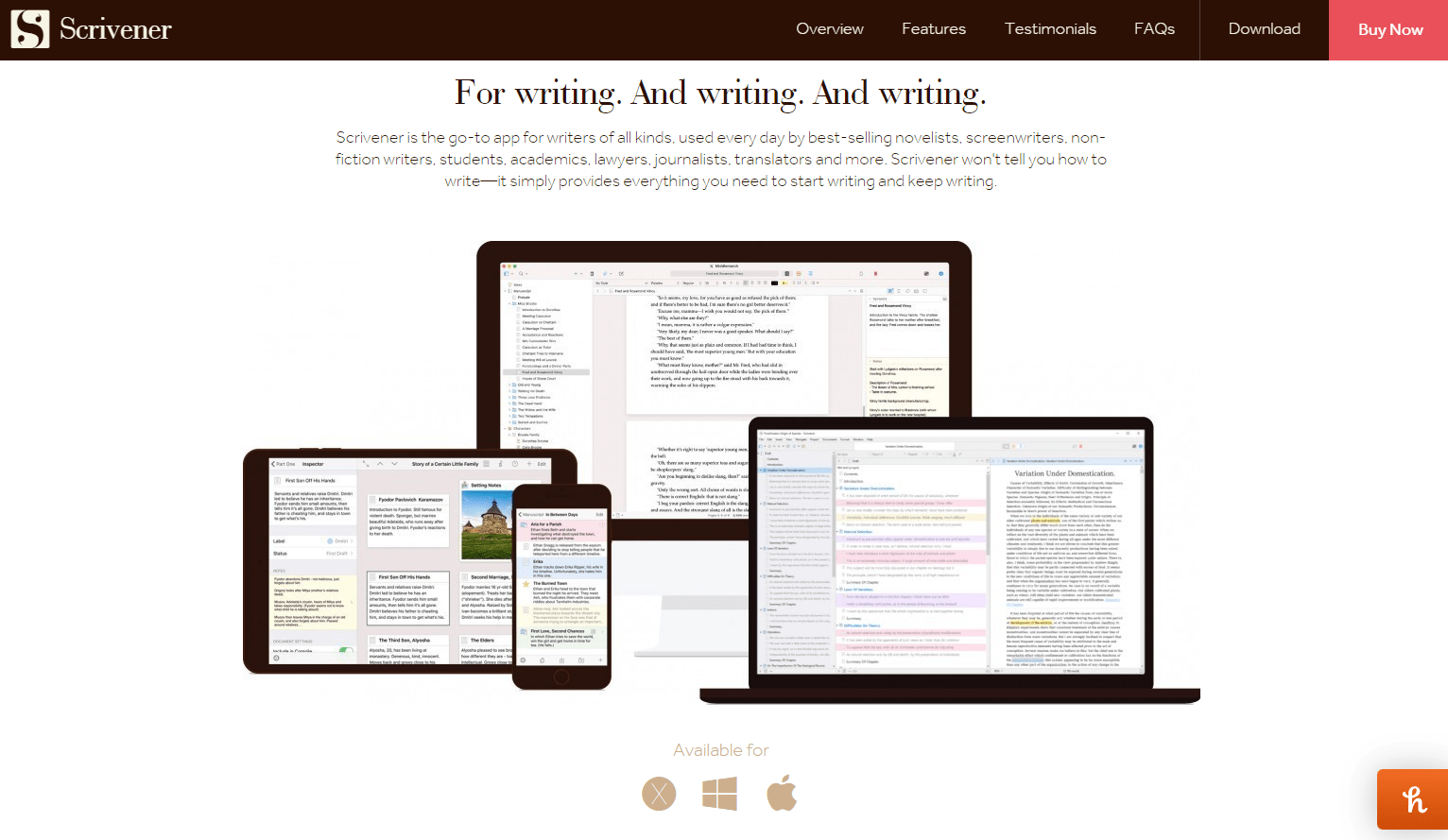
Scrivener is one of the most popular writing apps among authors and when exploring its features, I can see why. It’s a bit of a learning curve to start with, but your book’s parts are organized into a ‘binder’ for easy reference.
You can edit chapters, scenes, characters, and research with a ‘corkboard’ showing a brief overview of each part. Click these corkboard cards to open up individual documents that have the familiar writing tools of something like Word or Docs. I like that there are different templates for novels, short stories, and more, making it flexible for your unique writing style.
Scrivener Pros
Auto-saves your work online
Set goals to motivate your writing
Has different templates depending on the kind of book you’re creating
Familiar word processor formatting
Corkboard to see elements of your book at a glance
Keep your research in one place
Export in a variety of book formats, like Epub and Mobi
Free trial is 30 days of actual use, not calendar days
Scrivener Cons
There are so many features that it feels a bit overwhelming to begin
You need to purchase a one-off license to use it
Importing existing manuscripts is difficult as it doesn’t automatically divide it up into chapters
Atticus
Best for authors who want beautiful formatting made easy
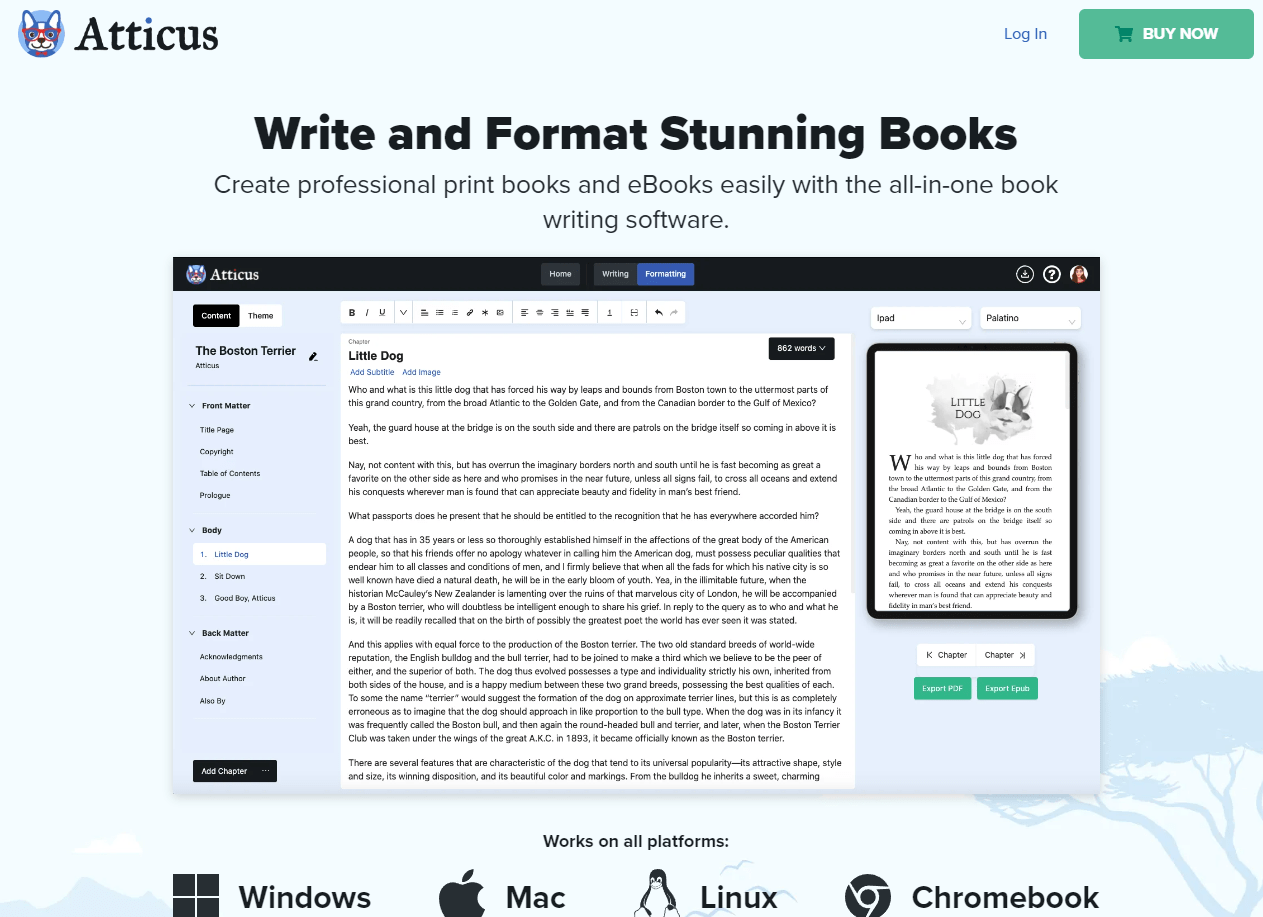
I’m so impressed with Atticus as a writing tool—they’ve thought of everything a writer might need to create and publish a book. You can import a book into DOCX or start from scratch. Drag and drop your chapters in any order and add front or back matter pages from templates. The formatting is truly impressive as you can use built-in templates or fully customize how your book looks, which you can preview at any time.
Atticus Pros
Import an existing book or write from scratch
Set writing goals from the writing page
Preview tool to see how your book looks in ebook format at any time
Drag and drop chapters into any order
Add front and back matter from templates
Create ‘master pages’ that you use regularly, such as a bio or ‘also by’ pages
Lots of fully customizable formatting settings
PDF and Epub export that are fully ready to send to publishers
Tools to combine books to create a box set
Atticus Cons
To switch devices, you need to fully log out of one to sync your work properly
Not all features are available at launch, such as dark mode
Expensive one-off license
Living Writer
Best for writers who need some structure but want to customize how things are structured
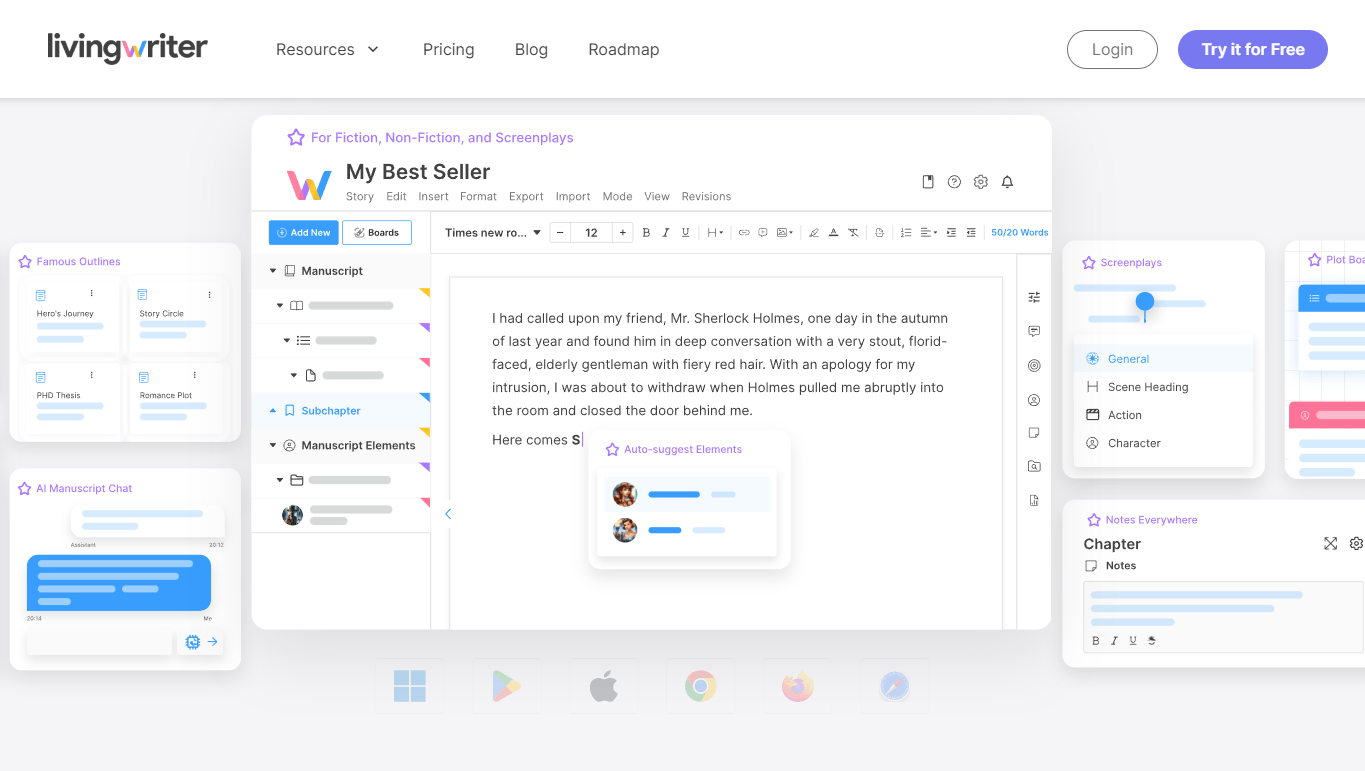
Living Writer reminds me of Scrivener, but simpler. You can organize your chapters, subchapters, and scenes down the left-hand side in chronological order, or in a grid format with color coding. Writing pages have formatting options and a handy window to give you an overview of your notes, research, and descriptions. Living Writer’s plot planner has a unique feature where you can make it ‘free form’, displaying ‘cards’ like Scrivener but dragging them wherever you like and connecting them together in infinite ways.
Living Writer Pros
Start projects from scratch or use a template for fiction, non-fiction, and screenplays
Drag and drop book elements in the sidebar
Plot planner has a traditional grid view or a free-form view
Each element of your book has its own window to display related information and stats
Turn book chapters into a screenplay layout
Save notes and comments
Writing goals and word count tools
Auto-save feature
Share with collaborators, with permission control
Export in a variety of formats, including directly to Amazon KDP
Living Writer Cons
It’s only available as a subscription, which could get pricey in the long run
Grammarly
Best for simple assistance with your writing
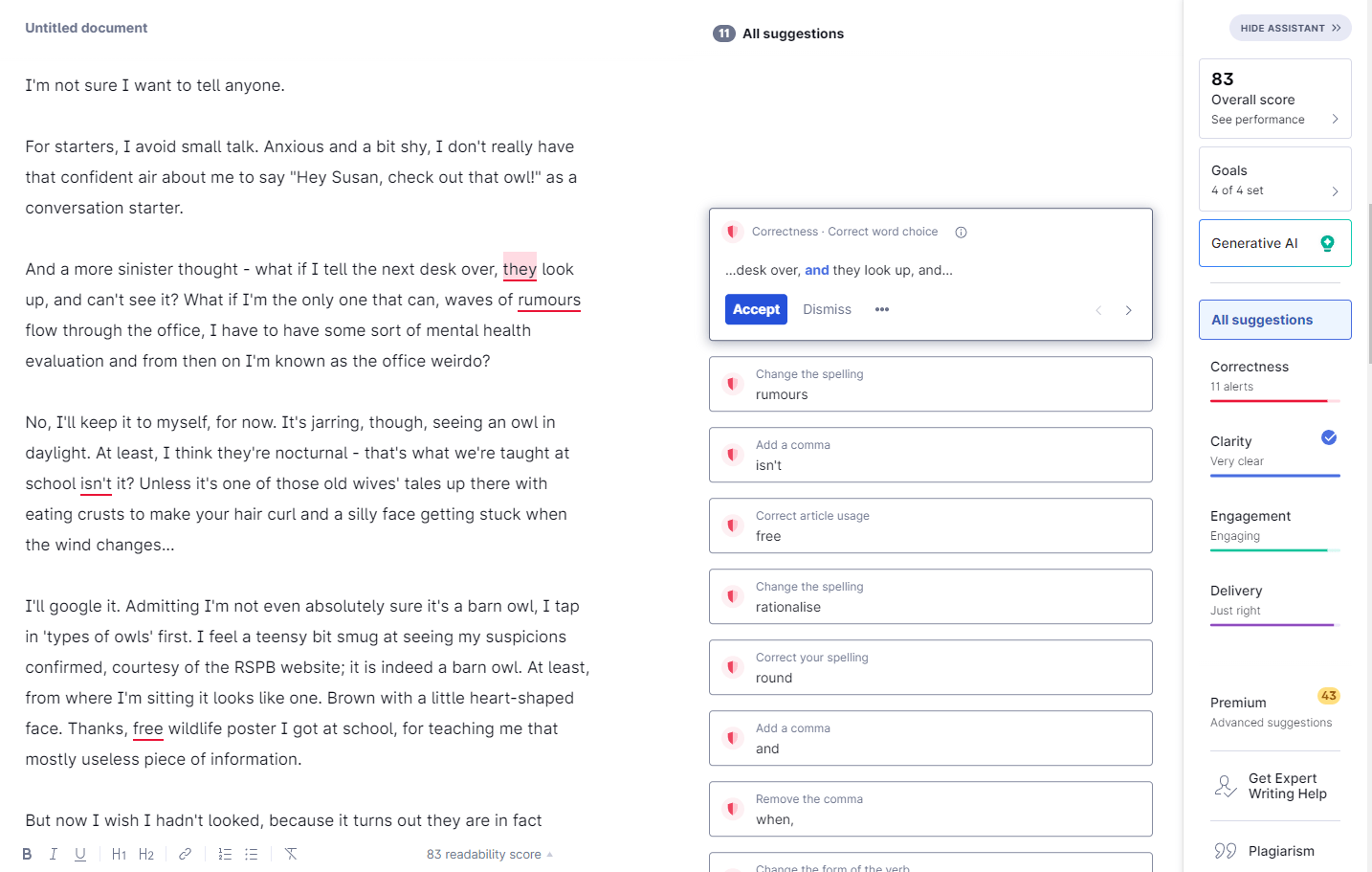
I use Grammarly every day for all of my writing, so I have a good grasp of its features and limitations if you’re looking to write a book. On the plus side, it’s available with free and paid plans, available on the web, and can sync with popular software like Google Docs. Using Grammarly’s writing editor is as easy as any word processor, minus formatting tools. You can set your writing goals, tone, and style, and Grammarly will scan your work and make suggestions.
On the downside, it struggles to do its main job well at times, often missing blatant spelling mistakes and making incorrect suggestions. Overall, it’s a handy free tool, even if it’s on the simpler side.
Grammarly Pros
Free and paid plans
Integrates with other tools like Google Docs
Chrome extension available
Write from scratch or import an existing manuscript
Grammarly Cons
I feel the paid plan doesn’t really give you much extra value
It trips up on simple typos quite often
There are no formatting or export options
You must have an internet connection to use it
yWriter
Best for affordable book planning
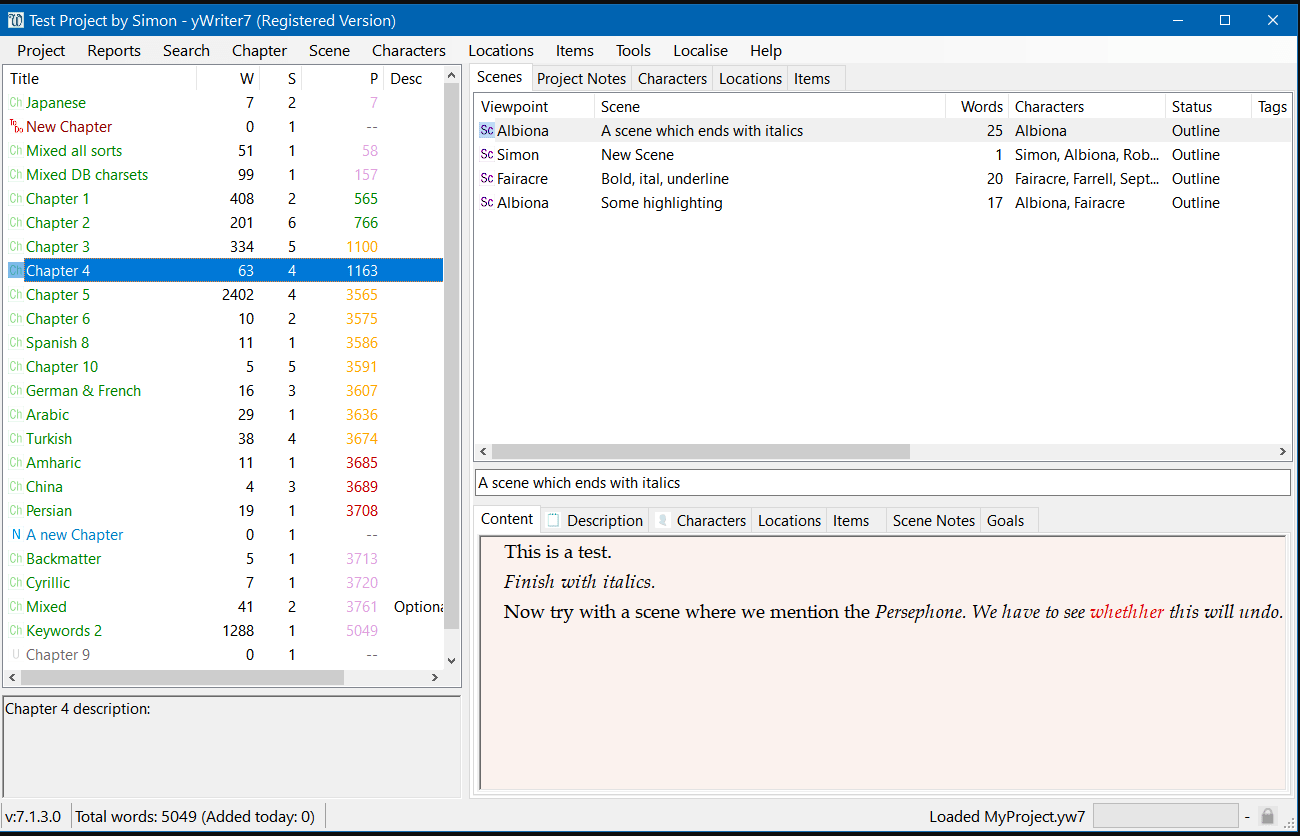
At first glance, yWriter looks a bit outdated. Don’t let this put you off! I’m amazed that this is a free tool because it has so many useful features to help writers plan and write a book. Create chapters and scenes with a brief synopsis, then organize them in the side menu for easy reference. There are detailed character and world-building tools. My favorite feature is that you can see how many times a specific character appears in your story and when. I just wish there was an auto-save feature or some kind of cloud sync available.
yWriter Pros
Logical interface for organizing your chapters
Detailed character and world-building tools
Incredibly detailed chapter and scene settings, such as date and time it happens, ratings, importance, and type of scene
Progress tracker including word count per day, in total, per chapter
Free to use
yWriter Cons
Looks outdated
Not available on the web, just as a download
No auto-save
Only saves your files locally—you could set up Google Drive or Dropbox on your PC to save files that way as a kind of backup
ProWritingAid
Best for in-depth editing of your writing style
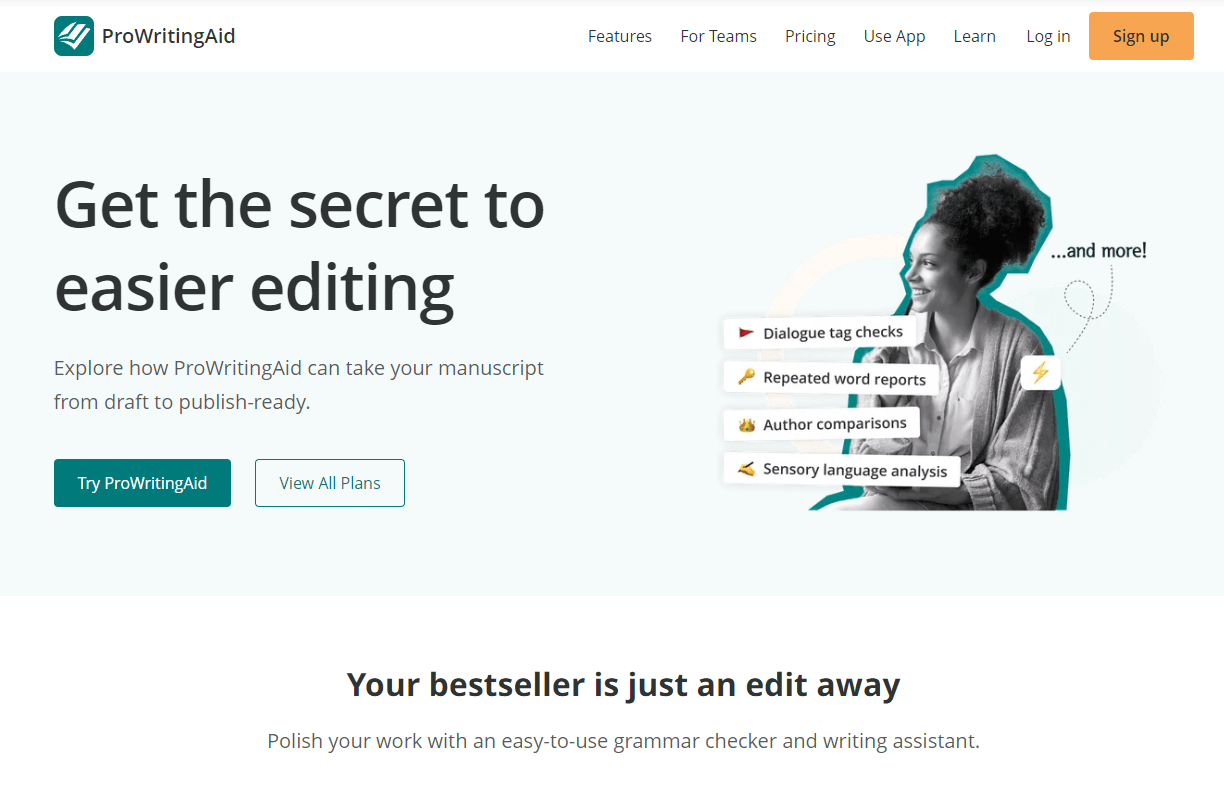
ProWritingAid is similar to Grammarly but in my experience, has much better suggestions based on more specific areas of your writing. You can use it as a standalone writing tool for the web—start a new document and it’ll provide a detailed report of what you should change to make your work more engaging, dynamic, and easy to read. You can also integrate it into other tools like Scrivener, Google Docs, and Word to enhance the capabilities of those tools. It’s quite expensive if you want to pay monthly for unlimited words, though—the free version won’t cut it for book writing.
ProWritingAid Pros
Free version available
Robust grammar and spell checker
Analyzes your writing style, tone, structure, dialogue, and much more
Helps improve your vocabulary with alternative suggestions
Can aid in the editing of long-form books and novels easily
Offers an AI critique of your work, with strengths and weaknesses
ProWritingAid Cons
Lifetime subscription is expensive—at least $399
Doesn’t work so well with short stories as it struggles to identify tone and style
Ulysses
Best for writers who use Apple devices and want a minimal writing tool
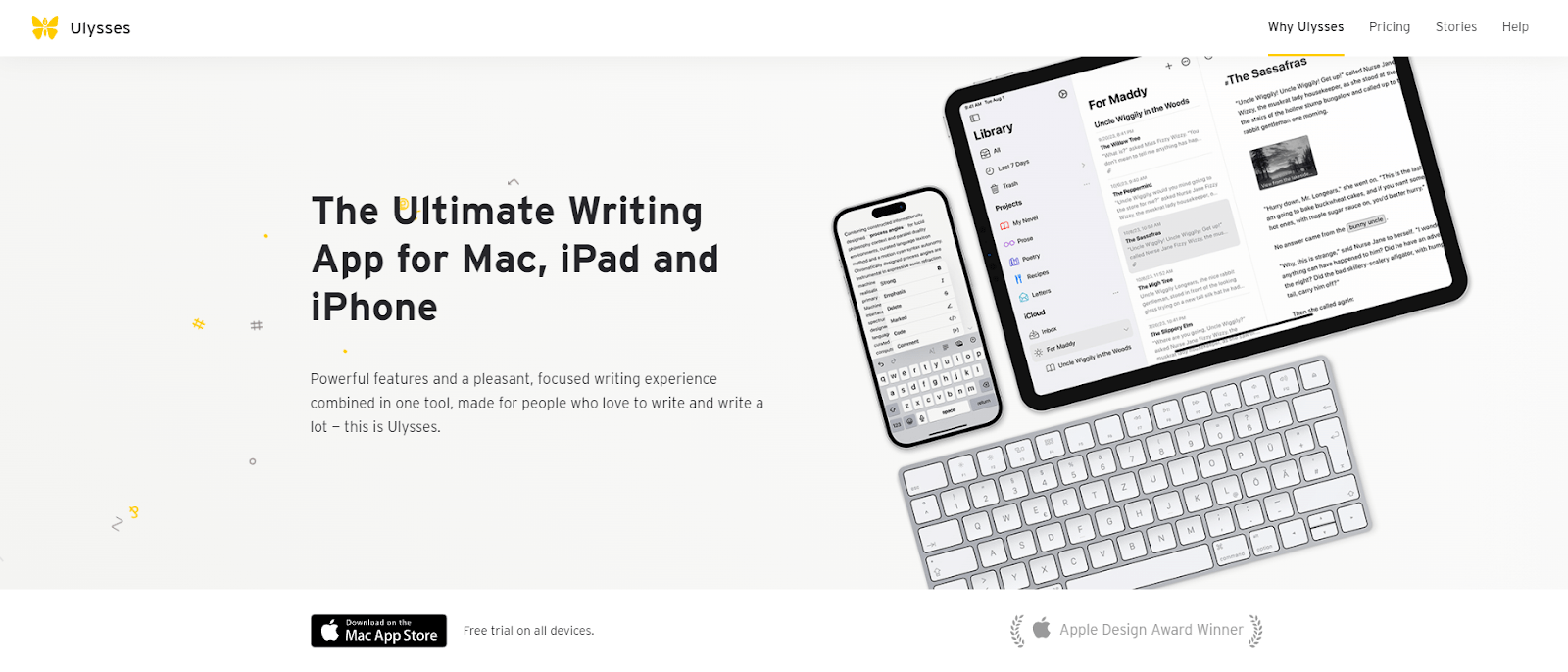
Ulysses is a minimal writing tool made for books, short stories, and even essays and blog posts. For book writing, I find this is pleasant to use because you’re not overwhelmed by features. I like that you can right-click a ‘sheet’ (Ulyssess-speak for document) and mark whether it’s part of your book or research materials. For me, the nesting feature is nice but it gets a bit confusing to identify scenes and subchapters as there’s no real way to differentiate them.
Ulysses Pros
Supports Markdown
Minimize sidebar and full-screen mode for distraction-free writing
Dark mode
Nest unlimited projects and sheets
View words and reading time of individual sheets and whole projects
Mark sheets as research materials
Preview in various export formats
Goal setting tool
Built-in grammar checker
Syncs with iCloud
Ulysses Cons
Only available on Apple devices
Monthly or yearly subscription with no lifetime option
Lacking rich features such as character and world-building tools
Vellum
Best for professional-grade formatting
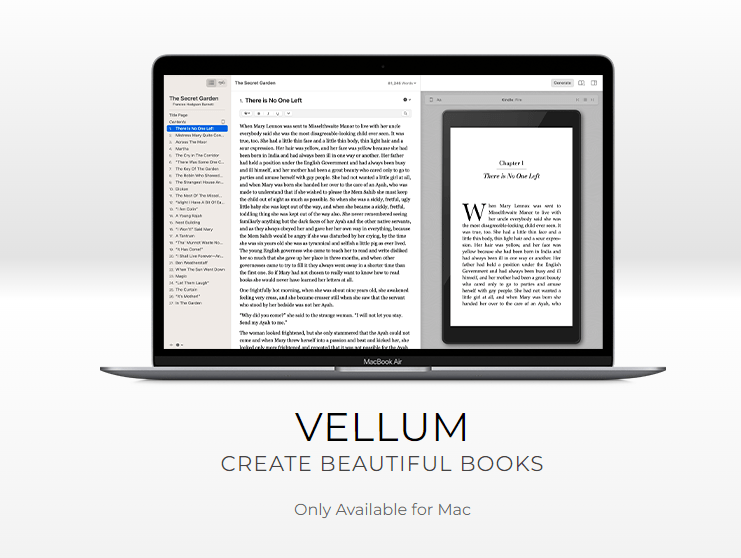
Formatting can be a pain, especially when using generic software like Word or Google Docs. Vellum can take your writing and make it into beautiful, ready-to-publish books. I love the simple layout for organizing your chapters and front and back matter pages. You can type your book from scratch or import a document and Vellum displays how it’ll look in eBook or print format. It does have basic grammar tools, but collaborating with your editor becomes difficult as Vellum doesn’t have version control or change tracking.
Vellum Pros
Instant preview of your book in eBook and print formats
Wide range of customizable, professional-grade formatting styles
You can write from scratch or import a document
Export directly to publishers like Amazon KDP and Apple Books
Unlimited books and pen names, for life
Vellum Cons
Restricted to Mac
Lifetime license fee is pricey and doesn’t have a free trial
Editing when writing directly in Vellum is tricky as it doesn’t support comments or tracked changes
If your book has charts, tables, or images and you import it as a document into Vellum, expect to have to make significant changes to correct the formatting
Apple Pages
Best for making aesthetically pleasing book pages with no design knowledge
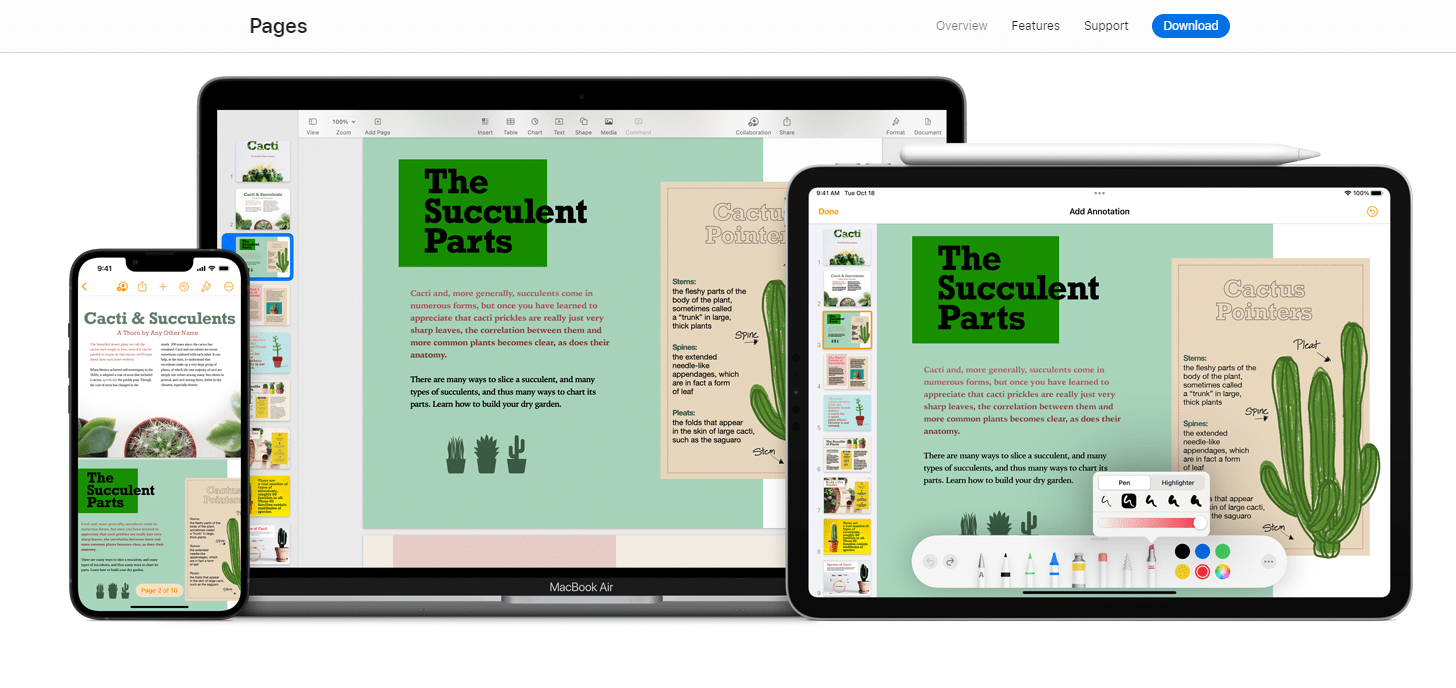
If you own an Apple device, you’re in luck—Pages is completely free to use. It’s a simple word processor that focuses more on the formatting of your pages, so it lacks more advanced book writing features like character development and world-building. I love that across your devices, your projects look identical. Plus, you can collaborate with others via real-time changes and comments.
Apple Pages Pros
Familiar word processor-type features
Works seamlessly across your Apple devices with iCloud
Collab with your editor, co-authors, and beta readers in real-time
Export in various formats, including PDF, Epub, and Word
Variety of templates
Free for Apple users
Apple Pages Cons
Limited to Apple users
All collaborators must have an Apple ID
No advanced writing tools—it’s more for formatting your book
Hemingway Editor
Best for simple editing suggestions
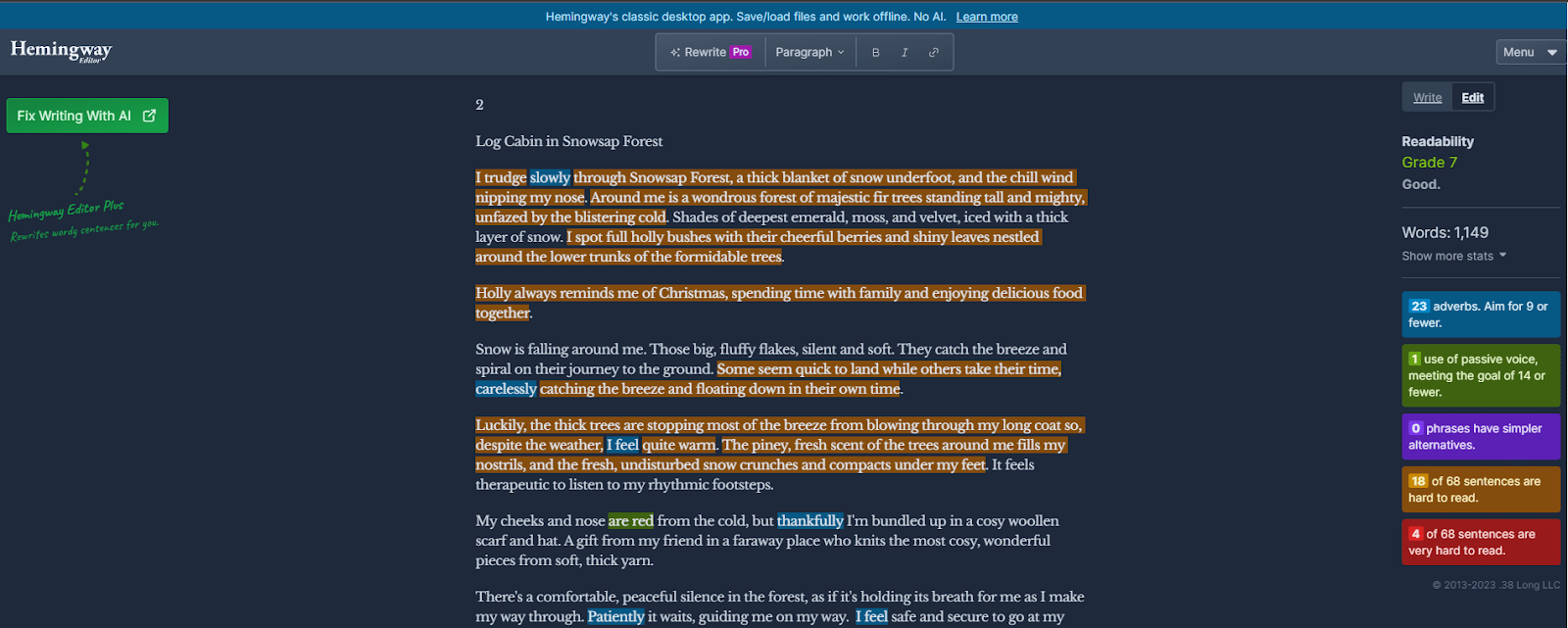
Along with Grammarly, Hemingway Editor is another tool I use daily. For writing a book, it’s meant to improve your writing and clean up sloppy prose. I find it just fine for non-fiction work, but things get tricky for creative writing, as your style might go against some of Hemingway’s suggestions. The interface is simple and I enjoy seeing suggestions as color-coded highlights. It’s just a shame that you can’t save multiple documents on the web version.
Hemingway Editor Pros
Simple interface
Color-coded suggestions
Readability grades and writing advice are easy to see next to your written work
Simple formatting tools for bold, italics, and headers
Hemingway Editor Cons
Pricing is confusing—there’s a free web version, a subscription-based web version that includes AI suggestions, and a desktop version with a one-off fee that doesn’t include suggestions
It’s buggy at times when you click to edit a suggestion, it randomly jumps to another part of the document
There’s no way to save multiple documents natively inside Hemingway
No integration with other writing apps
LibreOffice Writer
Best for Word users that don’t want to pay monthly
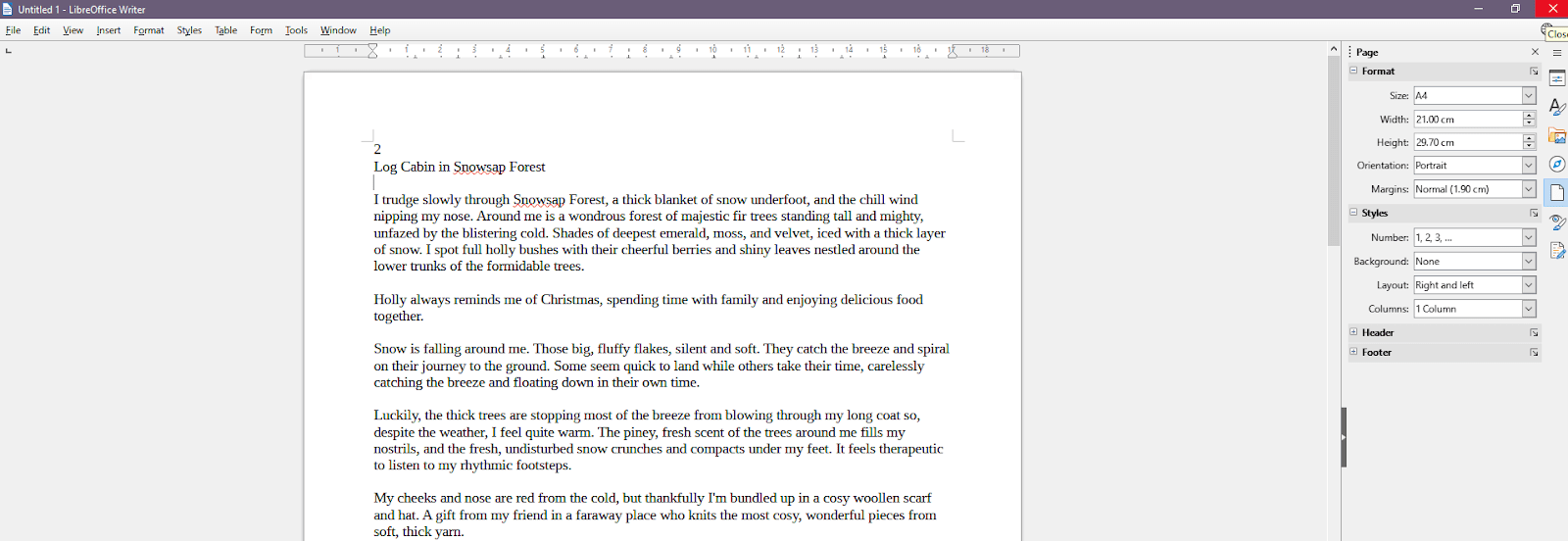
If you’re comfortable using traditional word processing tools like Word to write your next bestseller, but you begrudge paying the subscription fees, LibreOffice Writer could be what you’re after. It reminds me of older versions of Microsoft Word but has a wide range of features to plan, write, and edit your book.
It can open and save DOCX format and even shows tracked changes like Word, making it ideal for collaborating with your editor. I’m a fan of the customization options that allow you to change how the interface looks. Tools you won’t use? Hide them in a click. If I’m not working in Google Docs, I use this instead, but I tend to miss the auto-save feature of a web tool.
LibreOffice Writer Pros
Free and open-source
Available on Mac, Windows, and Linux
Wide range of editing and formatting options
Customize your workspace
Familiar feel of Microsoft Word
LibreOffice Writer Cons
No real-time collaboration
You have to manually check for software updates
It’s not the prettiest
Not made for book writing specifically—lacks some advanced features like plot planning and world-building
Bibisco
Best for beginner authors to develop believable characters
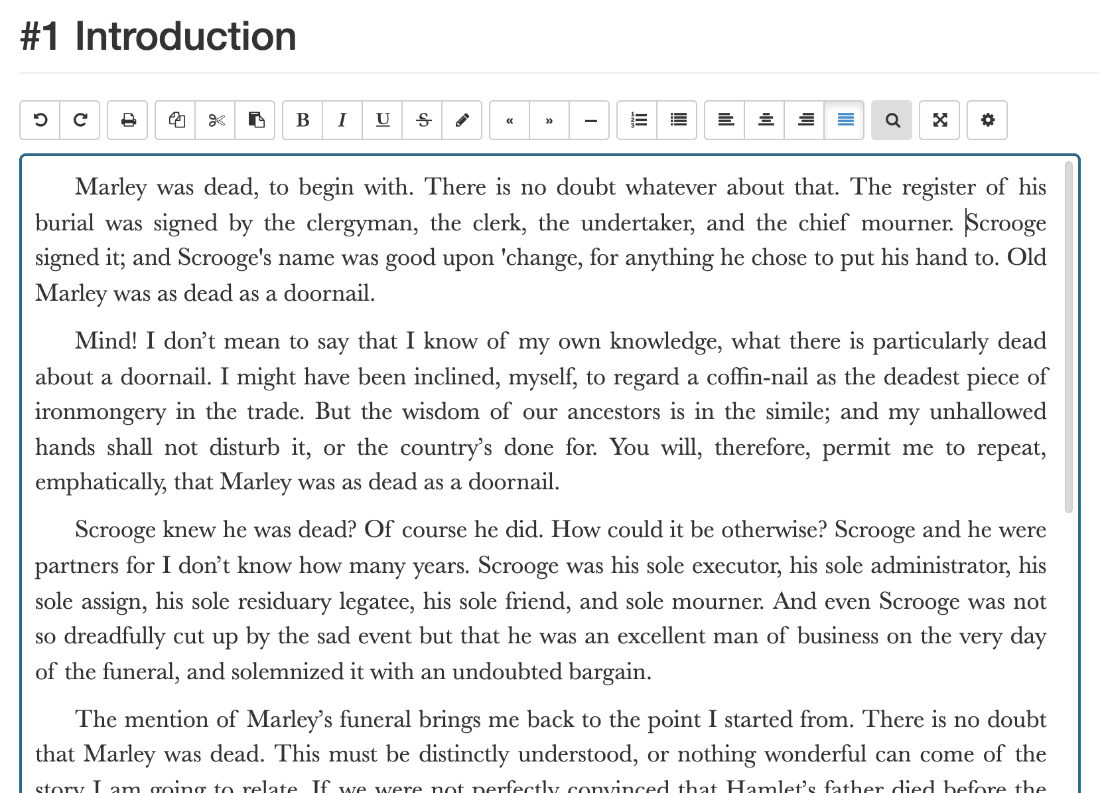
Bibisco is a character development tool, first and foremost, with all the tools you need to plan and write your book. I like that instead of a blank slate like other apps, it’s more of a guide to help you bring out the details of your primary and secondary characters. It helps you figure out your plot, timeline, and pace, too. Then, you can write directly in Bibisco, just like a regular word processor. It looks a little basic but it’s easy to navigate.
If you need a solid structure to actually finish your book, Bibisco could be a helpful tool.
Bibisco Pros
Robust character development tools
Features to structure your premise, fabula, setting, objects, and relationships
Written guides and tips to accompany your writing experience
Backs up your work into a folder of your choosing whenever you close the program
Goal setting tracker
Minimal interface
Available for Mac, Windows, and Linux
Free version
Paid version is a one-off fee of $47
Bibisco Cons
No mobile app
Lots of features are behind a paywall
Updates are only free for two years, after which you have to pay again
Novlr
Best for simple, cloud-based writing
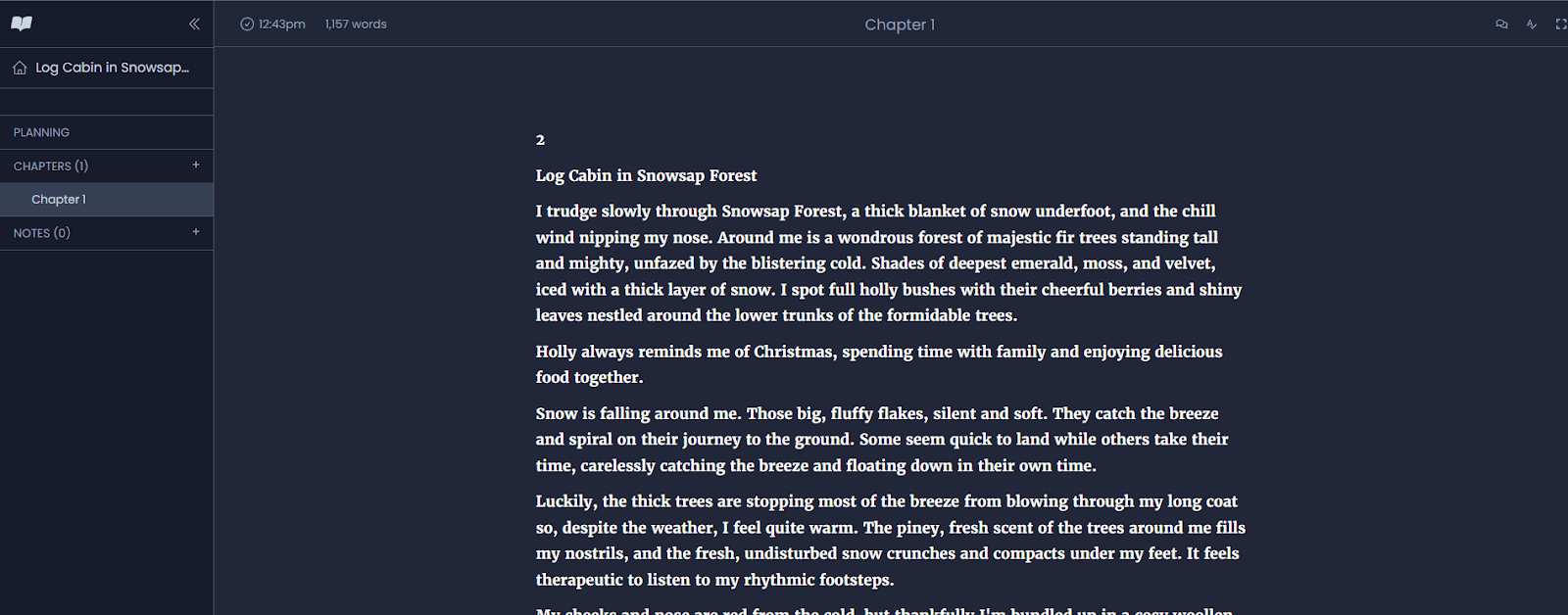
When I tested Novlr, I instantly liked the fact I could start all kinds of writing projects with a click. Novel writers won’t necessarily like the same layout and options as a flash fiction writer, for example, so I like that you can set it up for your preference.
You get the option between light and dark modes, with some control over font and size. You can organize infinite chapters in order by dragging and dropping in list or grid mode. It has cute motivational messages too, when you hit a goal. For the price, it’s fairly basic but if you’re after a less structured writing app, this could be a great option to support your writing.
Novlr Pros
Minimal interface for distraction-free writing
Pro includes ProWritingAid as a spell checker and grammar suggestions
Infinite chapters and notes
Grid layout for chapters
Cloud-based for easy access on any device
Automatic backup to Google Drive or Dropbox
Export in a variety of formats like PDF, ODT, and Epub
Different templates for novels, short stories, poems, and more
Novlr Cons
Menus feel a little clunky, particularly when adding new notes it keeps the new ‘blank’ notes stacked and hidden
No full-manuscript view
Only available as a subscription
No collaboration tools
No formatting options
Focus Writer
Best for writers who procrastinate
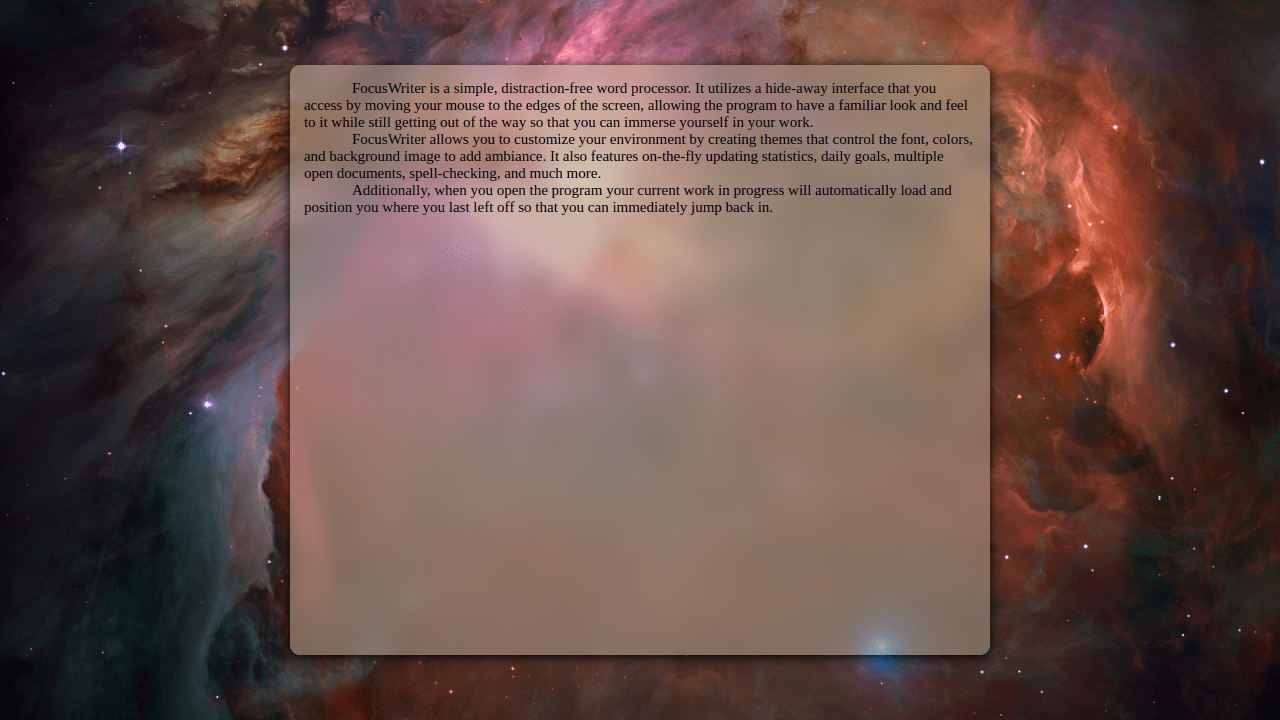
Focus Writer is exactly what it says—a basic writing tool to help you focus. The interface is extremely minimal, though you can edit the background and text. It takes up your entire screen and hides the toolbar unless you hover your cursor over the top of the window.
There are a few writing tools like basic formatting and spell check, but you won’t like it if you need some structure to your work. Focus Writer has a cool feature that I’ve never seen anywhere else that I found surprisingly helpful—the ability to blur out the text you’ve already written and only focus on the sentence you’re writing. If you ‘write in editing mode’ like I often do, it’s crazy how productive this will make you.
Focus Writer Pros
Completely free to use
Customizable look and sound effects
Timers and alarms
Supports DOCX, ODT, TXT, and PDF export
Distraction-free writing space
Hidden toolbar
Can blur text you’re not working on to further help with distractions
Simple writing features such as basic formatting, spell check, and word counter
Focus Writer Cons
Can feel buggy when changing the formatting
Lacks advanced writing tools
No Mac support
Squibler
Best for writers who want guidance while working on their story
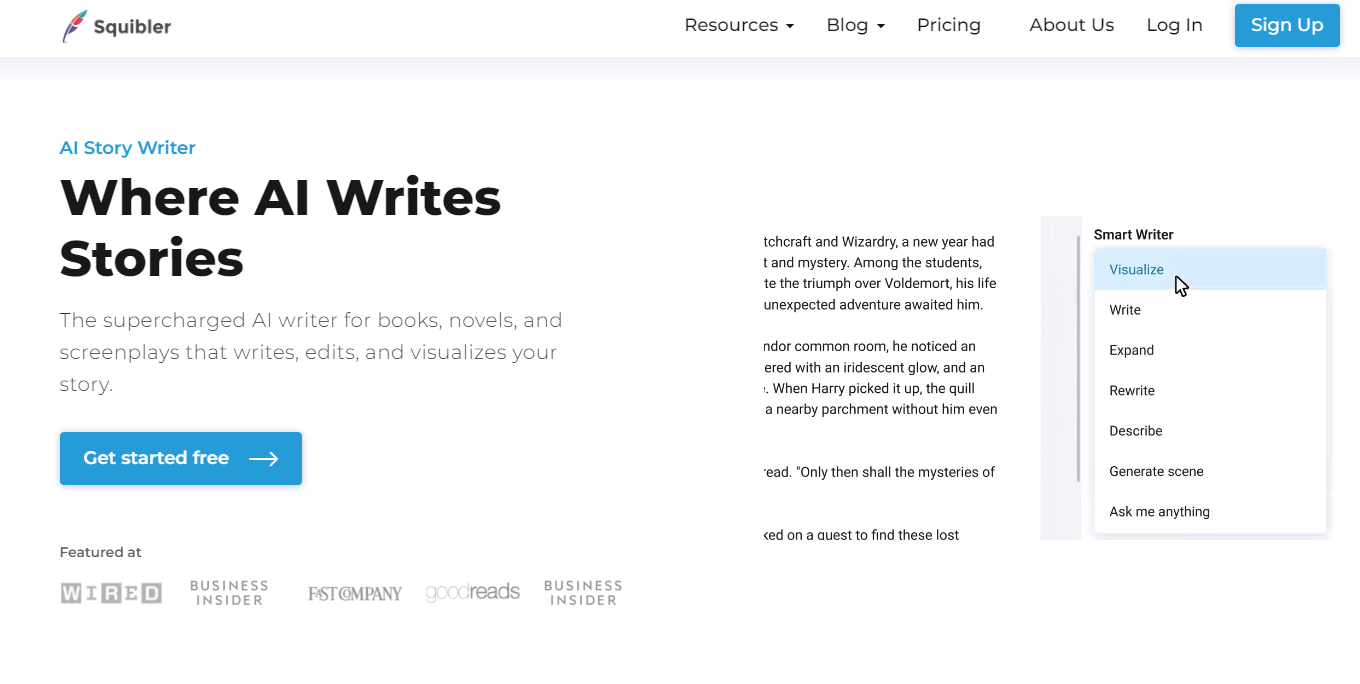
If you dream of writing a book but feel clueless about the process, Squibler is like a writing coach and word processor in one. It organizes your acts, chapters, and characters into an easy-to-navigate menu similar to Scrivener, with templates for all different genres. Squibler fleshes out your workspace with a default ‘beat sheet’ and prompts you to start writing.
Here’s where Squibler is different—it has a built-in AI-powered assistant to help guide the writing process. Simply ask it about elements of your story and it can write, rewrite, generate scenes, and visualize anything you ask for.
Squibler Pros
Beautifully structured acts, chapters, and elements that you can view in list, grid, or editor mode
AI Smart Writer can help you visualize, write, or expand on a scene
Several font and formatting options
Version history
Export in a variety of formats, including PDF, TXT, DOCX, and Kindle
Day and night modes
Add elements for characters, places, objects, and more
Native grammar checker
Writing templates for different genres
Squibler Cons
Some bugs—for example, when switching from light to dark mode, the text remained too dark to see
Sometimes laggy when switching between chapters
Lacks advanced formatting options
There’s only a subscription-based model, which may get expensive the longer you use it
How to use a voice-to-text tool to write a book

Writing a book is a long-winded process—between your very first draft and several rounds of edits, that’s a lot of typing! To speed up the writing process while avoiding things like repetitive strain injury and fatigue, have you considered dictating your book instead?
It’s quite simple. We talk faster than we type, so speaking your book aloud into your book-writing software gets those chapters completed far quicker than using your keyboard.
Modern authors use this method for more than just dictating chapters. Powerful ai transcription services can be a writer's best friend for research, allowing you to convert audio to text from interviews, brainstorming sessions, and notes. For instance, you can capture a fleeting idea on your phone and later use a tool to process voice memo to text, ensuring no thought is lost. This works with various file types, whether you need to convert m4a to text from an audio note or get a transcript from a video interview by converting mp4 to text.
This is invaluable for non-fiction authors who may need to record lectures or summarize youtube video content for source material. Even novelists writing about diverse characters might need to transcribe in Spanish or other languages to ensure dialogue authenticity. Many of these capabilities can be explored with free transcription software, making it an accessible tool for writers on any budget
Here are the ways you can write a book using AI notetaker.
1. Log into your Notta on the web or app and go to your Dashboard.
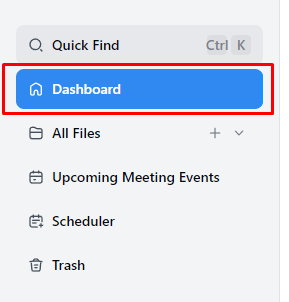
2. Click ‘Record an audio’.
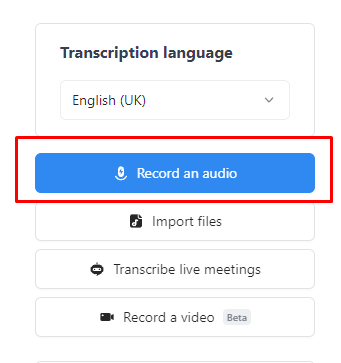
3. Speak, and Notta dictates and transcribes what you say.
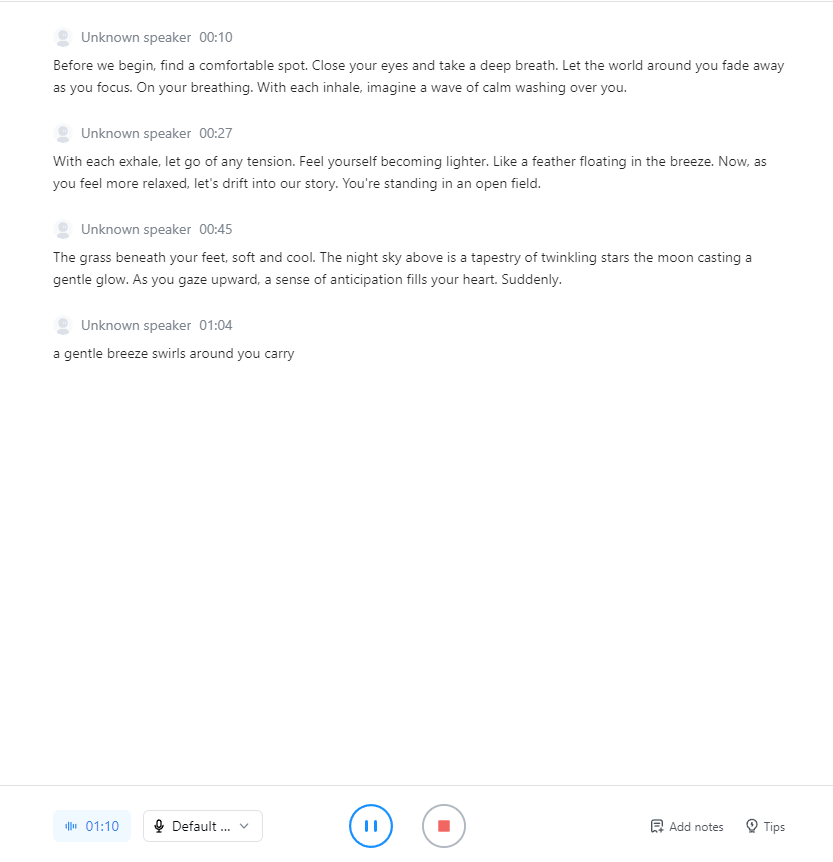
Notta accurately records every word and detail spoken during conversations in real-time. You can also upload audio or video in any format and get a text transcript back in seconds.
4 best book editing software
While there is a wide range of options when you’re writing a book, it’s hard to pinpoint the single best book-writing software, simply because every author's needs are different. I’ve narrowed down my favorite 4 writing apps for their unique strengths and features.
Google Docs
While Google Docs isn’t specifically made to help you pen that bestseller, I do think it’s the easiest software to pick up and start writing with. Its main benefits for me as a writer are that it saves your work instantly, you can share it with anyone, and work from any device without worrying about licensing.
Google Voice Typing on the desktop makes writing so much quicker, which most other writing software lacks (at least as a native option). Best of all, it's free!
My advice if you need some kind of structure for your work: Create a master folder on Google Drive, where you store individual folders for chapters, objects, and more. You can color-code folders to make it easier. From there, create individual Docs as chapters and use headings in your document as scenes.
Atticus
Yes, Atticus is an expensive initial outlay, but it’s as if Scrivener and Vellum had a baby—powerful organizational features with professional-grade formatting tools. Atticus can effectively take your story from concept to publication, all in one piece of software.
ProWritingAid
I feel as though ProWritingAid is more than just a grammar tool. If you’re serious about improving your writing and honing your craft, it acts almost as skilled as a human editor, which is great news if you don’t yet have access to editing staff for your book. The suggestions about improving your writing style are very specific and the critique option is very impressive.
Bibisco
The whole idea of writing a character-driven story instead of a plot-driven story is one I hadn’t previously considered, yet Bibisco’s whole premise is exactly that. I’m including this software because the lengths it goes to help you develop complex characters, and then entwine them within your story, is truly impressive. The layout feels easy to navigate, too.
Wrapping up
Each software in this list has its own unique flair, so I’m sure that you’ll find one that supports your writing style! If you can, try out free trials and even check YouTube to see how other authors in your niche are making the most of these tools. Hopefully, with the right software, you’ll not only bring your story to life but give it the professional polish it deserves. Happy writing!