
7 Best Dictation Software for Mac
98% accurate, real-time transcription in just a few clicks. 58 languages and multiple platforms supported.
If you use an Apple device for work and are looking to boost your productivity, Mac dictation software that converts spoken words into text might be one of the solutions you need. If this technology existed in the 18th century, it might have only taken 4 days to write the Constitution as opposed to 4 months. It's also a great tool for individuals with disabilities that make typing difficult or impossible.
There are many options for voice dictation on Mac, each with its own set of features and benefits. Here, I'll be exploring the 7 best dictation software for Mac users. From free options to paid software, I'll cover everything to know so that you can make a decision fit for you.
Comparison of top dictation software for Mac
| Software | Features | Accuracy | Ease of use | Pricing |
|---|---|---|---|---|
| Notta | Supports various different formats, devices sync, organization and editing tools | Impressive accuracy with advanced speech recognition technology | User-friendly interface and functions | Basic Plan is free, $8.17/mo for Pro |
| Apple Dictation | Integrated with macOS, supports multiple languages | Good accuracy with basic speech recognition technology | Easy to use with simple commands | Free with macOS |
| Google Docs Voice Typing | Web-based, supports multiple languages | Good accuracy with basic speech recognition technology | Simple interface with easy navigation | Free with Google Docs account |
| Use Siri for Dictation | Integrated with macOS, supports multiple languages | Good accuracy with basic speech recognition technology | Easy to use and access at any time | Free with macOS |
| SpeechNotes | Web-based, supports multiple languages | Ok accuracy that can be lacking at times | Very simple interface with easy navigation | Free with ads, $9/year for ad-free version |
| Dragon for Mac | Customizable commands, voice training, supports multiple languages | Impressive accuracy with advanced speech recognition technology | Can have a bit of a learning curve | Starting at $244.29 |
| Braina | Advanced AI technology, supports multiple languages | High accuracy with advanced speech recognition technology | User-friendly interface with easy navigation | Braina Lite is free, Braina Pro is $79/yr |
What is dictation software?
Dictation software is designed to help people who have difficulty typing or have a lot of typing to do, like a doctor with a full schedule or an author writing a book on their computer.
With this software, you can speak your thoughts and ideas into your device, and it will convert those words into text that can be edited, saved, and shared. The software can be used for a variety of tasks, such as writing emails, creating documents, and even controlling your Apple device.

One of my favorite things about using speech recognition software for Mac is that each service I’ve used has been easily accessible and integrated with my Macbook. If I’m working on a document and get tired of typing, it’s quick and easy to pull up any dictation app with a command and start speaking instead.
This sort of technology is becoming increasingly popular, especially in medical environments where hundreds of documents are drafted every day. Imagine the time that’s saved when instead of typing or writing, healthcare providers can just speak into the records.
Why you need dictation software
Dictation software is a powerful tool that can help you save time, increase productivity, and perhaps most of all save your hands from cramping up. Some of the biggest benefits I’ve noticed in using a speech converter include:
Speed: Dictation software allows you to speak much faster than you can type. I’ve found it especially useful when you need to write lengthy documents or emails.
Accuracy: Dictation software has come a long way in recent years, and it can now transcribe your speech with a high degree of accuracy. It’s great not having to constantly edit the transcription.
Accessibility: Dictation software can be a lifesaver for people with disabilities or injuries who have difficulty typing. They can use their voice to control the devices and communicate with others. It could also be used for those who are losing their hearing, as using a dictation app can allow them to read the transcript for clarification.
Convenience: If you’re multi-tasking or get tired of typing, the dictation tool lets you work hands-free.
This sort of software can also be a game changer for professionals who work in teams. Medical transcription teams can work with their colleagues on the same transcript within most dictation apps, and there are dedicated team workspaces to improve productivity.
Now that you know the uses and importance of dictation software for Mac, let’s get into the different services that you can choose from.
7 best dictation software for Mac users
1. Notta - Best for real-time transcription with high accuracy
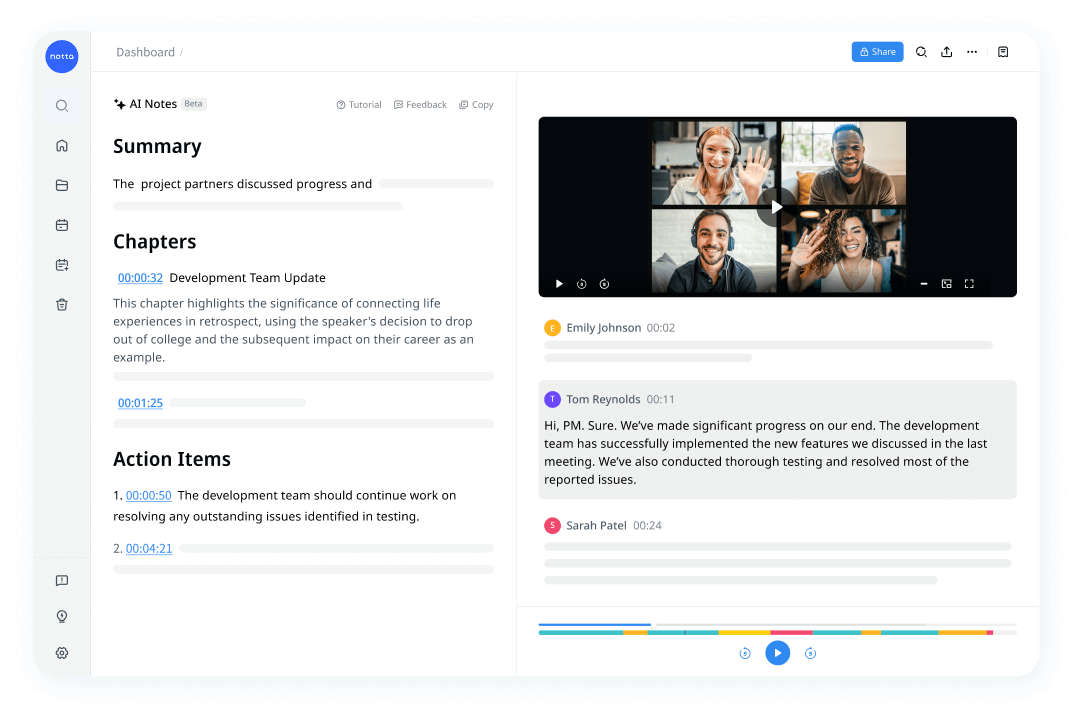
Notta is an easy-to-use dictation software for Mac that has a wide variety of features to use. One of the best parts about Notta is that it has the capabilities of a paid service but is available for free with a basic plan (although multiple paid plan options are available to widen your capabilities).
It supports multiple languages and allows you to dictate text in any language you prefer. Notta is also best-in-class when it comes to privacy, and it’s good to know that your data won’t be shared or collected by third parties. This makes Notta a great dictation app for Mac for any medical professionals or other business types who don’t want their information shared.
Follow this link to get started with Notta today. After signing up, you can navigate to the dashboard to record audio in real-time (as seen below) and have it transcribed.
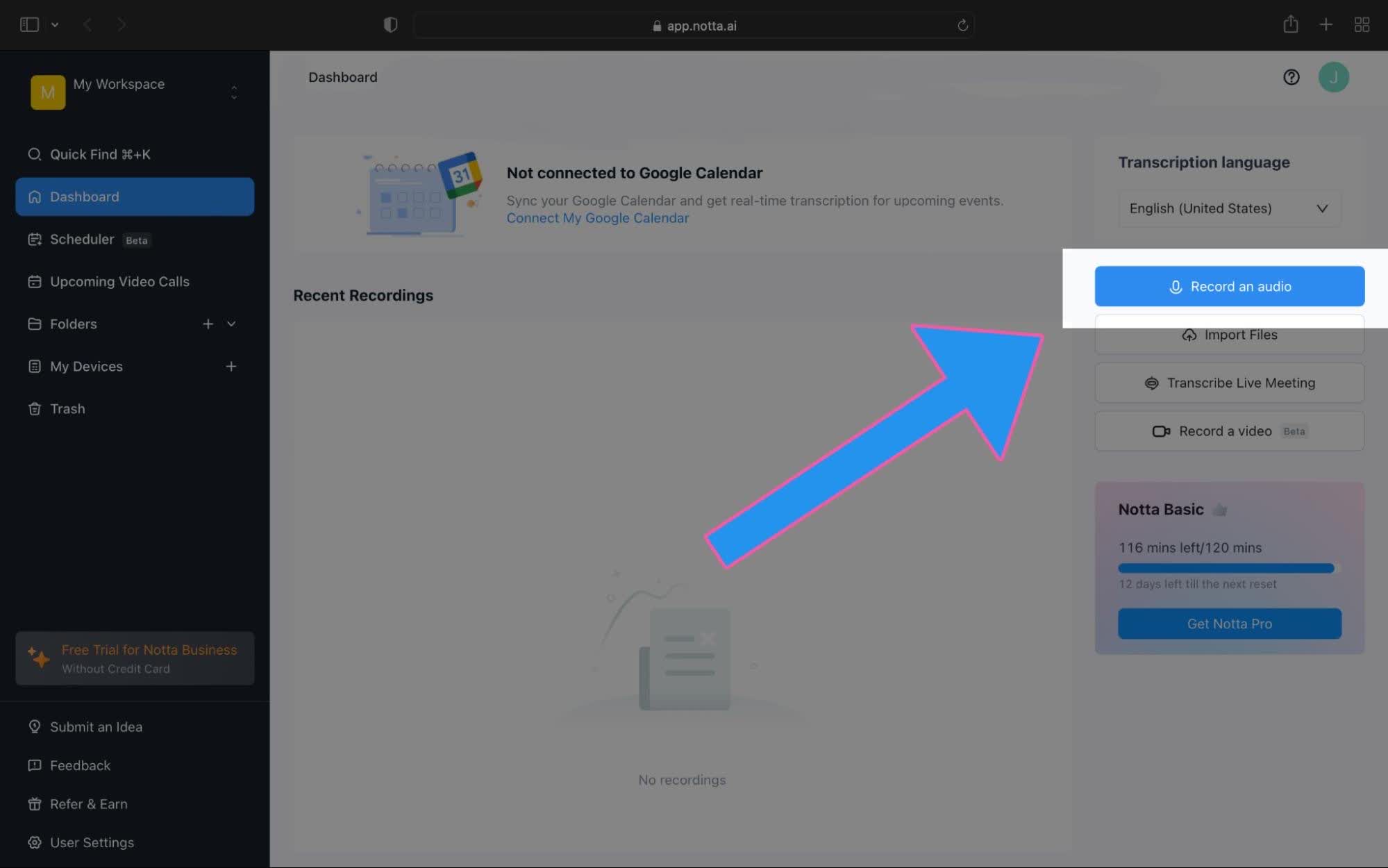
If you use Google Chrome on your Mac, Notta offers a Chrome extension that makes it easy to convert speech to text at any time.
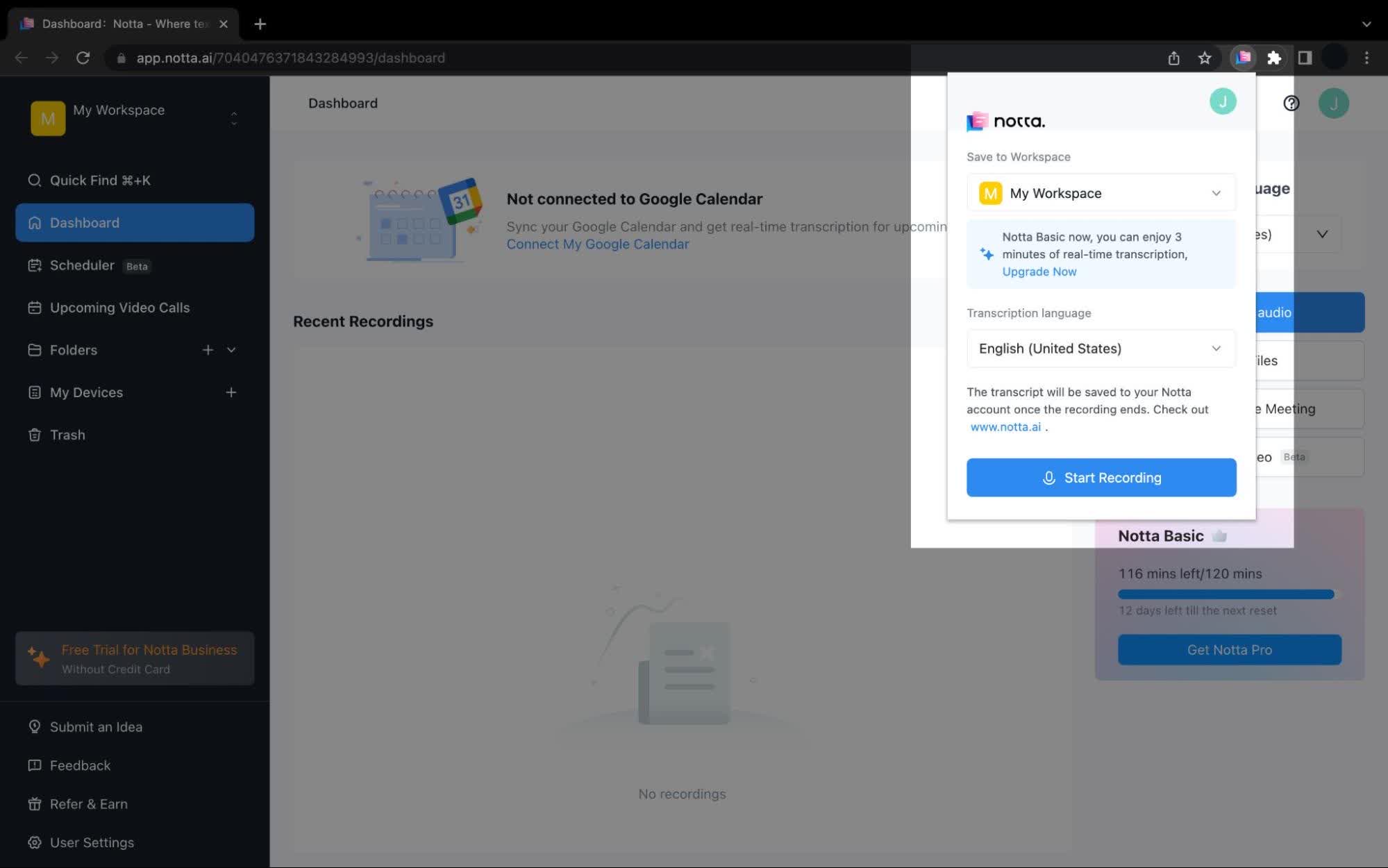
Personally, my favorite part about using Notta for work and studies is that you can switch between any devices and work on the same transcripts, and when you’re done it’s easy to export your info in a variety of different formats.
Pros:
Highly accurate
Syncs across multiple devices
Great organization options
58 transcription languages support
Cons:
May need to upgrade to a paid plan if you intend to use Notta for multiple employees.
Notta accurately records every word and detail spoken during conversations in real-time with 98.86% accuracy.
2. Apple Dictation
Apple Dictation is a built-in dictation software for Mac users. The best part about this dictation software is that it’s pre-installed, meaning it’s easy to start using it right away without any extra downloads.
This speech-to-text software for Mac comes with a wide range of features. Not only does it transcribe your spoken audio, but there are several voice commands for editing and formatting text as well.
To start using Apple Dictation, start by turning on dictation (Apple Menu > System Preferences > Keyboard (Enable Dictation)).
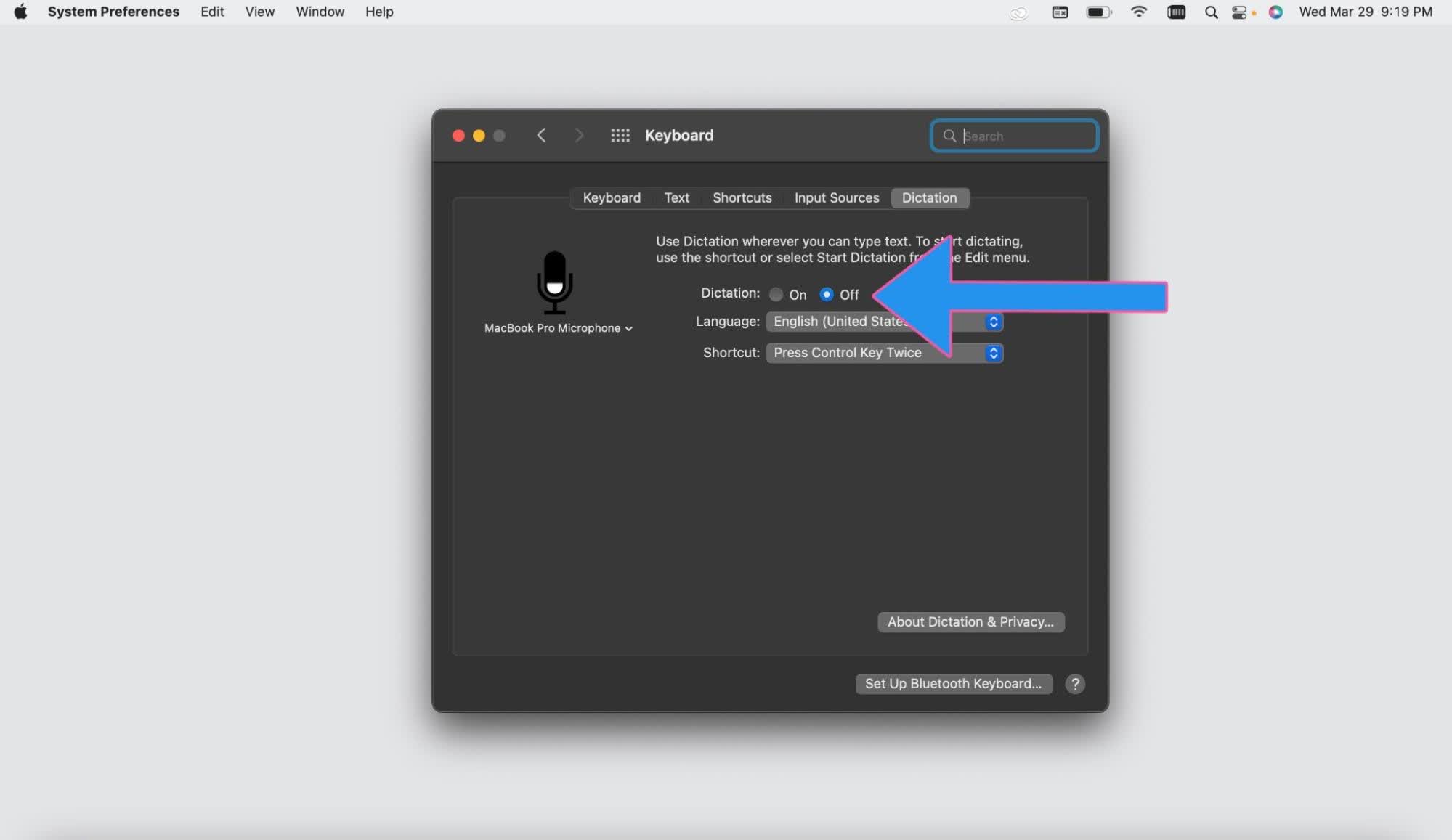
Then just place your cursor where you want to dictate and press the shortcut that you selected in the settings. You can then start speaking and text should appear.
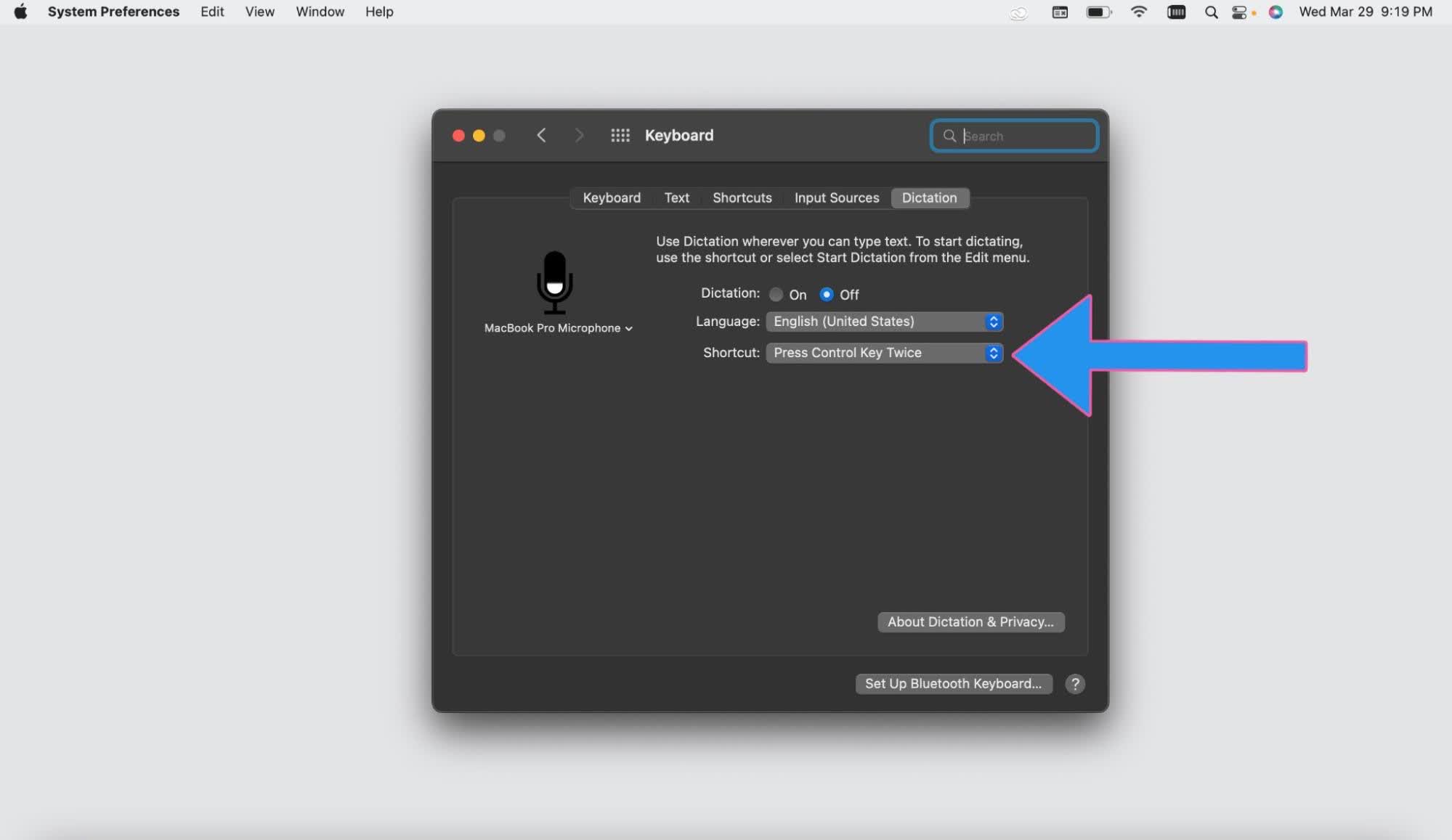
The best feature I’ve noticed with Apple Dictation is that it can make other Mac apps easy to use. Voice recognition is integrated with other Apple apps like Mail and Pages, and with Apple Dictation there are several functions built-in allowing you to control these apps with your voice.
Pros:
Supports 40+ languages.
Offers various dictation commands.
Adapts to user’s voice.
Free for all macOS owners.
Cons:
Limited functionality compared to more specialized options.
Not the best for longer tasks such as professional documentation.
3. Google Docs Voice Typing
Free and web-based voice dictation for Mac. It’s a great choice for someone looking to start using transcription software right away.
Similar to competitors, Google Docs voice typing supports a wide range of languages and allows for edits to be made by voice commands.
To get started with Google Docs Voice Typing, simply open a Google document. Find the “Tools” section of the toolbar and locate voice typing.
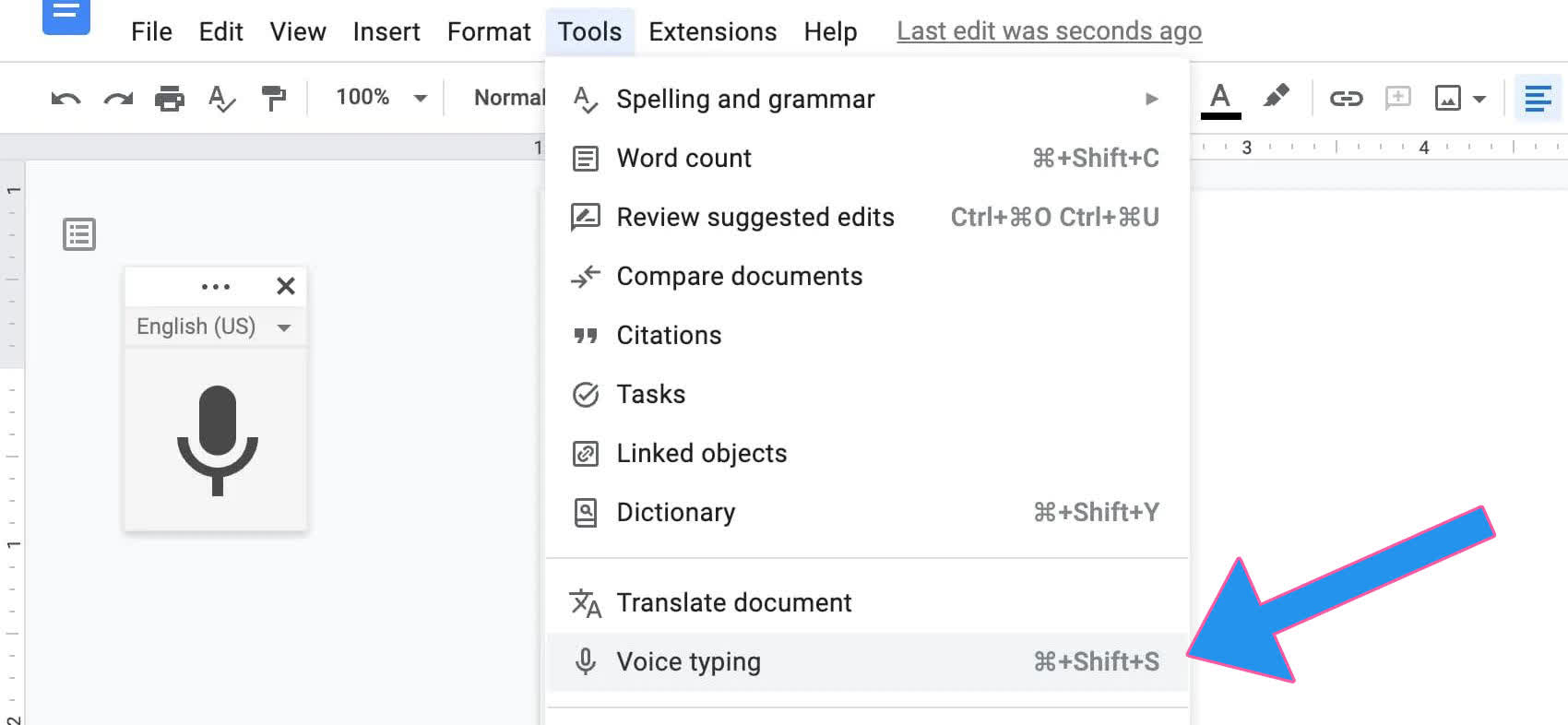
When you’re ready to speak, simply click the microphone. Google Docs voice typing is great because it’s extremely accessible to anyone and is completely free.
Pros:
Web-based (No installs).
Easy to use and free.
Real-time transcription.
Supports a wide range of languages.
Cons:
Limited functionality compared to more specialized software.
Requires Internet connection.
4. Use Siri for Dictation
Siri is a virtual assistant that’s built into your Mac. It is accurate and allows you to dictate text in any language you prefer. You can also use Siri to control your Mac with voice commands.
You can use Siri for dictation by pressing the microphone button (if you have a touch bar) or by navigating to Siri in the menu bar.
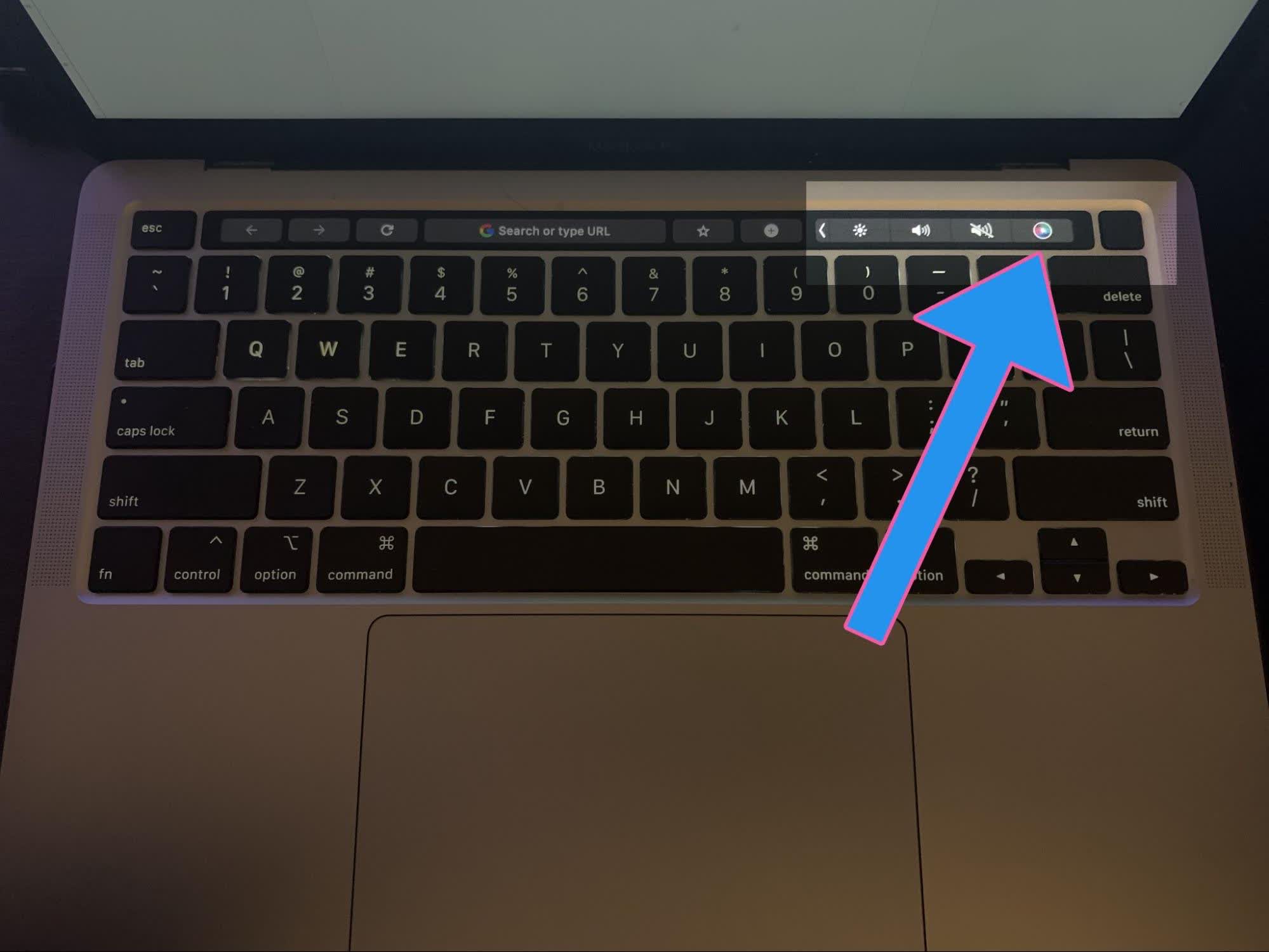
If you don’t see the Siri option you may have to enable it in System Preferences.
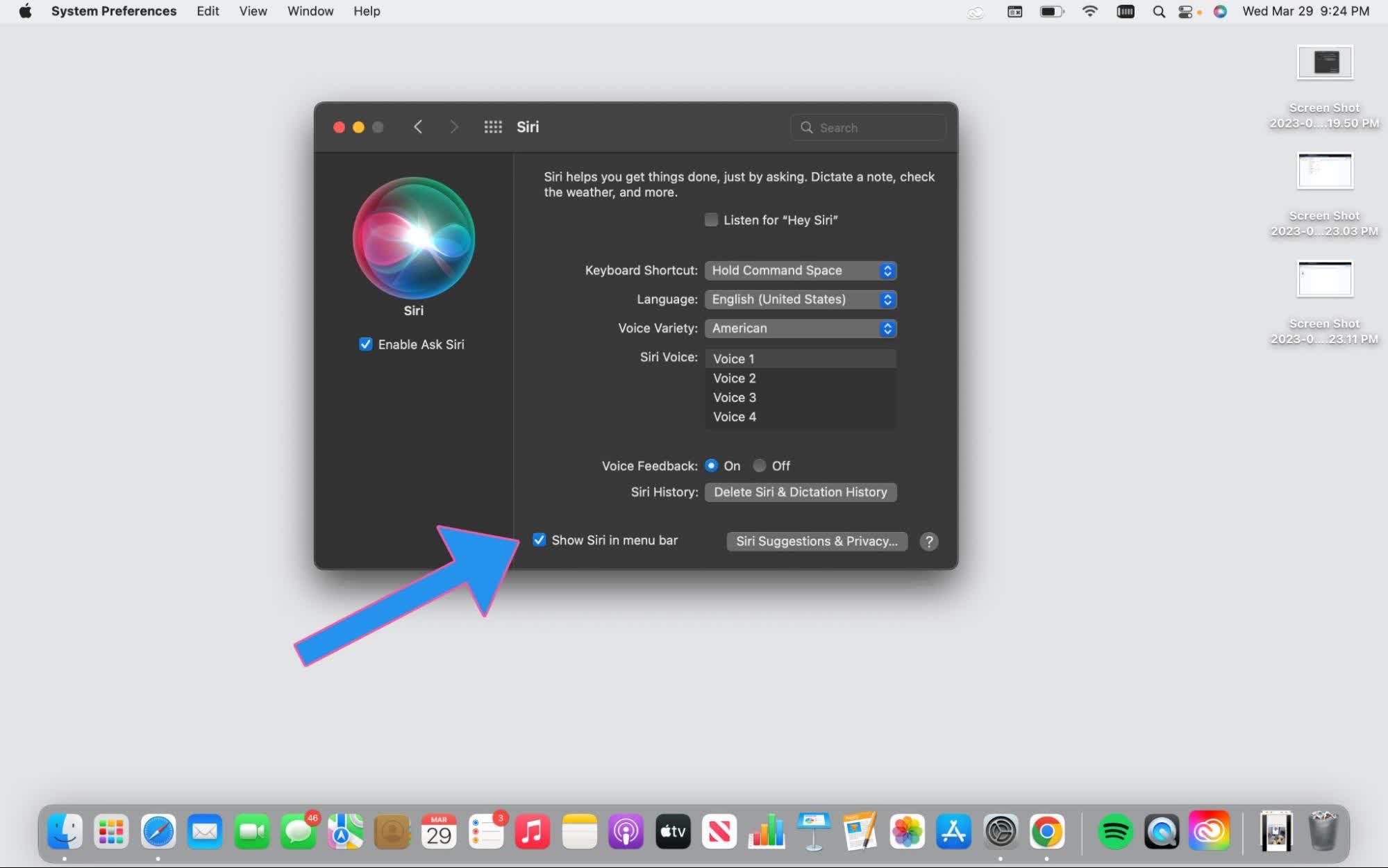
Siri is a great dictation tool since it’s already built into your computer, and can be accessed pretty much instantly whenever needed. I especially enjoy using it for the various voice commands on my Macbook.
Pros:
No additional cost (free for all macOS owners).
Commands make using Apple devices easy.
Integrated with the software (can be used on various apps).
Cons:
Limited functionality compared to more specialized voice dictation software.
Not great for larger tasks like professional documentation or transcription.
5. SpeechNotes
Speechnotes is a free dictation software for Mac that’s available online. It’s a web-based software that offers features for editing and formatting text and allows for real-time transcription.
Speechnotes is great because you can get started relatively fast and begin transcribing your spoken audio. Like other options, Speechnotes supports multiple languages.
All you need to do is navigate to their website and ensure that your microphone is enabled. From there, just press the microphone and begin speaking.
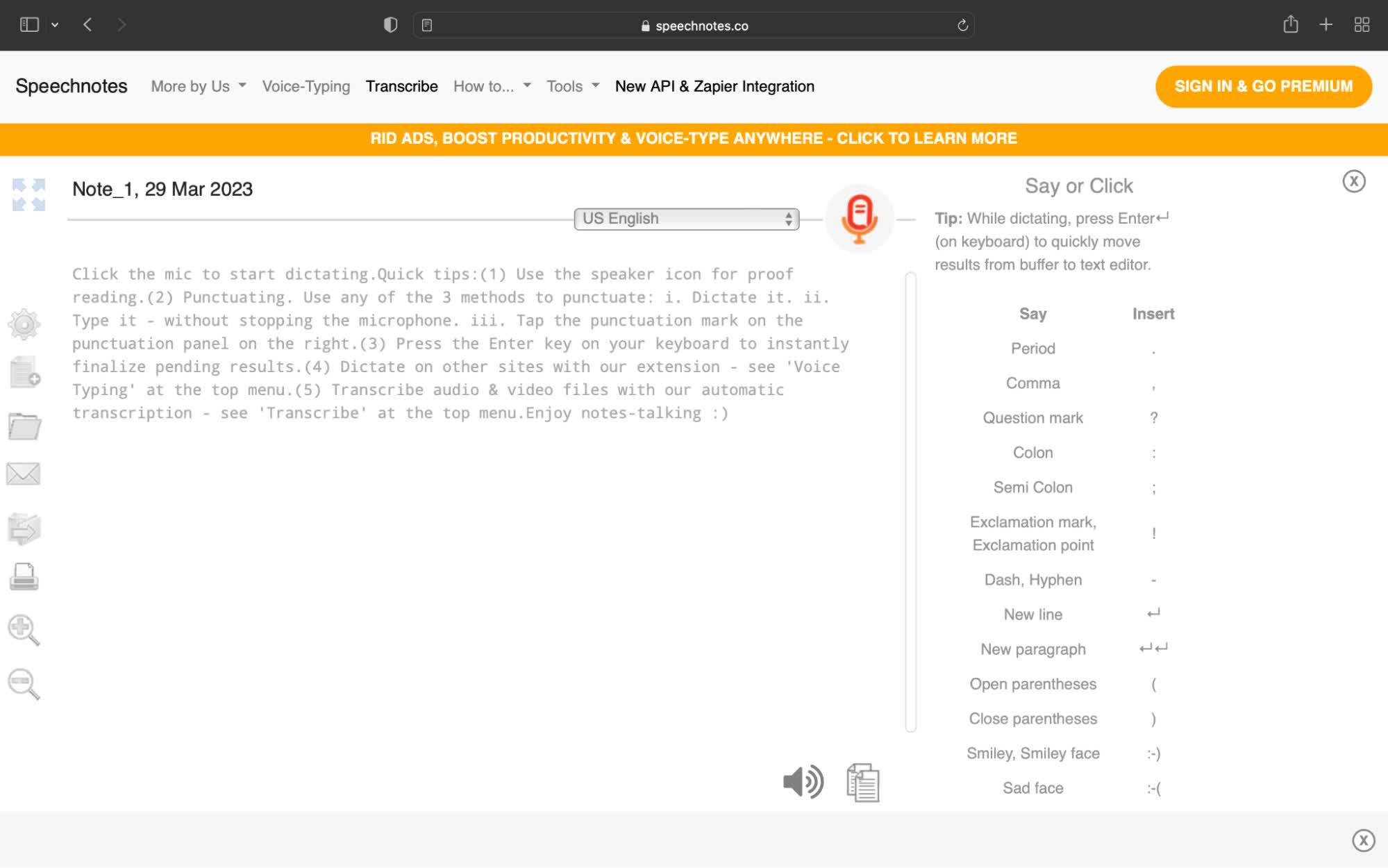
I think the most enticing part about Speechnotes is that it’s entirely browser-based and can be accessed at any time. This makes it a very simple and user-friendly option for dictation software for Mac.
Pros:
Free to use, easy to access.
Advanced features for no price.
Simple interface.
Cons:
Limited options for organization and formatting (not intended to store data on-site).
Lacking in accuracy compared to other software.
6. Dragon for Mac
Dragon is a popular dictation software that’s designed to help increase productivity by assigning voice commands for various functions.
Unfortunately, Dragon dictation software for Mac has been discontinued and is no longer for sale, but if you’re determined to use their software on your Apple product, these are the instructions from their site.
There is no version of Dragon Medical available from Nuance for Apple Macintosh platforms.
While Apple technology has adapted the Macintosh platform to run other operating systems like Microsoft Windows, the Dragon Medical product is not supported at this time in any Apple Macintosh environment. Apple Boot Camp for Intel-based Macs can boot into a Microsoft Windows emulation, and third-party products such as Parallels Desktop for Mac or VMware Fusion can allow Windows-based applications to run in a virtualized environment on the Macintosh operating system.
This video illustrates one process that can be used to access the software on Mac:
If you’re willing to go through the effort to utilize this software on your Mac, it can help save you a lot of time and increase your overall productivity.
Pros:
Impressive accuracy.
Best-in-class editing tools and capabilities.
Compatible with lots of different applications.
Cons:
You’ll have to do some extra work to get it working on macOS.
Once you’ve done this work, it’s still expensive to buy.
May need to spend extra time to learn how to use it.
7. Braina
Braina is a speech-to-text tool that utilizes AI to transcribe your audio.
Although Braina Pro is mainly intended as Windows software, it is possible to download it on Mac (although the program has not been updated).
Braina works as a virtual assistant, allowing for multiple functionalities through voice recognition software.
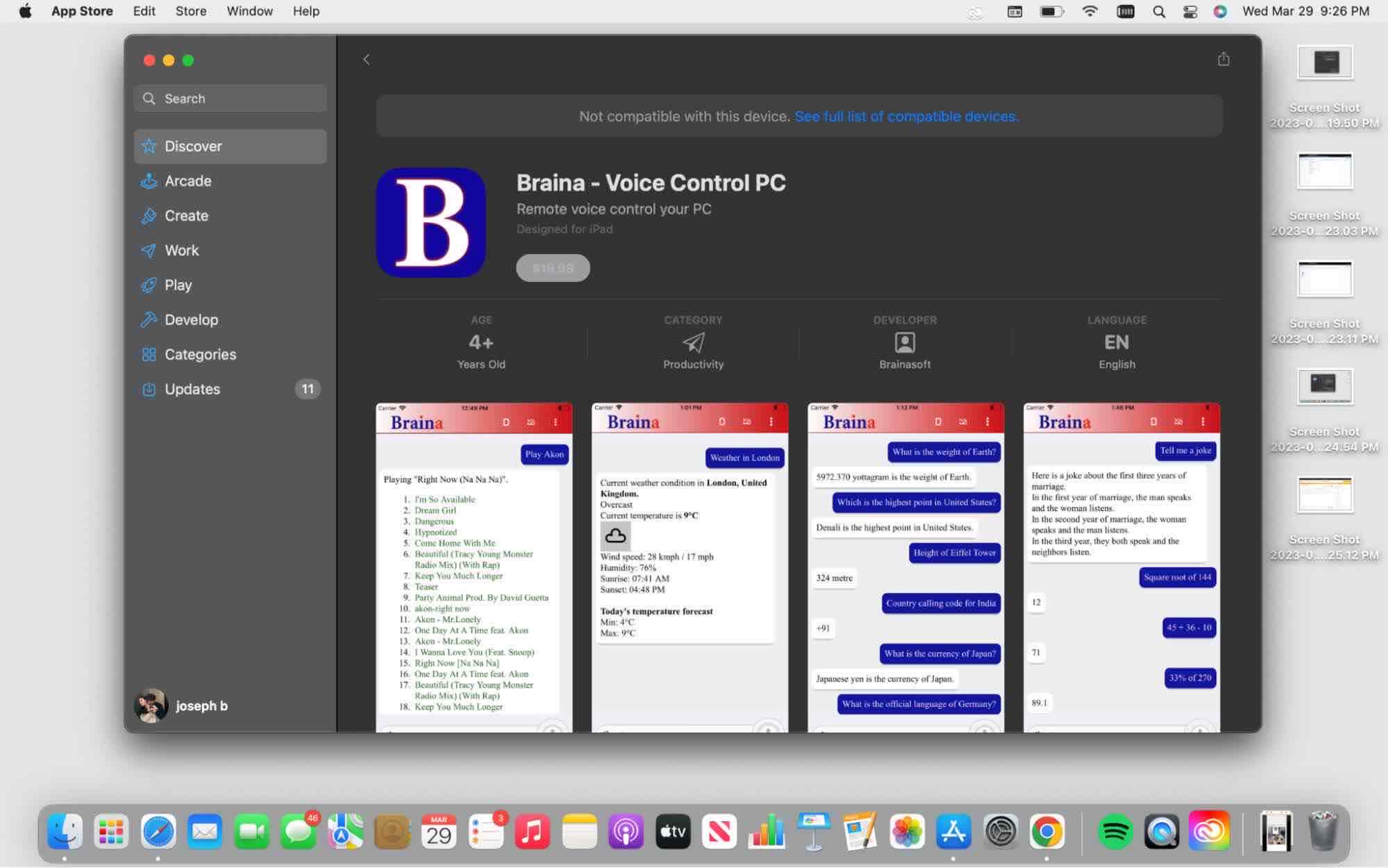
Pros:
Highly accurate.
Enhances productivity.
Can be integrated with other applications.
Cons:
Is not optimized for Mac.
Can be costly compared to competitors.
Notta AI offers cross-device compatibility, whether you're on desktop, mobile, or tablet. You can effortlessly upload or embed your audio, and within moments, it delivers highly accurate, searchable transcripts, unlocking valuable insights at your fingertips.
Key takeaways
Dictation software for Mac is becoming increasingly popular among professionals and people who want to improve their productivity and efficiency. With a wide range of options available in the market, it can be challenging to choose the best dictation software for your needs.
When choosing the best dictation software for your needs, it is important to consider factors such as accuracy, ease of use, compatibility, and price. By doing your research and trying out different options, you can find the dictation software that works best for you and start enjoying the benefits of hands-free computing.
FAQs
How does speech-to-text software work?
Speech-to-text software works by converting spoken words into text. The software uses advanced algorithms to analyze the audio input and convert it into text. The software can recognize different accents, dialects, and languages to ensure accurate transcription.
What makes speech-to-text software great?
Great speech-to-text software should have high accuracy, flexible file format options, support multiple languages, and have customizable, intuitive vocabulary options.
Once these functionalities are in place, they should also have a user-friendly interface, be easy to use, and allow you to sync work across multiple devices (it’s also a big plus if they’re cost-effective).
Can the audio-to-text software work online (ex. on websites like YouTube)?
Yes, some audio-to-text software can work online. Services like Notta for instance have Chrome extensions that allow you to transcribe audio from any website in real-time. This could be especially useful if you want to take notes from a YouTube video or transcribe a play-by-play of a big game.
Can speech recognition software identify acronyms and specialized vocabulary?
Yes, speech recognition software can identify acronyms and other specialized vocabulary. Most software has a customizable vocabulary feature that allows users to add new words and phrases to the software's database. This is especially true if you work in fields such as the medical field where you’re constantly using acronyms and other field-specific terminology.
Do they have dictation software for mobile devices like iPhone and Android?
Several of these dictation software for Mac have free apps that can be found on iPhone and Android such as Notta, making it easy to utilize the potential of dictation software anywhere.