Steps for how to auto-transcribe a video with Notta

How to Transcribe a Video (Automatic, Fast and Easy)
98% accurate, real-time transcription in just a few clicks. 58 languages and multiple platforms supported.
Do you want to create a transcript from a video without spending a lot of time doing it by hand? Adding text to videos can make them more popular, but nobody wants to spend hours typing it all out.
Fortunately, there are better and faster ways to get this done. You can hire experts to do it, or you can use automatic tools for quick results.
This article will guide you through the process of turning videos into text. We'll explain why this is important and how it can help your content get noticed on the internet.
Most importantly, we'll show you how to transcribe a video into text in just a few minutes.
5 Different ways for video transcription
Let’s compare 5 different ways for video transcription:
Notta: Notta is an AI-powered app for turning speech in videos into text. It's easy to use, works with 58 languages, and has built-in editing tools to improve transcripts. However, the free version has some limits, and it might make mistakes if the sound or accents in the video are tricky.
Google Docs: Google Docs is a free way to transcribe audio and video to text. You can collaborate with others in real-time right from your browser. It plays nicely with other Google tools. Sometimes it doesn't get the text right, especially with low-quality audio. You also can't use it for live videos.
Microsoft 365 Online: This is like Google Docs but for Microsoft apps. It's good at getting text from clear videos and has teamwork features. However, it might make mistakes with hard videos or accents, and you need to pay for it.
Simon Says: Simon Says is a Mac app for turning speech into text. It can handle different types of audio, connect to video editing tools, and transcribe in 100 languages. But it's a bit expensive, and the free version has limits. You need to pay extra for live video text.
iPhone's Notes App: The Notes app on an iPhone can change your voice into text quickly. It's built into the iPhone and doesn't cost anything. However, it's not as good as the special transcription programs, and it might not do well with long or tricky videos. You can only use it on an iPhone.
The best choice depends on what you need. Programs like Notta are very good but may cost a small amount of money. Google Docs and Microsoft 365 Online are cheaper, but might not be perfect. The iPhone's Notes app is handy for simple tasks but not for pro jobs.
How to transcribe video to text with 5 tools
Automatically convert video to text with Notta
 Notta is transcription software that you can use to turn spoken words from phone calls, podcasts, videos, radio shows, and live streams into written text in real-time.
Notta is transcription software that you can use to turn spoken words from phone calls, podcasts, videos, radio shows, and live streams into written text in real-time.
If you’re the type of person to record a 20-minute audio message to brainstorm business ideas, Notta gives you a neat summary of important insights. If you need quick access to key points from your last work meeting, Notta does that too.
Instead of wasting hours trying to manually type a 10-page document, Notta automatically turns audio and video interviews into editable text in seconds.
Notta doesn’t just transcribe, it also translates into 42 languages.
It’s available as a web or mobile app, it works on multiple browsers, and there's even a Chrome extension. You can also use Notta on different devices like tablets, computers, and smartphones.
If you’re working with sensitive information, rest assured that your data is safe with 256-bit AES encryption.
Features:
It works with lots of different devices and has a Chrome extension.
Transcribe audio and video immediately through direct upload or shared link.
58 languages are supported for transcription.
Uses AI for accurate transcription.
Pros:
Notta's transcripts have an accuracy rate of 98.86%.
Has an interface that’s easy to use and simple to understand.
It now features playback control that allows you to rewind, fast-forward, and adjust the speed of the recording.
Cons:
The free plan doesn’t allow you to export transcripts directly.
Step 1: Click the "Upload & transcribe" button. You can either drag your files or click "select documents." You can upload many video files at once. To make sure the transcript is accurate, set the correct language. You can also change video to text by pasting a YouTube video's URL and clicking "Upload."
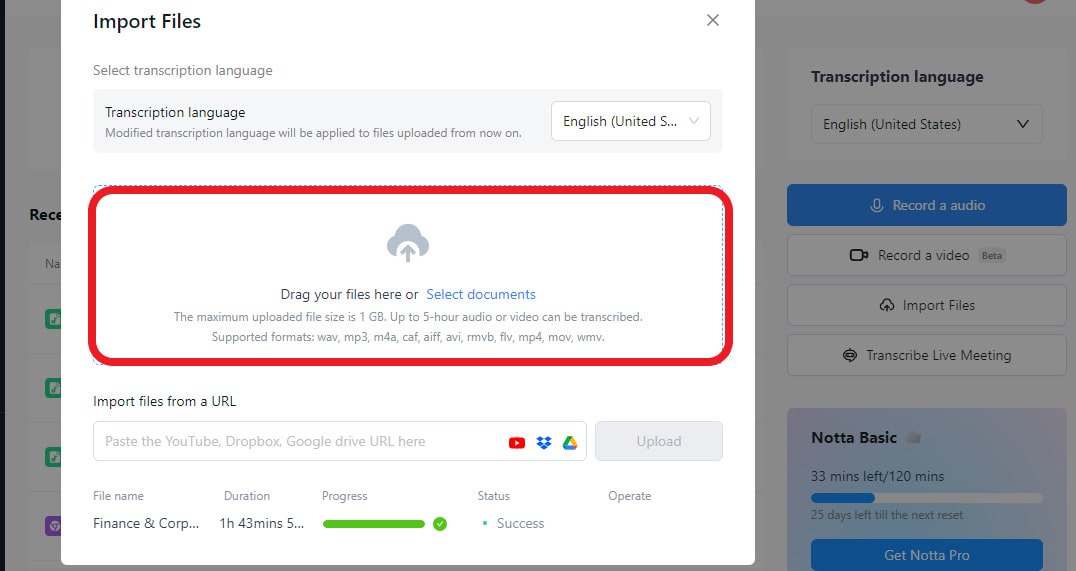
Step 2: Wait for the video files to finish uploading. It may take a few minutes, depending on the size of the files. You can upload videos up to 10GB in size or 5 hours in length.
Once the uploading is done, the video will start transcribing automatically. After that, you can click any point in the text twice to play back the audio with timestamps. You can also add notes and pictures to your transcriptions for extra clarity.
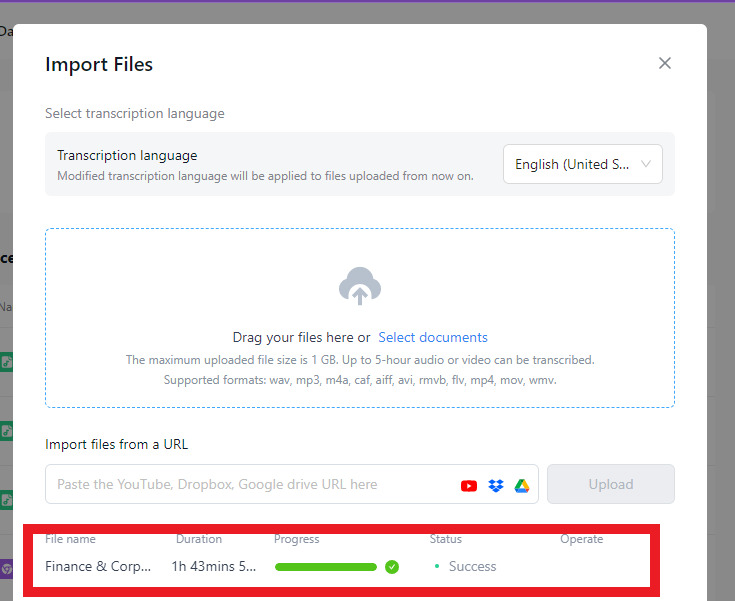 Step 3: Click "Export," then choose a text format like TXT, DOCX, SRT, or PDF. SRT is a common format for video subtitles. Transcribing video to text helps you easily add subtitles to videos. You can also share recordings and transcripts with colleagues or clients through a link, and they don't need a Notta account to view them. To make a special link to share with others, click the "Share" button.
Step 3: Click "Export," then choose a text format like TXT, DOCX, SRT, or PDF. SRT is a common format for video subtitles. Transcribing video to text helps you easily add subtitles to videos. You can also share recordings and transcripts with colleagues or clients through a link, and they don't need a Notta account to view them. To make a special link to share with others, click the "Share" button.
Transcribe video to text free with Google Docs
Another good way to turn video into written words for free is by using Google Docs in the Google Chrome web browser. In Google Docs, there's a cool feature called "voice typing." When you click on it, you can talk, and it will turn your words into written text right in your document. It's an easy, useful, and quick way to transcribe audio.
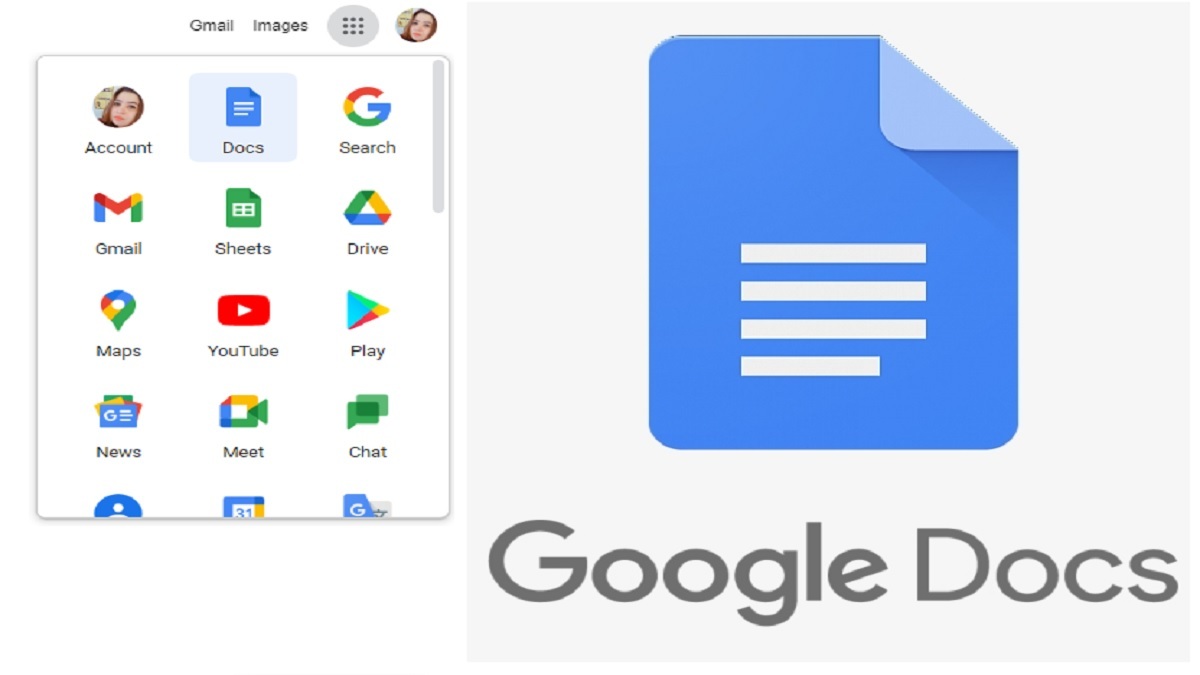 Features:
Features:
Users can transcribe audio content in real-time and reduce the time needed to transcribe video to text.
Provides you with a user-friendly and straightforward interface, making it accessible to all users.
Google Docs lets you turn speech into text for free with any Google Docs account, which is a low-cost way to transcribe audio.
Pros:
Allows you to edit the words after they're written down.
You can do this for as many videos as you want.
Cons:
Background noise can cause accuracy problems.
It has a higher error rate than others.
Steps to transcribe video to text free with Google Docs
Step 1: Go to Google Docs and choose 'Blank document' on the main page. This will start a new, empty document where you can start typing.
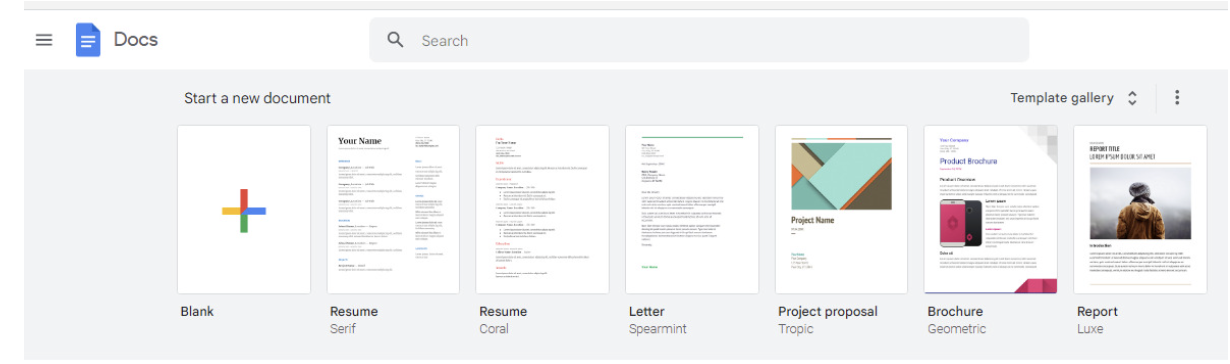 Step 2: Go to "Tools" in the menu and choose "Voice typing" to turn speech into text. You'll see a microphone icon on your screen. You can also get there quickly by pressing "command + shift + s" on your keyboard.
Step 2: Go to "Tools" in the menu and choose "Voice typing" to turn speech into text. You'll see a microphone icon on your screen. You can also get there quickly by pressing "command + shift + s" on your keyboard.

Step 3: Connect your microphone to your device and check that it's working properly. Make sure you’re in a quiet environment with low background noise.
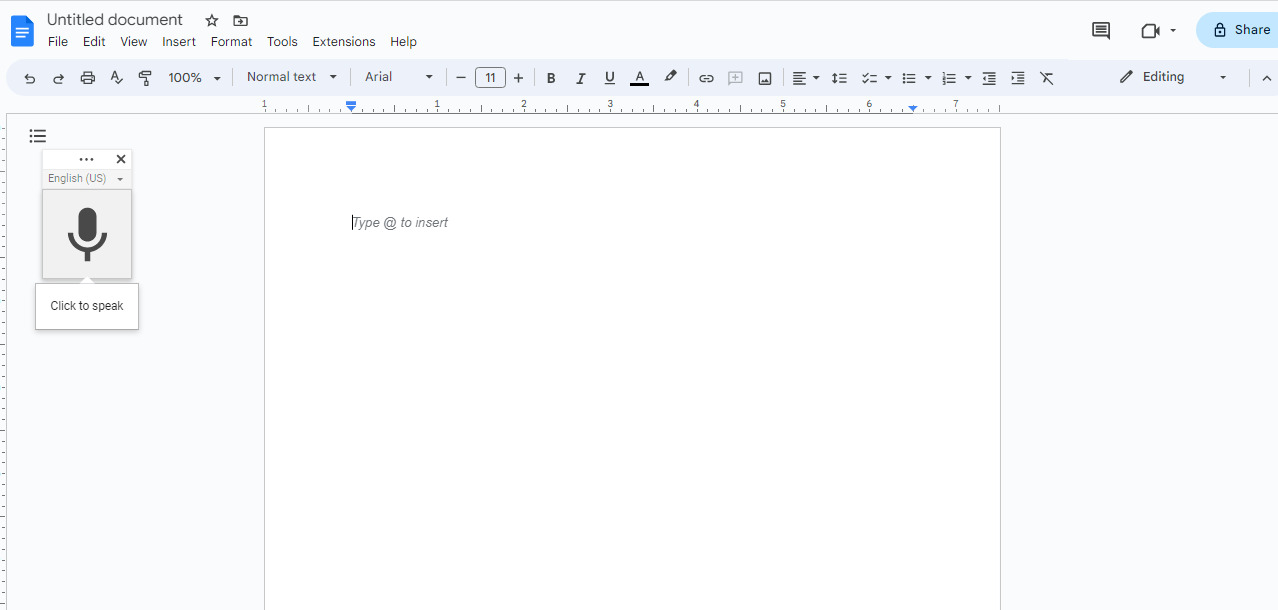
Step 4: Choose the right language for your transcription work. Google Docs voice typing works with more than 100 languages.
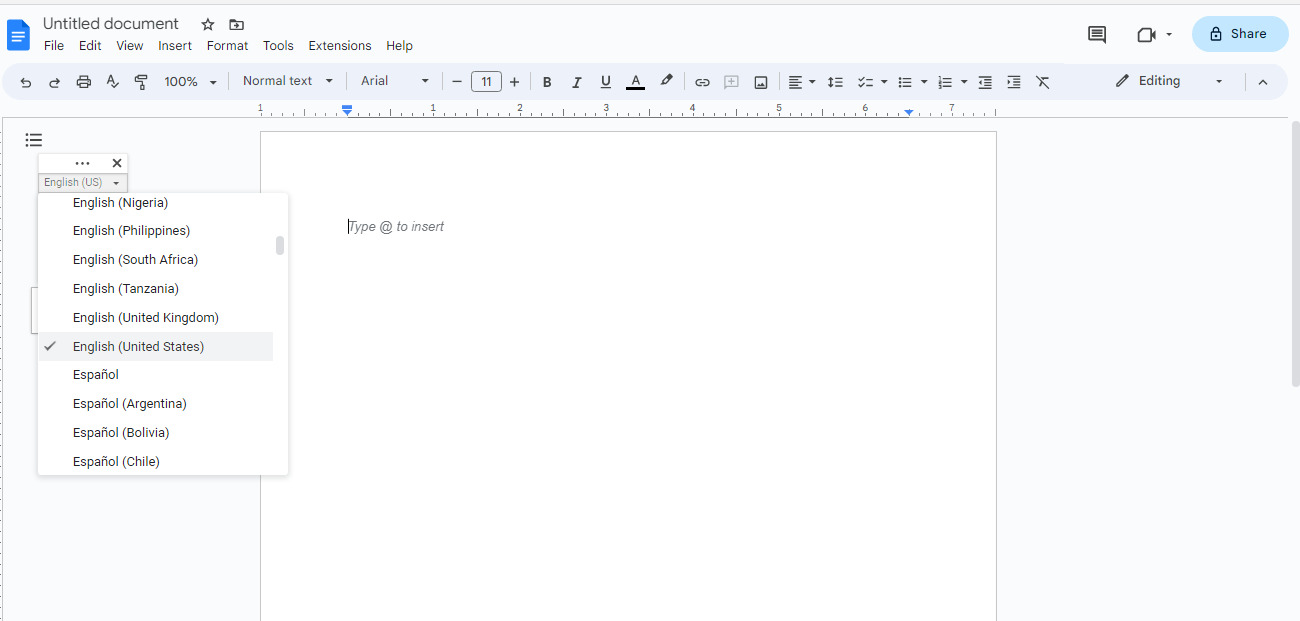
Step 5: When you’ve picked your language, you can start transcribing. Just click on the microphone symbol to turn on voice typing, then speak into your microphone. Your words will show up on the screen as you talk, right away.
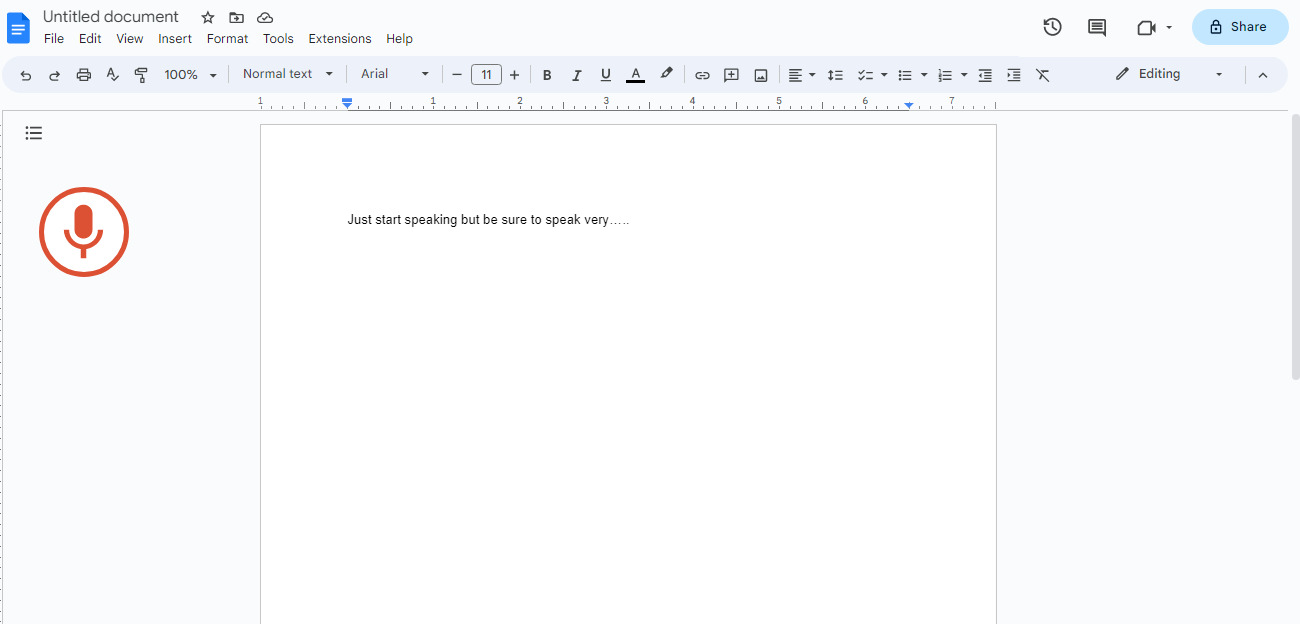
Step 6: Use special voice commands that make it easier to format your transcription. For instance, you can say 'period' to add a full stop or 'comma' to put in a comma. You can also use voice commands to remove or change words. But remember, these voice commands work only if you're using English for your account and document language.
Step 7: Check and fix any mistakes to make sure it's correct and easy to understand. You can use Google Docs tools to make it look nice and correct any errors.
Transcribe video to text by Microsoft 365
Microsoft 365 is a cloud-based subscription service that provides a lot of creative tools and applications for work, school, and personal use. It includes programs like Word, Excel, PowerPoint, and others. You can use them in a web browser and work with others online.
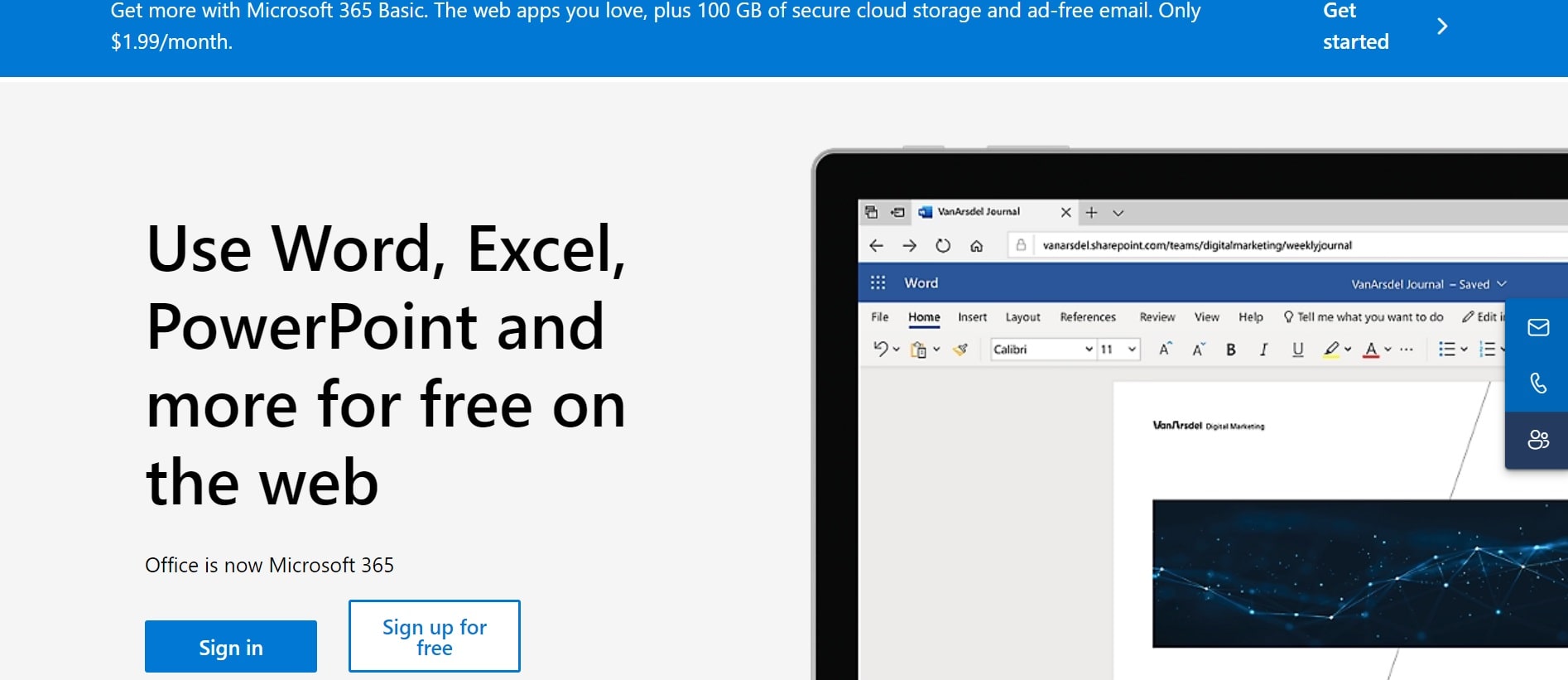 Features:
Features:
You can use Word, Excel, PowerPoint, and Outlook on the internet from anywhere.
Working together instantly and sharing files using OneDrive and Microsoft Teams.
You can use your files and apps on different gadgets like computers, iPhones, and Android phones.
Pros:
You can work from any place with internet access, making it easier to work from a distance.
Easy connection with other Microsoft services and apps.
Cons:
You need to pay every month or year for it, and that might be expensive for some people.
Requires a good internet connection to work well.
Steps to transcribe video to text by Microsoft 365
Step 1: Go to Word Online and sign in.
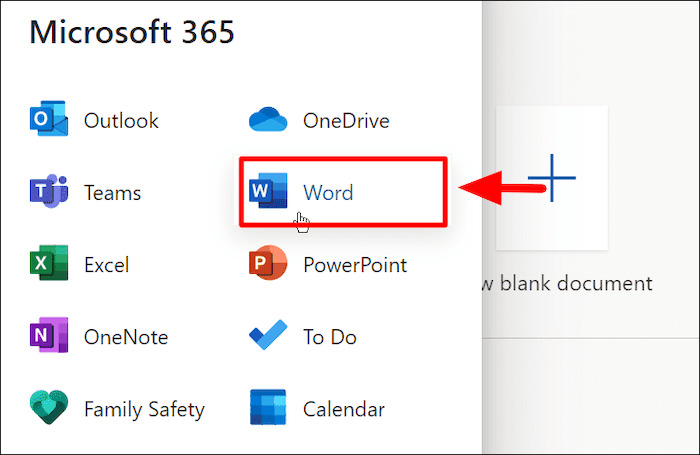
Step 2: Go to the 'Home' tab, and choose the 'Dictate' option from the list by clicking the little arrow next to it.
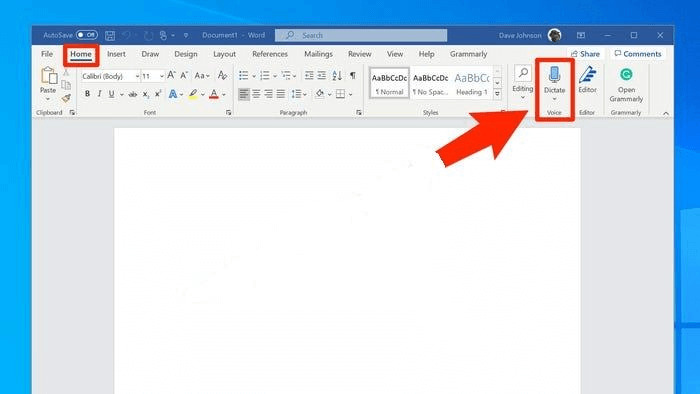
Step 3: Choose 'Transcribe' from the list to continue.
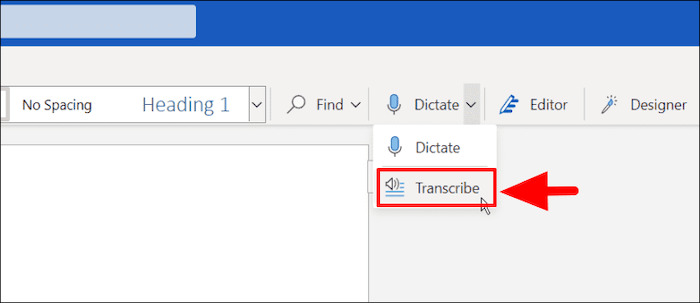
Step 4: If you haven't done transcription before, you'll have to allow Microsoft to use your microphone.
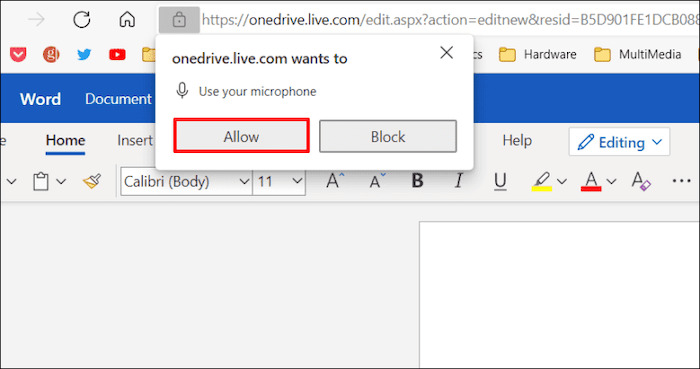
Step 5: Upload a file, or click 'Start Recording' to continue.
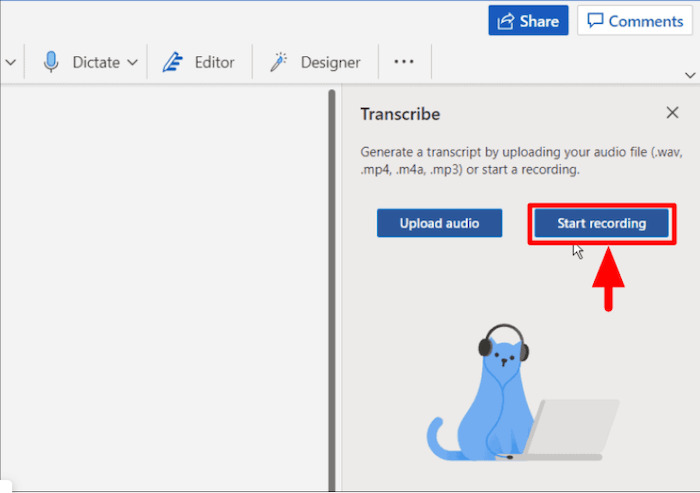
Step 6: When you click on it, the timer will begin, and you can start talking. But your words won't be turned into text while you're speaking.
Step 7: Stop the recording and use the 'Dictate' button. Keep the transcribe pane open while you're recording.
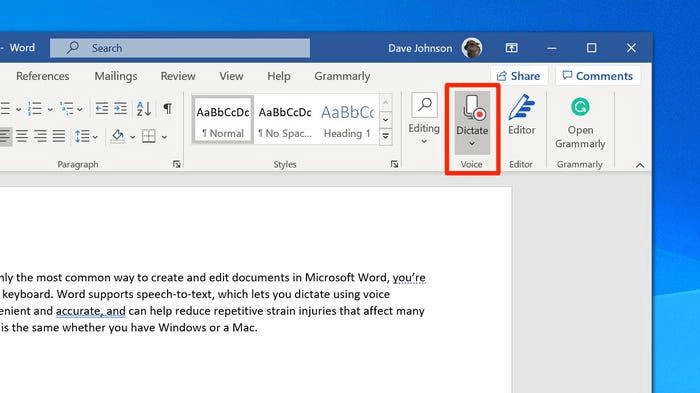
Step 8: Click the 'Save and Transcribe Now' button after you finish recording.
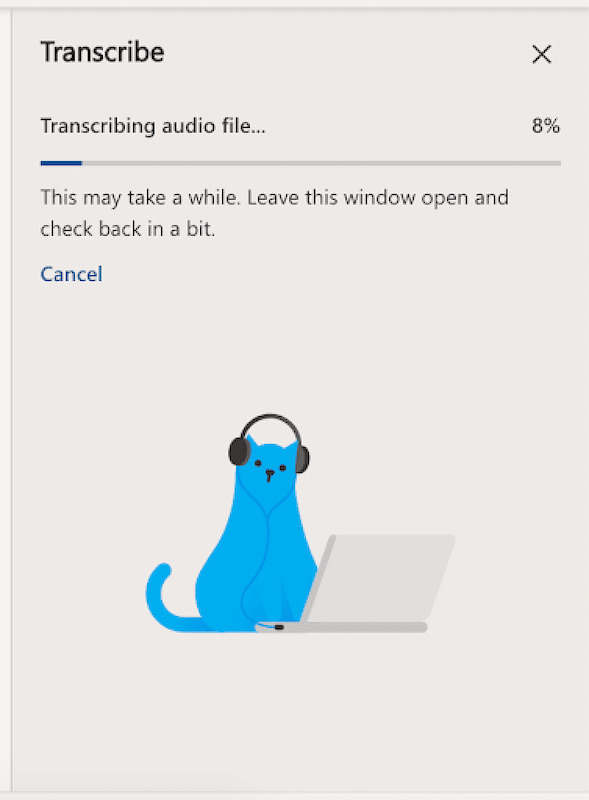
Transcribe video to text on Mac with Simon Says
Simon Says is a transcription program that’s exclusive to Apple devices. You can change spoken words into text, edit, add captions, and translate from 100 different languages. It looks nice and it's easy to use. Just upload your audio or video files, and it will convert (or translate) the sound into text using artificial intelligence. You can edit the finished transcript yourself or share it with others.
 Features:
Features:
Supports 100 languages to transcribe, subtitle, or translate.
You can identify and tag different speakers.
Pros:
It’s easy to edit, customize, and make notes on the transcript.
You can add custom dictionaries to help the program recognize specific words and improve accuracy.
Cons:
The pay-as-you-go plan can get expensive at $15 per audio hour, especially if you edit a lot of long videos.
It’s not available for Windows.
Steps to transcribe video to text with Simon Says
Step 1: Download and install the Simon Says program on your Mac computer.
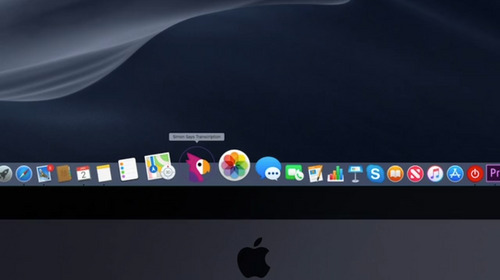
Step 2: Put your audio and video files into a new project by dragging and dropping them. You can use many different types of file formats and codes. Next, pick the language of the video, and press the 'Transcribe' button.
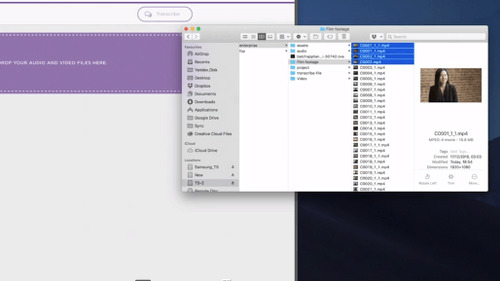 Step 3: Wait for the program to finish. The transcribing speed depends on how powerful your Mac is. Once it’s done, you can make any edits you want, add notes, and label speakers.
Step 3: Wait for the program to finish. The transcribing speed depends on how powerful your Mac is. Once it’s done, you can make any edits you want, add notes, and label speakers.
Step 4: Change the speed and starting point of the video by clicking on the clock icon. After that, select text, subtitles, or your favorite video editing program in the Export menu to make editing easier. The exported file will be saved in your computer's Downloads folder.
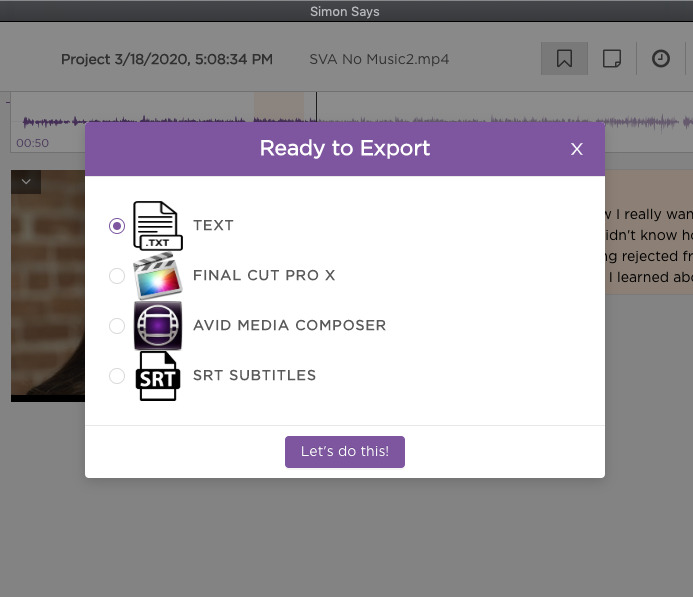
Transcribe Video to Text Free Using iPhone’s Notes App
The Notes App on the iPhone is a hidden gem for turning spoken words in videos into written text. With the new iOS 18.1 update, you can now record and transcribe live calls and get automatic summaries.
It works in languages other than English. You can set it up to work in languages like German, French, or Japanese by adding them to your phone's keyboard settings, and then the app can transcribe videos in those languages too.
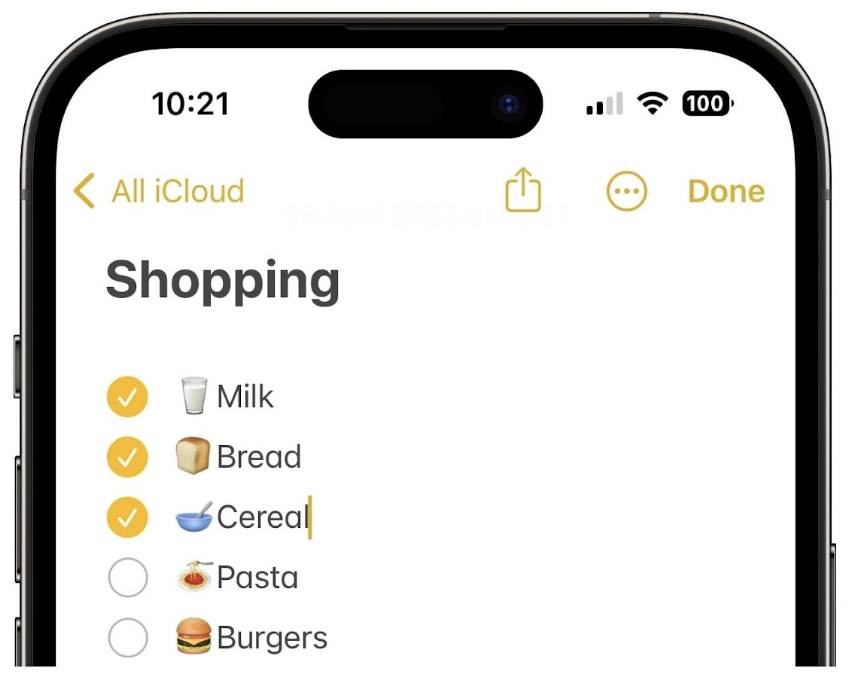 Features:
Features:
The Notes app comes already on every iPhone, so you don't have to get any more apps.
Your notes go to all your Apple gadgets (iPhone, iPad, Mac), so you can see your entries from anywhere.
Pros:
Notes let you do simple things like making titles, lists, and bullet points to help you arrange your transcriptions.
You can quickly look for certain notes, which makes it easy to find the things you wrote down.
Cons:
The Notes app doesn’t have fancy features like playback control
You can’t directly transcribe video files, only audio
steps to transcribe video to text free using the iPhone’s Note app
Step 1: Locate the video you want to transcribe on your computer, and then open the Notes App on your iPhone.
Step 2: Open the Notes App and tap the microphone icon. Choose the language you want for the transcription.
Step 3: Put your iPhone close to your computer's microphone and play the video on your computer.
Step 4: The Notes App will transcribe the video to text accurately. It would be useful to put your phone on ‘Silent’ mode to prevent interruptions from notifications.
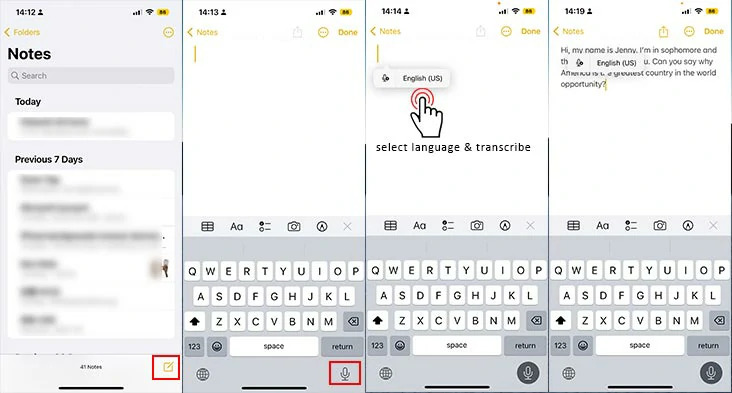
What can a video transcript be used for
You can use video transcripts in many different ways. Here are some ideas -
YouTube videos
YouTube is a huge online library where people look for videos. It's the second most popular website globally, just after Google. To get noticed on YouTube, you should use words people commonly search for. That way, more people can discover your content. To do well on YouTube, make sure you have accurate captions under your videos. And make sure to use relevant keywords in the description box so more people can find your content.
Film and television
Transcripts are so important for film and TV that some countries even have regulations surrounding them. For example, the European Union introduced the European Accessibility Act (EAA) in 2025. This act requires media platforms to provide subtitles and other accessibility features.
But subtitles aren’t exclusively for people with hearing impairments.
A survey by Preply reports that 70% of Gen Z respondents use subtitles. This is mainly because background noise makes dialogue hard to hear. And if you’ve ever struggled to understand someone with a strong accent, you can thank subtitles for allowing you to watch your favorite shows.
Journalism, podcasts, and interviews
When you turn on your camera to record something for a news story or documentary, unexpected things can happen. Noise and other disruptions can make it hard to tell a good story. But if you add text captions to your video, it can fill in the missing parts caused by these issues.
This is especially helpful when you're sharing important information that others might want to use as a reference. Transcripts can also be useful if there are any legal problems related to your reporting. On top of that, over 100 studies have shown that captions make your videos easier for people to understand, focus on, and remember.
Courses and academic resources
Video transcripts offer a lot of value in academics, too. For one, captioning video courses supports different learning styles. If you’re more of a visual learner or if you prefer reading to listening, transcripts help you retain knowledge faster.
They also help you take notes more efficiently. Instead of scrambling to rewind through videos, you can jump into relevant sections to quickly write down what matters.
Transcripts help students pass their exams, but they can be useful to educators, too. You can repurpose them into study guides, quiz ideas, and discussion materials.
Social media posts
A huge 85% of users watch Facebook videos with no sound. If you don’t put captions in your videos, you’re missing out on a lot of potential.
People scroll through social media fast. Your post should offer enough value in the first few seconds to keep users engaged and focused on your video. The easiest way to do that is by including captions, both in short and long-form content.
They also improve accessibility, increase reach and organic traffic, and allow non-native speakers to engage with your posts.
Blogs and articles
Make the most of your transcripts! You can use what's said in your podcast to make blog posts and other helpful articles for your website. Instead of typing it all over again or creating new ideas, use the transcripts to copy and paste parts from your recorded content. Rearrange these parts in different ways to make new content that will keep your audience interested and improve your SEO rankings.
Search for quotes
Having a text version of your podcast can help you find quotes quickly. With a transcript, you can easily look up information from your podcast without needing to listen to it multiple times. This saves time and makes it easier to remember and use your quotes, or quotes from your guests.
Key takeaways
Transcribing videos can be useful for many things, like making videos easier to find on YouTube and helping people with hearing difficulties. You can do it in different ways, but using a tool like Notta is a quick and affordable option.
Notta is the best choice thanks to its intuitive user interface, support for 58 languages, and excellent accuracy rate of 98%. If you make videos, write news, or teach, Notta can save you valuable time and money. Even with the free base plan, you get near real-time transcription, while making sure your content is clear and accessible.
If you want to transcribe videos quickly and accurately, try Notta.
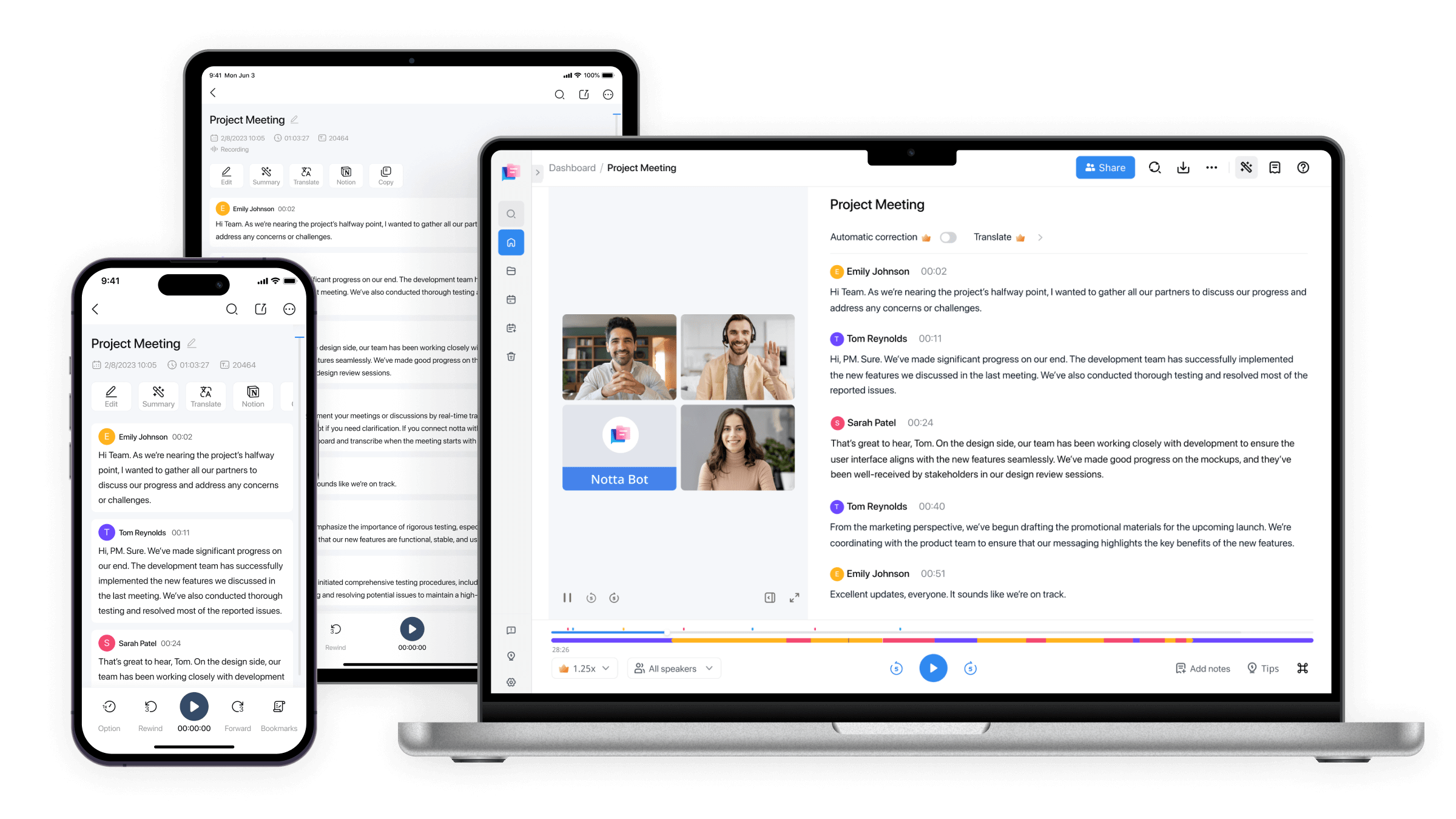
FAQs
What are the different ways to transcribe video to text?
Here are the different ways to transcribe video to text -
DIY transcription
This is the traditional way to write down what's said in videos. You have to listen to your video and write down what's being said manually, which can be quite slow and might take more time than it does to make the video. To speed up the process, you can use a tool like Notta, which can automatically transcribe what's being said in the recording.
Human transcription services
If you can afford it, you might want to think about using a human transcription service. Here's how human transcription services work: you give them your video, and they do the work of turning the spoken words into text for you. They usually use a combination of AI software and real people to make sure the transcripts are correct and quick. You'll get the transcripts in a few hours to a few days, but these services can be expensive. Sometimes, it's quicker and cheaper to use an automated tool and do a bit of checking yourself.
Automated transcription software
If you need to change a video into written words quickly because you don't have much time, using automated transcription software like Notta is the way to go. You just need to upload your video, and in a few minutes, you'll get a written version to save. Some of these tools are free, but you should choose carefully, since not all of them get it right most of the time.
What are the benefits of automated video transcription?
Why do things by hand when technology can do them for you? You can save time and money by using a program that can automatically turn video into written words. Here are the benefits of automated video-to-text transcription -
Transcription saves time
Typing out everything people say in a podcast can be very time-consuming, especially if you're not an expert. Want to see for yourself? Try writing down what's said in just 15 minutes of your favorite podcast. Notice how often you need to stop and rewind to get it right.
But there's a quicker way! You can use a tool that does the typing for you. It takes just a few minutes to create a transcript, compared to the hours it would usually take. This frees up your time to create more podcast content instead of wasting it on typing.
Transcription reduces cost
If you can't turn videos into written words by yourself because you're busy, you might need to pay someone to do it for you. But be careful because this can cost a lot, especially if you make a lot of videos.
Sonix charges approximately $100 - $150 per audio hour for manual transcription by human transcribers to ensure high-quality results. Rev, on the other hand, provides automated transcription services at a rate of $0.25 per audio minute. With Verbit, transcription services range from a minimum of $15 per hour to a maximum of $50 per hour.
How long does it take to transcribe one hour of audio?
Most people need about 1 hour to type out what they hear from 15 minutes of easy-to-understand audio. So, if the audio is 1 hour long, it would take them around 4 hours to type it all. But professionals can type 1 hour of audio in 2-3 hours.
How long does a podcast or interview take to transcribe?
The time it takes to write down what people say in a podcast depends on how clear the recording is and how long the podcast episode is. If a podcast is 30 minutes, it will take two hours to write it all down. But if it's 1 hour, it will take about 4 hours to transcribe.
What equipment is required for transcription?
You don't need special tools to do transcription, but you can use some to do it faster and easier:
Noise-canceling headphones make it easier to hear your podcast clearly.
Transcription software is great if you don't want to spend a lot of time transcribing. For example, Notta can transcribe an hour of audio in just five minutes.