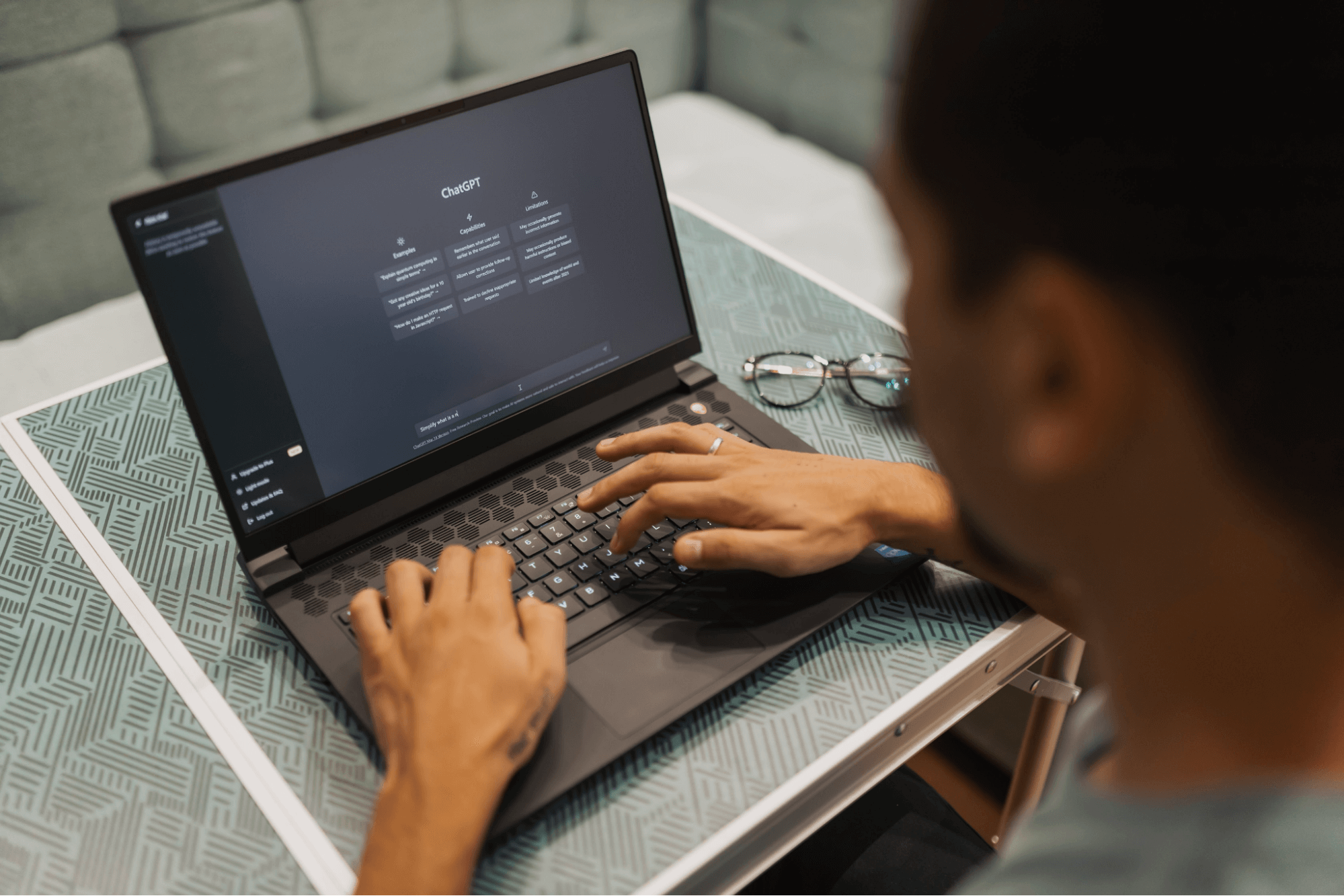
How to Use ChatGPT for Meeting Notes
Unlock the power of AI — Notta's meeting assistant records, transcribes and summarizes meeting minutes with one click.
Are you looking for a way to quickly take meeting notes? Enter ChatGPT.
ChatGPT is a fantastic artificial intelligence (AI) tool that is taking the world by storm. It can a large amount of information and summarize it for you within seconds, among other things.
We’ve helped millions of students, journalists, lawyers, and other professionals around the world use AI to take notes with ease. In this article, we’ll show you how to use ChatGPT to take meeting notes.
By the end, you’ll be able to streamline the process of running meetings in the future.
How to use ChatGPT for meeting notes
ChatGPT can create a summary of your meeting. This summary will help you easily identify the main points of the discussion. You can then share it with colleagues and quickly refer back to it during your next meeting. Here’s how to use ChatGPT to create meeting notes:
Step 1: Download your meeting transcript. Depending on how you recorded the meeting, it may have come with a transcript. If not, you can use software such as Notta to create a transcript from the audio/video recording.
Try to get your transcript without timestamps or other distracting information. This can cause the AI to focus on irrelevant aspects and make it more difficult to create a cohesive summary.
Step 2: Once you have your transcript, you can head over to ChatGPT. In the box where it says, “Message ChatGPT…” type your prompt. You can skip to the ‘ChatGPT Prompts for Meeting Minutes’ section below, then come back when you find a suitable prompt.
Step 3: Type your prompt, separated by a colon (:). The colon in this type of prompt lets ChatGPT know that what comes after the colon is the text we want to summarize. Then copy and paste your entire transcript after the prompt.
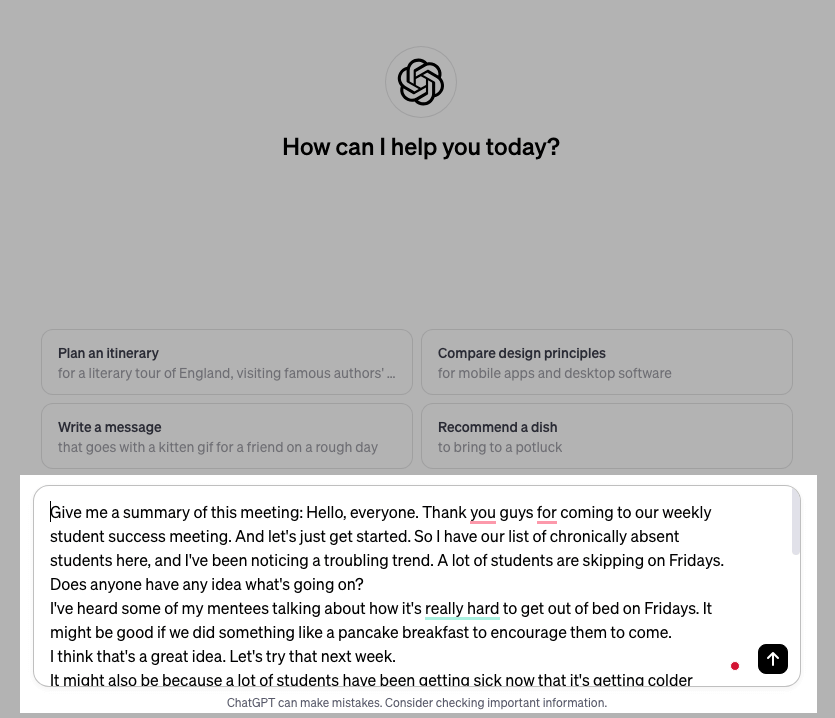
Step 4: Press Enter.
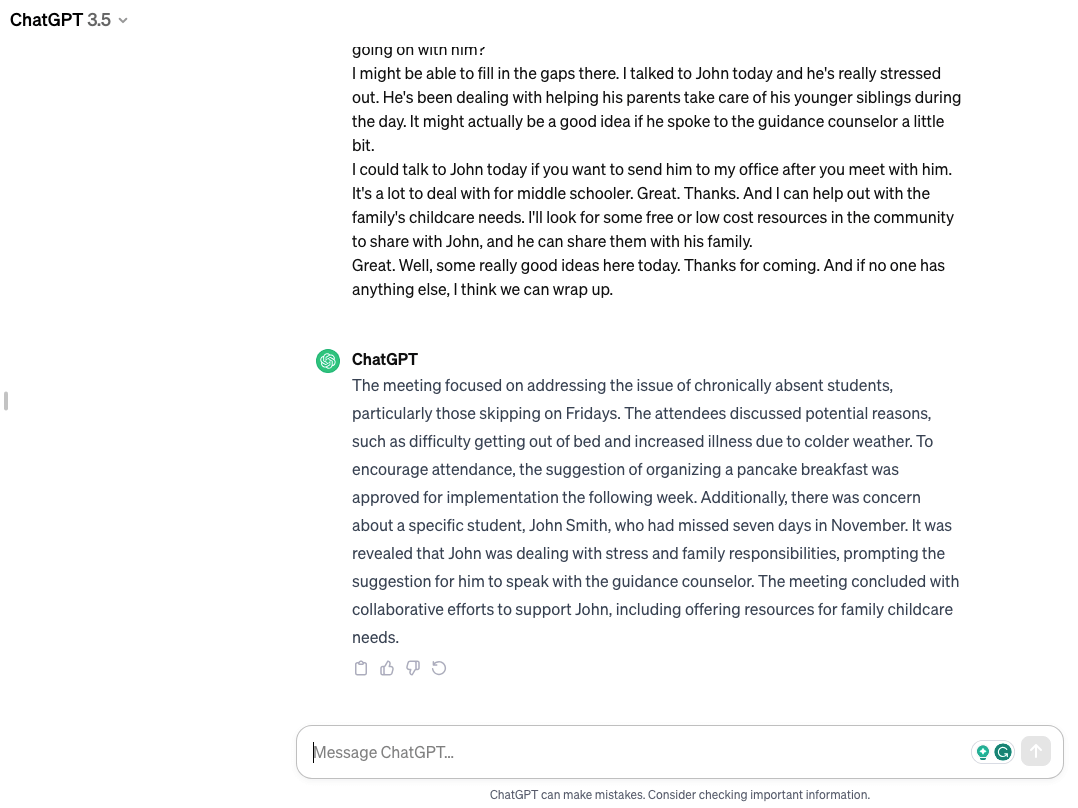
ChatGPT prompts for meeting minutes
The great thing about ChatGPT is that it is very intelligent. There’s not one right or wrong way to prompt it. Different prompts will give different answers. It may even give a different answer to the same prompt.
It acts much like a human in the sense that it interprets the meaning of different types of phrases. You can use the prompts below exactly or with your own wording.
Prompting AI is a skill much like communicating in business. You’ll have to experiment and develop your own style until you get the results you want.
ChatGPT is an AI that doesn’t take things personally. You can either tell it what to do or ask it what you want it to do.
You also don’t have to copy and paste the transcript each time you do a subsequent prompt. You can simply refer to it as “the meeting” or “the transcript,” and it will know what you mean.
With that in mind, let’s take a look at some prompts that can get you started with taking meeting minutes. We’ll look at three ways you can prompt ChatGPT to summarize meetings.
#1 Decision making
Prompts for reference:
“What are the key decisions made in this meeting?”
“Give me a summary of the key decisions from this transcript.”
“Examine the potential impacts of the principal decisions made in the meeting.”
“Can you give me a comprehensive breakdown of the key decisions made in the transcript?”
“I need a numbered list of each decision made in this meeting.”
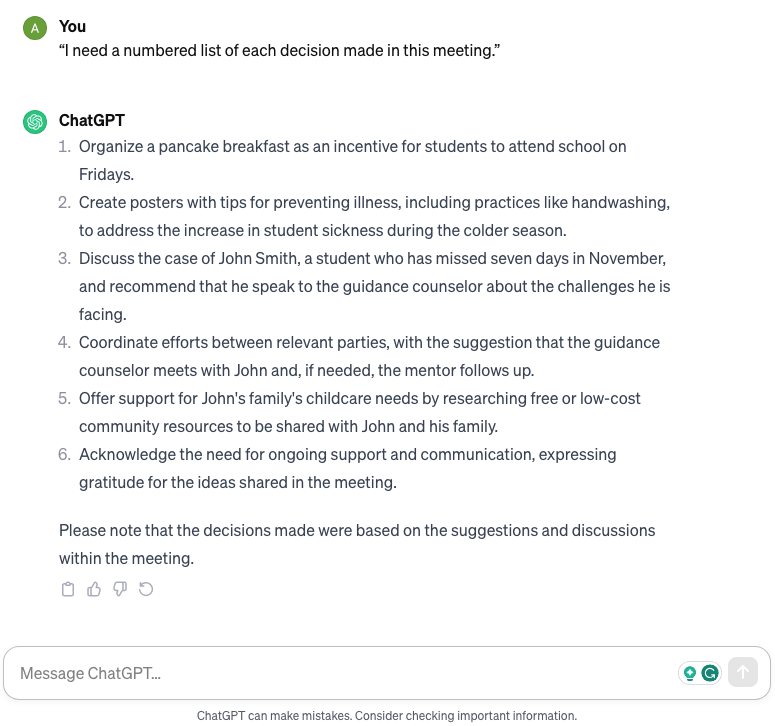
#2 Extract action items and create the next meeting’s agenda
You can also use the prompt in the example above for this section.
Prompts for reference:
“What are the action items coming out of this meeting?”
“I need a brief overview of the action items discussed.”
“Highlight the main challenges or issues discussed in the transcript.”
“Create an agenda for the next meeting.”
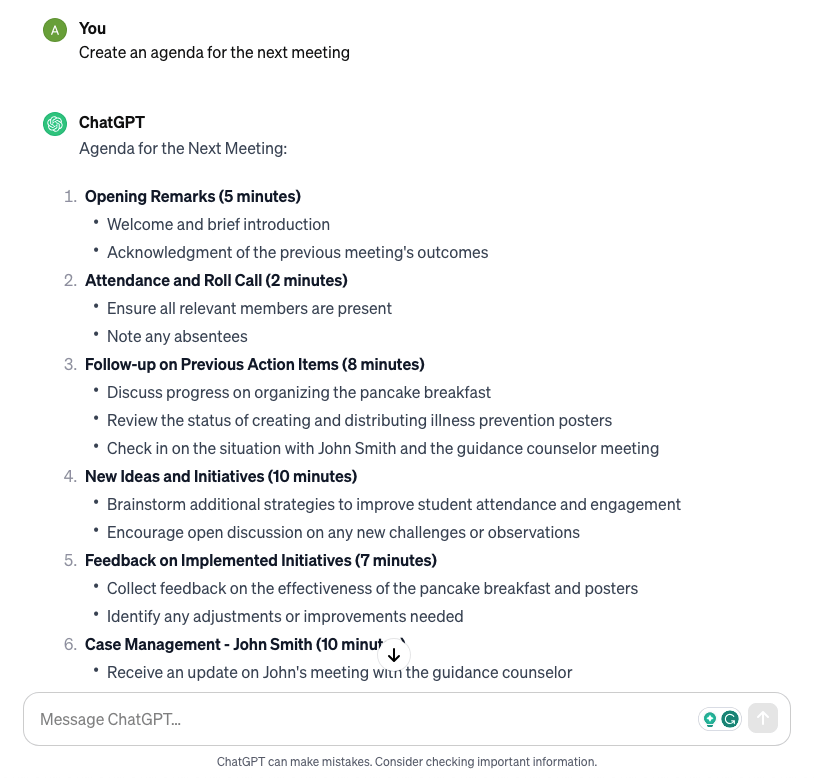
#3 Break the meeting into different sections
Prompts for reference:
“Give me a breakdown of this meeting separated by transition points.”
“Break up this transcript into easily digestible sections.”
“Can you give me a recap of this meeting with titles for each part of the discussion?”
“Break the meeting into different sections so the discussion is easily understood”
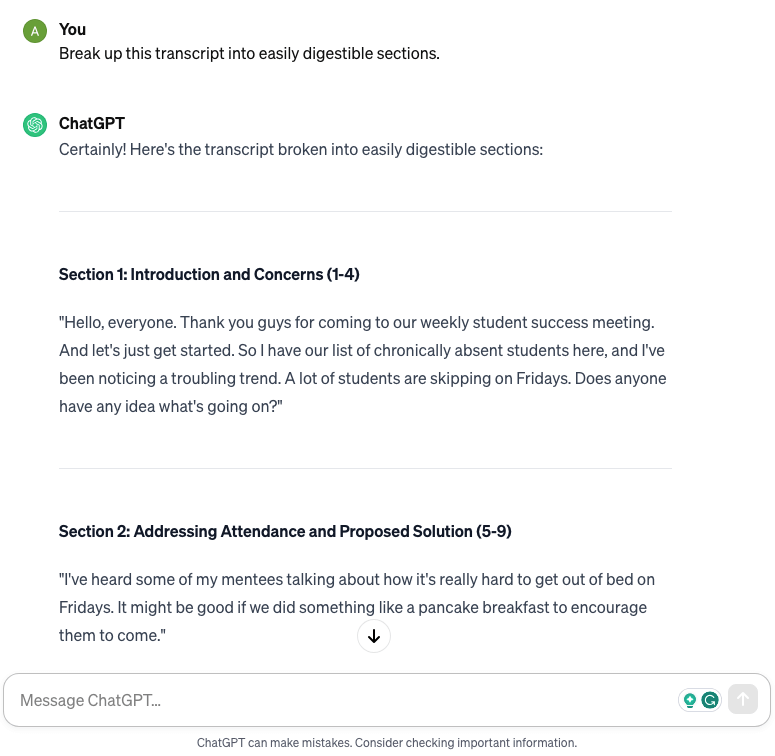
Some of these prompts didn’t give us exactly what we were looking for on the first try. It helps to try a few different prompts or rephrase them. You can even say: “That’s not exactly what I was looking for.” and ChatGPT will help you prompt it for what you want.
We've reviewed the best meeting notes apps with all-encompassing features and nifty automations—free and paid! Transform your meetings with one of these top tools.
How to automate meeting notes
In this section, we’ll explore how to automate the note-taking process while in a meeting. This helps you and your minute keeper focus on the meeting while AI makes sure you don’t miss any important details.
We’ll look at three different ways you can achieve automation. Some of these tools may be familiar to you, and some may be a pleasant surprise.
#1 Use the built-In note-taking features of Zoom
Zoom has a feature that allows will show captions during a meeting. However, it is only available in English and French. If you need transcription for another language, skip to the next option.
When using Zoom captions, it will also generate a text transcript after the meeting is over. It will be in a VTT file that you can access on the cloud. This also requires a Zoom Pro, Education, or Enterprise license. If you’re on the free version, you might want to explore our other options.
Here’s how to generate a transcript within Zoom:
Step 1: While you’re in a Zoom meeting, begin a cloud recording.
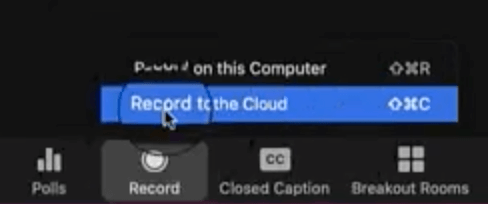
Step 2: After the meeting ends, check your email. Zoom will email you the transcript within a few minutes.
#2 Use Notion’s AI feature
Notion is a document management tool that has a built-in AI that can summarize text. It can’t record audio or transcribe, but it can create meeting notes out of your transcript.
This is similar to the ChatGPT method we outlined above. Here’s how to use Notion to automate your meeting summaries from a transcript.:
Step 1: Open an empty page in Notion.
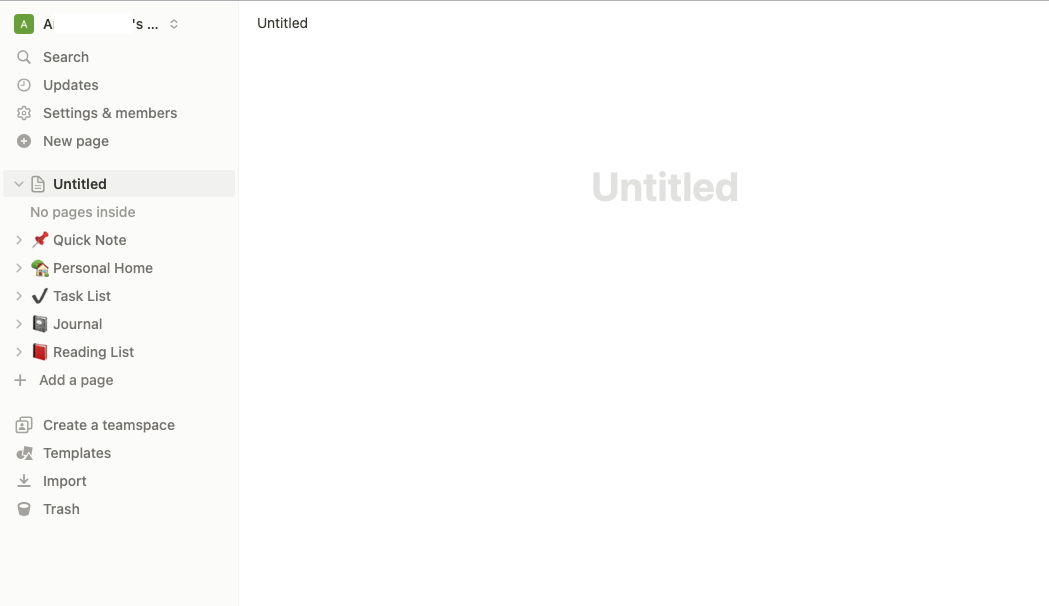
Step 2: Copy and paste your transcript into Notion.
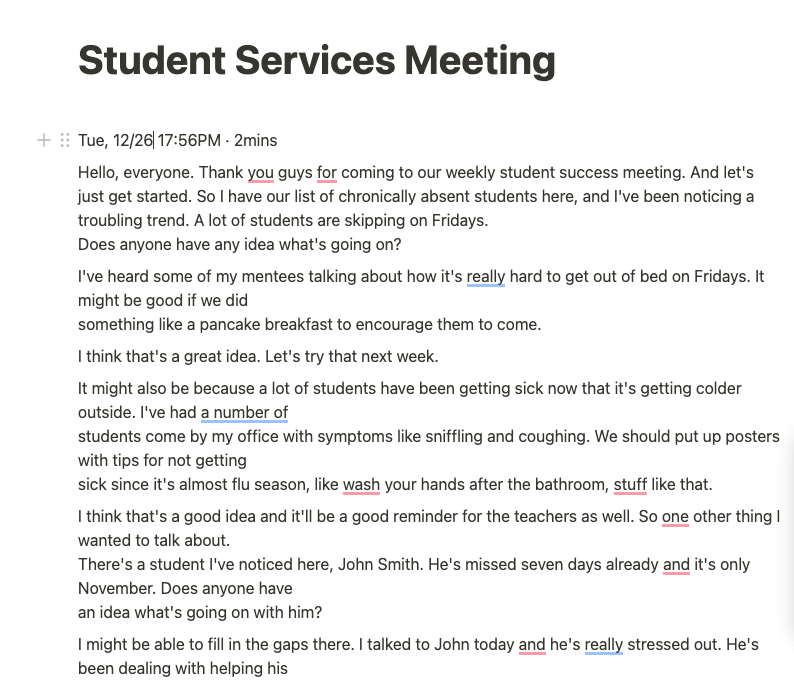
Step 3: Scroll down to the bottom of the transcript and click on a blank line. Then press Spacebar.
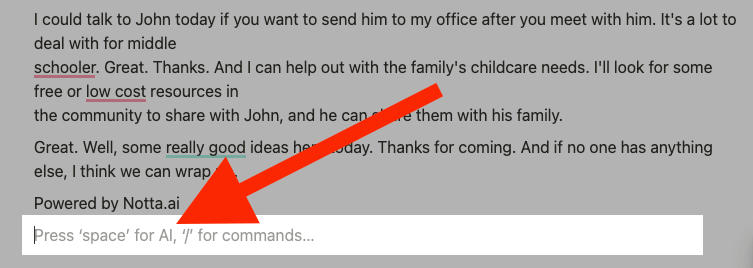
Step 4: Click ‘Summarize.’
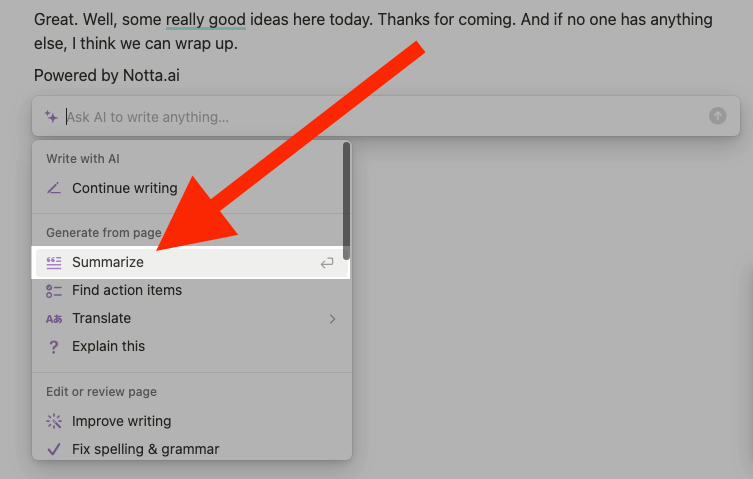
Notion will then try to summarize the transcript. You can use the available options to further summarize the transcript.
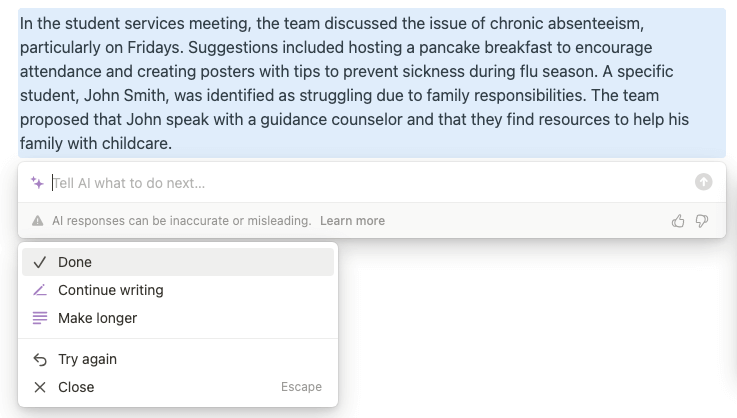
#3 Notta automated AI transcription and summarization
With this method, we will use Notta to record and transcribe meeting minutes on a Zoom meeting at the same time. We will send a Notta robot to the meeting that will do all of the note-taking for you. Then, we will use Notta’s built-in AI notes feature to summarize the meeting.
Step 1: Host or join a Zoom meeting. Click ‘Participants’ on the toolbar at the bottom, then click ‘Copy Invite Link.’
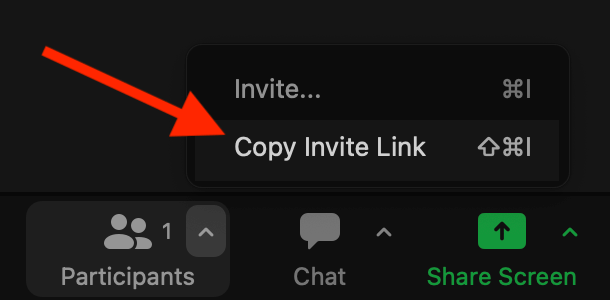
Step 2: Log in to your Notta Dashboard. Click ‘Transcribe live meetings’ on the toolbar to the right.
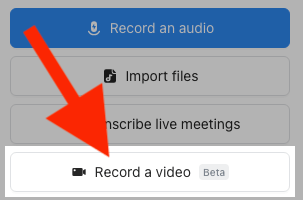
Step 3: Paste your invite link under “Meeting Invite Link,” select your language, and name your robot. Then click ‘Transcribe Now.’
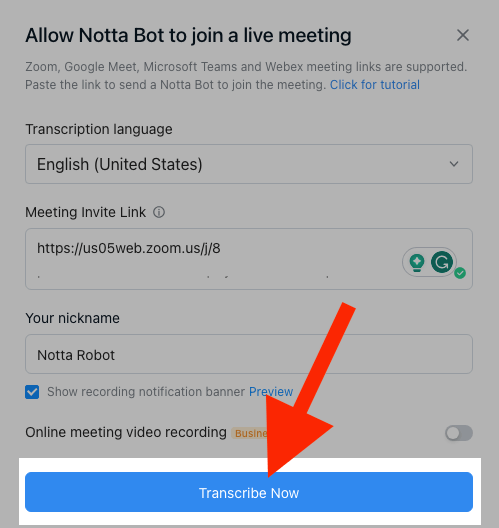
Step 4: After the meeting, open your transcript. Click ‘General template’ in the AI Notes window.
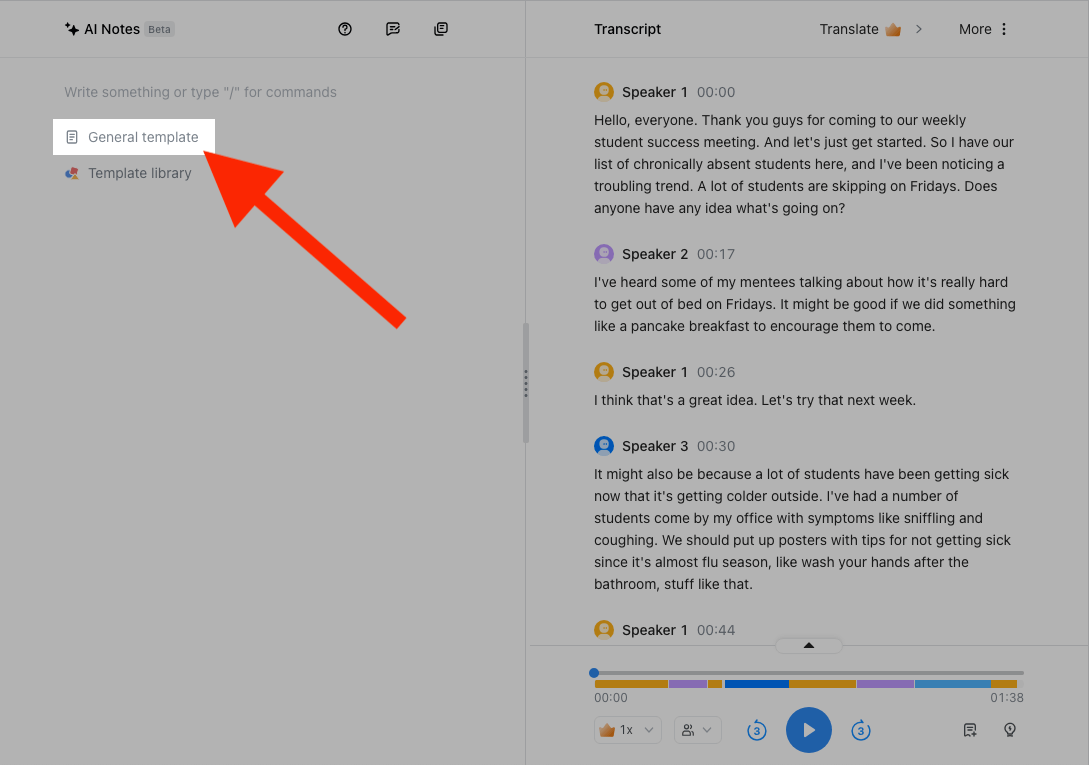
Notta will generate a summary of your transcript.
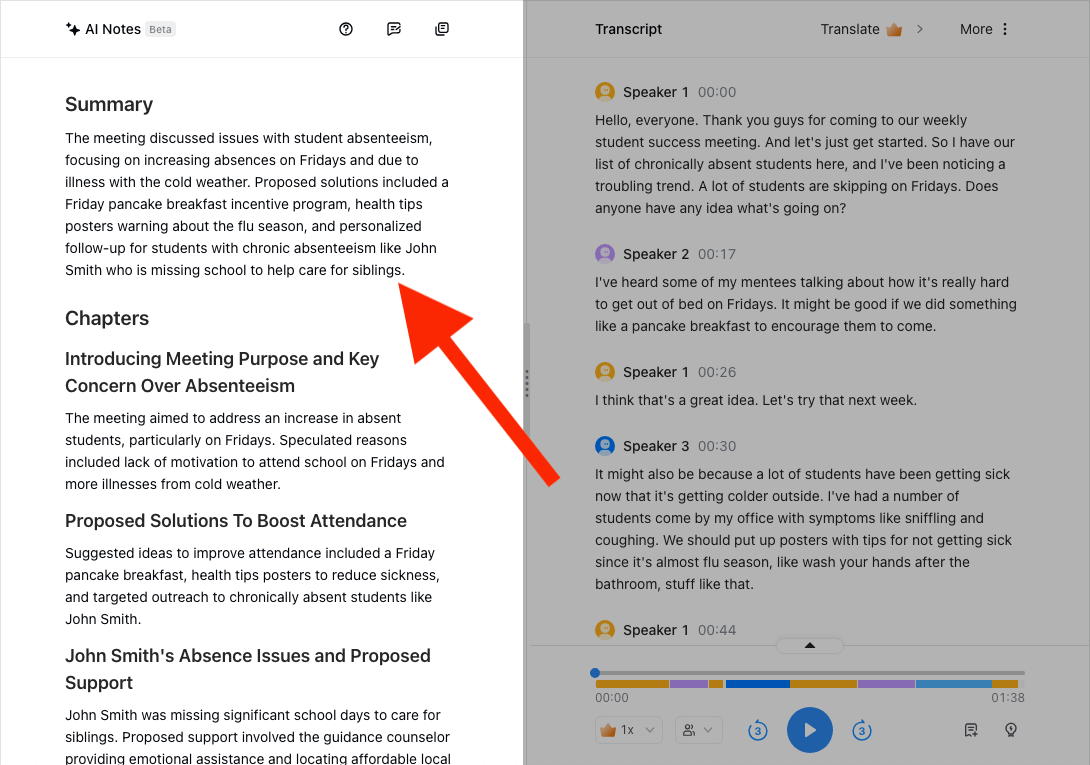
Record, transcribe and summarize meeting notes all within one tool — Notta. Your ultimate AI meeting assistant.
Notta: The best ChatGPT alternative for meeting notes

Out of all of the methods we discussed for taking meeting notes, Notta is the best all-in-one solution. You can record, transcribe and summarize all in one application.
You don’t have to worry about paying for multiple subscriptions for multiple tools to achieve one thing. Everything you need to do is built-in to Notta.
It’s also incredibly easy to use. Notta makes it easy to seamlessly send your robot to a meeting, transcribe it, and quickly generate a summary. The amount of time and money you’ll save with Notta vs. other tools is incalculable.
You also won’t have to worry about learning how to prompt ChatGPT to give you exactly what you want. Notta offers you no-prompt AI meeting summaries. And if you decide you want to prompt Notta to generate a specific type of summary, you can do that too.
There’s no need to install any software. Notta is a web-based platform with top security protocols in place by Amazon Web Services’ RDP S3 servers.
There are multiple ways to generate meeting notes with Notta:
Upload the recording to Notta, and it will transcribe it for you. Then, you can generate an AI summary.
Send a Notta robot to the virtual meeting to record and transcribe it in real-time. Use the AI notes feature to generate notes afterward.
Record an in-person meeting with a microphone into Notta while it records and transcribes it in real-time. Then, generate a summary using Notta AI.
With Notta’s AI notes feature, not only do you get a one-paragraph summary, but you also get a full breakdown of each topic with Chapters. This feature will break the easily digestible chapters that you can skim through.
If there are any action items, Notta will identify those automatically. That way you know exactly what needs to be done after each meeting.
Final thoughts
There are many powerful and intuitive ways to take meeting notes today. ChatGPT is a new and exciting method that can take your transcript and generate a summary of it in seconds.
But ChatGPT has a slight learning curve to figure out how to prompt it correctly. It also ChatGPT can’t record meetings or create transcripts from audio.
That’s where Notta comes in. Notta is an all-in-one, no-prompt solution that will record, transcribe, and summarize your meetings in one application. Sign up for your free account today.
FAQs
Can ChatGPT transcribe audio?
ChatGPT is not able to transcribe audio natively. The company that develops ChatGPT, Open AI, has an API called Whisper that you can use to transcribe audio to text. It does require some programming knowledge to use. If you want to avoid having to program it yourself, there are various speech-to-text applications you can use to transcribe audio.
How do I use ChatGPT for meeting summaries?
Here’s how to generate a meeting summary with ChatGPT:
Step 1: Sign up or log in to your Open AI account.
Step 2: Start a New Chat. In the “Message ChatGPT” field, type “Give me a meeting summary for this transcript:”
Step 3: Copy and paste your full transcript and press Enter. ChatGPT will create a meeting summary based on the main ideas it identifies in the transcript.
How do I use ChatGPT for note-taking?
If you have a section of a book or a long transcript from a meeting or lecture, you can ask ChatGPT to take notes on it for you. Here’s how to use ChatGPT for note-taking:
Step 1: Start a New Chat in ChatGPT.
Step 2: Type “Take notes on this for me:”
Step 3: Copy and paste the entire text into ChatGPT and press Enter.
How do you write a good meeting memo?
A good meeting memo clearly and quickly states:
Who will be at the meeting
What the meeting is about
Where the meeting will take place
When the meeting will happen
Why the meeting is important
How you should prepare for the meeting
What is the best format for meeting notes?
The best format for meeting notes is one that allows you and others to glance at them and know exactly what the meeting is about. One of the best formats for this is called the “Quadrant method.”
This involves splitting a blank page into four quadrants:
General meeting notes
Questions
Action items for you
Action items for others on the team
This allows you to identify precisely what is important after each meeting.