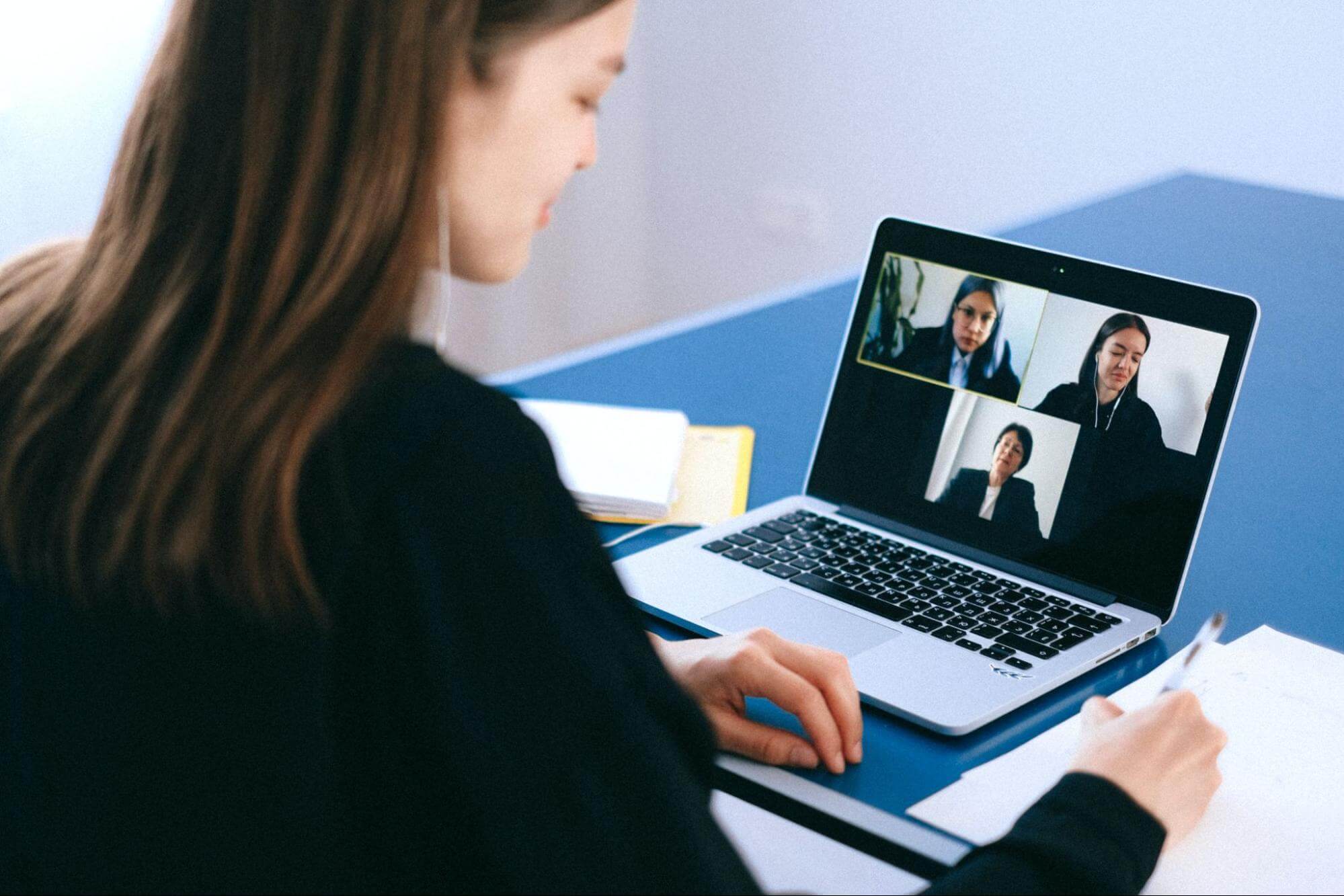
How to Transcribe Meeting Minutes in 6 Simple Steps
98% accurate, real-time transcription in just a few clicks. 58 languages and multiple platforms supported.
As more companies adopt hybrid and remote working, traditional face-to-face meetings have given way to webcam-to-webcam calls.
One positive effect of this shift is that it’s now easier than ever to transcribe meeting minutes, thanks to advanced transcription software that can detect and record each speaker’s words with high accuracy levels.
Keeping a meeting minutes log has always been a great way to keep everyone on the same page, and now, you can get automated meeting minutes instantly after your meeting ends.
This article covers the main benefits of transcribing meetings, the basic requirements to do so, and the six steps to creating meeting minutes from transcripts with Notta.
Benefits of transcribing meeting minutes
Transcribing meeting minutes offers several key benefits that improve team collaboration and document management. These include:
Capture all important details: An in-depth transcript ensures that every detail is recorded, reducing the risk of missing critical information during discussions.
Save time: Transcripts provide a quick reference point, allowing team members to locate specific decisions and key takeaways without rewatching the entire meeting.
Eliminate miscommunication: Having a written record helps clarify any uncertainties, ensuring all team members have the same understanding of what was discussed.
Convert transcription into various formats: You can easily turn your transcripts into PDFs or editable documents, making them versatile for various uses and accessible on different platforms.
Engage actively: With transcription services, participants can focus more on the discussion rather than taking extensive notes, leading to more active and meaningful participation during meetings.
Basic requirements for an accurate meeting transcription
The first prerequisite to generating accurate transcripts is using a reliable meeting platform with seamless recording capabilities.
Participants should also be encouraged to speak clearly and, if possible, one at a time to reduce overlaps and ensure clarity in the recording.
Additionally, using high-quality microphones and minimizing background noise can significantly improve the sound quality—and, in turn, transcription accuracy.
Use a reliable meeting platform to record the meeting
To ensure a smooth and efficient meeting transcription process, conduct meetings on a reliable platform with a built-in recording feature, such as Google Meet or Zoom. (For guidance on how to record a Zoom meeting, read our helpful guide.)
These platforms are stable and user-friendly, plus they allow you to record meetings directly within the software. A good meeting transcription tool will seamlessly integrate with these popular platforms, making it quick and easy to convert the transcript to meeting notes.
You can also invite tools like the Notta Bot to your meetings. Notta acts as an AI meeting assistant, directly recording your session as it happens. Alternatively, you can record the call on your preferred meeting platform and simply upload the audio file to Notta.
Transcribe audio recordings with meeting transcription software
Traditionally, recording meeting minutes involved meticulous note-taking to capture each speaker, agenda item, and critical discussion points. However modern free transcription software has improved this process by automating it.
You’ll find a variety of tools on the market, equipped with features like real-time transcription, speaker identification, and the ability to handle various audio qualities and accents.
Notta, for example, integrates with major meeting platforms through the Notta Bot. Simply invite the Notta Bot to your meeting, and after the session, you can access a detailed transcription with accurate speaker identification on Notta’s dashboard.
Notta offers a Free plan with 120 minutes of transcription per month. For more extensive needs, an upgrade to 1,800 minutes is available for $13.49/month. This makes Notta a versatile and affordable option for effective meeting documentation.
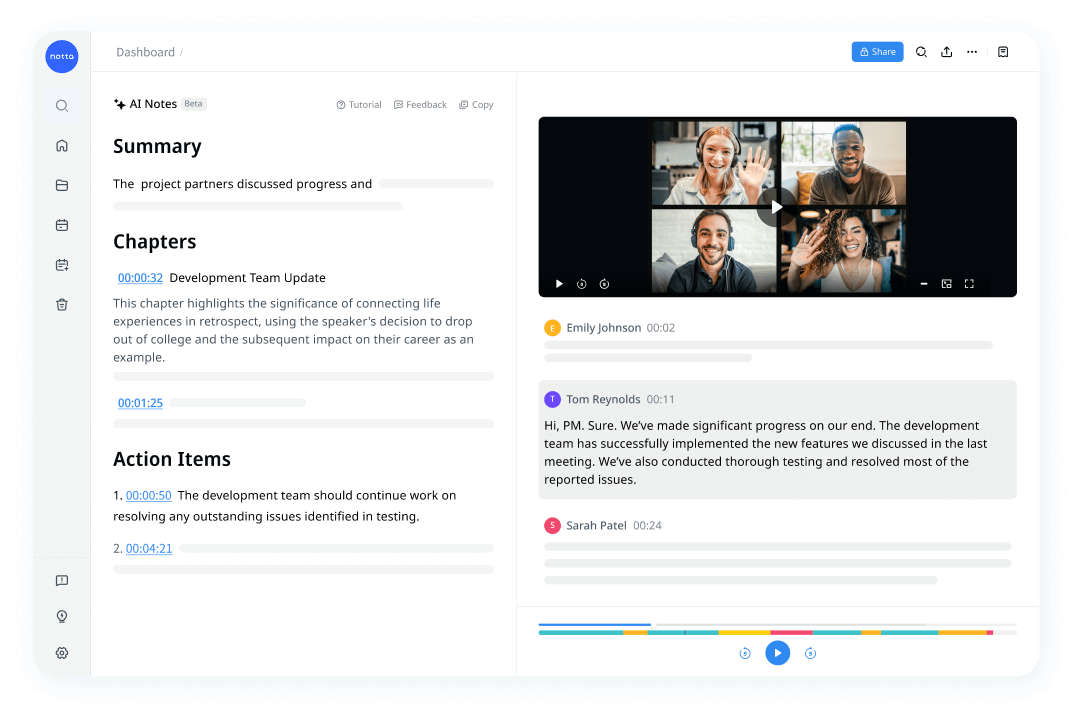
With Notta, you can easily generate meeting minutes, turning spoken content into written records with 98.86% accuracy. Stay organized and capture every key detail in your meetings.
How to transcribe meeting minutes with Notta
Notta integrates with popular meeting platforms, including Zoom, Google Meet, Webex, and Microsoft Teams. This makes it possible to transcribe meeting minutes in just a few simple steps.
The platform is capable of recording verbatim minutes—an exact account of the conversation—as well as generating discussion and action minutes, which summarize the meeting and lay out the next steps and action items.
Here’s how to record and transcribe meeting minutes (for free!) with Notta.
1. Prepare for the meeting
Familiarize yourself with the meeting agenda and any relevant documents or materials. Set up recording and transcription tools or devices, such as a computer, a good microphone, and a reliable meeting assistant like Notta. Create a free account and log in on the Notta website to access the Notta dashboard.
2. Join and record the meeting in high-quality
Once you join the meeting, immediately start recording using a dedicated voice recorder, a smartphone app, or any other reliable recording device. Ensure the audio quality is clear and free of excessive background noise.
Learn how to improve the audio quality of recording for more accurate transcripts.
2.1 For online meetings
You can select the “Transcribe live meeting” option and paste the meeting invitation link (Zoom, Microsoft Teams, Webex, and Google Meet).
Click “Transcribe Now” and Notta will send Notta Bot to record and transcribe the meeting in real-time.
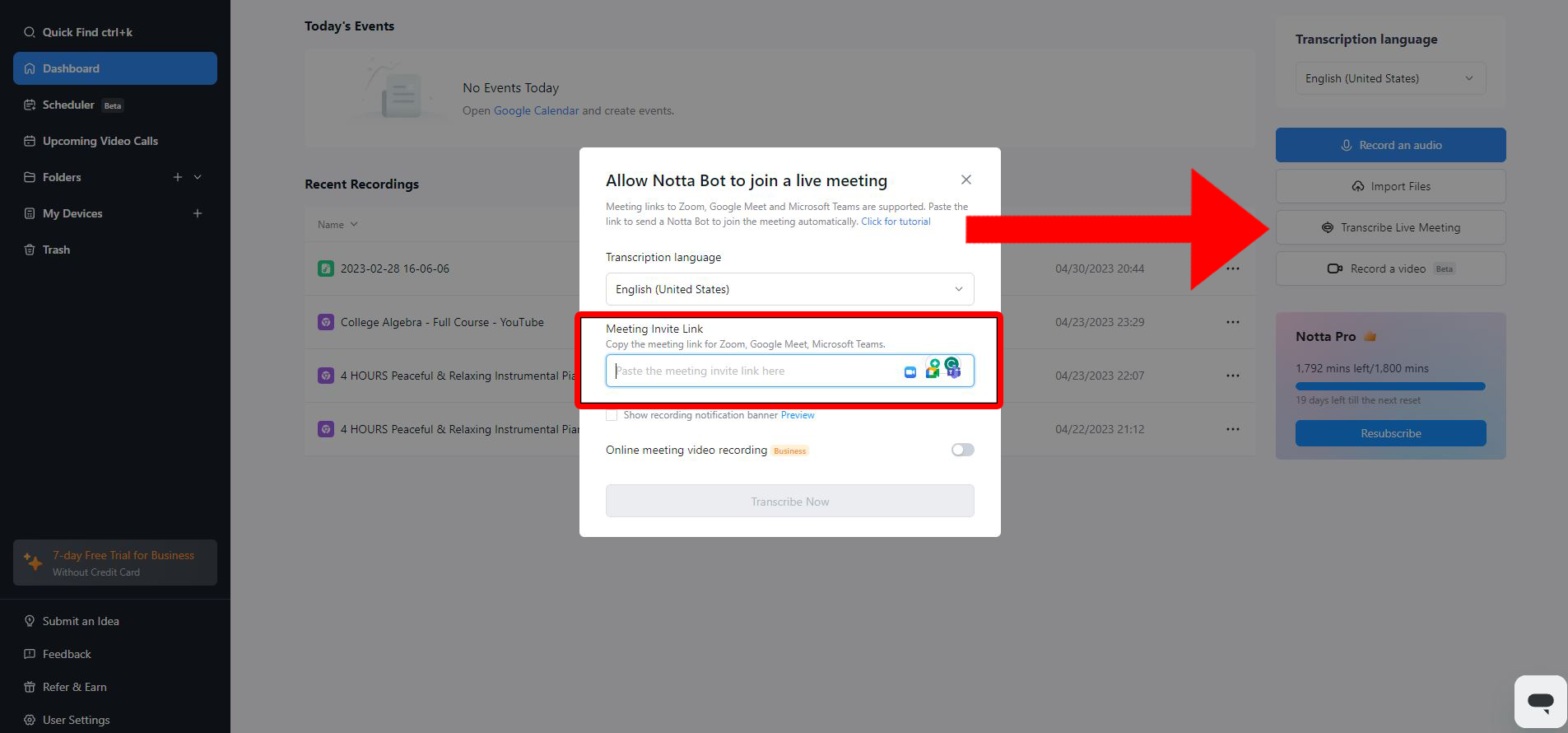
2.2 For in-person meetings
First choose the right transcription languages. Click the “Record an audio” option on Notta. Notta will start to record and live transcribe any conversations captured in the environment.
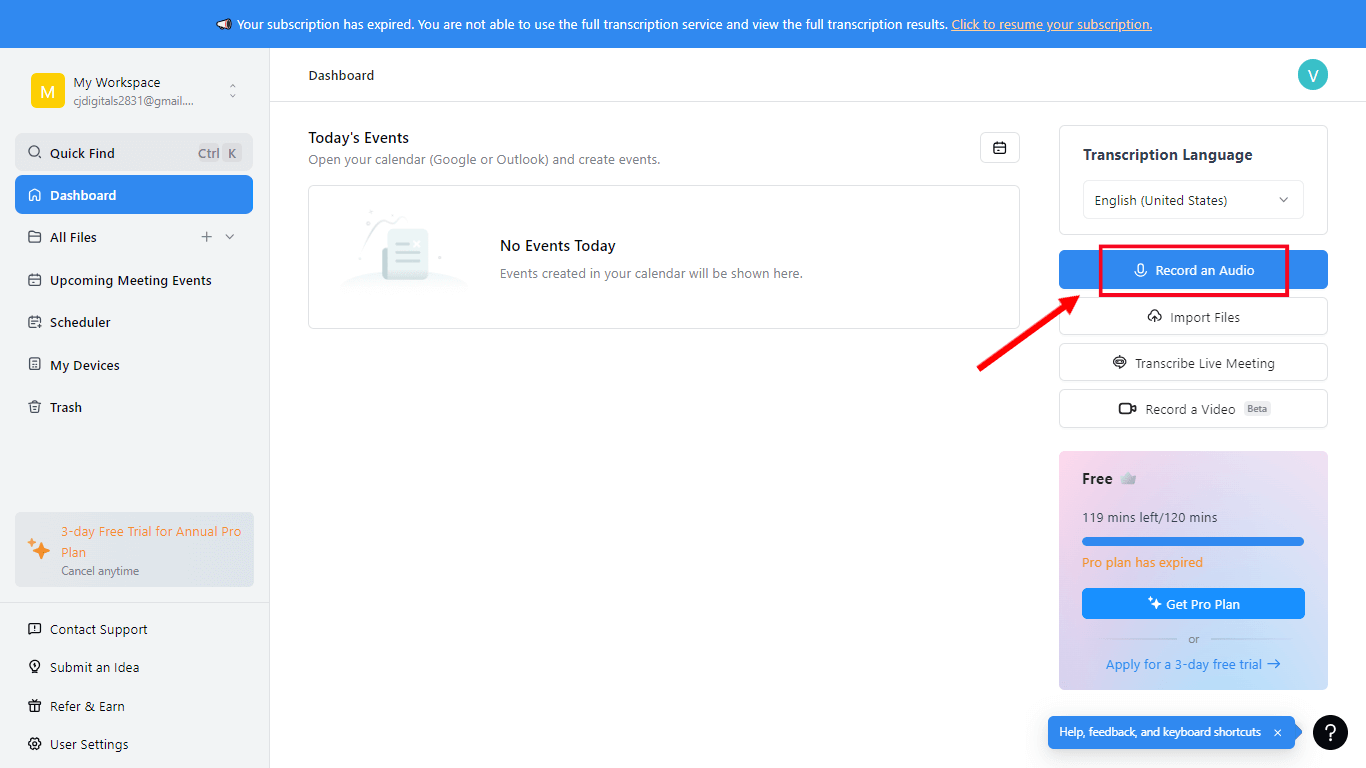
3. Review and transcribe the meeting minutes
Notta provides two convenient transcription options: real-time transcription and transcription from pre-recorded audio. When you generate this transcript, you’ll get verbatim minutes, which you can then transform into a summary of key points and action items (more on this later).
3.1 Transcribe the meeting with Notta in real-time
Once Notta Bot joins the meeting, it will instantly begin to record and transcribe the conversation. If the Notta Bot hasn’t appeared, you may need to ask the meeting host to give permission for the AI to join the call.
You’ll be able to find the completed transcription on the Notta dashboard after the meeting ends.
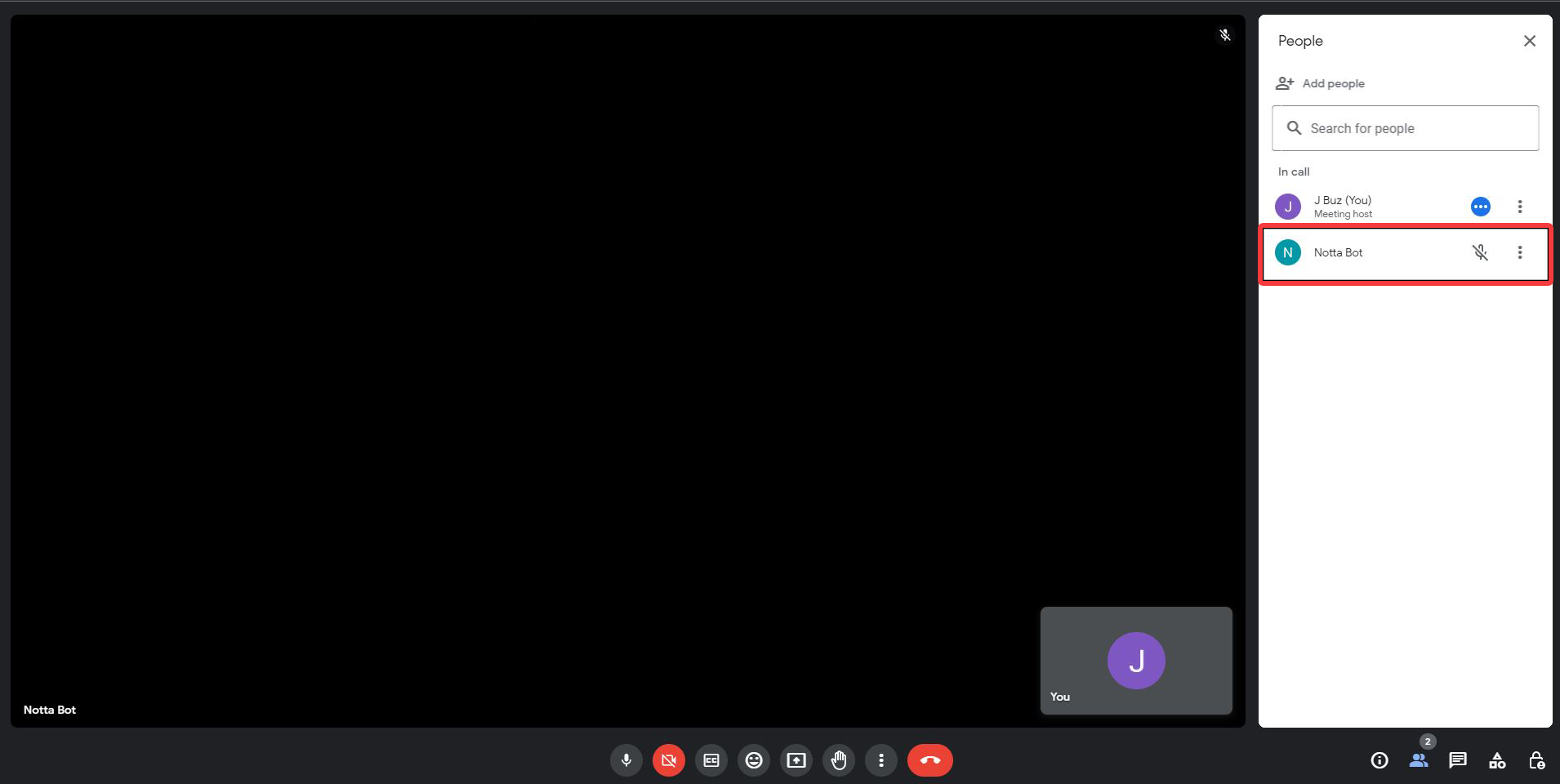
3.2 Transcribe the meeting with pre-recorded audio
Upload the audio or video file you wish to transcribe. Notta supports various audio and video formats, including MP3, WAV, M4A, MP4, and MOV.
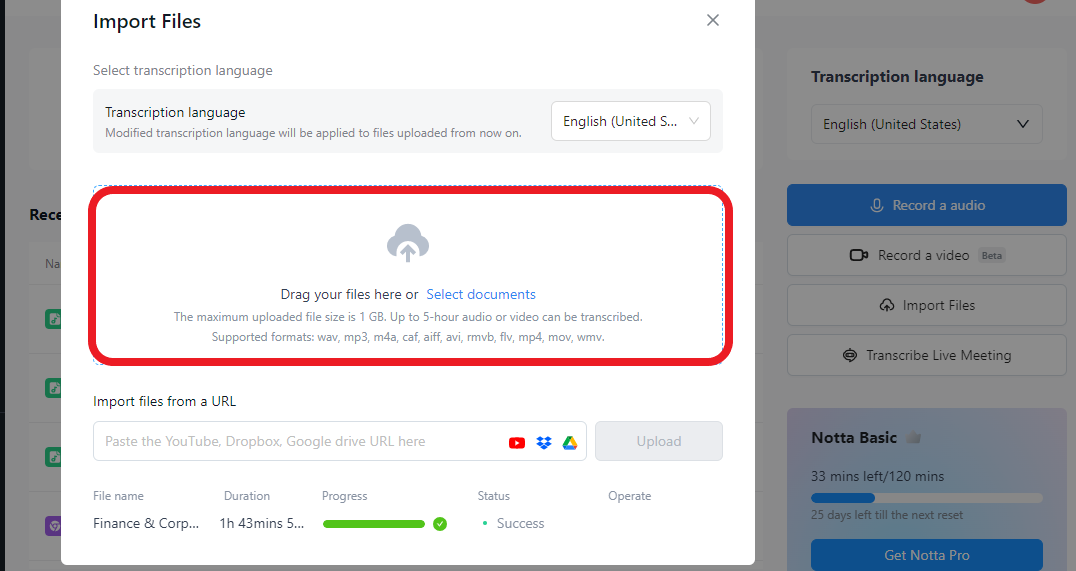
4. Edit and review the transcription
Click on your completed transcription on the Notta dashboard to review your verbatim meeting minutes. Edit any grammatical errors, typos, or unclear passages for a more professional and polished document.
Pay attention to formatting, headings, and consistent use of terminology in your final meeting minutes.
5. Generate an AI summary of your transcription
If you’d like to create discussion and action minutes, you can summarize the transcription with the Notta AI Summary Generator. With this feature, you get a meeting overview and action items, and your transcription is divided into chapters.
Again, you should review these minutes to fix any potential grammatical or spelling errors and ensure consistency throughout the document.
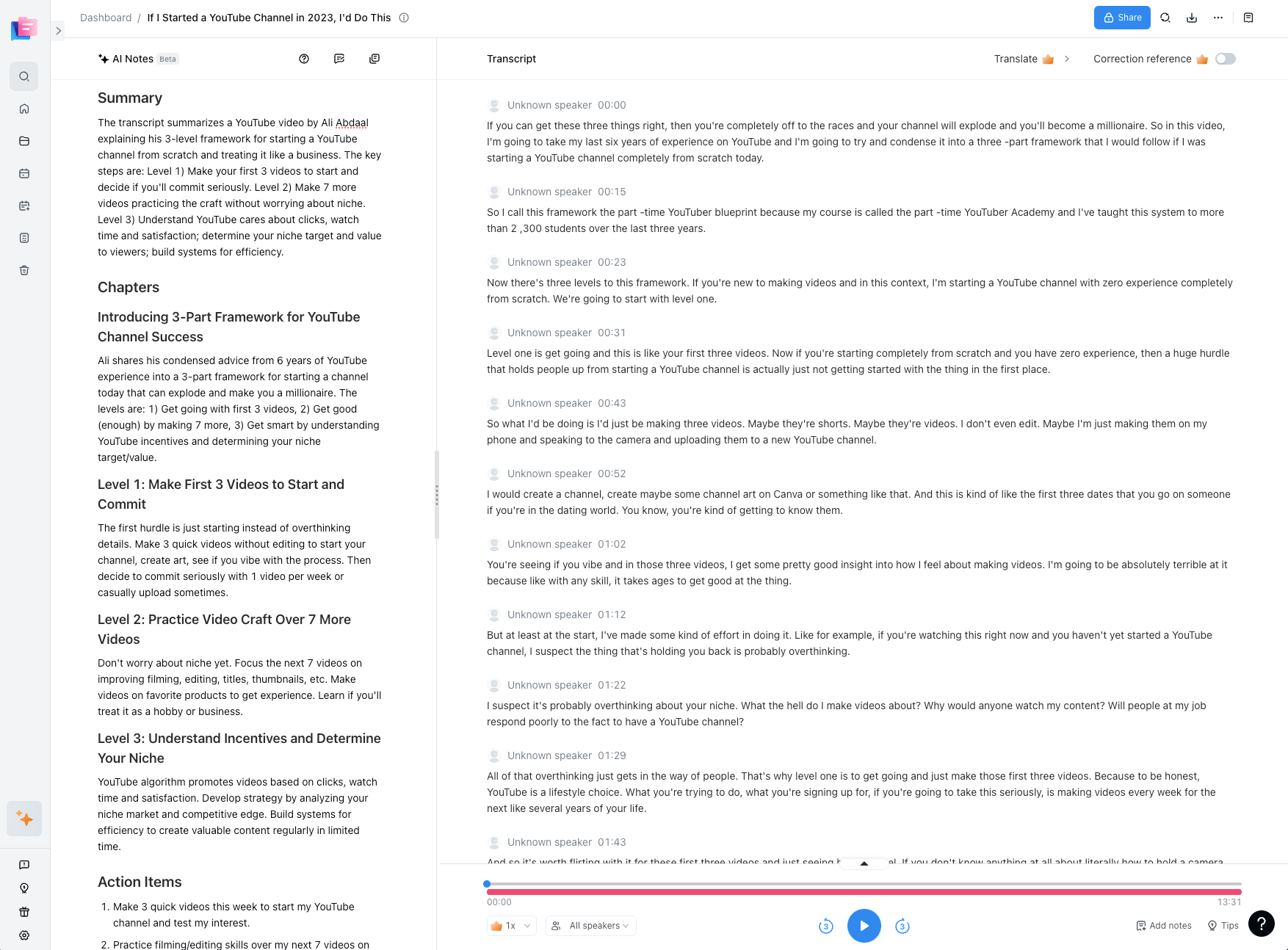
6. Share and archive your meeting minutes
You can export transcripts in various formats, including TXT, DOCX, SRT, and PDF, making it easy to document everything in your company’s records. You can also generate unique share links for each transcription with the ‘Share’ button.
Be sure to save a copy of the approved meeting minutes in a secure location for future reference and archiving. You should maintain a consistent file-naming convention and folder structure for easy retrieval.
7. Track progress on the next steps
Remember, Notta generates action items with its AI Summary Generator. So after the meeting, monitor progress on follow-up actions and provide updates as necessary.
Use Notta to automatically generate clear, shareable transcripts, facilitating comprehensive record-keeping. Capture every action item while focusing on your meetings, with no manual typing required.
Tips to accurately convert meeting minutes from audio to text
By accurately transcribing meeting minutes from an audio or video file, you’re able to capture important discussions clearly so they can be referenced later.
Here are some essential tips for getting clean and precise transcriptions:
Minimize background noise: Choose a quiet room for meetings to reduce background disturbances that can affect the clarity of the recording.
Avoid filler words: Encourage participants to speak clearly and avoid using excessive filler words, like “um’s” and “ah’s” which can complicate the transcription process.
One speaker at a time: Ensure that only one person speaks at a time to prevent overlapping conversations. This makes it easier for the transcription tool to identify individual speakers.
Use quality equipment: Employ good-quality microphones and recording devices to capture clearer audio.
Use reliable transcription software: Sign up with a transcription tool that integrates well with your meeting platform and is capable of effectively handling various accents and speech nuances.
Transcribe meeting minutes simply and accurately
Online meeting transcription software has made it easier than ever to transcribe meeting minutes automatically.
These tools help keep everyone informed and engaged, and ensure that all discussions are meticulously recorded, which aids in stronger decision-making.
Among the available options, Notta stands out by automating the entire process—from recording calls to generating meeting minutes and action items.
This automation streamlines the process of creating, sharing, and finalizing minutes, making it easier than ever to manage meeting documentation effectively.

FAQs
What is the difference between meeting minutes and transcription?
Meeting minutes are a slimmed-down version of a transcription, as it’s a brief meeting summary of the discussions and decisions made. This typically includes key points, action items, and important takeaways.
A transcription, on the other hand, is a fully verbatim recording of a conversation. While meeting minutes are good for summarizing a meeting, a transcription can be helpful if you need a more detailed record for legal or record-keeping purposes.
What are the three types of meeting minutes?
There are three main types of meeting minutes: action, discussion, and verbatim. Action minutes focus on the decisions and action items covered during the meeting. Discussion minutes, on the other hand, summarize the discussion and topics covered during the meeting.
Then there are verbatim minutes, also known as transcript minutes, which provide a word-for-word account of everything said during the meeting.
What is the best way to structure meeting minutes?
When compiling meeting minutes, start with a list of all team members and guests present. Next, summarize the discussions, decisions, and any action items or assignments. You should also include important notes about the meeting.
Additionally, ensure the minutes are organized and clear to serve as a useful reference for the future.
How can meeting minutes software save time?
Meeting minutes software can save time by automating the process of recording and organizing meeting minutes. This eliminates the need for manual note-taking and formatting, which can be very time-consuming.
Additionally, many meeting transcription software offers convenient features like templates, editing tools, and the ability to easily share and export notes.
How do meeting minutes help run a business?
Meeting minutes help run a business by providing an official record of decisions, actions, and discussions made during meetings. They help ensure everyone is on the same page and working towards the same goals.
Meeting minutes also serve as a reference point for future meetings, helping to track progress and ensure everyone stays aligned.