Easily capture every word with AI transcription
Notta AI-powered transcription tool is designed to convert your audio and video recordings into accurate, readable text transcripts with ease. Whether it's for important meetings, interviews, podcasts, or voice recordings, leveraging Notta can significantly streamline communication, enhance efficient collaboration, and take team productivity to the next level.
How to transcribe interview to text
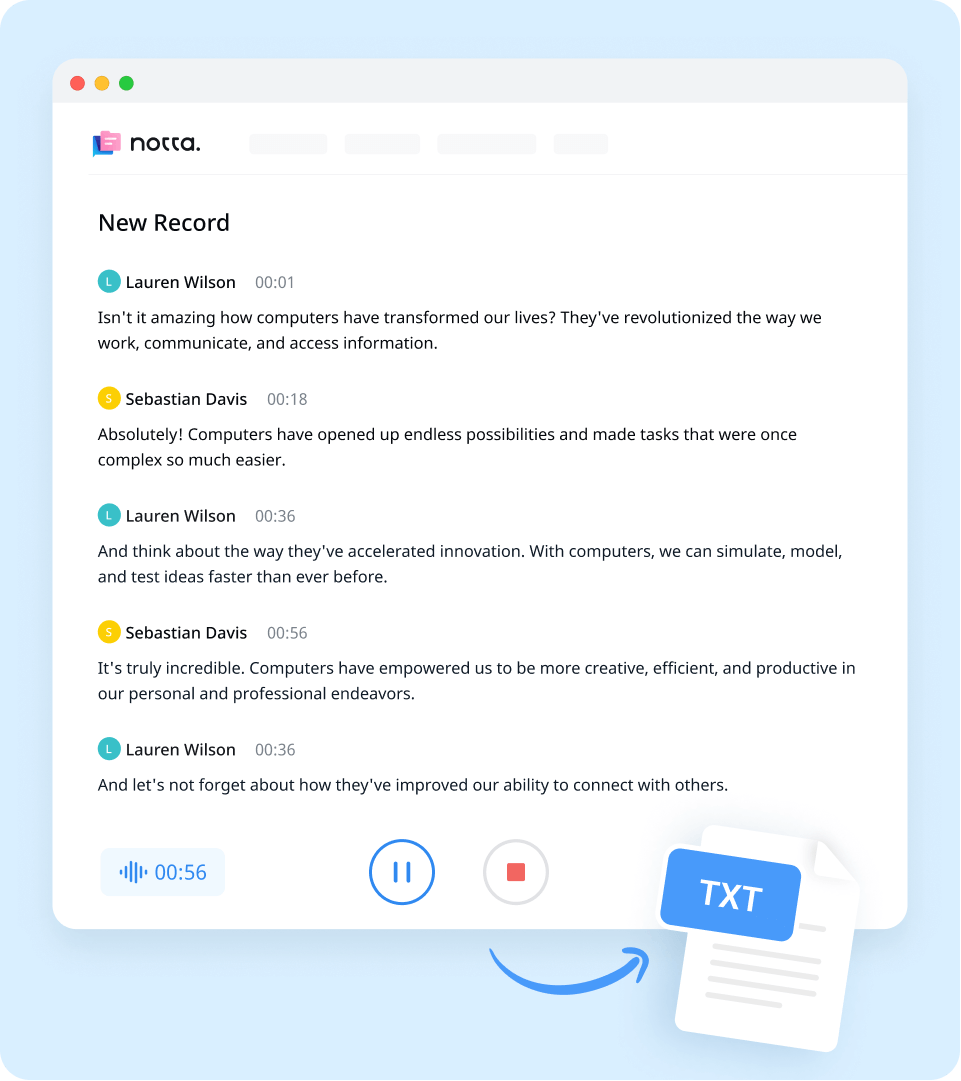
1. Import interview recording
Create a Notta account and log in. On the right side of the dashboard, click 'Import Files', then choose the language your interview is in as the transcription language. Drag and drop the file or select it by clicking 'Select Documents'. You can directly paste a URL as well.
2. Review and edit the transcript
Once the recording is uploaded, Notta will automatically start transcribing. Make sure the file size is under 1 GB. If the file exceeds 1 GB, compress it before uploading it to Notta. Notta will complete the transcription in minutes. In addition, you can have your transcript translated to various languages by using our 'Translate' feature.
3. Export and share
By clicking the 'Export' button, you can export your interview transcript in a range of formats, including TXT, DOCX, SRT, XLSX, and PDF. To share the audio and transcript with others, click the 'Share' button to generate a unique URL. They don’t need a Notta account for viewing! You are also able to choose some specific text blocks for focused sharing.
Enhance your meeting experience with Notta

Focus on your conversations instead of constantly taking notes
Tired of constantly juggling between participating in conversations and taking notes? Say goodbye to distractions and hello to seamless engagement with Notta - the best online transcription tool. Notta’s audio-to-text capabilities are available in 50+ languages.

Summarize meetings with AI templates to stay organized
Notta uses AI to automatically transcribe and summarize your meetings so you can make decisions faster. With Notta’s pre-defined templates, you can streamline post-meeting processes and ensure that key insights and action items are captured accurately and efficiently.

Easily export & share in multiple ways to boost productivity
Notta offers unparalleled flexibility with various export file formats and sharing methods. Effortlessly export transcripts in various formats such as TXT, PDF, DOCX, or SRT, and share them via email, link, or integrated apps like Notion, Salesforce, and Zapier.
Why choose Notta
Multi-language
Turn your sound to text wherever you are. Our voice to text converter is compatible with 58 languages, with translation also available for over 40 languages.
Security & privacy
We take securing your data seriously. Our service follows strict guidelines including SSL, GDPR, APPI, and CCPA, and we encrypt all data using AWS’ RDP and S3 services.
High accuracy
Our converter uses AI-powered technology to reliably transcribe your words with efficiency. Save time with fewer corrections and convert voice to text with an accuracy rate of up to 98.86%.
Flexible formatting
Upload and convert voice to text from audio formats including WAV, MP3, M4A, CAF, and AIFF, as well as MP4, AVI, RMVB, FLV, MOV, and WMV video formats. Our voice to text converter also integrates with YouTube, Google Drive, or Dropbox by simply pasting a link.
Sync across devices
Notta makes it easy to access your transcripts from anywhere, with seamless syncing between devices. You can access data through Mac, Windows, iPhone, iPad, Android tablets.
AI summary
Notta generate automatic summaries powered by AI. Use this trusted, handy AI tool to gain insight on your transcript, along with actionable steps to improve it.
What our users say
Frequently asked questions
How long does it take to transcribe an interview?
Notta’s powerful AI voice recognition engine makes transcription as quick as a flash. Ideally, a 1-hour audio can be transcribed in just 5 minutes.
What formats can I export my interview transcript in?
You can export your interview transcript in a variety of text formats, including TXT, DOCX, SRT, XLSX, and PDF. The export can include timestamps, tags and notes, etc.
Can I transcribe interviews in real time with Notta?
Sure! Notta offers different options. You can transcribe an ongoing interview by choosing the 'Record an audio' (if you want to get audio only), 'Transcribe Live Meeting' (if the interview is conducted in a Zoom, Google Meet or Microsoft Teams meeting) or 'Record a video' (both audio and video for face-to-face interviews) option, all depend on your needs.
Is an internet connection necessary to use Notta?
To use Notta within your browser, you will need to be connected to the internet. You can, however, record audio files using your mobile phone or a voice recorder when you are offline and upload them to Notta later.
Can I convert an interview to text for free on my phone?
The Notta mobile app can definitely help you! It is available on the App Store and Google Play. Sign up for a 3-day free trial with your Google or Apple ID. You can unlock all of the Pro features for 3 days. Then, upload your interview recording and try out our quick and accurate transcription!



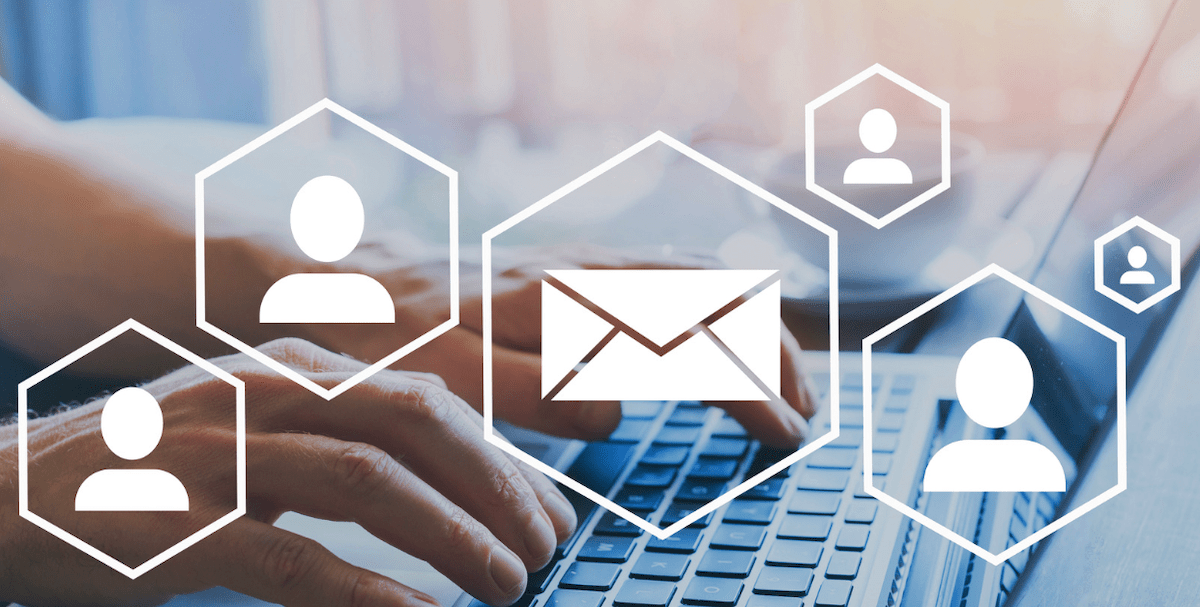
Tyler Craig
Student
I use Notta before my tests for studying, and I like that it’s easy to get YouTube videos transcribed as well. Some of my course content is on YouTube and being able to get it in text makes reviewing so much easier. 5 stars!