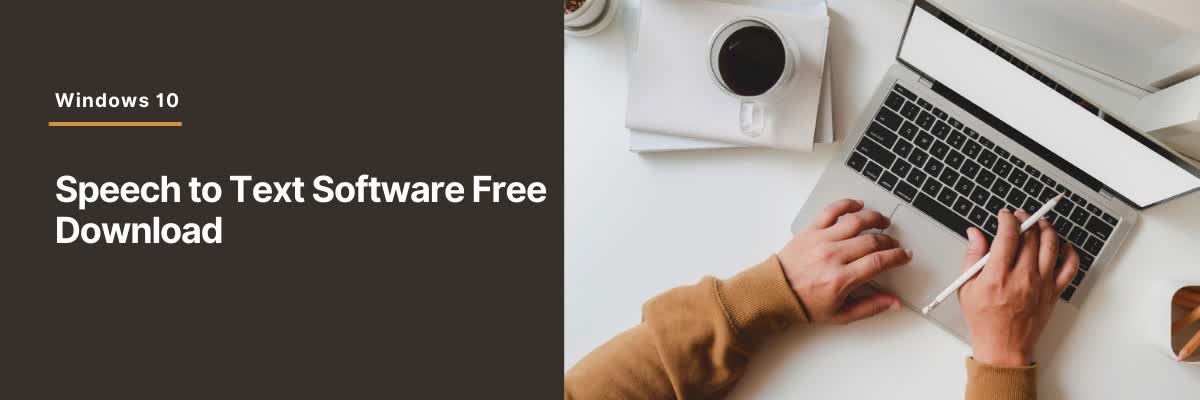
15 Best Speech to Text Software for Windows 10
98% accurate, real-time transcription in just a few clicks. 58 languages and multiple platforms supported.
Do you ever feel like you don’t have enough time to transcribe your audio recordings? Or perhaps you have difficulty understanding the spoken words? If so, then you might use speech-to-text software. Speech-to-text software is a great way to quickly and accurately convert audio recordings into text documents.
The problem with converting audio to text on Windows is that it can be time-consuming and difficult. You need to understand the speaker’s accent, the audio quality, and the context of the conversation. That’s why having the right speech-to-text software is so important. It can help you save time and make the process much easier.
I’ve been using speech-to-text software for a few years now, and I’ve been really impressed with the results. It’s been a huge time-saver for me, and I’ve been able to transcribe audio files quickly and accurately.
In this article, I’ll be sharing the 15 best speech-to-text software free downloads for Windows 10. I’ll also be discussing the advantages and disadvantages of each software, so you can choose the one that best suits your needs. So, let’s get started!
Comparison of speech-to-text software
| Tool's Name | Price | Highlight function | User rating |
|---|---|---|---|
| Notta | Free to $13.49/month | Real-time transcription, speaker recognition | 4.6/5 stars |
| Microsoft Word | Subscription | Dictation in over 60 languages, voice commands | 4.4/5 stars |
| Windows Dictation | Free | Works offline, custom vocabulary | 3.9/5 stars |
| Windows Speech Recognition | Free | Built into Windows, supports multiple languages | 3.5/5 stars |
| Google Docs Voice Typing | Free | Works with Google Docs, supports many languages | 4.3/5 stars |
| Dragon Professional Individual | Subscription | Highly accurate, customizable commands | 4.2/5 stars |
| NaturalReader | Free to $99.50 | Reads text aloud, OCR support | 4.0/5 stars |
| Braina Pro | $49.99 | AI personal assistant, voice commands | 3.8/5 stars |
| Speechnotes | Free | Real-time transcription, auto-saving | 4.1/5 stars |
| Sobolsoft | $19.99 | Supports many audio formats, batch processing | 3.7/5 stars |
| Voice Finger | $9.99 | Hands-free operation, customizable commands | 3.9/5 stars |
| Otter | Free to $20/month | Real-time collaboration, AI-powered summarization | 4.5/5 stars |
| Transcribe | $20/month | Fast and accurate, supports many languages | 4.3/5 stars |
| Trint | $48/month | Transcription and editing, supports many languages | 4.2/5 stars |
| Fireflies | Free to $150/month | Real-time collaboration, customizable commands | 4.6/5 stars |
Best speech-to-text software for Windows 10
1. Notta AI speech-to-text software
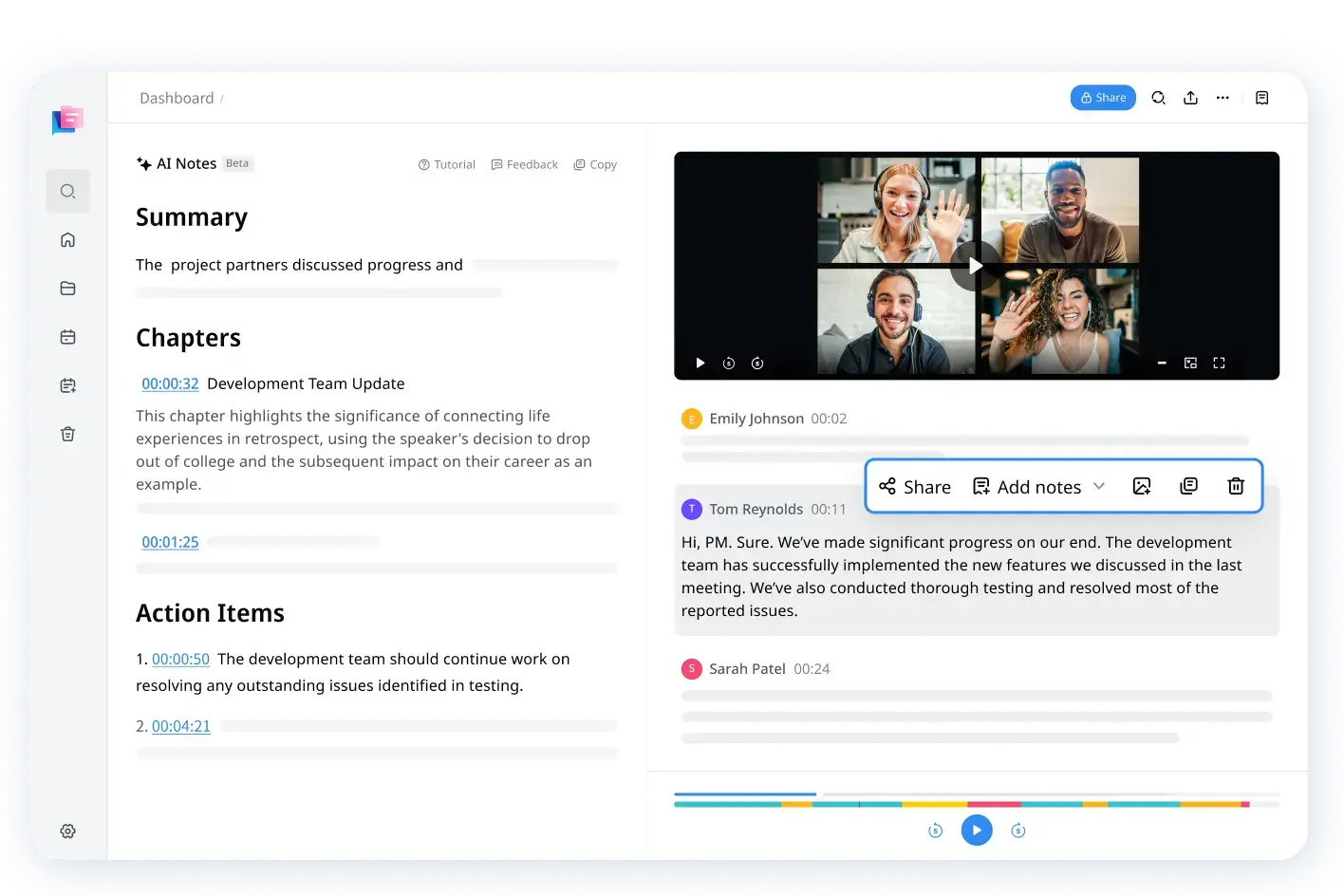
Notta is a cloud-based speech-to-text transcription tool that supports 58 languages. It allows users to record audio and upload files for automated transcription. Users can even edit the text and mark essential information during the process. The software is compatible with Mac, Windows, Android, iPhone, and Web. Notta AI helps professionals and individuals save time and effort by eliminating the need for manual transcription.
Steps to use the tool
Go to Notta web.
Turn on your microphone or upload an audio file.
Wait for the file to upload and the transcription process to begin.
Edit the text as needed.
Save and share the transcription.
Key features:
Supports 58 languages
Automated transcription
Editing tools
Cloud-based
Automated summary powered by AI
Pros:
Supports a wide range of languages
Easy to use
Editing tools for making corrections
Cloud-based for easy access from any device
Cons:
Limited file size (maximum 1GB)
The free version limits the number of transcriptions per month
Notta combines accuracy, efficiency, and advanced features to effortlessly transcribe speech into searchable text.
2. Microsoft Word
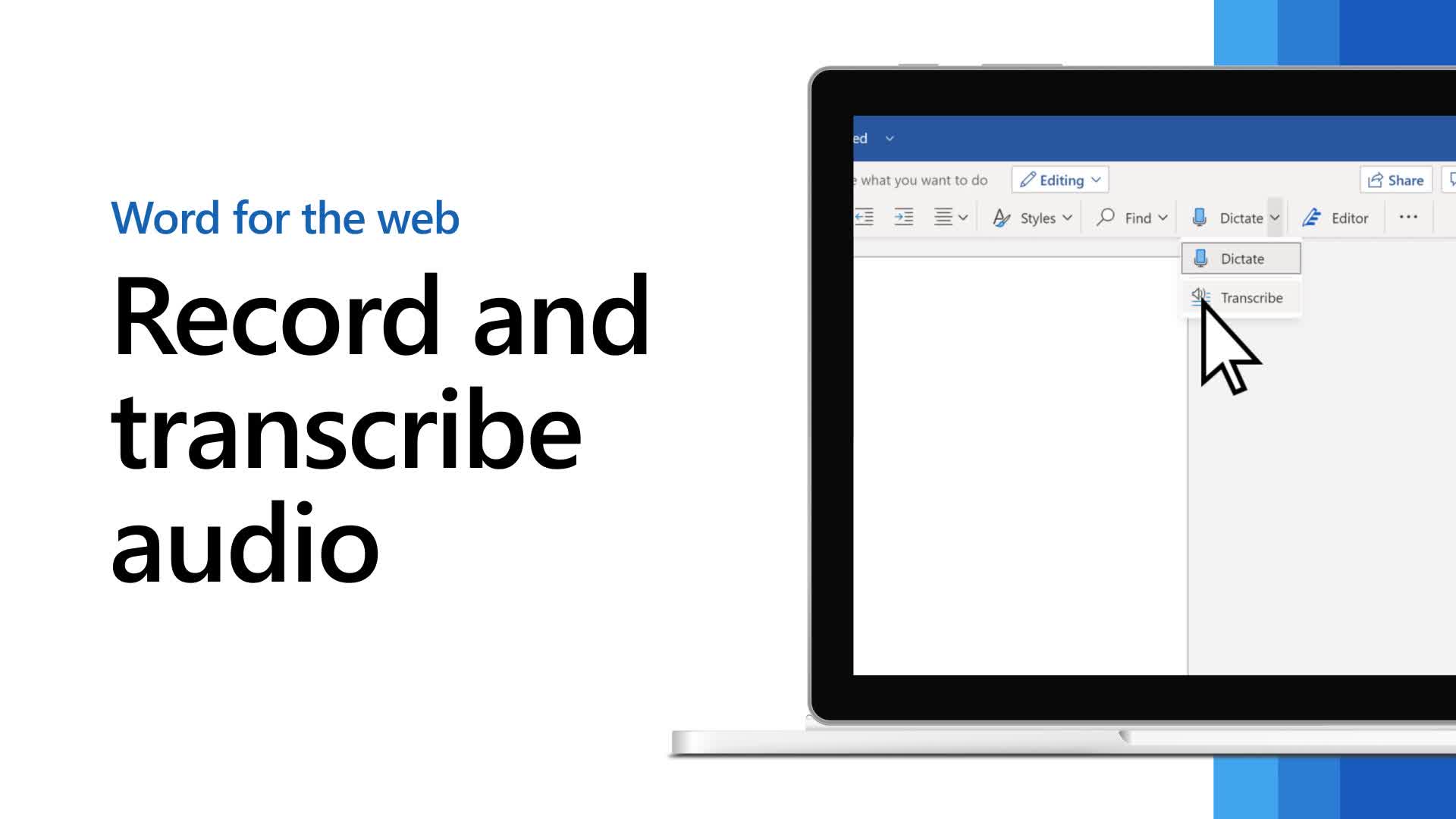
Microsoft Word is a widely used word-processing software developed by Microsoft. It is available for Windows, Mac, and mobile devices. Besides basic word processing features, Microsoft Word also offers various tools for formatting, editing, and collaborating on documents.
One of the key features of Microsoft Word is its built-in speech-to-text functionality, which allows users to dictate text directly into their documents. This feature can be accessed by clicking on the "Dictate" button in the "Home" tab of the ribbon. Microsoft Word also integrates with other speech-to-text services, such as Azure Cognitive Services and Windows Speech Recognition, for even greater accuracy and customization.
Steps to use the tool
Open Microsoft Word on your device.
Create a new, blank document.
Click on the "Dictate" button in the "Home" tab of the ribbon.
Begin speaking, and your words will be transcribed into the document.
Key features:
Speech-to-text functionality
Integration with Azure Cognitive Services and Windows Speech Recognition
Collaboration tools
Formatting and editing tools
Pros:
Widely used and familiar interface
Integration with other Microsoft products
Speech-to-text functionality built-in
Cons:
Basic speech-to-text functionality may not be as accurate as other dedicated software.
3. Windows Dictation
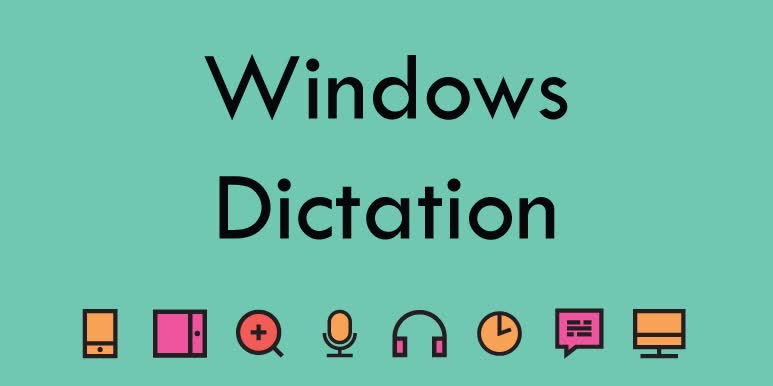
Windows Dictation is a software tool developed by Sobolsoft that allows users to use their voice to control their computer, dictate text, and perform various tasks. Here's a short intro about Sobolsoft, key features, pros, cons, and steps to use Windows Dictation.
Steps to use the tool
Download and install Windows Dictation from the Sobolsoft website.
Launch Windows Dictation and follow the setup wizard to configure the software.
Once configured, start dictating text, controlling your computer, and performing tasks using your voice.
Key features:
Voice Recognition: The software employs cutting-edge voice recognition technology to precisely convert your spoken words into text.
Multi-Lingual Support: Windows Dictation offers multi-language support, making it an ideal choice for those who converse in multiple languages.
Custom Commands: You can customize commands to perform specific tasks, such as opening an application or navigating to a website.
Easy to Use: Windows Dictation is easy to use and requires minimal training.
Pros:
Saves time and effort: With Windows Dictation, you can dictate text, perform tasks, and control your computer without using your hands, saving you time and effort.
Improved accuracy: The voice recognition technology used by Windows Dictation has improved significantly over the years, making it more accurate than ever before.
Multi-lingual support: Windows Dictation supports multiple languages, making it a useful tool for people who speak different languages.
Cons:
Requires a good microphone: The accuracy of Windows Dictation depends on the quality of your microphone. A good quality microphone is recommended for best results.
Limited functionality: Windows Dictation can perform basic tasks, but it may not be suitable for more complex tasks.
4. Windows Speech Recognition

Windows Speech Recognition is a built-in feature in Windows 10 that allows users to control their computer using voice commands. This speech recognition software can dictate text, navigate the web, and operate various applications. To use Windows Speech Recognition, users need to have a microphone connected to their computer and set up the feature by following the instructions in the Control Panel. Users can also retrain their computer to recognize their voice through the same Control Panel.
Steps to use the tool
Connect a microphone to your computer.
Open Control Panel.
Click on "Ease of Access" and then "Speech Recognition".
Click "Start Speech Recognition" and follow the prompts to set up the feature.
To dictate text, open a supported application and start speaking into the microphone.
Key features:
Dictate text in Microsoft Office applications and other supported software.
Navigate the web and operate applications using voice commands.
Control the mouse and keyboard using voice commands.
Train the software to recognize the user's voice.
Supports English only.
Pros:
Built-in feature in Windows 10
No additional cost required
Provides accurate transcription of spoken words
Cons:
Limited language support
May require training to achieve optimal accuracy
5. Google Docs Voice Typing
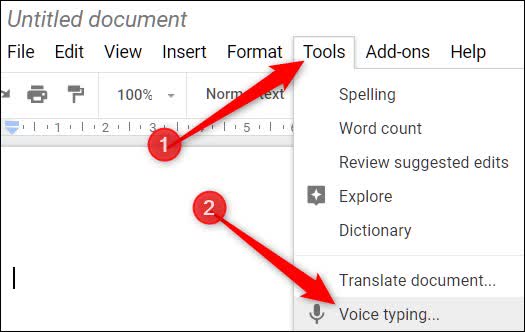
Google Docs Voice Typing is a speech-to-text software that allows users to dictate their text content to the Google Docs application, eliminating the need for typing on the keyboard. This feature is available on various operating systems and devices, including Windows 10, Mac, Android, iPhone, web, and Chrome. Here's a breakdown of its key features, pros, and cons:
Steps to use the tool
Open a new or existing document in Google Docs.
Click on the "Tools" menu and select "Voice typing".
Choose the language you want to dictate in.
Click on the microphone icon and start speaking clearly.
Use voice commands for punctuation and formatting, such as "period," "new paragraph," or "bold".
Edit and proofread your text as needed.
Key features:
Real-time speech-to-text conversion with high accuracy
Supports various languages and dialects
Includes punctuation and formatting options
Works on various devices and platforms
No additional software installation required
Pros:
Saves time and effort in typing
Improves accessibility for people with physical disabilities or injuries
Increases productivity by allowing multitasking
Free and easy to use
Compatible with other Google Docs features, such as collaboration and sharing
Cons:
Requires a stable internet connection for the web version
May not work well with strong accents or background noise
Limited voice commands and editing options
May not recognize specialized terms or jargon
With Notta's AI transcription tool you can upload pre-recorded audios or transcribe in real time. We support 58 transcription languages and multiple platforms.
6. Dragon Professional
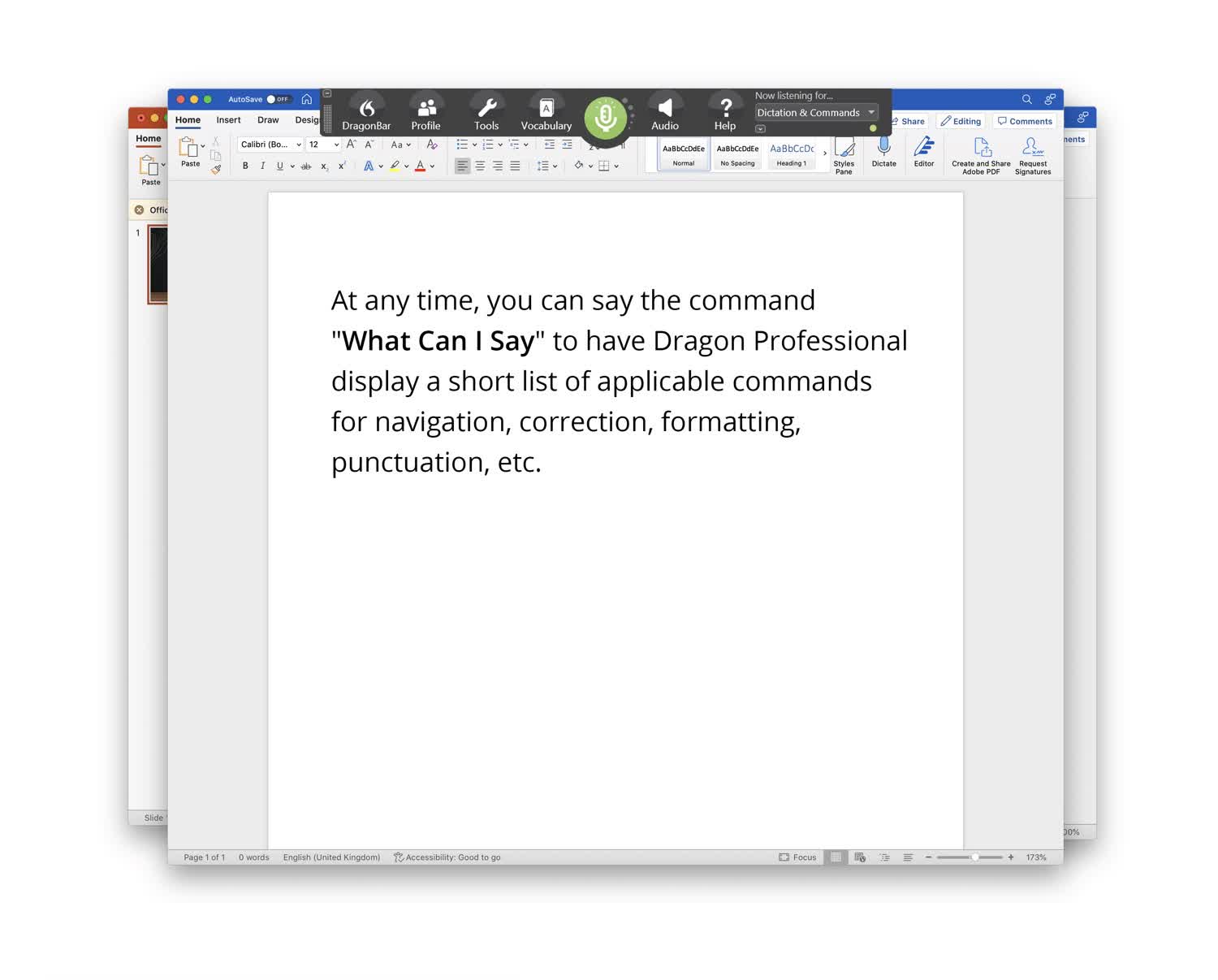
Dragon Professional v16 is a speech recognition software developed by Nuance. It is optimized for Windows 11 and backward-compatible with Windows 10. This software offers both front-end and back-end speech recognition, making it suitable for both real-time speech-to-text processing and the transcription of existing audio recordings. It improves productivity and efficiency in businesses by enabling users to dictate, edit, and format documents using voice commands. Dragon Professional v16 supports over 60 languages and can integrate with various business applications, including Microsoft Office and popular web browsers.
Steps to use the tool
Install the software on your Windows 10 or 11 device.
Configure the microphone settings and train the software to recognize your voice.
Use voice commands to dictate, edit, and format documents.
Key features:
Live speech-to-text and transcription capabilities
Optimized for Windows 11 and backward-compatible with Windows 10
Supports over 60 languages
Integration with various business applications
Voice commands for document editing and formatting
Pros:
High accuracy in speech recognition
Supports a wide range of languages
Integration with various business applications
Improved productivity and efficiency
Cons:
Expensive compared to other speech-recognition software
Requires training to achieve high accuracy
Heavy resource usage may slow down the computer
7. NaturalReader
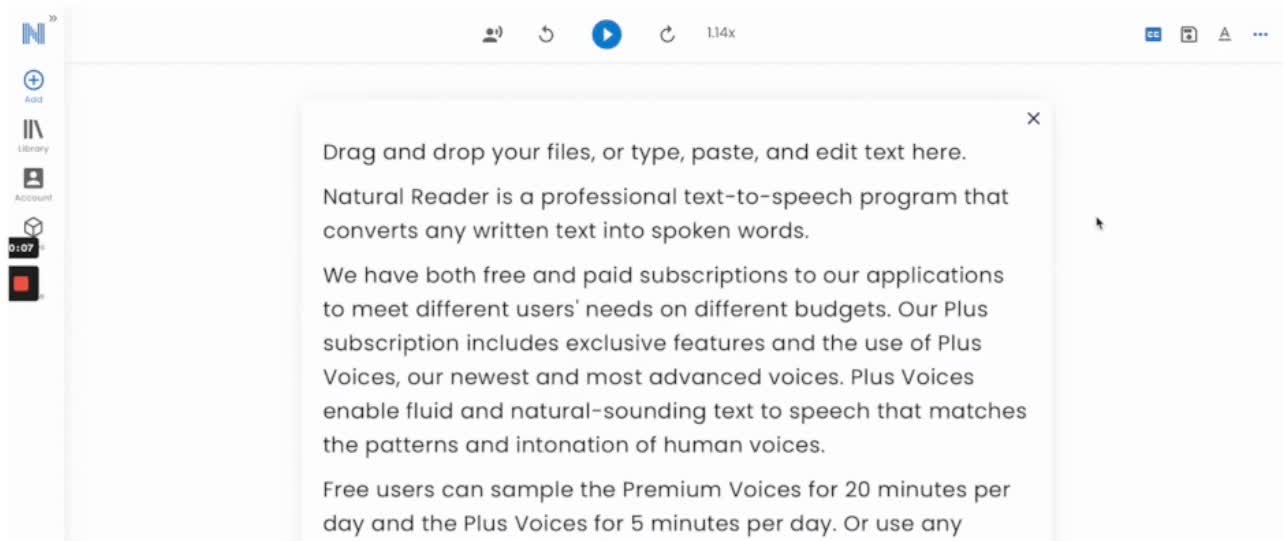
NaturalReader Software can be downloaded as a desktop program designed for personal use. It allows you to convert text into speech and is compatible with files of different formats, including Microsoft Word documents, webpages, PDFs, and emails. The software features natural-sounding voices that can read any text in an easy-to-use interface. It offers a one-time payment for a perpetual license, making it a cost-effective solution for those who need reliable text-to-speech software. The software is available for Mac and Windows operating systems.
Steps to use the tool
Download and install the software.
Select the text you want to read.
Choose the voice and reading speed.
Press the "Play" button to begin reading.
Key features:
Supports multiple file formats.
Offers natural-sounding voices.
Easy-to-use interface.
Available for Mac and Windows.
Pros:
Onetime payment for a perpetual license.
Supports multiple file formats.
Easy-to-use interface.
Cons:
Limited customization options.
Limited voices are available compared to other software.
8. Braina Pro
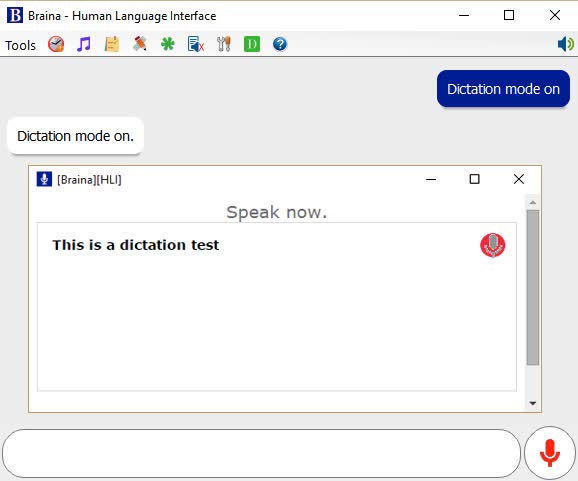
Braina Pro is a speech recognition system that enables consumers to express themselves in over 100 languages, change social media statuses, play music and videos, browse the internet, launch applications and websites, and achieve other objectives with verbal instructions. It is compatible with Windows operating systems and can automate processes and improve personal productivity.
Steps to use the tool
Install the software on a Windows computer.
Launch the program and activate speech recognition.
Speak commands or dictate text as needed.
Key features:
Supports dictation in over 100 languages
Allows for voice commands to control computer functions
Can be used for text-to-speech and speech-to-text tasks
Supports automation of tasks and processes
Pros:
Accurate speech recognition
Supports multiple languages
Offers a wide range of features and functions
Cons:
Limited compatibility with other operating systems
9. Speechnotes
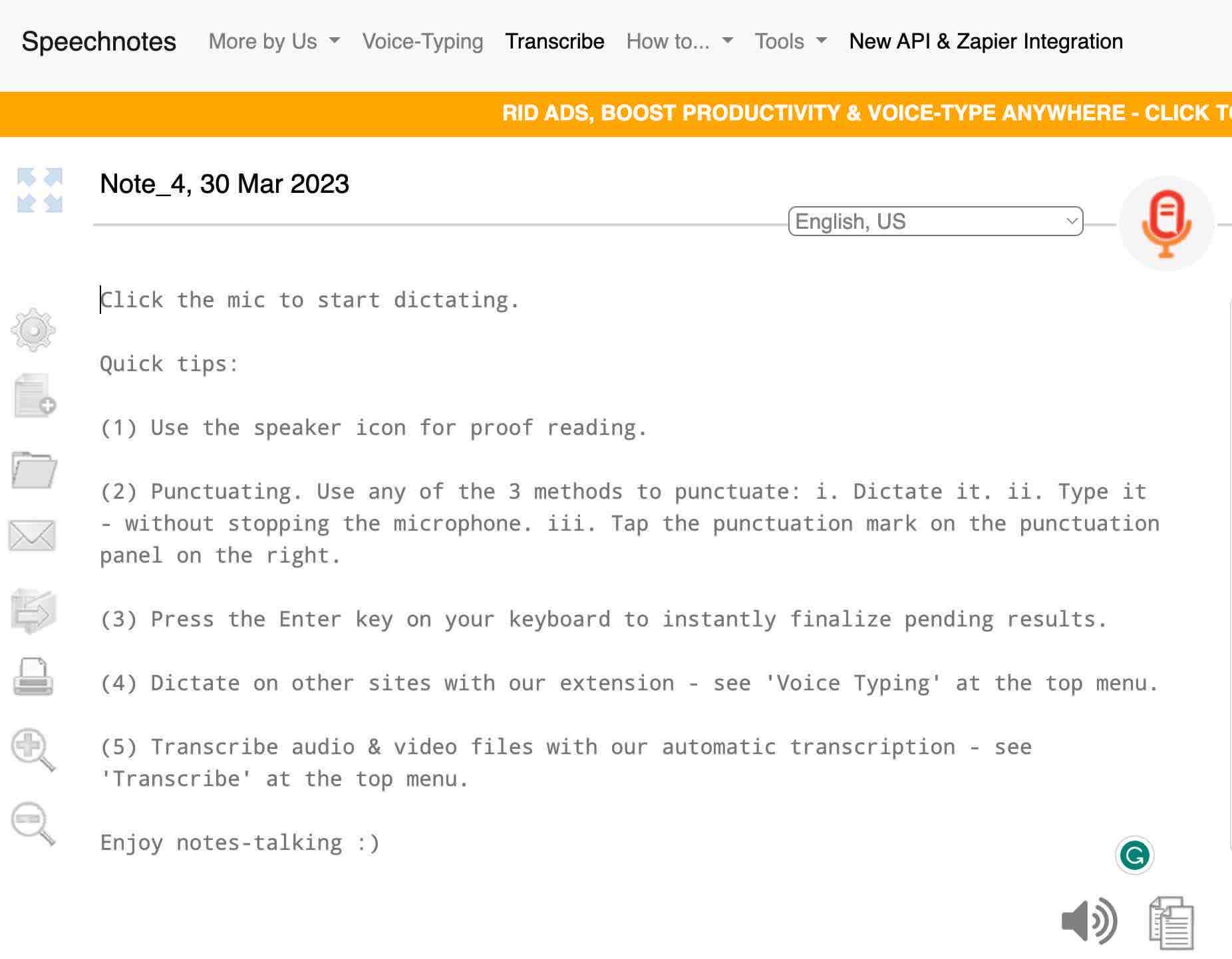
Speechnotes is a free and web-based speech-to-text application that can transcribe your speech into written text. It offers a clean and user-friendly interface that can be accessed from any browser with no installation. This software is also available as an Android and iOS application, which can be obtained from their appropriate app stores.
Steps to use the tool
Open the Speechnotes website or the Android/iOS app.
Click the microphone icon to record.
Speak clearly and slowly into your device's microphone.
Use voice commands or keyboard shortcuts to add punctuation or edit your text.
Click the download button to save your transcription to your device or cloud storage.
Key features:
Supports voice commands and punctuation
Automatically saves your transcriptions to the cloud
Can export to various formats, including TXT, PDF, and DOCX
Supports multiple languages
Can be used offline with a premium subscription
Offers a speech-to-text keyboard for Android devices
Pros:
User-friendly and straightforward interface
Offers a wide range of features
Transcription accuracy is impressive
Cloud storage ensures that your data is safe and accessible across multiple devices
Cons:
The free version has limited features
The Android app doesn't offer offline transcription without a premium subscription
It can be slow in processing longer recordings
10. Sobolsoft
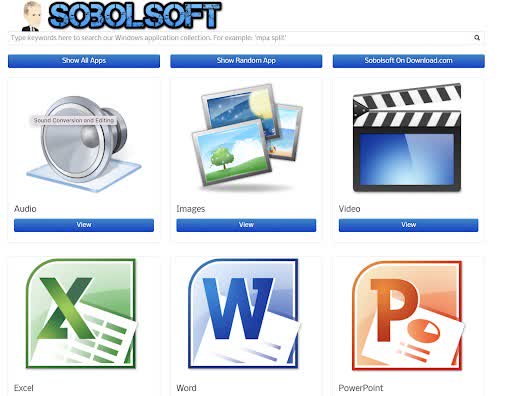
Sobolsoft is a software development company that offers a wide range of software solutions for various industries. The company was founded in 2005 and is based in Louisville, Kentucky, USA.
Steps to use the tool
Visit Sobolsoft's website and browse their selection of software applications.
Select the software that best fits your needs and download it to your computer.
Install the software and follow the prompts to set it up.
Launch the software and begin using it according to the instructions provided in the user manual or help documentation.
Key features:
Sobolsoft offers over 1200 software applications, covering a wide range of categories including business, education, finance, multimedia, and utilities.
The software can be used on both Windows and Mac operating systems.
The software is user-friendly and easy to use, with a simple interface and intuitive controls.
Sobolsoft also offers custom software development services for businesses that require specific solutions.
Pros:
Sobolsoft offers an extensive selection of software applications, making it easier for users to find a solution that fits their needs.
The software is easy to use, even for those with limited technical skills.
Sobolsoft offers affordable pricing for their software, making it accessible to small businesses and individuals.
Their custom software development services can help businesses create solutions tailored to their specific needs.
Cons:
Some users may find the interface and design of Sobolsoft's software to be outdated compared to newer software applications.
Sobolsoft's software may not be as advanced or feature-rich as some of the more expensive alternatives on the market.
Sobolsoft's customer support options are limited, with only email and phone support available.
11. Voice Finger
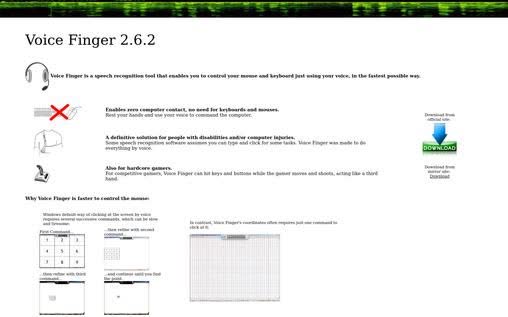
Voice Finger is a software program that allows users to control their computer hands-free, using only their voice. It is primarily designed for people with disabilities or injuries that prevent them from using a traditional mouse and keyboard. Here are some key features, pros, and cons of Voice Finger, as well as steps to use it:
Steps to use the tool
Download and install Voice Finger on your Windows computer.
Open Voice Finger and follow the setup wizard to calibrate your microphone and create your voice profile.
Customize your voice commands as desired, using the built-in editor.
Begin using Voice Finger to control your computer hands-free, using your customized voice commands.
Key features:
Allows hands-free computer control with voice commands
Compatible with Windows operating systems
Supports over 50 languages
Offers advanced customization options for creating voice commands
Can be used with other assistive technologies
Pros:
Enables people with disabilities or injuries to use a computer more easily
Reduces the risk of repetitive strain injuries from mouse and keyboard use
Saves time and increases productivity for some users
Can be customized to suit individual needs and preferences
Supports a wide range of languages
Cons:
May require some initial setup and training to use it effectively
May not be suitable for users with certain voice impairments or limitations
May not work well in noisy or crowded environments
Can be prone to errors or misunderstandings when recognizing voice commands
12. Otter
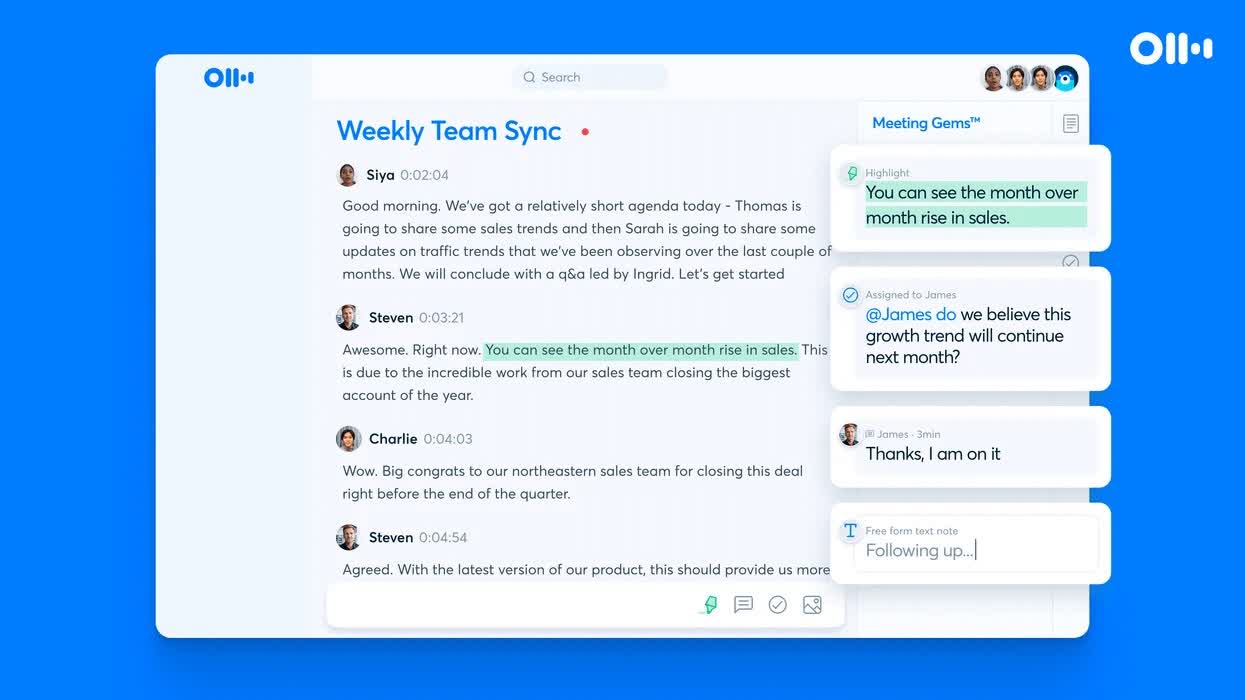
Otter.ai is a speech-to-text software that provides real-time transcription for audio and video recordings. The software is available for Windows 10, Mac, Android, iPhone, Web, and as a Chrome extension. Otter.ai offers a free trial for individuals and subscription plans for teams and businesses.
Steps to use the tool
Sign up for an Otter.ai account.
Download the Otter.ai mobile app or Chrome extension.
Train Otter.ai to recognize your voice by speaking into the microphone.
Manage custom words or phrases to increase accuracy.
Import or record audio or video for transcription.
Edit and share transcripts with collaborators.
Key features:
Real-time transcription
Speaker identification
Custom Vocabulary
Audio and video import/export
Collaboration and sharing
Pros:
Accurate transcription using advanced machine learning algorithms
User-friendly interface with customizable features
Supports multiple devices and platforms
Offers free trial for individuals
Cons:
Requires internet connection for transcription
Limited customization options for free trial
13. Microsoft Transcribe
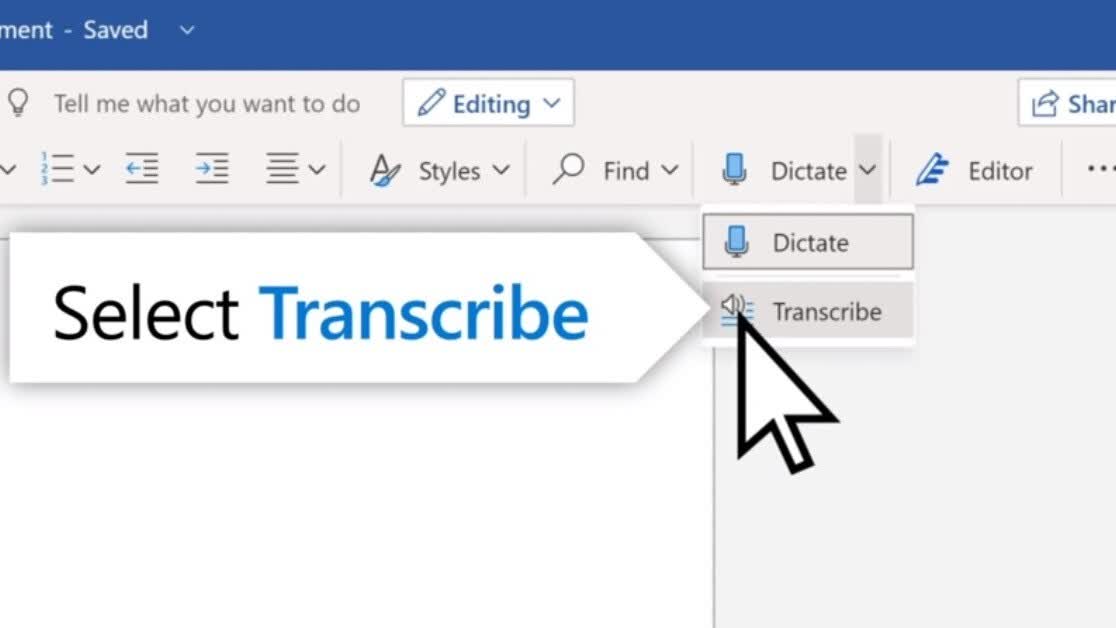
Microsoft Transcribe is a Windows program that transforms speech into a written record, with each orator segmented independently. The application enables users to go back over the audio by playing it back and revising the transcription - making revisions if necessary. The complete transcript can be stored as a Word document or a fragment inserted. Microsoft Transcribe is available for free to users who have subscribed to Microsoft 365. The software is compatible with Windows, Mac, Android, iPhone, Web, and Chrome. The software requires an internet connection to transcribe audio.
Steps to use the tool
Sign in to Microsoft 365 and open Word.
In the "Home" tab, click the arrow next to "Dictate" and select "Transcribe" from the menu.
The "Transcribe" pane will open on the right-hand side of the window.
Select "Upload Audio" and upload the desired audio file.
Key features:
Speech-to-Text Conversion: Microsoft Transcribe uses advanced speech recognition technology to convert spoken words into text format.
Speaker Separation: The software can automatically identify and separate individual speakers in the audio file, making it easier to follow a conversation between multiple people.
Playback and Editing: Microsoft Transcribe offers users a way to go back and listen to certain parts of the recording, with precise time stamps, in order to change or revise them.
Integration with Microsoft Office: Users can save the transcription as a Word document or insert it as snippets in other Microsoft Office applications like PowerPoint, Outlook, and OneNote.
Cross-Platform Compatibility: Microsoft Transcribe is available on multiple platforms, including Windows, Mac, Android, iPhone, Web, and Chrome.
Subscription-based: The software is available for free to users who have subscribed to Microsoft 365.
Pros:
Supports multiple languages
Timestamped audio playback
Compatible with various devices
Can save full transcript as a Word document
Cons:
Requires an internet connection
Limited free usage for Microsoft 365 subscribers
14. Trint
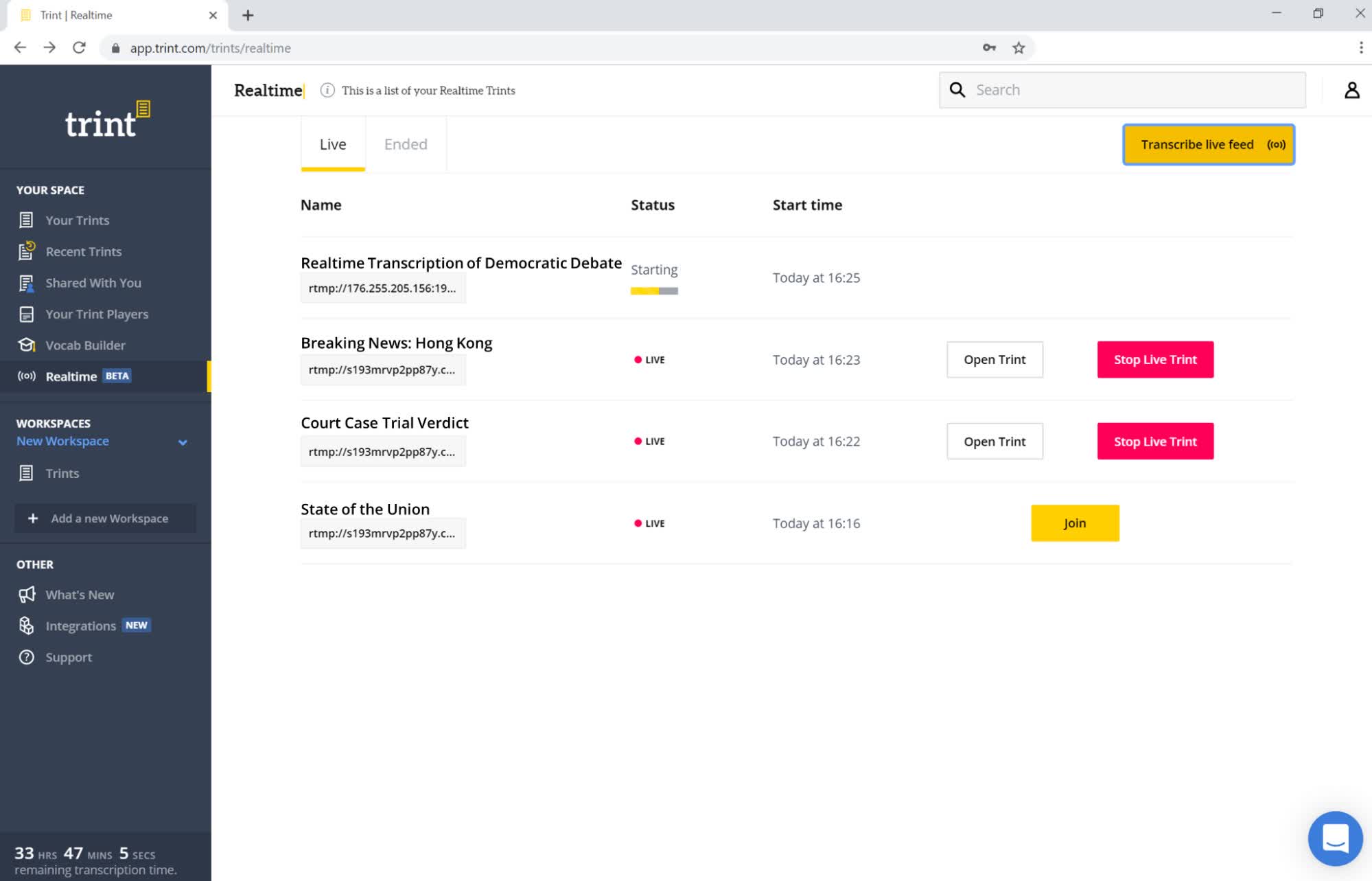
Trint is a speech-to-text software that uses artificial intelligence and machine learning technology to convert audio and video content into searchable, editable, and shareable text. It is available for use on a variety of platforms including Windows 10, Mac, Android, iPhone, Web, and Chrome.
Steps to use the tool
To use Trint, follow these steps:
Sign up for a Trint account on their website.
Upload your audio or video file to Trint.
Wait for Trint to transcribe your content.
Edit the transcribed text using Trint's editing tools.
Export the transcribed text in the desired format.
Key features:
Accurate speech recognition technology: Trint's AI-powered algorithms enable high accuracy in transcribing audio and video content.
Easy to edit: Trint provides a user-friendly interface that allows you to edit and correct the transcribed text easily.
Searchable text: The transcribed text is searchable, making it easy to find specific keywords and phrases.
Collaboration tools: Trint offers collaboration tools that enable you to share and collaborate on transcriptions with others in real-time.
Multiple language support: Trint supports over 40 languages, including English, Spanish, French, German, Italian, and Portuguese.
Pros:
High accuracy: Trint's speech recognition technology is highly accurate, even in noisy environments.
User-friendly interface: Trint provides a user-friendly interface that is easy to navigate.
Easy to edit: Trint's editing tools are easy to use, and the platform offers a wide range of customization options.
Collaboration tools: Trint's collaboration tools enable users to work together in real-time, making it an excellent tool for teams.
Cons:
Limited free plan: Trint's free plan offers limited features and a low transcription limit.
Lack of offline support: Trint requires an internet connection to transcribe content, so it's not suitable for areas with poor connectivity.
Security concerns: Some users may be concerned about Trint's security, as the platform processes sensitive audio and video content.
15. Fireflies
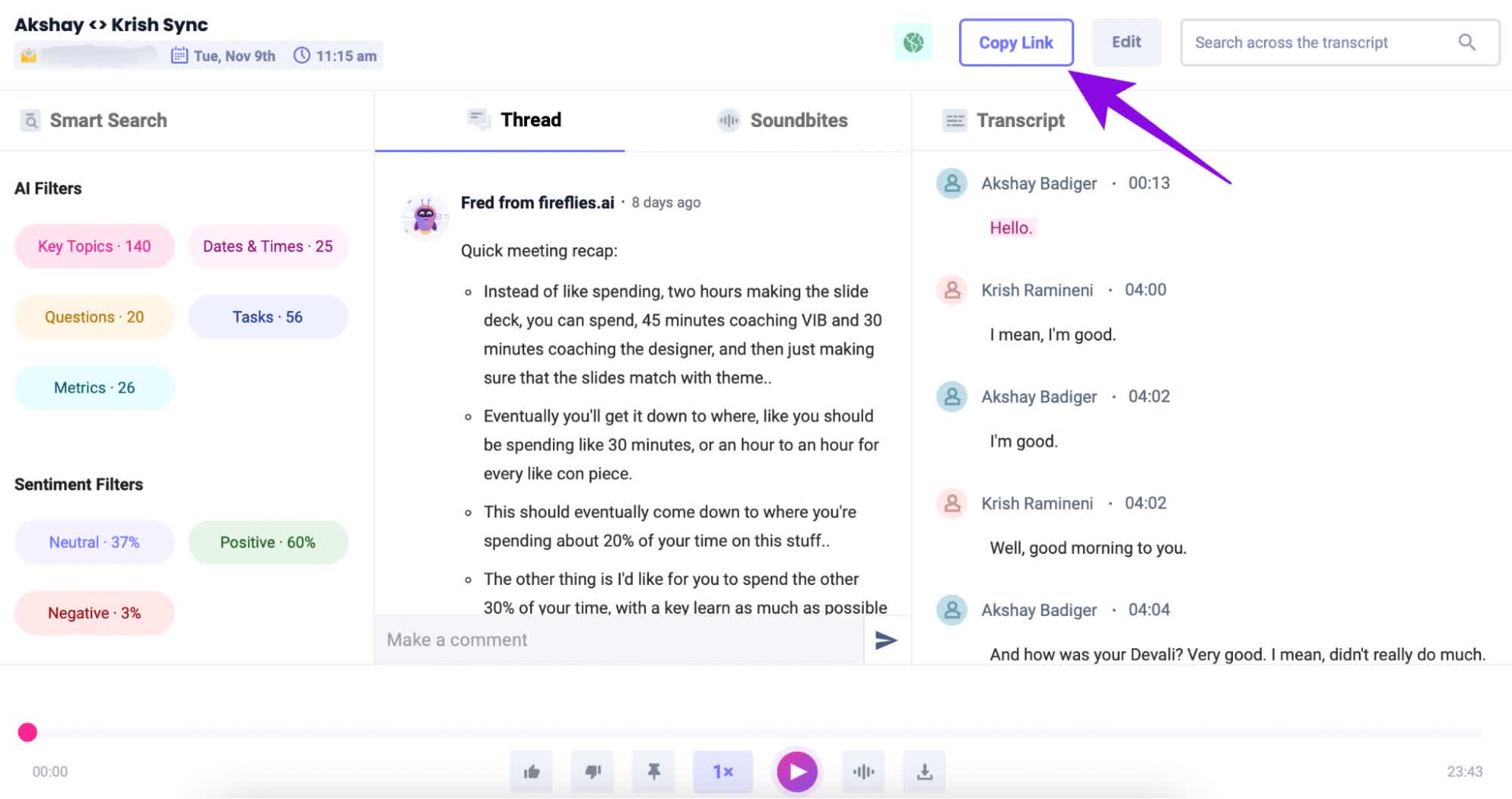
Fireflies.ai is a cloud-based speech-to-text software that can transcribe meetings across several video conferencing apps, dialers, and audio files. Fireflies.ai's AI assistant, Fred, makes it simple to connect with other video conferencing applications such as Zoom, Google Meet, Microsoft Teams, Webex, RingCentral, Aircall, and more. Adding Fred to your meeting allows him to effortlessly record both audio and video in a few minutes, while also providing an automatic transcription of said media. Invitation of the Notetaker to any scheduled meeting is just as quickly done with Fireflies AI. Fireflies AI is available on the web and can be used on Mac, Windows, Android, and iPhone.
Steps to use the tool
Users can sign up for Fireflies AI online and connect the tool with their preferred video conferencing app. Once connected, users can invite Notetaker to their meeting and Fireflies AI will capture the audio and video of the meeting and generate a transcript in a few minutes.
Key Features:
Integration with popular video conferencing apps, easy-to-use, cloud-based, AI assistant, captures video and audio and generates transcripts in minutes.
Pros:
Easy to use, fast transcription, integration with popular video conferencing apps, and an AI assistant to assist in the transcription process.
Cons:
The software may not be suitable for those who require complete privacy as it is cloud-based.
Enhance your productivity with the best free speech-to-text software for Windows 10 — Notta
Why you will need speech-to-text software for Windows 10?
1. Save Time: Speech-to-text software can save you time by quickly converting audio files into text. This can be especially helpful when transcribing long audio recordings or interviews. With Notta, you can save up to 10 hours per week on transcription time.
2. Security & Privacy: Software like Notta meets the requirements of security protocols like Secure Socket Layer (SSL), General Data Protection Regulation (GDPR), Application Programming Interface (APPI), and the California Consumer Privacy Act (CCPA). All information is safeguarded with Amazon Web Services' Remote Desktop Protocol (RDP) and Simple Storage Service (S3) solutions. Notta can immediately recognize speech or send audio files to a speech recognition platform in a secure, HIPAA-compliant manner.
3. Great Assistance for People Losing Hearing: Speech-to-text software can be a great help for people who are losing their hearing. It can help them understand conversations better and also make it easier for them to communicate with others.
4. Increased Productivity: Speech-to-text software can help you increase your productivity by allowing you to quickly and accurately transcribe audio files. This can help you get more done in less time.
5. Cost-Effective: Speech-to-text software can be cost-effective, as you don't need to hire a transcriptionist or pay for a transcription service. Notta is a great option for those looking for cost-effective speech-to-text software.
Key takeaways
After careful evaluation of 15 AI speech-to-text software, Notta stands out as the clear winner as the best speech-to-text software. Notta is an advanced speech recognition tool that boasts exceptional accuracy and speed in converting spoken words into text. It is user-friendly and supports multiple languages, including English, Spanish, French, German, Italian, and Portuguese.
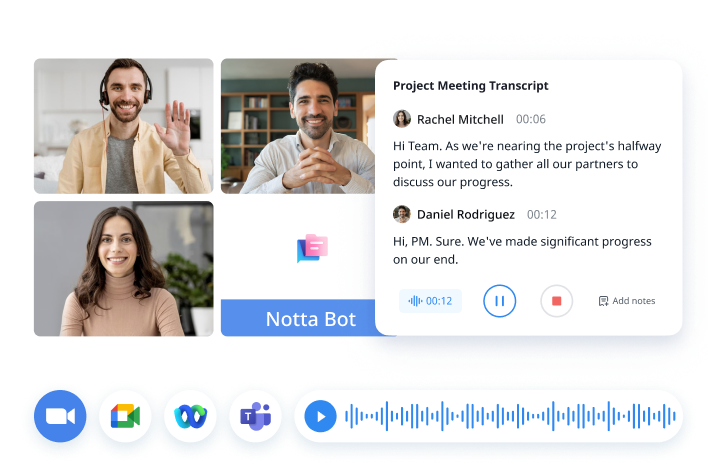
One of the most striking features of Notta is its ability to recognize and transcribe multiple speakers in a conversation, making it ideal for group discussions, meetings, and interviews. Its voice recognition engine continuously learns and improves its accuracy over time, providing reliable results with increased use.
In summary, Notta is an outstanding choice for individuals and businesses seeking reliable, powerful, and easy-to-use speech-to-text software. Its advanced features, unparalleled accuracy, and multi-speaker transcription capabilities set it apart from the competition, making it the clear winner in the AI speech-to-text software category.
FAQs
What is speech-to-text software?
Speech-to-text software is a type of program that converts spoken words into written text. It uses algorithms and artificial intelligence to analyze and transcribe the audio input.
What are the benefits of using speech-to-text software?
Speech-to-text software can be a useful tool for individuals who need to transcribe large amounts of audio content quickly and accurately. It can also be beneficial for people who have disabilities that make typing difficult, such as those with carpal tunnel syndrome or dyslexia.
What are some features to look for in speech-to-text software?
Some key features to look for in speech-to-text software include accuracy, speed, ease of use, compatibility with multiple devices and platforms, and the ability to recognize and transcribe multiple languages.
How accurate is speech-to-text software?
The accuracy of speech-to-text software can vary depending on several factors, such as the quality of the audio input, the complexity of the language being spoken, and the specific software being used. Some programs, such as Dragon Professional Individual, are known for their high accuracy rates, while others may be less reliable.
What are some of the best speech-to-text software programs?
Some of the most popular and highly rated speech-to-text software programs include Microsoft Word, Google Docs Voice Typing, Dragon Professional Individual, and Otter. Other options include NaturalReader, Transcribe, Trint, and Fireflies.