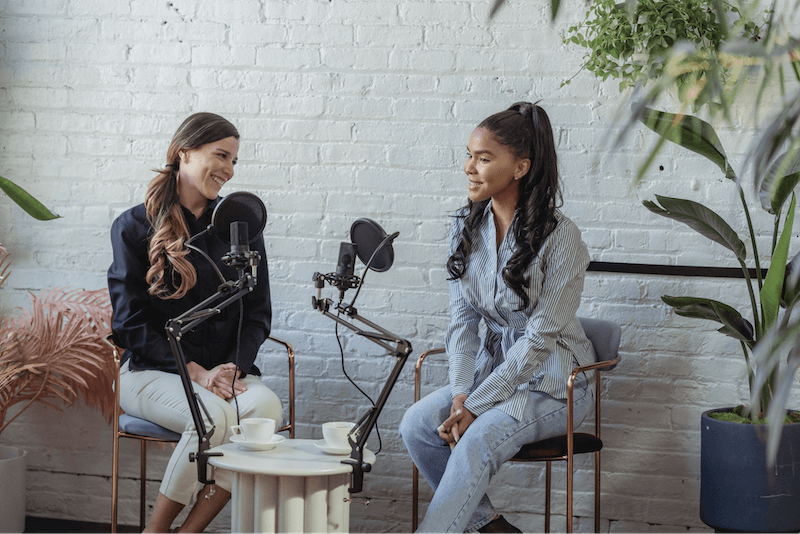
15 Best Online Audio Recorders (Ultimate Guide)
Record, transcribe and summarize conversations with one click.
In today's digital age, audio recording has become an essential tool. Journalists, salespeople, podcasters, and many other professionals record audio for their job.
But with so many options available, it can be challenging to choose the right recorder to get the job done.
That's where we come in. We're spending eight hours in the office today reviewing the best audio recorders.
Below we'll compile a list of the top 15 online audio recorders. This article will introduce you to the best options available. We'll break down the features and benefits of each one. This will help you determine which audio recorder is the right fit for you.
List of the best online audio recorders
| Name | Best for | Operating System | Ratings |
|---|---|---|---|
| Notta | Recording audio and transcribing it to text in real-time | Windows Mac iOS Android Google Chrome | ⭐️⭐️⭐️⭐️⭐️ |
| Rev | Taking quick voice notes on the go | Windows Mac iOS Android | ⭐️⭐️⭐️⭐️ |
| Google Recorder | A place to back up voice recordings from Google Pixel | Google Pixel | ⭐️⭐️ |
| VirtualSpeech | Quickly taking voice notes on browser | Web app | ⭐️⭐️⭐️ |
| Easy Voice Recorder | A mobile solution to record voice memos | iOS Android | ⭐️⭐️⭐️⭐️⭐️ |
| Apowersoft | Recording system audio online | Windows Mac | ⭐️⭐️⭐️⭐️ |
| Screencastify | Recording audio along with video | Windows Mac Chrome extension | ⭐️⭐️⭐️ |
| Loom | Recording screen, camera, and audio at the same time | Windows Mac iOS Android Chrome extension | ⭐️⭐️⭐️ |
| Vidyard | Storing screen captures in the cloud | Web app | ⭐️⭐️⭐️ |
| Nimbus | Converting screen captures to GIFs | Chrome extension Microsoft Edge extension | ⭐️⭐️⭐️ |
| Screencast-O-Matic | Storing screen recordings in the cloud | Windows Mac iOS Android Chrome OS | ⭐️⭐️⭐️⭐️ |
| CloudApp Screen Recorder | Customizable recording settings | Windows Mac Chrome extension | ⭐️⭐️⭐️ |
| Awesome Screenshot & Screen Recorder | Doing voiceovers over screenshots | Chrome extension | ⭐️⭐️⭐️ |
| Veed | A free audio recorder with basic editing features | Windows Mac iOS Android | ⭐️⭐️⭐️⭐️ |
| Movavi | Video editing with advanced audio editing features | Windows Mac | ⭐️⭐️⭐️⭐️ |
Criteria for the best online audio recorders
There are specific criteria that the best online voice recorder should have. Here we'll highlight five criteria to consider for the best online audio recorder.
Operating system
One of the first things to consider is compatibility with your operating system. The ideal recorders will have a web app as well as downloadable apps for Windows, Mac, iOS, and Android. This ensures that no matter what device you're using, you can easily access and use the recorder.
Audio quality
The audio quality is a crucial factor when choosing an online audio recorder. No one wants to listen to a recording that sounds cheap.
Look for an online audio recorder that can produce high-quality recordings. They should capture the details and nuances of the audio source.
Unlimited recording time
Unlimited recording time is a crucial criterion that you can't overlook. Most recording platforms have limits on the amount of data you can store on your account.
The best recorders don't limit how long you can record each individual recording. You don’t want the recorder to turn off mid-recording and have to start over.
Editing options
Look for recorders that offer basic editing options like cropping and trimming.
Cropping allows you to remove unwanted sections from your recording.
Trimming lets you cut a longer recording down to the most important parts.
Some online audio recorders also offer more advanced features like:
Noise reduction
Volume adjustment
Adding effects to your recordings
Multiple export options
After recording the audio, the next step is exporting it to the desired format. It is important to consider the available export options.
Choose a recorder that can export to different formats such as:
MP3
AAC
WAV
FLAC
Full comparison of 15 best online audio recorders
#1 Notta
Best for recording audio and transcribing it to text in real-time
⭐️⭐️⭐️⭐️⭐️
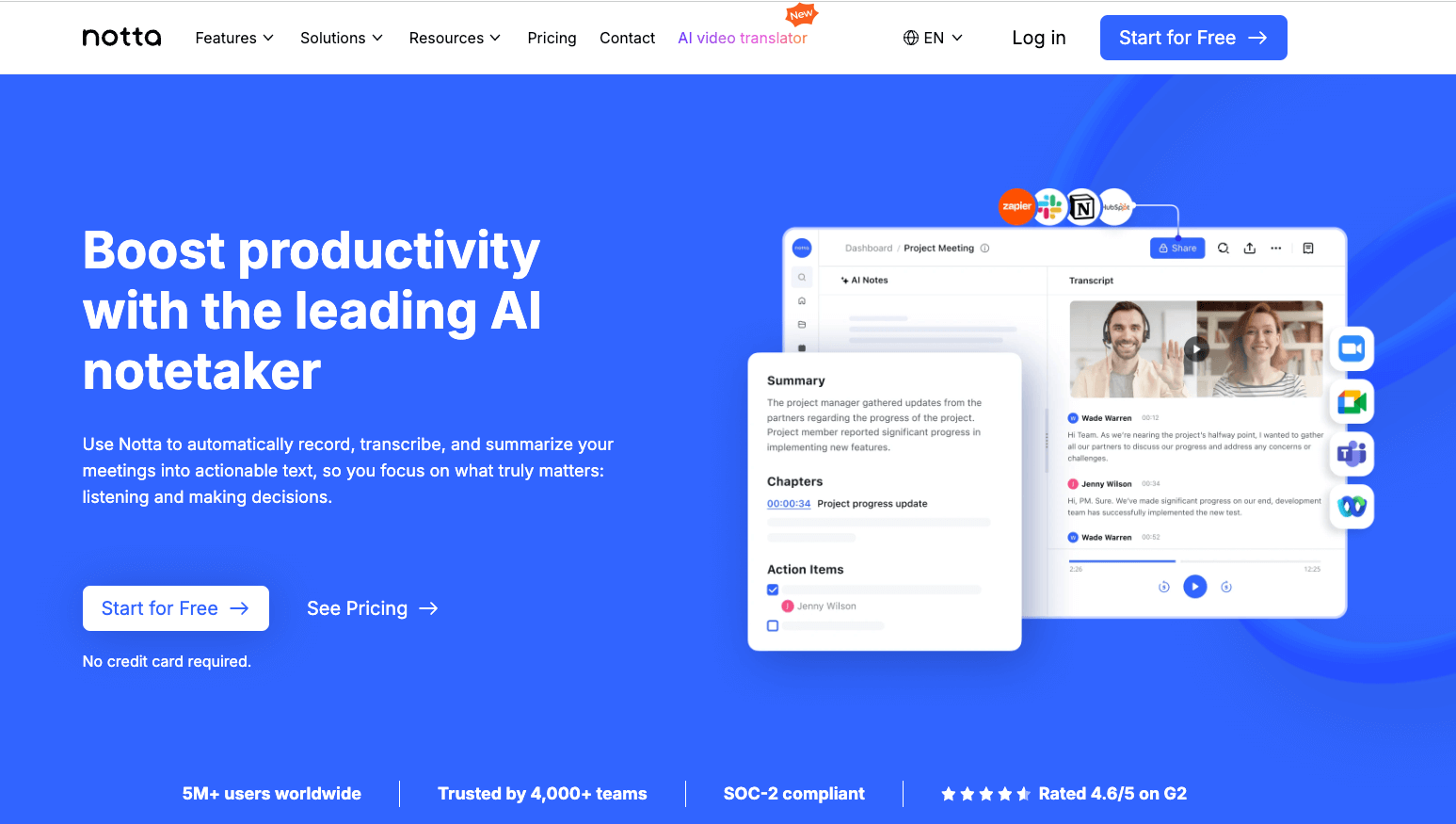
Notta is an online audio recorder and transcription software. It packs an impressive set of features.
You can play back recordings between 0.5 and 3x speed. This is perfect for reviewing your audio.
The ability to add notes to your recording is also a great feature. You can annotate important parts of the recording for later reference.
While recording, Notta offers some tips for achieving accurate transcription. Additionally, Notta provides hotkeys for controlling the recording. It's very easy to start, stop, or pause your recording without interrupting your flow.
Notta is capable of identifying different speakers in the conversation. You have the option to edit speaker names and skip over silences during playback.
One of the standout features of Notta is its AI summary function, powered by OpenAI. This allows you to quickly generate a summary of your transcription.
It's helpful for saving time. The AI will then use the summary to generate action items. These action items can help you outline the next steps to take based on the main idea of the audio.
Available OS
iOS
Android
Web app
Pros:
High-quality audio recording
Export in multiple formats
Supports multiple operating systems
Records for hours without stopping
Robust audio editor
Cons:
Interface looks great, but not very customizable
Discover the power of Notta, it can effortlessly schedule meetings, optimize your time, and increase productivity.
#2 Rev
Best for taking quick notes on the go
⭐️⭐️⭐️⭐
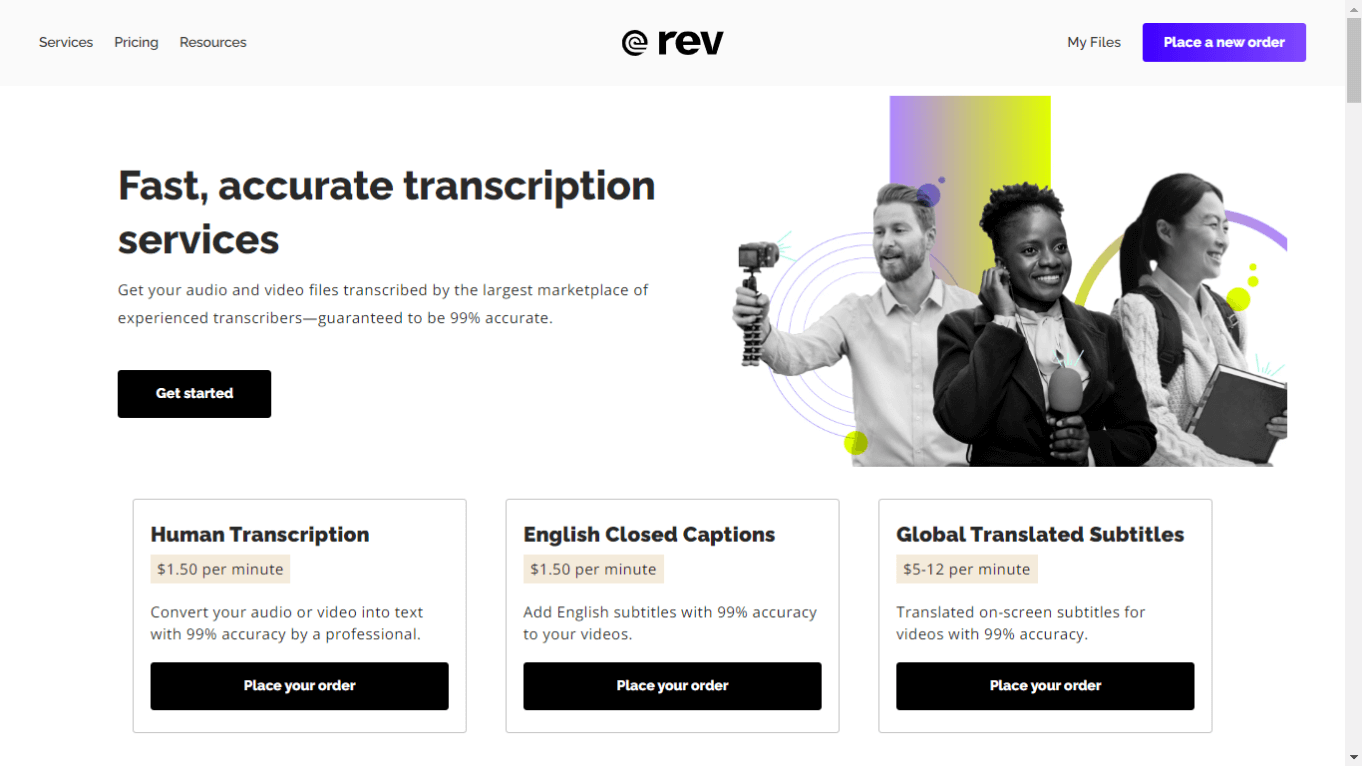
Rev is an intuitive tool for content creators who want to make quality audio recordings.
One of the advantages of the Rev is its ability to record high-quality audio with minimal effort. Rev stands out from other online audio recorders in the market because of its ease of use.
Once you're done recording, you can download the resulting MP3 file and use it for whatever you like. Whether you're recording a podcast, a webinar, or a simple voiceover for a video, it works well.
One of the key features of Rev is its security and encryption. Your recordings are safe, so you can rest easy knowing that your content is secure.
One of the most common use cases for Rev is note-taking during meetings. For musicians, Rev can be a useful tool for capturing musical ideas.
Available OS
iOS
Android
Web app
Pros:
Simple interface
Cloud-based
Available on multiple platforms
Cons:
Very limited editing capabilities
Expensive pay-per-minute transcription rates
Only MP3 exporting
#3 Google Recorder
Best for a place to back up voice recordings from Google Pixel
⭐️⭐️
![]()
Google's online audio recorder is an easy-to-use tool. It allows you to record audio with just a few clicks.
It also allows you to edit your recordings. You can trim or cut parts of the audio, adjust the volume, or add annotations. This makes it a great tool for those who need to edit and refine their audio recordings.
The audio recorder is great for recording speeches or presentations. You can use it to capture the audio of a speaker at an event or record yourself practicing a speech.
The Google recorder is only available on Pixel 2 and later phones. If you have a Pixel device, you can easily access and record audio on your mobile device.
Available OS:
Google Pixel
Pros:
Clean and minimal user interface
High-quality audio recording with automatic noise reduction
Transcription feature
Cons:
Limited editing options
No live monitoring
Only available on Google Pixel
#4 VirtualSpeech
Best for quickly taking voice notes in a browser and downloading it as an mp3.
⭐️⭐️⭐️
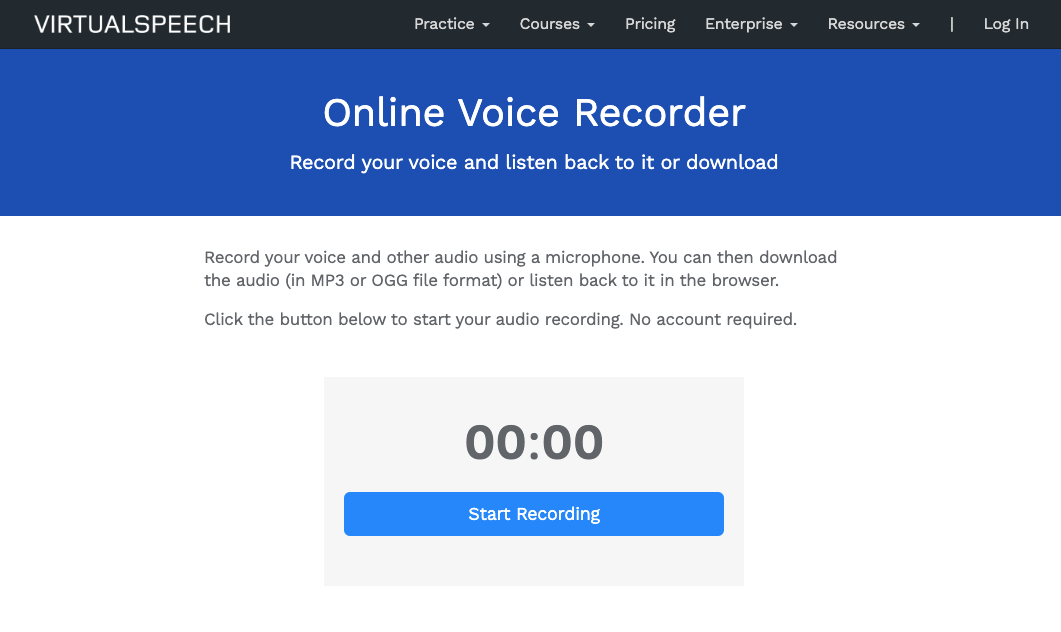
VirtualSpeech's online voice recorder can help you improve your communication skills. One of the main benefits of this recorder is that it can be used directly within your browser. This eliminates the need for additional software installations.
You can record and listen back to your audio easily using the recorder. This feature allows you to assess and improve your tone, pitch, and pronunciation.
It also provides you with the ability to download your audio in either MP3 or M4A (OGG) formats. This means you can easily save and use your recordings for future use.
One of the most attractive features of this online voice recorder is that it is free to use.
Available OS
Web app
Pros
User-friendly interface
Unlimited recording time, perfect for long speeches or presentations
Cons
Very limited editing capabilities
No mobile app
#5 Easy Voice Recorder
Best for a mobile solution to record voice memos
⭐️⭐️⭐️⭐️⭐️
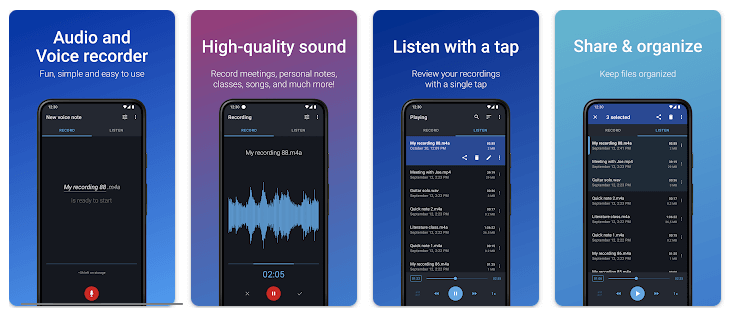
With Easy Voice Recorder, you have the flexibility to choose to record in WAV or MP4. You can easily start a new recording with just a few taps using the widget or shortcut. The app will continue to record even if you switch to another app or turn off your phone screen.
Once you've recorded something, you can easily share it with others. The app lets you send recordings via email or your favorite messaging app. You can even set one of your recordings as your phone's ringtone.
Unlike some of the other apps on this list, it has editing features. While editing is limited, you can trim and cut recordings to your liking.
Available OS
iOS
Android
Pros:
Interface that is easy to navigate
High-quality audio recording with minimal background noise
Multiple recording formats (WAV, MP4, AAC)
Cons:
Only available as downloadable mobile
Editor is a little buggy
#6 Apowersoft
Best for recording system audio online
⭐️⭐️⭐️⭐️
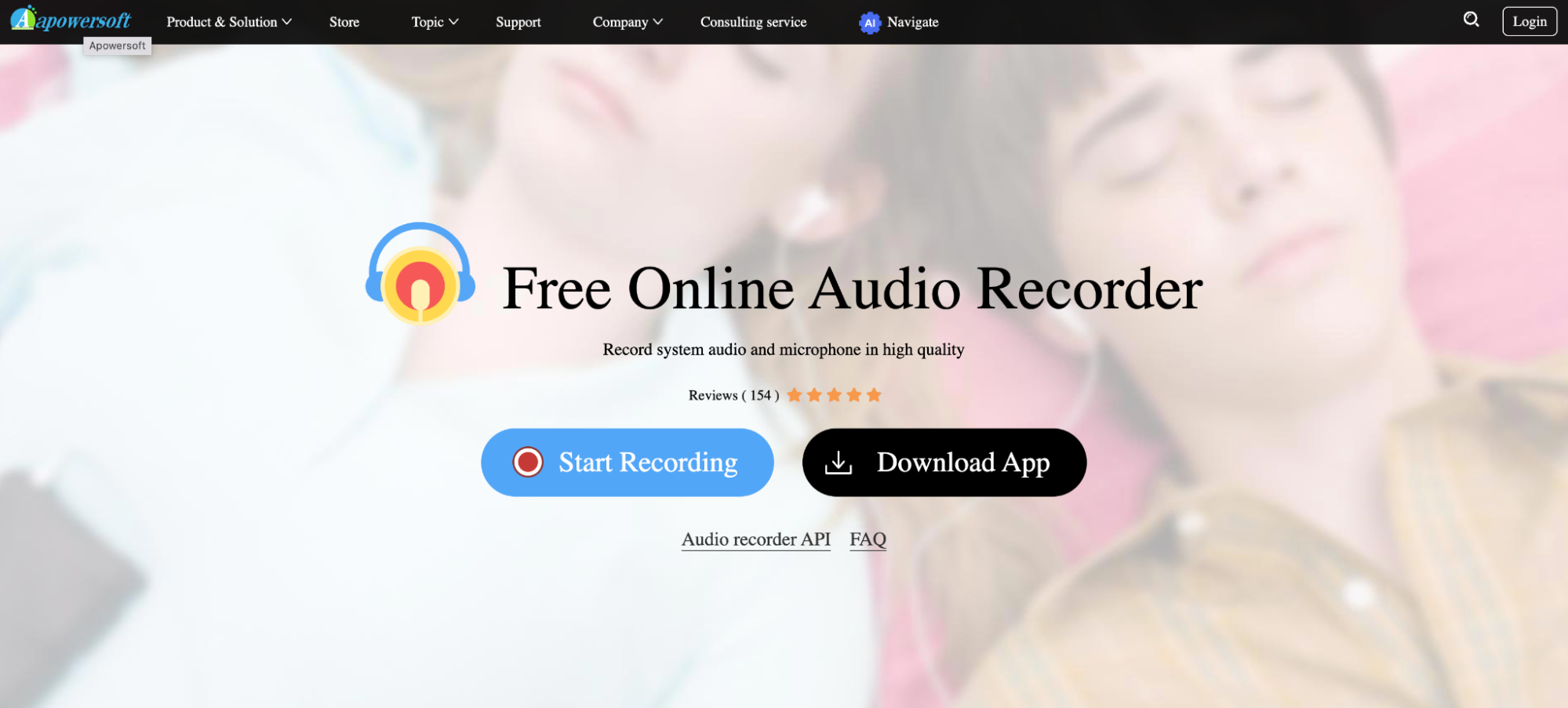
The Apowersoft free online audio recorder is a user-friendly tool. It offers a variety of features for audio recording enthusiasts.
One of the most impressive features of the Apowersoft is its ability to record system audio. This means that you can easily record audio from your computer. It lets you capture audio from web browsers, media players, and other applications. This is a great feature if you want to capture audio from a video or audio stream online.
Additionally, the tool allows you to record microphone audio. This is ideal if you want to create a podcast, voiceover, or some voice notes. You can simply plug in your microphone and hit the record button to start capturing your audio.
Available OS
PC
Mac
Web app
Pros:
Apowersoft allows you to record system sound, which is a rare feature among online audio recorders.
The interface is easy to navigate and user-friendly.
Cons:
The online platform can be very buggy, causing disruptions and frustration during recording sessions.
Can only download it in mp3 from a web browser although they advertise recording will not be compressed online.
#7 Screencastify
Best for recording audio along with video
⭐️⭐️⭐️
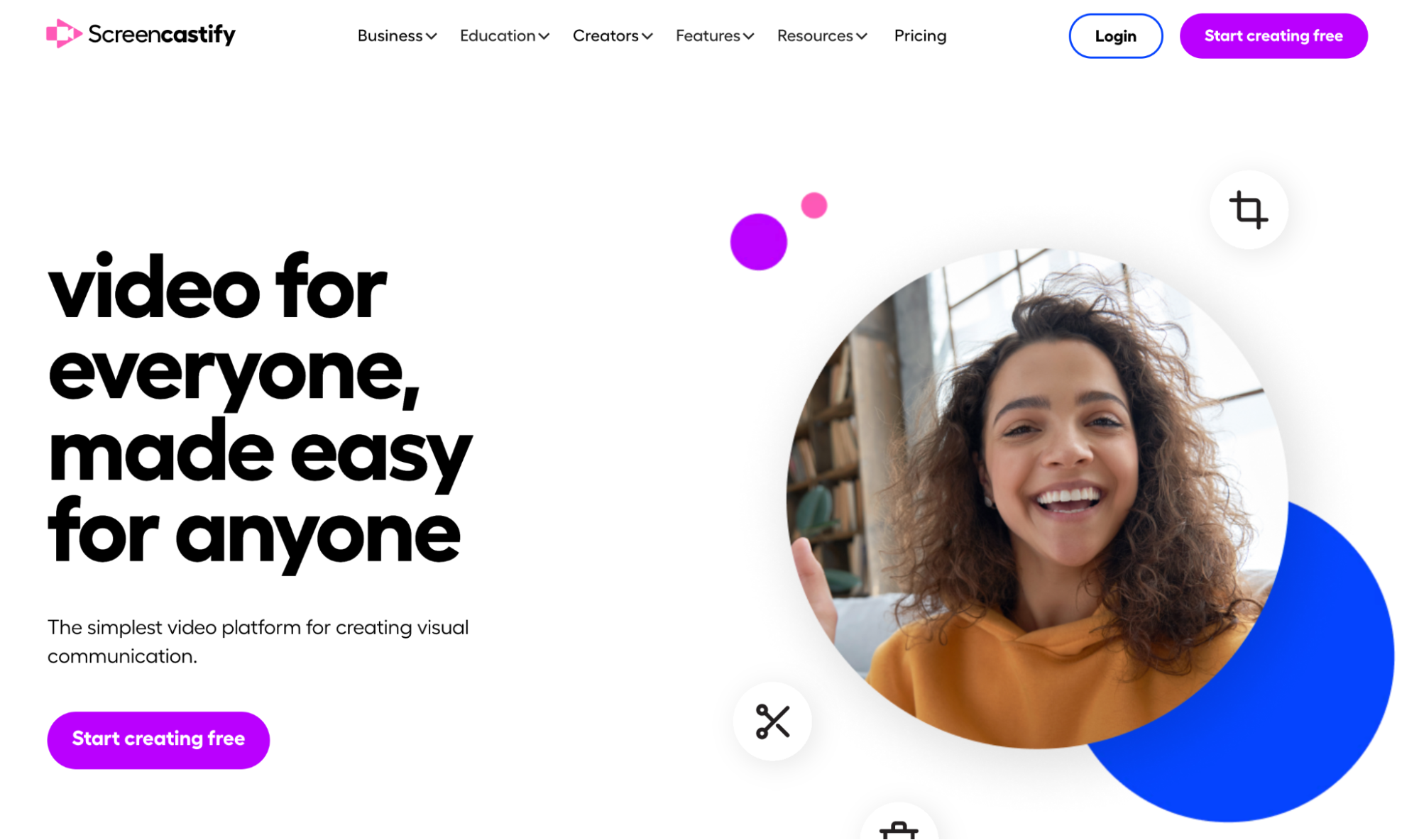
Screencastify is primarily known as a screen recorder. It also doubles as an excellent online audio recorder.
This tool can record your entire screen, your webcam feed, or both. Whether you're creating a tutorial or giving a presentation, Screencastify has you covered.
One of the standout features of this tool is its pen tool. The pen tool lets you draw attention to specific parts of your screen. This makes it ideal for instructional videos.
Furthermore, Screencastify makes it easy to export your recording in MP3. With just a few clicks, you can export your recordings and share them with colleagues or upload them to the web.
Available OS
Web app
Chrome extension
Pros:
Integrated with Google Drive and other cloud-based storage solutions
Can be used for recording audio and video content
Cons:
Limited export options for audio (can only export in mp3 format)
Limited editing features (mainly used for reviewing and recording, not editing)
#8 Loom
Best for recording screen, camera, and audio at the same time
⭐️⭐️⭐️
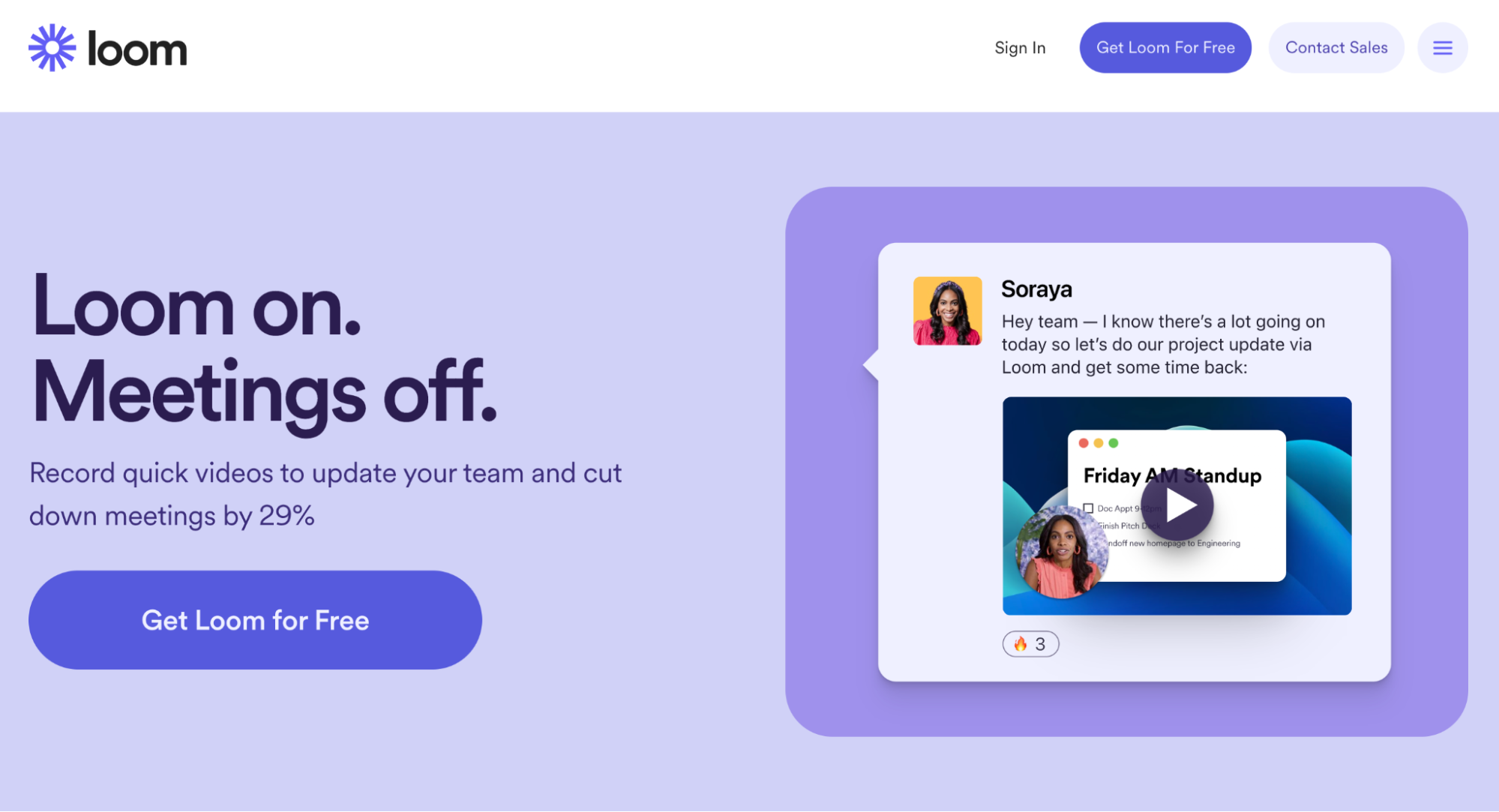
Loom is an online screen and audio recorder. It provides a host of useful features for capturing and sharing video content.
With Loom, you can capture internal audio from applications on your computer. You can also capture audio from your browser.
If you want to do more than just record audio, Loom is a versatile screen recorder. Here are some examples of how you can use it in different roles:
Record personalized video demos of your product to send to potential clients.
Create instructional videos to help customers navigate your product.
Use Loom for virtual meetings to present proposals or updates to clients.
Available OS
iOS
Android
Web app
Chrome extension
Pros:
An all-in-one solution for recording both screen and audio
Time-saving features like recording your webcam and screen simultaneously
Can record system audio
Cons:
There is a 45-minute limit for lower-tier subscriptions
Exporting only the audio from a video can be a bit of a challenge
#9 Vidyard
Best for storing screen captures in the cloud
⭐️⭐️⭐️
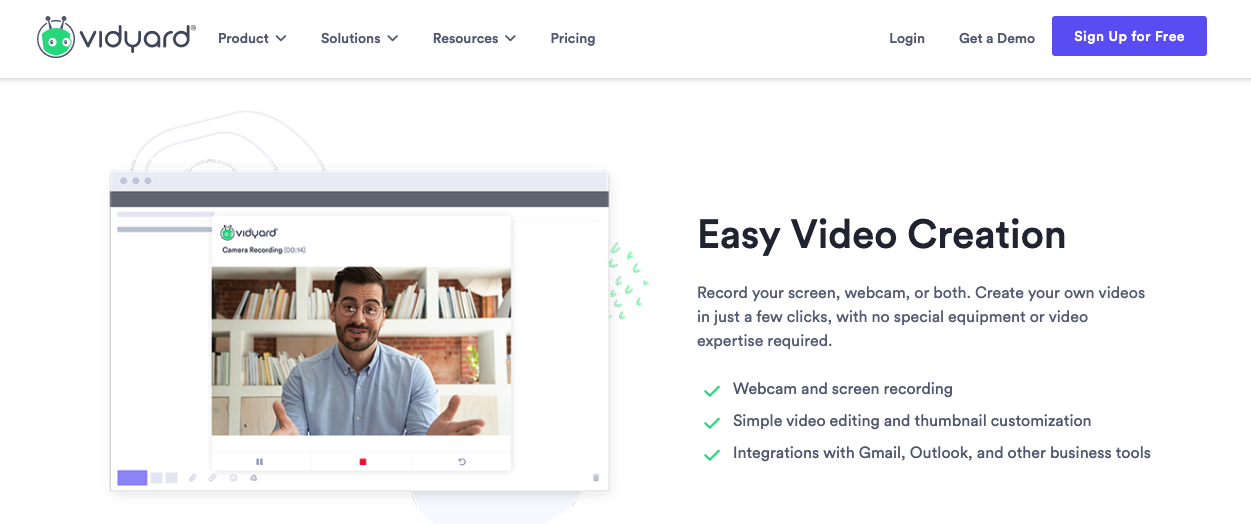
Vidyard is an all-in-one video recording tool. It allows you to capture high-quality footage of your screen and audio with ease. It's great for those who need a tool to record video tutorials, presentations, and meetings.
With Vidyard, you can capture your screen and webcam simultaneously. This helps you create engaging video content. It combines your on-screen activities with your facial expressions and body language.
Once you have finished recording, you can use the built-in video editor to trim and crop your footage. You can also add text overlays and annotations. This can make your videos more informative and engaging.
Available OS
Web app
Pros:
Can record both video and audio
Cloud-based storage and sharing options
Cons:
Difficult to only record audio
Limited editing capabilities
Internet connectivity required
#10 Nimbus
Best for converting screen captures to GIFs
⭐️⭐️⭐️
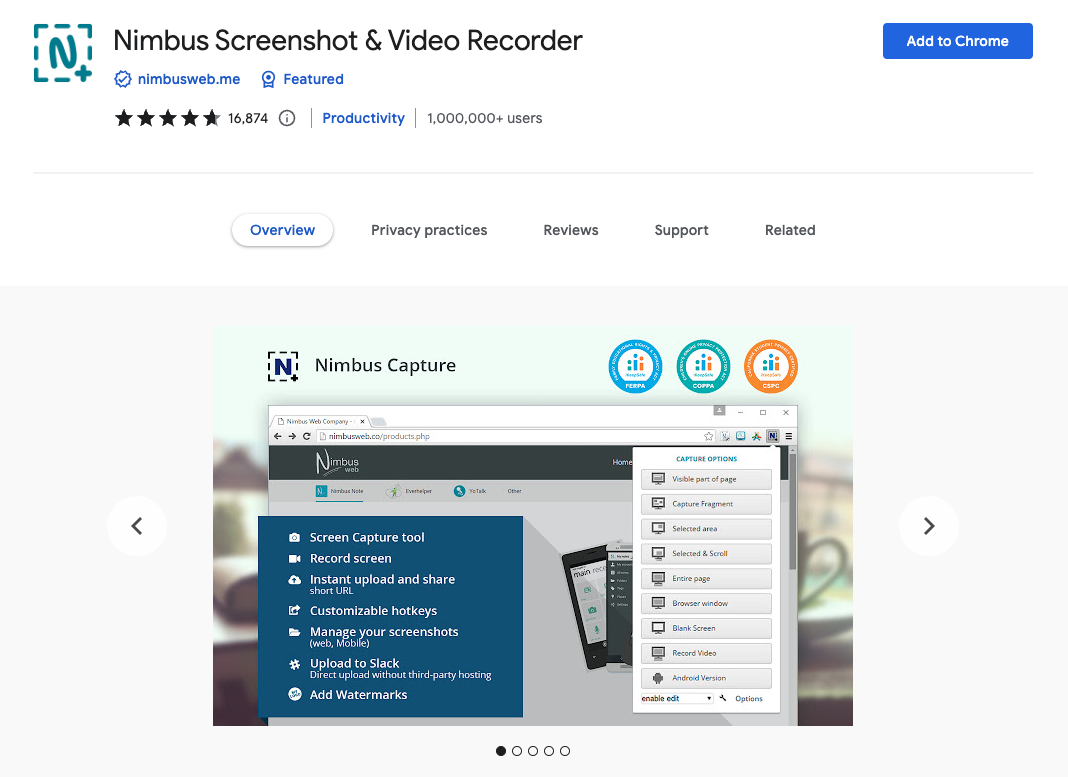
Nimbus Recorder is a powerful tool that lets you capture your screen with ease and precision. Whether you need to create a tutorial, document a bug, or save a memorable moment, Nimbus can get the job done.
Nimbus also offers a basic editor. The editor lets you annotate and edit your screenshots. You can add arrows, shapes, text, and more to highlight key areas of your screenshot.
If you want to share in a more compact format, Nimbus lets you convert your videos to GIF or MP4 format.
One of the primary use cases for Nimbus is in the field of education. It’s a great tool for educators who need to create demonstrations for their students.
Available OS
Chrome extension
Microsoft Edge extension
Pros:
Allows you to capture full web pages, even those that are not well-formatted for web browser print.
Offers flexible recording options
Cons:
The free version has no basic editing options
You can't crop a video without paying for the Pro version
Not the highest quality in visuals compared to other similar tools.
#11 Screencast-O-Matic
Best for storing screen recordings in the cloud
⭐️⭐️⭐️
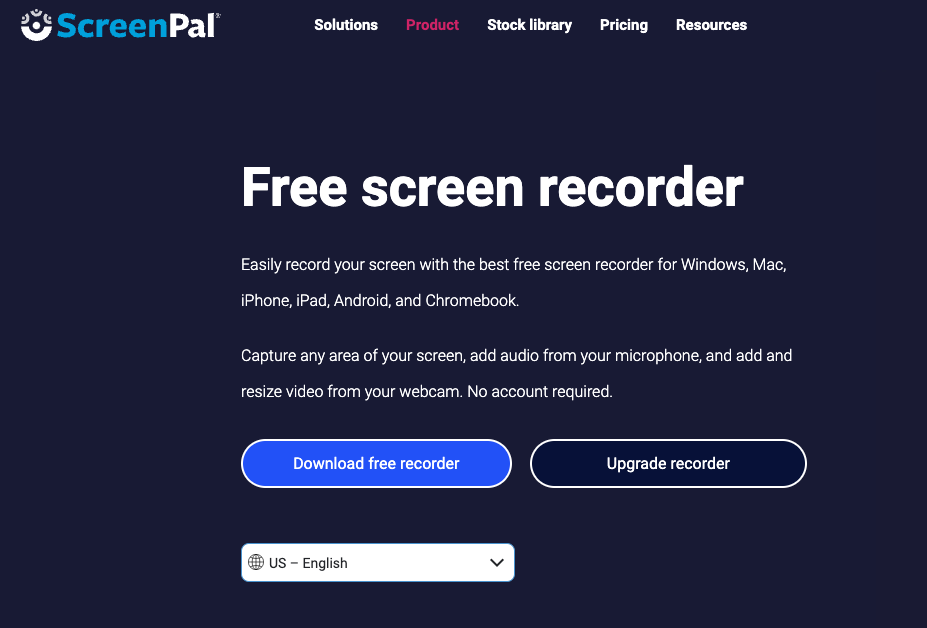
Screencast-O-Matic Launcher (now known as ScreenPal) is an online screen recorder. It enables you to capture your screen activity, webcam footage, or both.
It can be a good choice for professionals, students, and anyone who needs to screen records.
Additionally, you can record audio voice narration. You can also add background music (including free stock music) to your recordings.
Screencast-O-Matic Launcher also provides several editing options. You can remove, blur, or replace your background to create a professional-looking video.
Available OS
PC
Mac
iOS
Android
Chrome OS
Pros:
Powerful video editor that lets you trim, cut, add effects, and more
Cloud storage
Cons:
Voice recording is always attached to video
You have to manually capture each page or screen section you want to record. It doesn't capture scrolling while recording a webpage
#12 CloudApp Screen Recorder
Best for customizable recording settings
⭐️⭐️⭐️
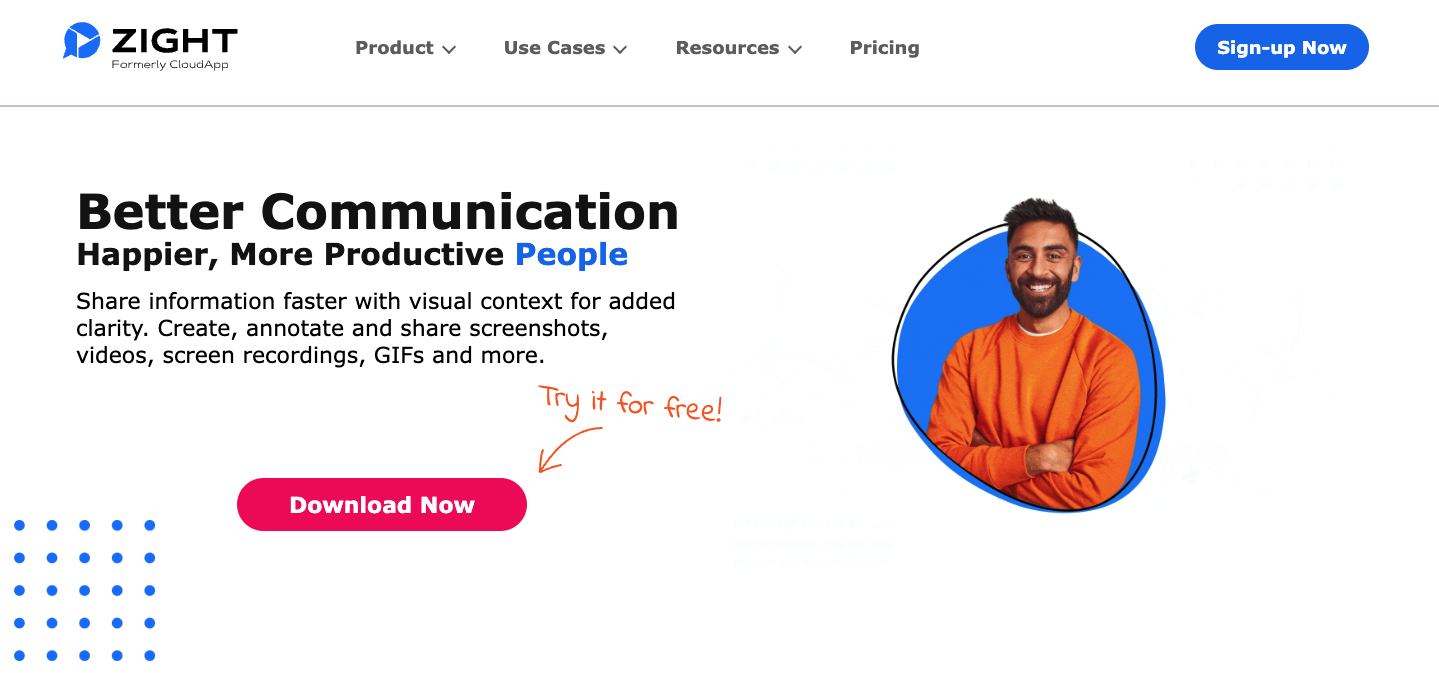
CloudApp, now known as Zight, is a well-known and widely used screen recording tool. It allows you to capture your screen, webcam, and microphone simultaneously.
You can use it for creating, annotating, and sharing
Screenshots
Videos
Screen recordings
GIFs
It offers a range of features that make it ideal for things like
Training and onboarding
Support and troubleshooting
Giving regular updates or presentations
Relationship building for distributed teams and hard-to-connect-with customers
One of Zight's standout features is its powerful editing capabilities. You can trim recordings, add arrows and text, crop, blur, and more. This ensures that users can produce professional and polished videos and recordings.
Available OS
PC
Mac
Chrome Extension
Pros:
Easy to navigate
Customizable recording settings
Cons:
No mobile app
No audio-only recording capabilities
#13 Awesome Screenshot & Screen Recorder
Best for doing voiceovers over screenshots
⭐️⭐️⭐️
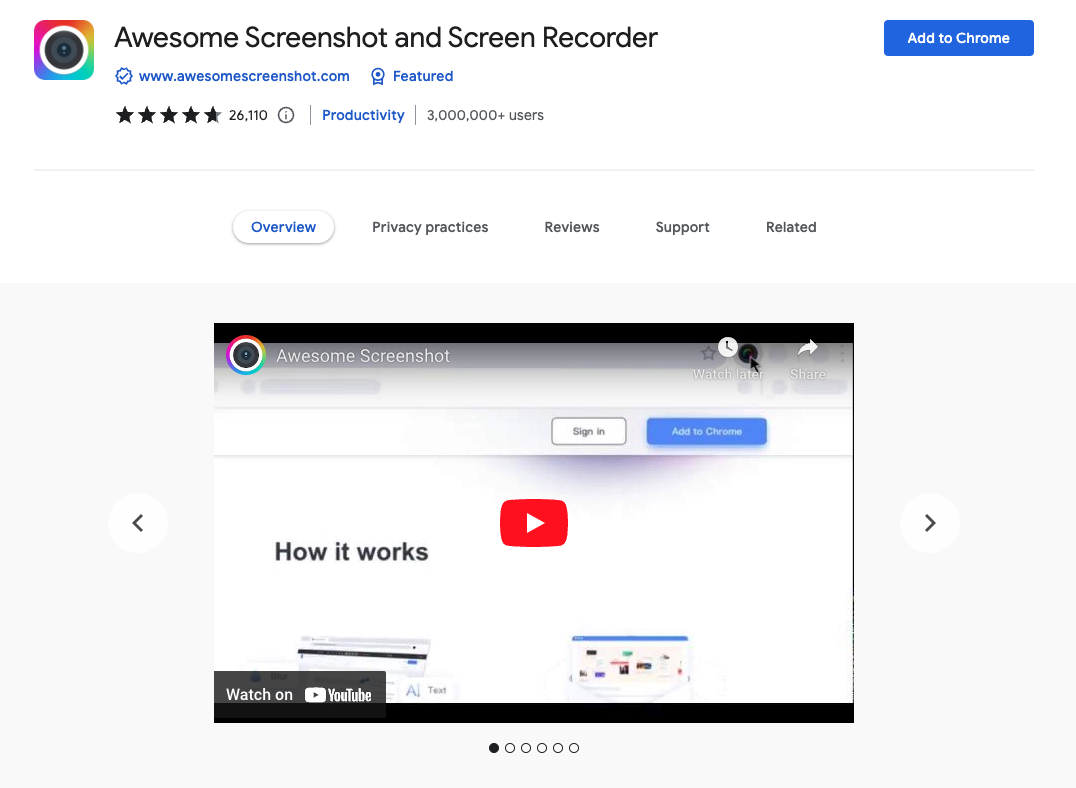
The Awesome Screenshot & Screen Recorder offers an array of features. You can get a lot of use out of it for creating product demos or how-to tutorials.
You can choose to record your desktop, current tab, or camera only, allowing you to capture what you want. Additionally, you can include your voice with the microphone option on.
This screen recorder allows you to save recordings to your local disk or your online account. You can download uploaded videos in WebM or MP4 format for your convenience.
Available OS
Chrome extension
Pros:
Can capture an entire webpage with auto-scrolling
Option to add voice-overs to screenshots and video
Cons:
Can take a long time to export a video
Sometimes there is a little lag if there is a lot going on on the screen
Not able to record audio only
#14 Veed
Best for a free audio recorder with basic editing features
⭐️⭐️⭐️⭐️
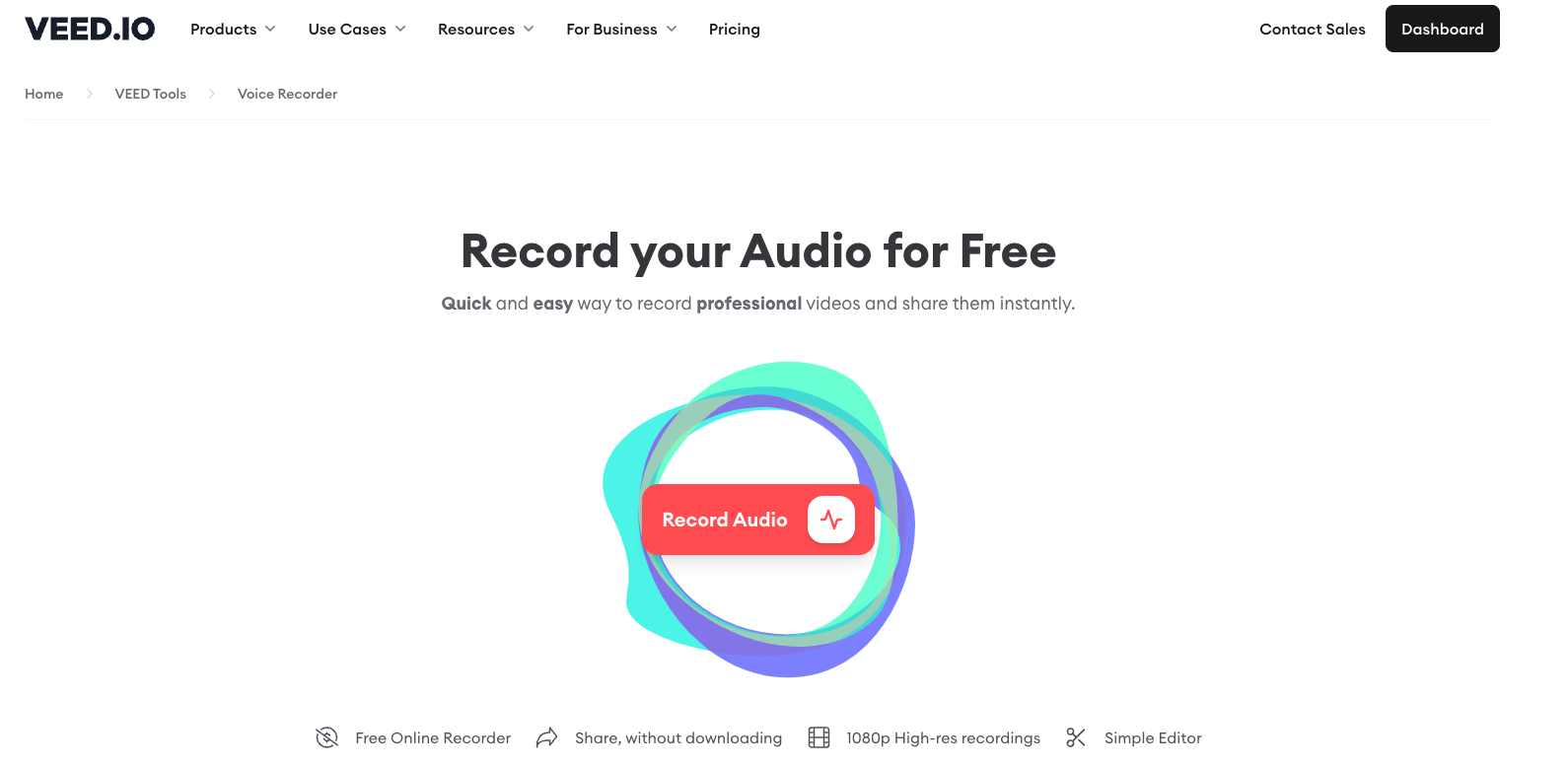
The Veed online Recorder is one of the best free, online voice recorders. It allows you to record audio through the microphone on your device.
This digital voice recording app boasts great-quality voice recording. It's also easy to use.
Aside from audio recording, this app can also capture screen and webcam footage. Whether you're using it for a tutorial or a presentation, the ability to record your screen and webcam is a plus.
You have the option to save and download your recordings as files. Then you can share them with others via a unique link stored in the cloud
Available OS
PC
Mac
iOS
Android
Pros:
Free
Share recordings without downloading
Cons:
Basic editing features
Limited export formats (MP3)
#15 Movavi
Best for video editing with advanced audio editing features
⭐️⭐️⭐️⭐️
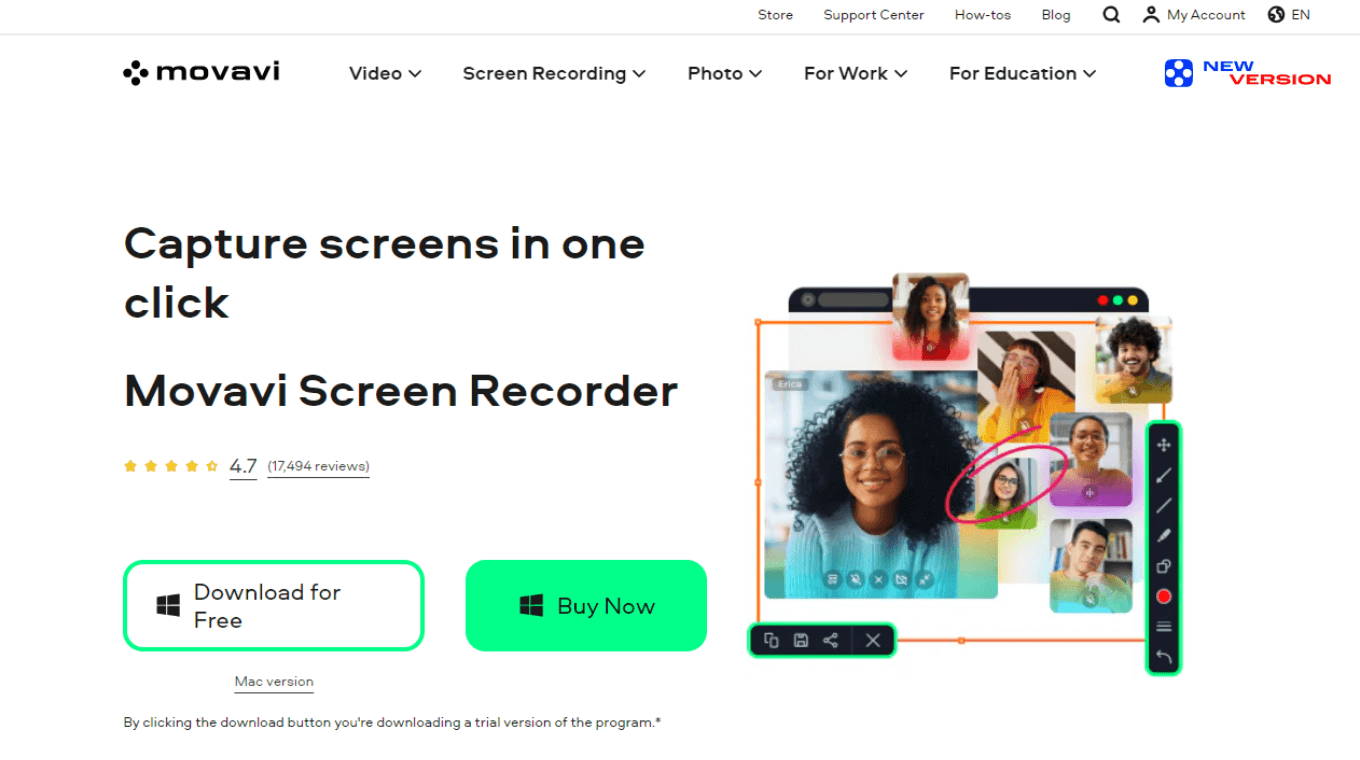
Movavi is a multi-purpose video editing software that offers a wide range of features. It helps you create and edit high-quality videos.
One of the lesser-known functions of Movavi Video Editor is its ability to record audio.
You can record audio from a variety of sources. This includes any microphone, line-in devices, and sound cards.
It can be a useful tool for capturing audio for a podcast, voiceover, or music production project.
Available OS
PC
Mac
Pros:
Ability to record audio from a variety of sources
Robust editing capabilities
Cons:
Expensive tool if you only want to record audio
Final thoughts
After researching the best online voice recorders, we found that Notta is the best option. All of your audio recording needs can be done with this versatile application.
Its transcription features and high-quality audio recordings make it a great choice. It's the go-to app for millions of users for both personal and professional use. Sign up for a free account today. Happy recording!
Discover the ultimate audio recording solution with Notta. Capture crystal-clear audio and enhance your team's collaboration like never before.
FAQs
What is the best way to record live audio?
To ensure you get the best possible recording, you need to choose the right tools and techniques. Here are some tips for recording live audio:
Choose a high-quality microphone:
Use a mixer
Record to a high-quality format such as WAV or FLAC
Test your setup before you start recording
Overall, the best way to record live audio is to use high-quality tools and techniques.
What do YouTubers use to record audio?
Youtubers rely heavily on high-quality audio. One of the most popular online audio recorders used by Youtubers is Notta.
Notta is a versatile online audio recorder and transcription app. It makes recording and transcribing audio easy and efficient. With Notta, you can record high-quality audio from your computer or phone. Then you can easily transcribe the audio into text.
How do I record a live meeting session with audio?
Recording a live meeting session with audio is important for many reasons. You may want to review the meeting at a later time or share it with those who were unable to attend. One great option for recording live meetings with audio is Notta.
Notta is a powerful transcription and recording software. It makes it easy to record and transcribe any meeting or conversation. With Notta, you can record live meetings and calls with just one click and easily share them with others. Additionally, Notta automatically transcribes your meeting in real-time, saving you time and effort.
What is the best way to record streaming audio?
Recording streaming audio can be tricky, but there is a solution that can help. One of the best ways to record streaming audio is by using a screen recorder. You can do this by recording the entire video or audio stream. Then you can extract the audio from the recording using an audio editing app.
To start, download a screen recorder such as Loom or CloudApp Screen Recorder.
Once the recorder is downloaded, select the option to record the screen.
Play the streaming audio that you want to record and allow the recorder to capture it.
After the recording is complete, open an audio editing app. Apps such as Movavi can extract the audio from the recorded file.
Can I record audio in conversations?
Yes, it is legal to record audio in conversations as long as you are a part of the conversation. According to Federal Law (x), one party to a phone call or conversation can consent to a recording.
It is important to check the laws in your specific state or country. Some may have different regulations regarding audio recordings.
Additionally, it is important to be ethical and respectful when recording conversations. Only use the recording for legal and ethical purposes.