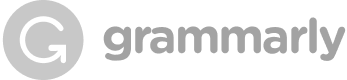


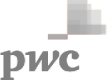
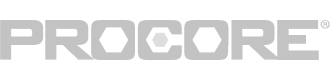
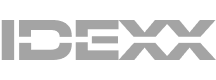
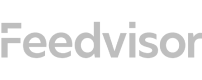
Easily capture every word with AI transcription
Notta AI-powered transcription tool is designed to convert your audio and video recordings into accurate, readable text transcripts with ease. Whether it's for important meetings, interviews, podcasts, or voice messages, leveraging Notta can significantly streamline communication, enhance efficient collaboration, and take team productivity to the next level.
How to Convert Dropbox File to PDF

1. Import Dropbox files
Sign in to Notta Web and create a Notta account. Click on 'Import Files' and select your desired language, you can insert a Dropbox file by copying and pasting the file URL into the frame provided. Make sure that you have proper permission to access and edit the file in Dropbox. Once you've confirmed this, simply click 'Upload'.
2. Transcribe Dropbox files
Log into your Dropbox account and copy the link next to the audio or video file (or copy the URL from wherever the link was shared with you). Paste it into the ‘import from link’ field on Notta and it will begin to transcribe immediately.
3. Export or share the transcript
Once you have transcribed your Dropbox file into text using Notta, it's time to export it as a PDF. Click on the 'Export' button in the top right corner of your screen, and a drop-down menu will appear. From there, select the 'PDF' option. Just click on the 'Share' button, Notta will generate a unique URL that you can share with anyone.
Enhance Your Transcription Experience with Notta

Focus on your conversations instead of constantly taking notes
Tired of constantly juggling between participating in conversations and taking notes? Say goodbye to distractions and hello to seamless engagement with Notta - the best online transcription tool. Notta’s audio-to-text capabilities are available in 50+ languages.

Summarize meetings with AI templates to stay organized
Notta uses AI to automatically transcribe and summarize your meetings so you can make decisions faster. With Notta’s pre-defined templates, you can streamline post-meeting processes and ensure that key insights and action items are captured accurately and efficiently.

Easily export & share in multiple ways to boost productivity
Notta offers unparalleled flexibility with various export file formats and sharing methods. Effortlessly export transcripts in various formats such as TXT, PDF, DOCX, or SRT, and share them via email, link, or integrated apps like Notion, Salesforce, and Zapier.
Why Choose Notta
Multi-language
Notta recognizes and converts audio to text in 58 languages, including English, Spanish, German, Russian, French, Portuguese, Hindi, and many more.
Security & Privacy
Notta takes security seriously, complying with SSL, GDPR, APPI, and CCPA regulations to protect your data and information.
High Accuracy
Notta boasts an accuracy rate of 98.86% for high-quality audio, ensuring that you can trust the transcribed content.
Multiple File Types
Notta can transcribe a wide range of audio and video file formats, including WAV, MP3, M4A, CAF, AIFF, MP4, AVI, RMVB, FLV, MOV, and WMV.
Streamlined Workflow
With AI-powered automated action items, Notta can help you streamline your workflow and make the transcription process much more efficient.
Fast Transcription
Notta's transcription speed is lightning-fast, meaning that 1 hour of audio can be transcribed in just 5 minutes.
Frequently Asked Questions
How long does it take Notta to transcribe Dropbox files?
When it comes to transcription, time is always of the essence. The good news is that Notta can convert your Dropbox files to PDF in 5 minutes. Our cutting-edge software is designed to deliver fast and accurate transcription results, no matter the size or complexity of the file.
What types of Dropbox files can Notta convert to PDF?
Notta can convert a variety of Dropbox files to PDF, including audio and video formats such as WAV, MP3, M4A, CAF, AIFF, AVI, RMVB, FLV, MP4, MOV, and WMV.
How does Notta access files from Dropbox?
Notta makes it incredibly easy to convert your Dropbox files to PDF. All you need to do is provide Notta with the link to your Dropbox file, and Notta will take care of the rest. One of the benefits of using Notta is that it doesn't require access to your Dropbox account. This means you can rest assured that your personal files and information are completely secure.
Does Dropbox have a PDF editor?
Yes, Dropbox has a PDF editor that allows you to make quick edits to your PDF files. With Dropbox, you can preview a PDF file on Dropbox and edit it directly from your browser.
However, there are certain requirements that your PDF file must meet before it can be edited on Dropbox. Firstly, your PDF file must be smaller than 111 MB, and secondly, it must not be password-protected.
To edit your PDF on Dropbox, simply preview the file and click on the "Edit" button. This will bring up the editing interface, where you can make changes to your PDF, such as adding text, highlighting, or annotating.
While Dropbox's PDF editor is a great tool for quick edits, it does have some limitations. For more advanced PDF editing features, you may need to use dedicated PDF editing software.
How do I export files from Dropbox?
If you're wondering how to export files from Dropbox, it's actually quite simple. With just a few clicks, you can export any file or folder to your desired location, including your desktop or your preferred transcription software.
Step 1: Open the Dropbox mobile app on your device.
Step 2: Locate the file or folder you want to export and tap on the “⁝” (vertical ellipsis on Android) or “...” (ellipsis on iPhone/iPad) icon located next to it.
Step 3: Tap the "Share" button and select "Export file" from the options. You'll then be presented with a list of apps that can open the file.
What Our Users Say
You Might Be Interested In
Learn More
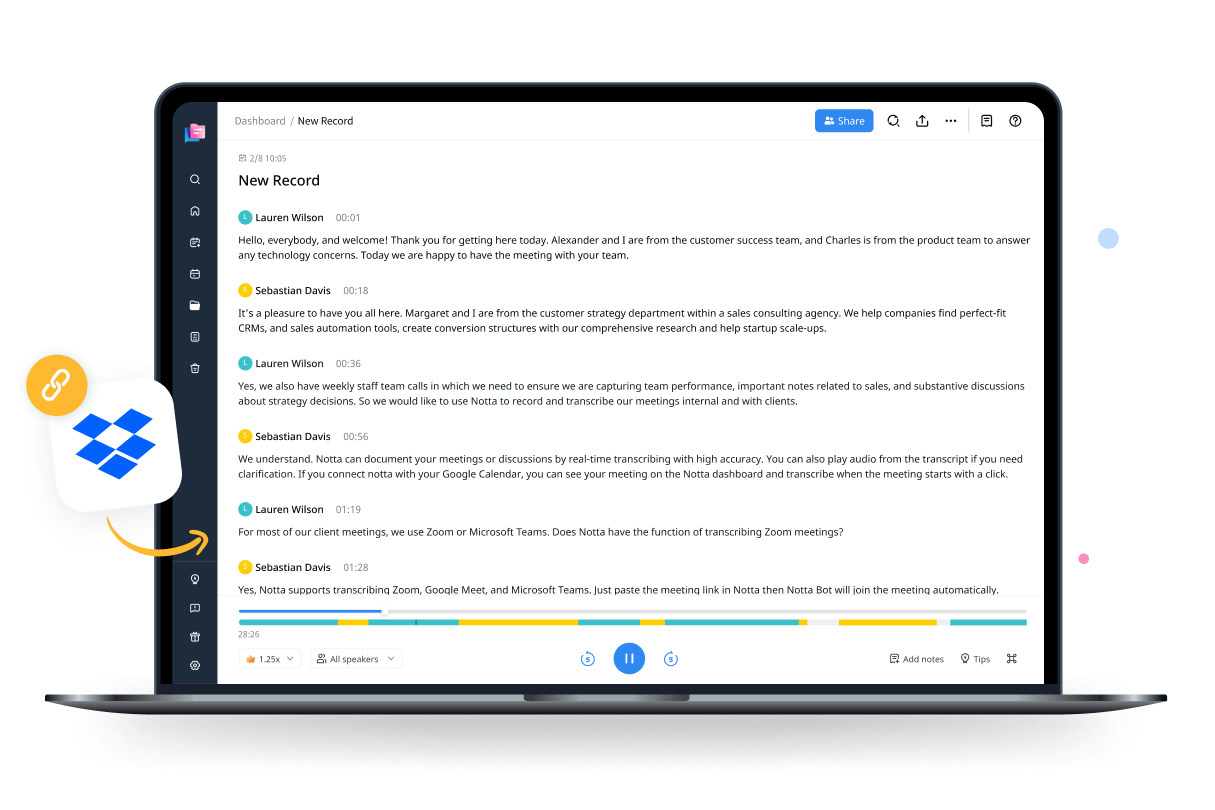

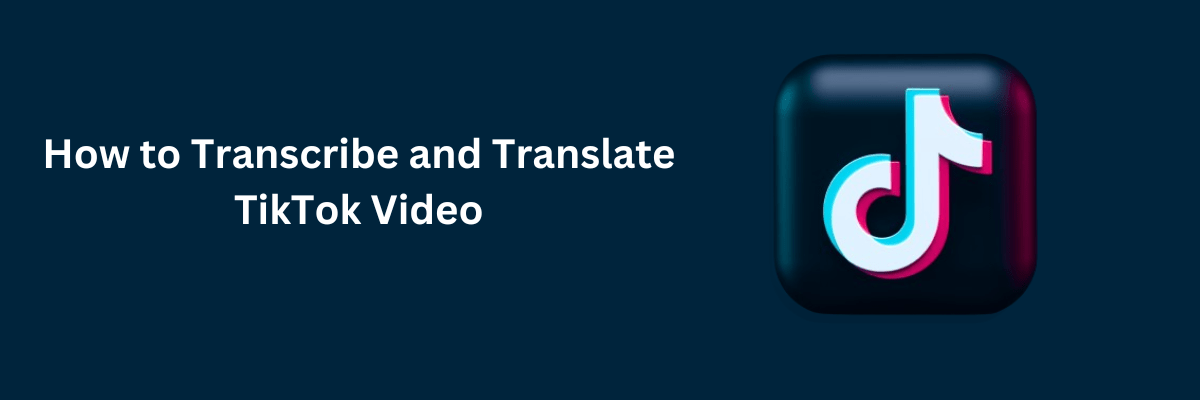

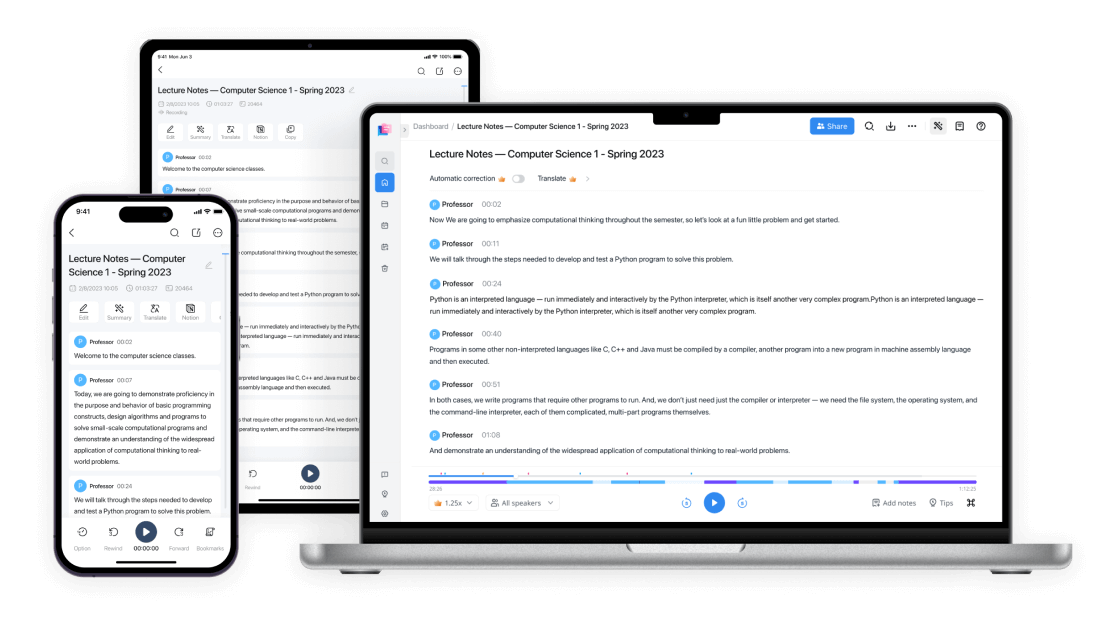
Edna Gordon
Content Creator
Notta is an absolute lifesaver! I recently started my YouTube channel and the tedious task of captioning all my videos was really taking its toll. Notta has made it so much easier for me to create captions quickly and accurately. I couldn't be more thankful for their service!