
10 Best AI Notetakers for Zoom Meetings in 2025
Record, transcribe and summarize conversations with one click.
If you've ever thought, ‘This meeting should have been an email,’ you’re exactly the kind of person who would benefit from the best Zoom notetaker.
To save you the research, we reviewed the top note-taking apps for Zoom. We evaluated each one for accuracy and performance, as well as ease of use, value for money, unique features, and platform integration.
Many tools turned out to be slow, inaccurate, or filled with irrelevant and misleading information. However, a few of them really impressed us with their precision and reliability.
We’ve rounded them up in this list of 10 Best Zoom Notetaking Apps to help you get the most out of every meeting.
Our top choices for Zoom meeting notetakers
1. Notta: Best for accurate audio transcription and summary
2. tl;dv: Best for user researchers and product teams
3. Fireflies: Best for taking short summaries and notes of meetings
4. Fathom: Best for free AI note-taking
5. Otter: Best for AI meeting summaries and team collaboration
6. Avoma: Best for teams that interact with customers
7. Sembly: Best for generating ideas for your professional meetings
8. Read AI: Best for monitoring meetings' sentiments
9. Happy Scribe: Best for large file transcription & subtitles
10. ScreenApp: Best for showing things and online teaching
| Zoom meeting notetakers | Best for | Accuracy | Languages | Integrate with |
|---|---|---|---|---|
| Notta | Providing accurate audio transcription and summary | 98.86% | 58 | Zoom, Google Meet, Microsoft Teams, Webex, Salesforce, Notion, and Zapier |
| tl;dv | User researchers and product teams | 95% | 30+ | Zoom, Google Meet, Notion, Slack, HubSpot, and Salesforce. |
| Fireflies | Taking short summary and notes of the meeting conversation | 90% | 100+ | Google Meet, Zoom, Teams, Webex, RingCentral, Aircall, and other platforms. |
| Fathom | Free AI note-taking | 90% | 7 | Salesforce and Hubspot CRMs. |
| Otter | AI meeting summaries | 90% | 3 | Zoom, Google Meet, and Microsoft Teams. |
| Avoma | Teams that interact with customers | 95% | 75+ | Pipedrive, Copper, Salesforce, HubSpot, Zoho, and Zendesk Sell. |
| Sembly | Changing your meetings into text | 87% | 40 | Zoom, Google Meet, Microsoft Teams, Webex, Google Calendar. |
| Read AI | Monitoring meeting sentiments | 91% | 21 | Zoom, Google Meet, Microsoft Teams, Webex. |
| Happy Scribe | Large files transcription & subtitles | 94% | 120 | Google Meet, Zoom, YouTube, Salesforce, etc. |
| ScreenApp.io | Online meetings, web-based seminars, showing things, and online teaching. | 99% | 50 | Google Meet and Zoom. |
What to consider when choosing a Zoom notetaker
There’s more to choosing a Zoom notetaker than you realize. Cute notes and bold colors are great for visual effect, but they don’t win any efficiency awards.
Unless, of course, you want your notetaker to write that a client needs more supporting snacks instead of facts (I wish I were exaggerating, but it happened in one of my meetings).
Low accuracy is unacceptable, but clunky apps with no data encryption or CRM integrations can drag you down, too. It’s easy to overlook these features, and that’s why we laid them out for you.
Here’s what you should be looking for:
Good Performance: A high accuracy rate saves you time on editing, prevents miscommunication, and avoids losing important insights. Notes and summaries should be quick, accurate, and relevant.
Real-Time Transcription: A good AI notetaker should give you meeting notes in real time. It’s important if you need to take immediate action or confirm important meeting decisions.
Ease of Use: You should be able to set up Zoom notetakers in just a few clicks. The user interface needs to be intuitive, and all main features easy to find.
Connects with Other Apps: Make sure your AI notetaker integrates with other tools like chat apps, calendars, and CRM. This makes your work easier and supports team collaboration.
Privacy and Security: Your notes might have confidential information. Your automatic note-taker should meet high standards for safety and data encryption.
10 best Zoom notetakers for online meetings
An AI notetaker can help you take notes automatically in meetings, so everyone leaves with clear things to do. If you want to stop wasting lots of meeting time, here are some great note-taking tools for Zoom to help you out!
#1 Notta: Best for accurate audio transcription and summary
 Notta sits comfortably at the very top of our list as the overall best Zoom notetaker. It uses AI to generate notes, transcripts, and meeting summaries with incredible precision. An accuracy rate of up to 98.86% means you never miss important details or waste hours on manual editing.
Notta sits comfortably at the very top of our list as the overall best Zoom notetaker. It uses AI to generate notes, transcripts, and meeting summaries with incredible precision. An accuracy rate of up to 98.86% means you never miss important details or waste hours on manual editing.
What really sets Notta apart is its intuitive user interface. All key tools are just a few clicks away from the main dashboard. The drag-and-drop feature makes the upload process feel smooth, and the entire layout is clean and minimal.
The platform also offers built-in integration with eight major tools, including Zoom, Notion, Slack, Zapier, and Salesforce.
Notta is much more than a Zoom notetaker. You can also use it to convert audio/video files into editable text. It provides automatic summaries of meeting highlights and improves efficiency by helping you focus on important moments.
Lastly, Notta secures your data with AES-256 encryption, making it an optimal choice if you’re dealing with sensitive or confidential information.
Overall, Notta offers everything you need for a notetaking app: it’s fast, easy to use, highly accurate, secure, and affordable.
Key Features:
Offers real-time transcription in 58 languages.
Uses AI to create summaries, divide them into sections, and identify important tasks.
Connections with Zoom, Salesforce, Notion, Google Meet, Microsoft Teams, Webex, and other tools.
Translates finished transcripts into 42 different languages.
Saves documents in TXT, DOCX, SRT, or PDF formats.
Pros:
Impressive accuracy rate of ~98.86%.
Your data is secured using industry-standard AES-256 encryption.
Syncs across all of your devices.
Cons:
Some advanced features aren’t available on the Free plan.
Price:
The free plan includes 120 transcription minutes per month.
The Pro plan costs $8.17 per month (billed annually) and offers 1,800 transcription minutes.
The Business plan costs $16.67 per seat per month (billed annually) and offers unlimited transcription.
For teams over 50 people, Notta offers custom pricing on the Enterprise plan.
The best online audio to text converter helps you to transcribe audio files to text with 98.86% accuracy.
#2 tl;dv: Best for user researchers and product teams
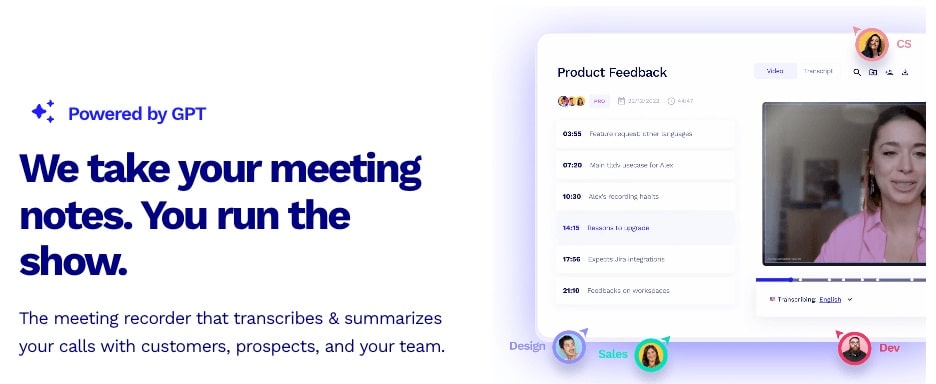 tl;dv is a great AI meeting notes app for remote teams and customer success leaders, but it stands out in Sales. Their AI assistant acts as a personal sales coach that generates summaries, offers meeting prep, tracks performance, and flags areas for improvement.
tl;dv is a great AI meeting notes app for remote teams and customer success leaders, but it stands out in Sales. Their AI assistant acts as a personal sales coach that generates summaries, offers meeting prep, tracks performance, and flags areas for improvement.
One feature I like is their AI-generated follow-up. The agent drafts an email proposing the next steps based on the recorded conversation. I found it helpful for closing deals quickly.
You can integrate tl;dv with thousands of communication, calendar, and CRM platforms. However, the app is not very intuitive, and some features aren’t easily accessible.
Key Features:
Impressive platform integration: tl;dv connects with 6,000+ tools, including Microsoft Teams, Google Meet, and Zoom.
Generates detailed notes in 30 different languages.
Custom AI agents for Sales, Client Success, Business Leaders, and Marketing
Pros:
You can record as many Zoom and Google Meet calls as you want for free.
Send timestamps and meeting highlights to Notion, Slack, HubSpot, and Salesforce using connections.
Automatically writes follow-up emails after customer calls.
Cons:
The platform is overwhelming with features, so it’s not beginner-friendly.
Price:
tl;dv offers different payment choices to suit various users and team sizes:
Free: This is great for small teams and individuals who want to use the basic features of tl;dv for free.
Pro: If you need more advanced features, you can get the Pro plan for $29 per month.
Business: The Business plan is great for scaling sales teams at $65 per seat per month.
Enterprise: For big organizations that need extra administrative features and support, there's a custom pricing option available.
#3 Fireflies: Best for taking short summaries and notes of meetings
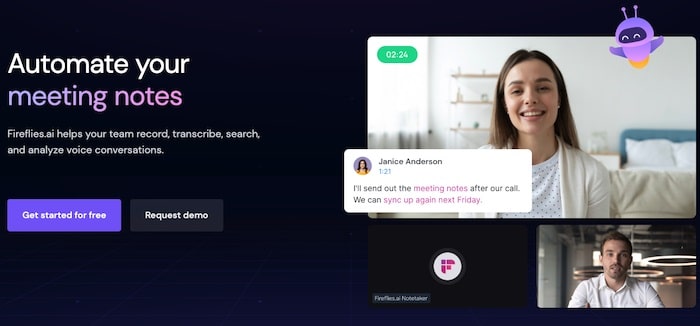
Fireflies is a meeting notetaker with a notable feature that puts it high on our list, a built-in AI Meeting Assistant, “Fred”. You can ask Fred any questions about the meeting, like “What is the deadline for this project?” and he answers with reasonable precision.
The platform integrates with plenty of popular tools like Google Meet, Dropbox, and Hubspot. It’s also one of the rare platforms that provides unlimited transcription completely free.
It’s great for basic notes, but the accuracy rate leaves something to be desired. For comparison, Notta’s accuracy rate reaches 98.86%, while the Fireflies average is closer to 90%.
Key Features:
Fireflies offers transcription in 100+ languages.
The platform secures data using 256-bit AES encryption and complies with GDPR, SOC 2 Type II, and HIPAA regulations.
AI Meeting Assistant “Fred” helps search through important moments.
Pros:
Fireflies doesn’t use your data to train AI.
The free plan offers unlimited transcription under certain conditions.
Cons:
It’s not as accurate as other platforms.
Price:
There's a free plan, but it has limited features.
For the Pro plan, it's $10 per seat per month with unlimited transcription and summaries.
The Business plan costs $19 per seat per month and includes video recording and API access.
The Enterprise plan has custom prices, starting at $39 per seat per month.
#4 Fathom: Best for free AI note-taking
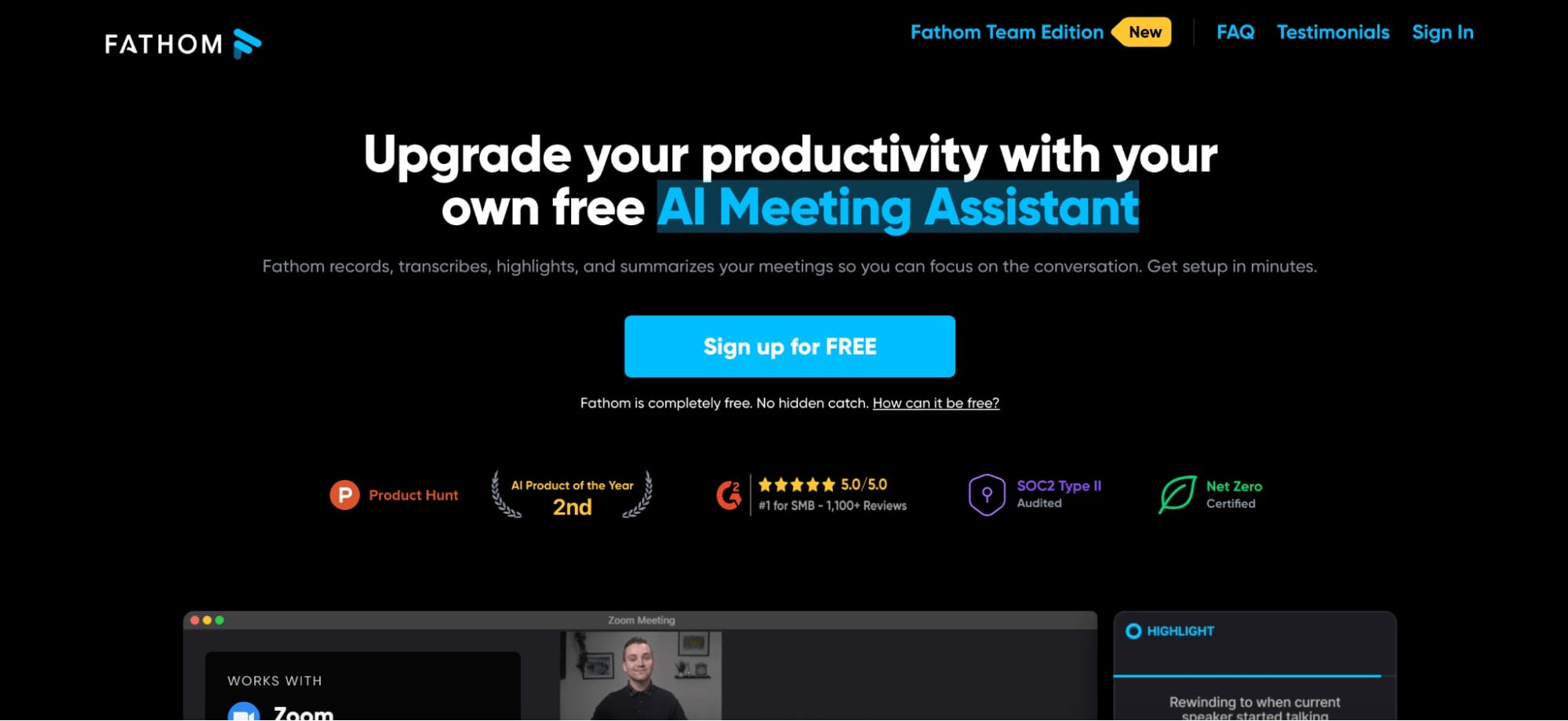 Fathom was launched specifically as a Zoom-exclusive AI note taker back in 2022 and gained massive popularity overnight. It has since expanded its integrations to include Google Meet and Microsoft Teams.
Fathom was launched specifically as a Zoom-exclusive AI note taker back in 2022 and gained massive popularity overnight. It has since expanded its integrations to include Google Meet and Microsoft Teams.
The platform offers unlimited recordings, transcriptions, and storage for free, as well as limited AI features, like team meeting highlights and follow-up emails.
The enticing offer makes Fathom one of the better AI note-taking tools, but there’s a key feature missing that prevents it from being at the top of our list: real-time transcription.
Key Features:
Unlimited free recordings and transcription.
Referral program allows you to earn money through commissions.
Translation available in 28 languages.
Pros:
They don’t use your data to train AI models, nor do they sell it to third-party apps
You can extract key insights as short video clips in MP4 format.
Cons:
No real-time transcription.
Price:
Free plan available with unlimited recordings.
Premium costs $19 per month and offers unlimited AI summaries.
Team Edition and Team Edition Pro: For $29 per month and $39 per month, you get Zapier integration and other team features.
#5 Otter: Best for AI meeting summaries and team collaboration
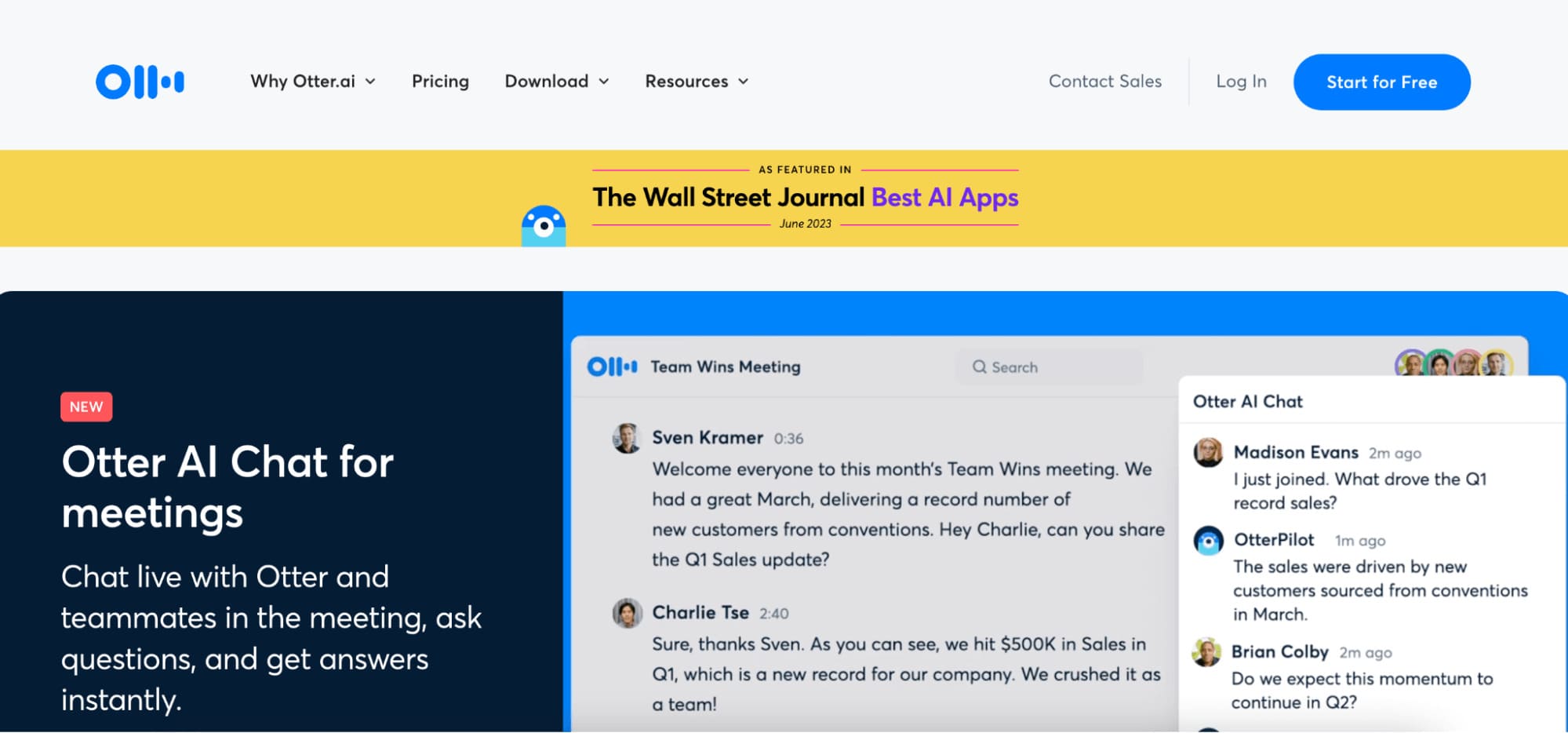 Otter is another AI note taker with all the key features: real-time transcription, AI summaries, and keyword extraction.
Otter is another AI note taker with all the key features: real-time transcription, AI summaries, and keyword extraction.
I also like the fact-checking assistance that cross-references information to make sure it’s correct. It’s useful for journalists, content creators, and even academics.
Otter also offers strong collaboration features, allowing teams to comment, highlight, and share meeting notes in real time.
The Otter AI chat is perfectly fine for most uses, but it doesn’t really stand out from the competition in any meaningful way. The app has great features at affordable prices, the interface is intuitive, and it has a decent accuracy rate of up to 90%.
Key Features:
Fact-checking assistance and cross-referencing sources.
Specialized AI agents for sales, recruiting, education, and media.
Automatic speaker identification and labeling.
Pros:
Clean and intuitive user interface.
Integrates with most popular communication and CRM tools.
Cons:
It only supports transcription in three languages: English (US/UK), Spanish, and French.
Price:
Basic: You get 300 minutes of transcription for free every month.
Pro: It costs $8.33 per month for 1200 transcription minutes. It’s great for small teams.
Business: This plan offers 6000 monthly transcription minutes for $20 per user.
Enterprise: Otter offers custom pricing for large teams with increased security and bonus features.
#6 Avoma: Best for teams that interact with customers
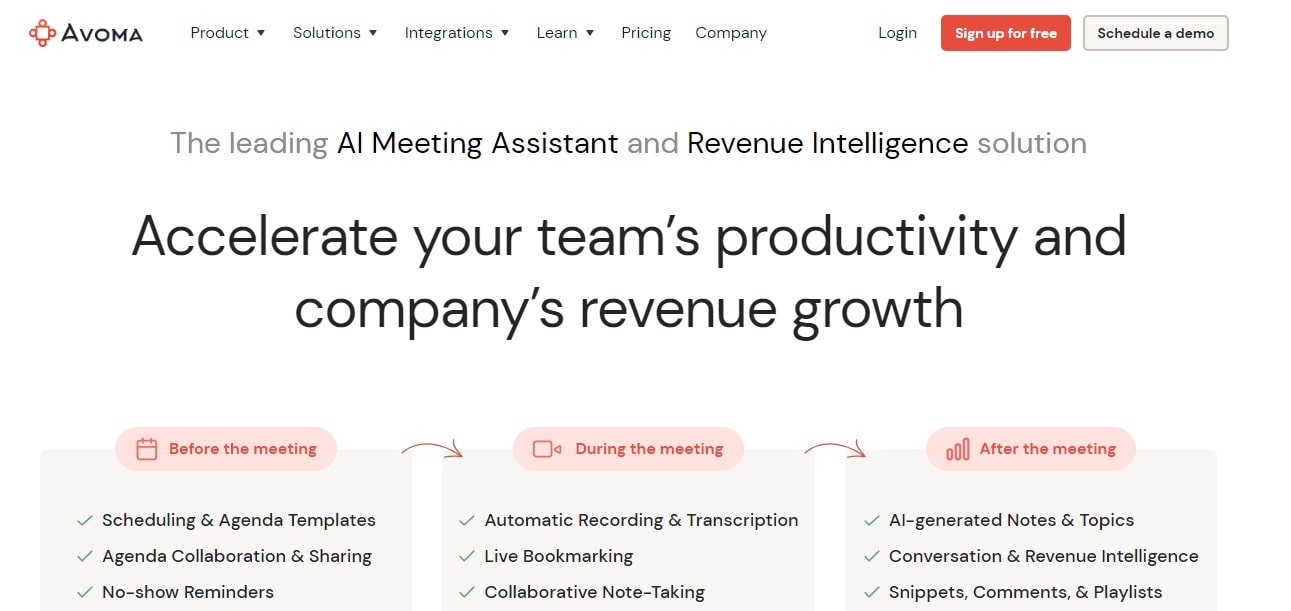 Think of Avoma as your personal business AI meeting assistant, not just a basic AI note taker.
Think of Avoma as your personal business AI meeting assistant, not just a basic AI note taker.
The platform offers a Revenue Intelligence feature that helps track important metrics, like pipeline updates and revenue forecasts. It’s great for sales since it can track whether your entire team follows the playbook.
Avoma supports transcription in over 75 languages, including Hindi, Swahili, and Telugu. The accuracy rate of 95% is impressive, but it only works in ideal transcribing conditions (clear speech and no background noise).
Key Features:
Works with many different video call apps like Zoom, Google Meet, Teams, GoToMeeting, and BlueJeans.
Revenue Intelligence generates Win-Loss analysis
Smooth integration with well-known CRM systems like Pipedrive, Copper, Salesforce, HubSpot, Zoho, and Zendesk Sell.
Pros:
Onboarding and training support to help you learn the platform.
Special features for sales, like deal and churn risk alerts.
Cons:
There’s no free version available, but you can get a 14-day free trial.
Price:
Startup: Unlimited real-time transcription for $19 per month.
Organization: $29 per month for bonus features and API integration.
Enterprise: Strict compliance and increased security for $39 per month.
With Notta, you can easily generate meeting notes turning spoken content into written records with 98.86% accuracy. Stay organized and capture every key detail in your meetings.
#7 Sembly: Best for generating ideas for your professional meetings
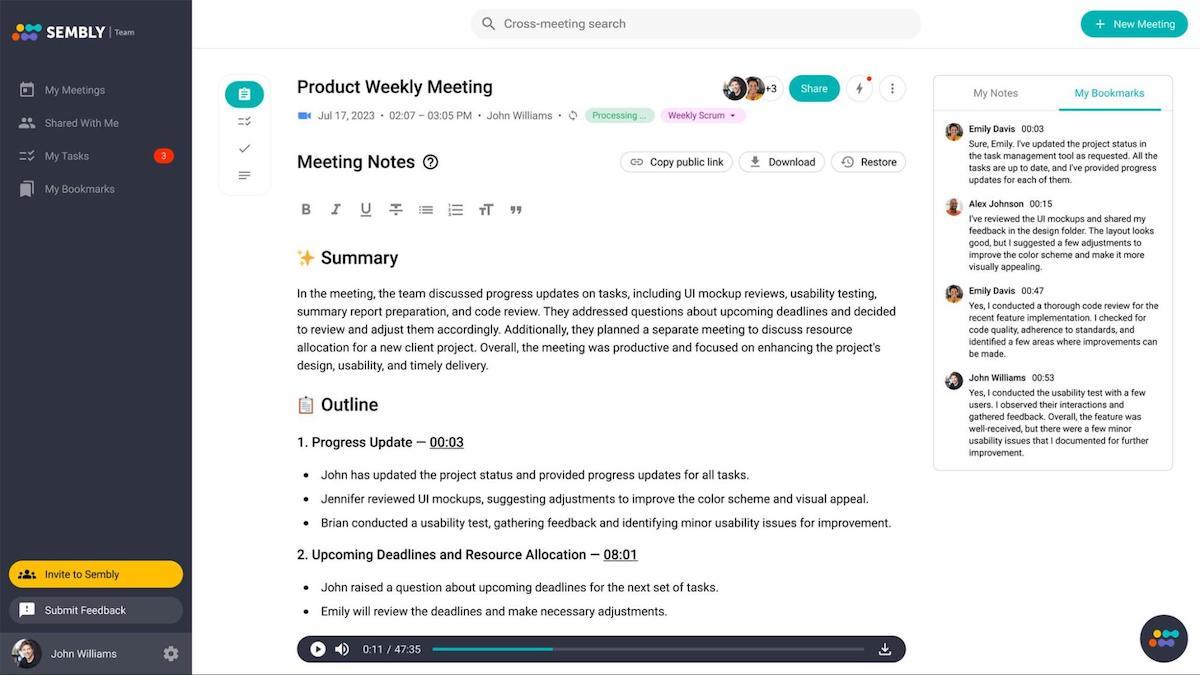 Sembly AI really impressed me with its proxy attendance feature. If you can’t attend a meeting, AI can automatically join on your behalf, take notes, and record conversations. I’ve tested it a few different times, and it always worked perfectly.
Sembly AI really impressed me with its proxy attendance feature. If you can’t attend a meeting, AI can automatically join on your behalf, take notes, and record conversations. I’ve tested it a few different times, and it always worked perfectly.
It’s great if you’re traveling, on PTO, or if you just can’t be bothered to sit through yet another team meeting this week.
Proxy attendance means you’ll never miss important information from a meeting again.
They also recently launched Semblian 2.0 with advanced features like personalized AI insights and AI chatbots.
Key Features:
Offers great security with SOC 2, GDPR, and HIPAA compliance.
Fluent in 8 primary languages with beta support for 32 additional languages
Works on Windows, Mac, and Linux
Pros:
The proxy attendance feature automatically takes notes, even when you can’t make it to the meeting.
It can track what people are doing, who's responsible for what, and their progress.
Cons:
All paid plans offer a limited 900 minutes per month upload.
Price:
Free plan for personal use.
Professional plan costs $10 per month and makes you eligible for Semblian 2.0 Activation.
Team offers better management tools for $20 per month.
Enterprise includes added security at a custom price.
#8 Read AI: Best for monitoring meetings' sentiments
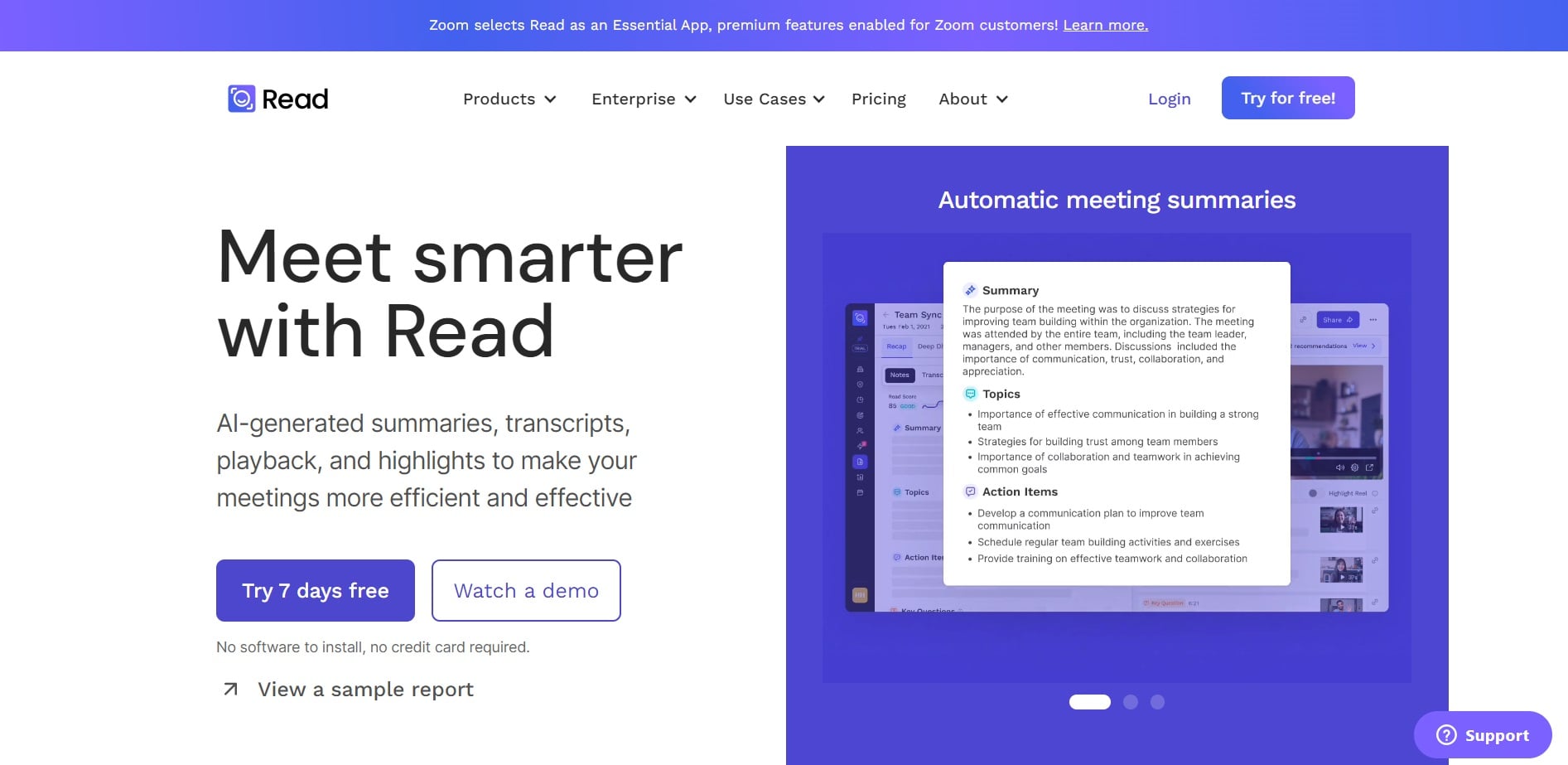 Read AI is a great AI note taker if you’ve ever felt anxious about whether you made a good first impression during a job interview. It has real-time emotion detection that tracks basic emotions like happiness, sadness, anger, etc. You get a little report that tells you how everyone feels about you. Neat, huh?
Read AI is a great AI note taker if you’ve ever felt anxious about whether you made a good first impression during a job interview. It has real-time emotion detection that tracks basic emotions like happiness, sadness, anger, etc. You get a little report that tells you how everyone feels about you. Neat, huh?
In all seriousness, sentiment analysis is a really cool feature. It helps identify a lack of engagement (in teams or with clients), improve morale, and provide insights into the dynamics of a meeting at key moments. It’s great for customer-facing teams who measure their success based on customer satisfaction.
Key Features:
The Read Score assesses Sentiment and Engagement.
Integrates with most calendar, communication, and CRM tools.
Offers 2-minute highlight clips of key points.
Pros:
It reports on key topics using generative AI.
You can get deeper insights into metrics like charisma.
Cons:
It’s currently not available on Android.
Price:
You can get a Free version with 10 meeting transcripts per month.
The Pro Plan is available for $15 per month.
You can purchase the Enterprise Plan for $22.50 per month, which includes video playback.
For $29.75 per month, you can get Enterprise+, which includes HIPAA compliance.
#9 Happy Scribe: Best for large file transcription & subtitles
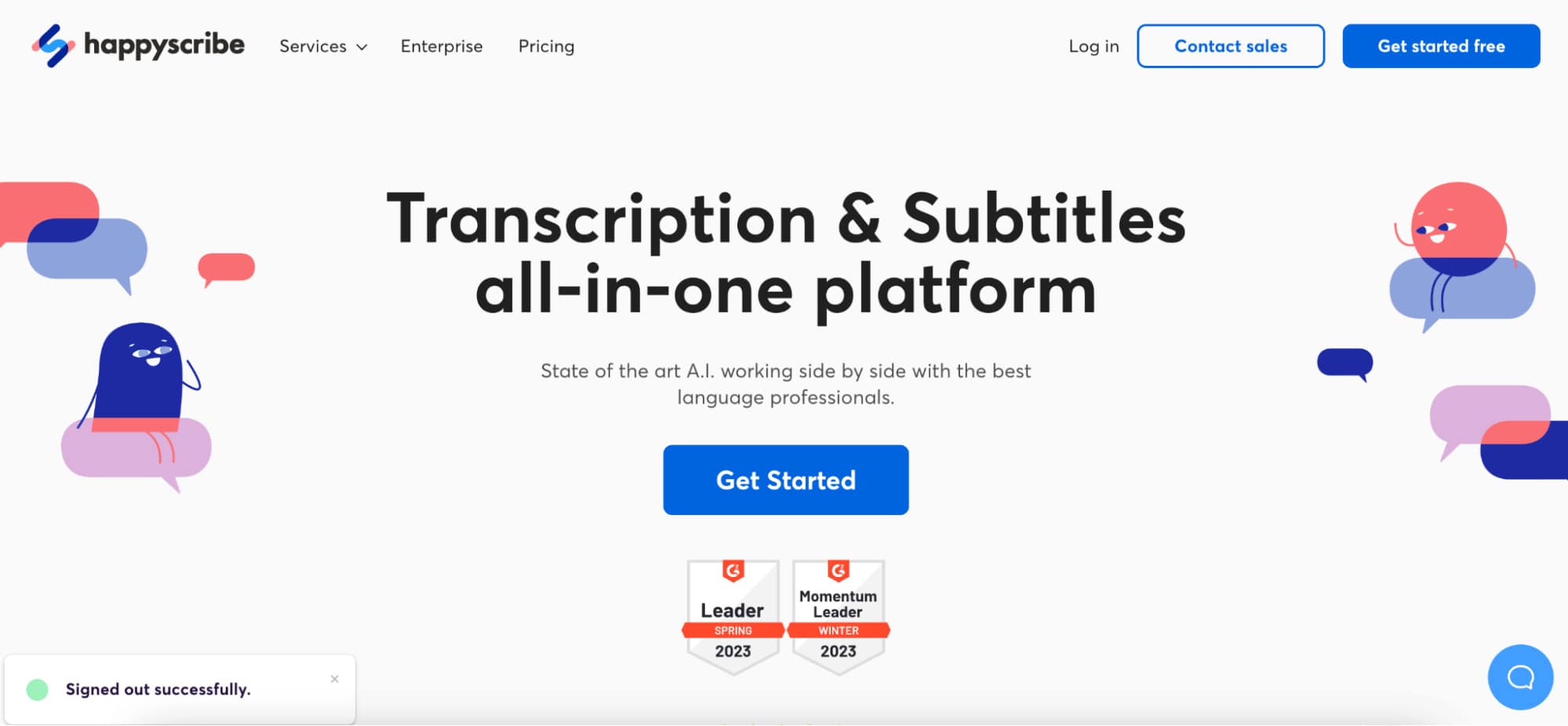 If your team likes to record internal meetings, you'll need a note-taking app that can handle big files. Happy Scribe is a good choice for this because there’s no file-length limit, and it accepts uploads up to 1GB. The platform made its way on our list because of its human transcription services for complex tasks.
If your team likes to record internal meetings, you'll need a note-taking app that can handle big files. Happy Scribe is a good choice for this because there’s no file-length limit, and it accepts uploads up to 1GB. The platform made its way on our list because of its human transcription services for complex tasks.
What sets it apart is its localization features. Happy Scribe offers transcription, translation, and subtitles in over 120 languages with 94% accuracy. I also like how you can edit the subtitle design to improve readability or match your branding.
Key Features:
Expert proofreading by professional linguists.
An affiliate program can help you earn through commissions.
GDPR compliant and SOC 2 Type 2 Certification.
Pros:
Human transcription means fewer errors in complex transcripts.
The AI feature works fast and delivers accurate transcripts in under 10 minutes.
Cons:
No free plan, and the available plans are pricey.
Price:
Starter Plan: Pay-as-you-go option starts at $12 per hour. Human proofreading costs $2.00 per minute on all plans.
Lite: $9 per month and $0.15/min to remove watermarks from videos.
Pro: $29 per month and $0.05/min. On this plan, you can export to different formats, like VTT, STL, XML, FCPXML, and EDL.
Business: At the highest price of $89 per month, you get 6,000 minutes of AI Transcription, Subtitling, and Translation
#10 ScreenApp: Best for showing things and online teaching
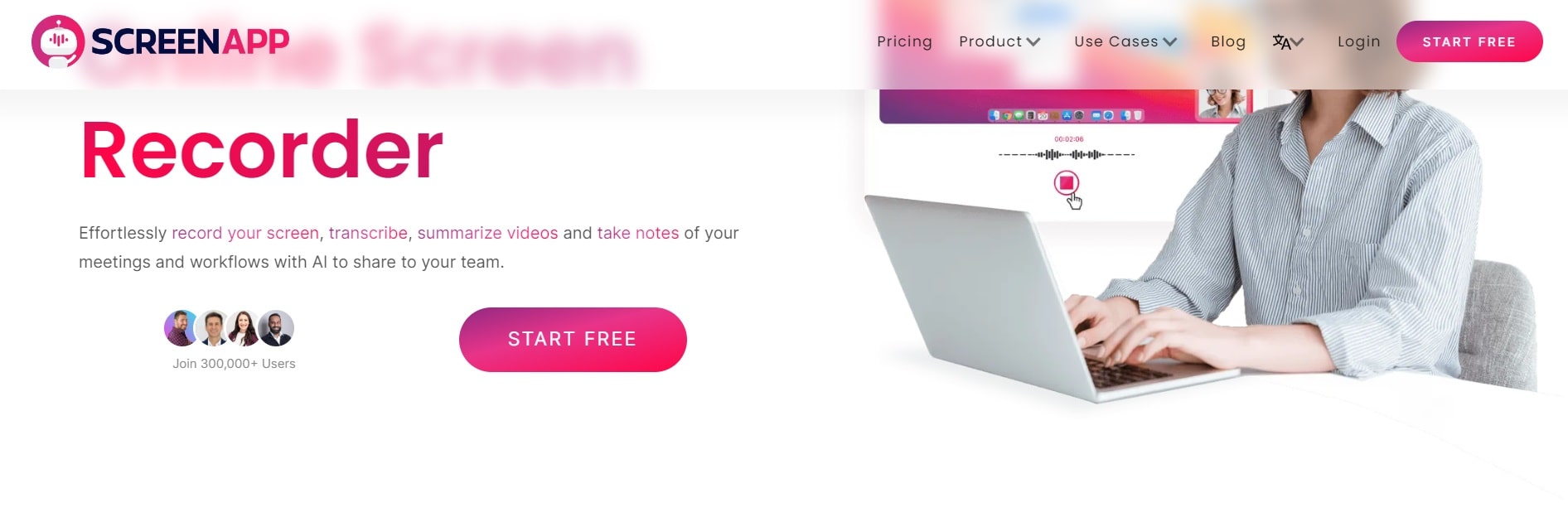 ScreenApp is a helpful online tool for making and editing videos. It offers AI meeting recaps and transcripts, and you can add text and drawings to make your videos pop.
ScreenApp is a helpful online tool for making and editing videos. It offers AI meeting recaps and transcripts, and you can add text and drawings to make your videos pop.
I really like their free online video teleprompter. You can just paste in a script, and it appears in front of your recording. It’s perfect for content creators, aspiring influencers, and business professionals who want to improve their presentation skills.
ScreenApp easily integrates with most video conferencing software, including Google Meet, Zoom, and Microsoft Teams. However, other platforms like Notta are better for transcription, notetaking, and AI summary features.
Key Features:
Available as a Chrome extension or a Mobile app.
A few integrations, including Zoom and API access.
Supports 50+ different languages.
Pros:
Offers a lot of video-related tools that are perfect for content creation.
Get important insights for your research without having to go through hours of video by hand.
Cons:
Most features are behind a paywall.
Price:
ScreenApp offers three plans:
Starter Plan (Free): This plan is for basic use and comes at no cost. It’s very limited at 1 transcription per month and only 3 AI credits.
Growth Plan: For $30 per month, you get 50 AI Credits, 50 transcriptions, and 2 hours per recording.
Business Plan: The business plan is pricey at $69 a month, but it includes unlimited transcription and AI credits, video analysis, and meeting bots.
FAQs
Does Zoom have an AI note-taker?
Yes, Zoom has a native AI note-taker called AI Companion. It can transcribe conversations, extract key highlights from past meetings, and provide summaries. However, it’s only available to users on paid plans, and it may struggle with accuracy.
For faster and more reliable note-taking, use the dedicated AI transcription tools from our guide. All of them offer unique features, but Notta stands out as the best AI notetaking app for Zoom.
How to schedule a Zoom meeting?
Here are the steps to schedule a Zoom meeting with Notta -
Step 1: Make a Notta account and sign in on Notta's website. Go to the menu on the left and click 'Scheduler.' You'll need to link your Google account with Notta first, so click 'Create my first event' and select your account. Select the days and times you're available based on the meeting scheduler's time zone, then click 'Finish.'
Step 2: To start, press the 'New scheduling event' button at the upper right. Name your event, like 'One-on-one review.' Choose the platform or location (Google Meet, Zoom, or in-person), add a short explanation about your event, and click 'Continue' to move forward.
Step 3: Confirm the length of each meeting using the drop-down menu and refine your availability. If you want to break up your free time into blocks in a single day, use the ‘+’ symbol to add time. Click 'Save', and your first event is active and ready to share.
Step 4: You can easily share the event link with others by clicking 'Copy link.' You can share it in emails, instant messages, your email signature, or as a button on your website. When they book a meeting, it will be added to both your calendar and the participants' calendars automatically.
How to transcribe a Zoom meeting?
Here are the steps to transcribe a Zoom meeting using Notta:
Step 1: Log in to your Notta account and go to the dashboard. Tap on ‘Join Live Meeting’ to join an online Zoom meeting. Paste the meeting link into Notta and click ‘Transcribe Now’.
Step 2: Once the meeting host allows the Notta Bot to join, it will begin recording and transcribing what is said in the meeting. You'll find the recording and written text on your Notta dashboard. Just click on ‘Record’ to open and change the text.
Step 3: You can save the meeting notes as different file types, such as text, Word document, SRT subtitles, or PDF. You can also turn the recordings into audio files. You can easily forward the notes and recordings to your colleagues by clicking the ‘Share’ button.
How to summarize Zoom calls?
Here are the steps to manually summarize Zoom calls:
As the Host:
Step 1: Start a meeting using the Zoom app on your computer.
Step 2: In the meeting, click the ‘Summary’ button. The system will start generating the notes, and participants will get a notification informing them that the Meeting Summary is in progress.
Step 3: Press the ‘Stop Summary’ button to finish creating the summary for the ongoing meeting. You’ll receive the summary shortly after the meeting is over.
As the Participant:
Step 1: Attend a Zoom meeting using the Zoom app on your computer.
Step 2: Click the ‘Summary’ button on the meeting control toolbar.
Step 3: If the feature is turned off for the meeting, the participants will be asked if they want to turn it on.
Step 4: Press the ‘Send Request’ button. The message will go to the meeting's host or any meeting organizers. If there are no organizers, an email will be sent instead.
Here are the steps to auto-summarize Zoom calls with Notta -
Step 1: Sign in to Notta, or make a free Notta account.
Step 2: Click 'Import Files' on the Notta dashboard's right side. A small window will appear where you can upload the meeting recording.
Step 3: Once the upload is complete, Notta will start transcribing your online meeting. When it's finished, you can locate the text in the ‘Recent recordings’ area.
Step 4: To see the full text of the meeting recording, just click on the meeting title. Then, in the top right corner of the side panel, click the 'Show AI Summary' icon.
Step 5: A pop-up window will ask you to confirm the creation of an AI summary. Just click 'Generate.' Notta will need a few seconds to generate an AI summary and list the action items, depending on the transcript length.
Step 6: Click the 'Copy' icon to duplicate the summary, then put it wherever you want.
How to share Zoom meeting notes effectively?
Here are the steps to share Zoom meeting notes effectively:
Step 1: Start a meeting using the Zoom app on your computer.
Step 2: In the meeting toolbar, find and click the ‘Notes’ button.
Step 3: At the top right, you can create a new note or open an existing one for editing.
Step 4: Click the ‘Share’ button.
Step 5: In the sharing options, decide whether participants can edit the note (collaborate) or only view it (view).
Step 6: (Optional) If you want participants to access the note even after the meeting ends, you can turn on the ‘Allow persistent access’ option. Note that they need to be signed into a Zoom account for this.
Step 7: Click the ‘Share Note’ button to make the note available to meeting participants.