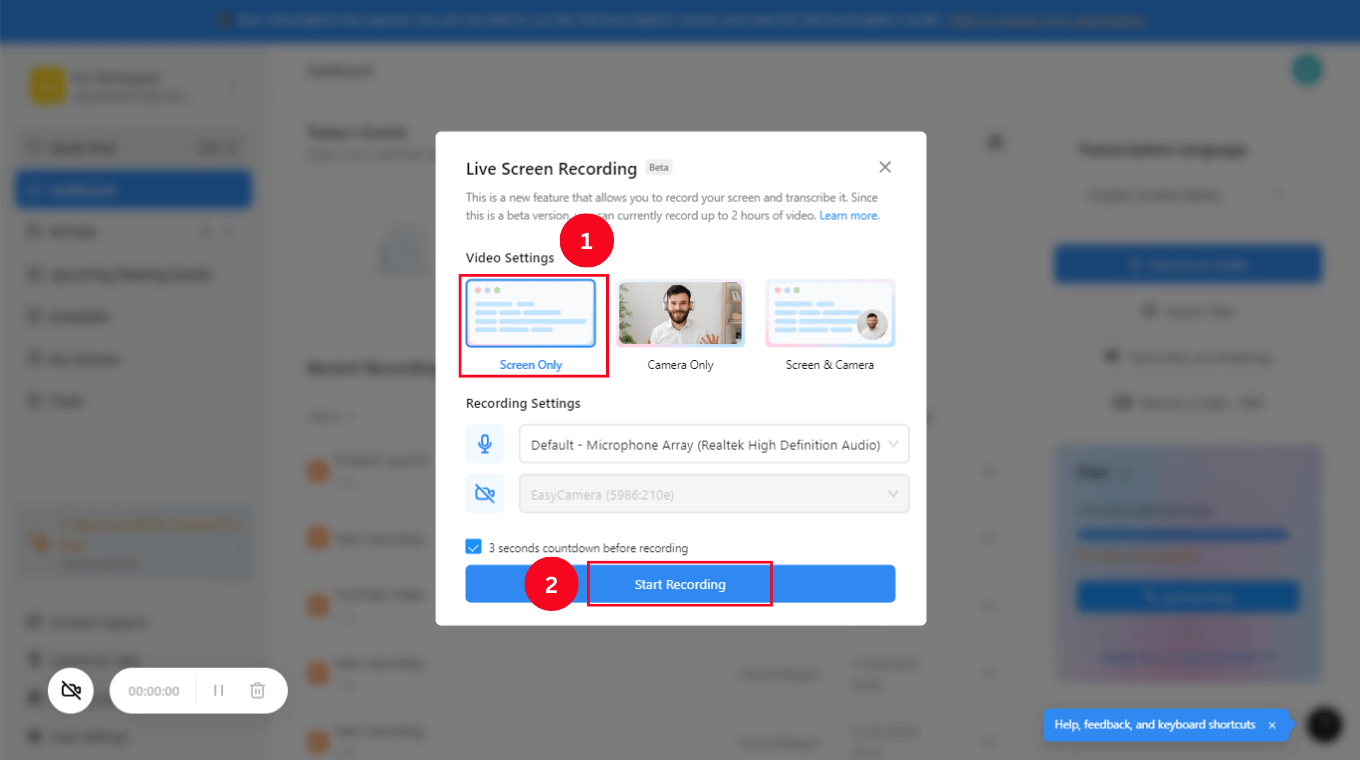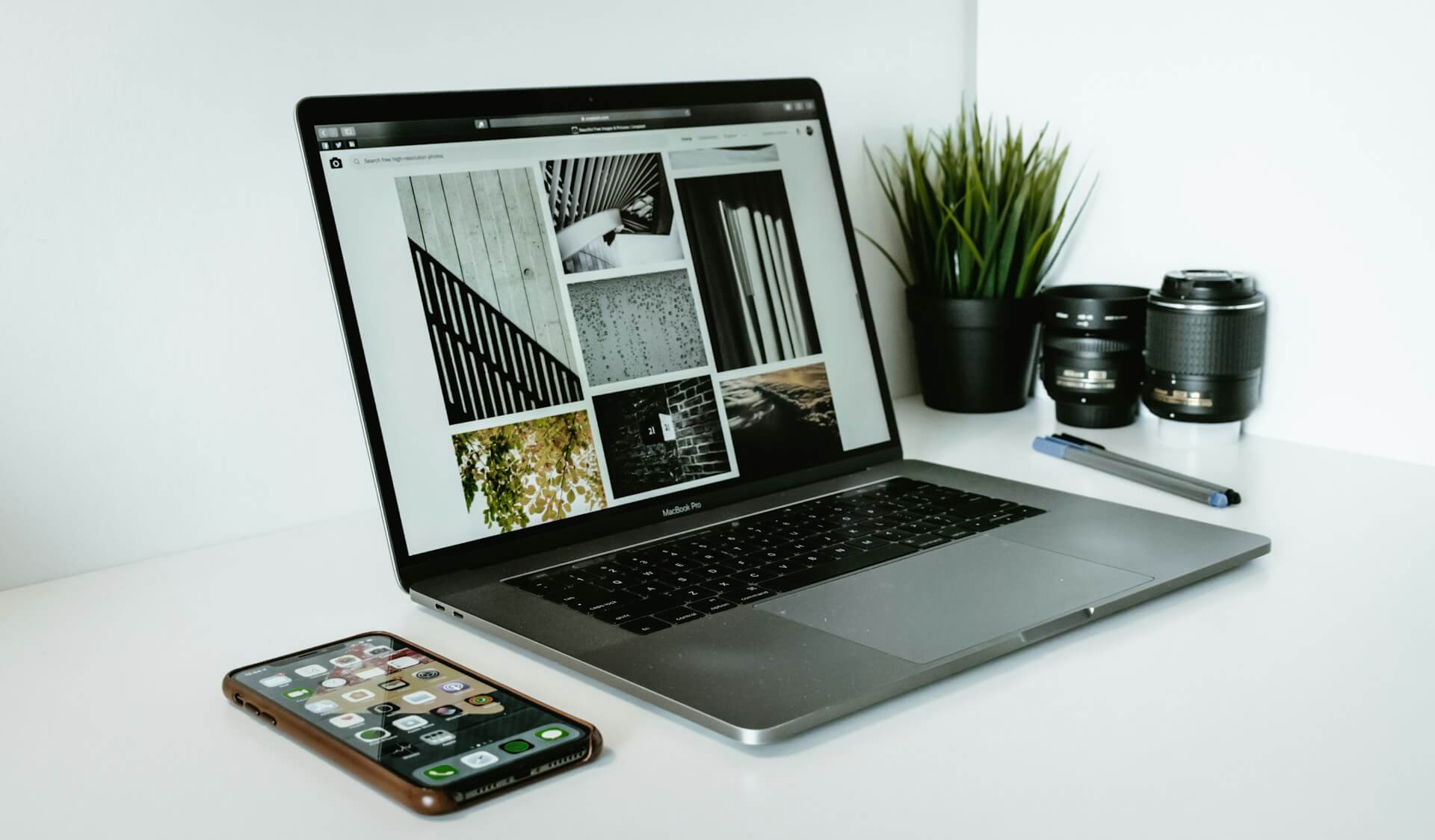
16 Best Screen Recording Software and Apps of 2025
Unlock the power of AI — Notta's meeting assistant records, transcribes and summarizes meeting minutes with one click.
Imagine your company has recently started using an AI tool — and as the team leader, it's your duty to explain things to the team. Writing lengthy descriptions can be time-consuming — and the chances to do so seem so bleak. Fortunately, the best screen recording software solves that problem.
Screen recording apps record what's happening on the screen, including the movement of the cursor — so you can describe instructions better. But choosing the right screen recording tool matters. I've worked remotely for years and have used all sorts of screen recording tools.
I've seen the good, the bad, and even the very annoying screen recording applications. To help avoid the annoying, I looked at dozens of apps — extensively testing over 50 of them — to find the best of the best. Below, I'll share the top 16 screen recording software for a variety of use cases.
Best screen recording software: At a glance
| Platform | Price Range | Top Features | System Compatibility | Best For |
|---|---|---|---|---|
| Notta | Free plan and paid plans starting from $14.99 per user per month. | Live screen recording and Notta AI Summary. | Windows macOS Android iOS Google Chrome | Recording, transcribing, and summarizing audio and video files. |
| Camtasia | $14.99 per month | Built-in video editor and close captioning tool. | Windows macOS | Screen recording and advanced video editing. |
| Loom | One free plan and a paid plan at $12.50. | Loom AI and handy Chrome extension. | Windows macOS Android iOS Chrome | Quick screen recording. |
| Icecream Screen Recorder | One free plan and paid plans from $29.95 to $78. | Annotation and editing. | Windows macOS Android | Windows 10 users. |
| Movavi Screen Recorder | $89.95 | Record audio and webcam with the screen. | Windows macOS | Basic screen recording. |
| OBS Studio | Free | Powerful API and Studio Mode. | Windows macOS Linux | Screen recording and live streaming for YouTubers. |
| ScreenRec | Free | High security and annotations. | Windows macOS Linux | Securely sharing and recording screen. |
| Free Cam | Free Cam Pro: $277 per year | Noise reduction tool and cursor highlighter. | Windows | Recording voiceover without any noise. |
| Zappy | Free | Record voiceovers and add annotations. | macOS | Quick screen recordings on macOS. |
| iSpring Suite | Paid plans from $470 to $1970. | Text-to-speech and built-in templates. | WindowsNo | Educators and online course creators. |
| Riverside FM | One free plan and paid plans from $19 to $29 per month. | AI transcription over 100 languages. | Windows macOS Linux Android iOS | Podcasters. |
| ScreenFlow | $169 | Multiple screen recording and video editor. | WmacOS | Recording multiple screens at once. |
| Nvidia ShadowPlay | Free | NVIDIA highlights and high-quality broadcast. | Windows | Recording games. |
| FlashBack Screen Recorder | Free | Video editor and simple interface. | Windows | Remote work and learning. |
| ScreenPal | One free plan and paid plans from $3 to $10 per month. | Built-in editor and third-party integrations. | Windows macOS Android iOS Chromebook | Video recorder with stock library. |
What makes good screen recording software?
Sometimes, telling is not enough; you have to show how things work — or how they don't work — by recording the screen. At its core, a screen recording app allows users to quickly record their screen and share the file with other people online. But the best screen recording app goes much, much beyond that — so I weighed a number of factors to shortlist the top 16.
System Compatibility: The first thing you must consider is the compatibility of the software with your system. There's no point in choosing the best screen recording for a Mac if you own a Windows PC.
Online Sharing: Most — or some — screen recording tools come with online sharing capabilities that not only let you record the screen but also share it with others.
Affordability: The best screen recording app should either be completely free, have a free plan, or offer a free trial.
Simultaneous Audio Recording: While recording audio along with the screen is completely personal, I think this additional feature can improve the overall recording experience.
List of the best screen recording software
It's possible that the operating system you are using comes with a built-in screen recorder — like QuickTime Player for Mac, Xbox Game Bar for Windows, Screen Recorder for Android, or Screen Recording for iPhone/iPad.
But if the tools that are already in your stack do not meet your needs, it's best to choose third-party screen recorders. I tested out the main features of the 16 best screen recording software and tried recording the screen to see how they work.
The selections below are the result of all the thorough testing: the top 16 screen recording software on the market.
#1 Notta: Best for recording, transcribing, and summarizing

Notta AI transcriber is the best screen recording software for PC — and my number one choice — for recording screen along with camera and audio. It has an intuitive interface that makes screen recording an absolute breeze. But recording isn't the only area where Notta excels.
Notta AI transcriber is one of the most accurate transcription tools among all the apps I've tested. It made no mistakes and also removed filler words from the transcripts. You can even export the recordings and transcripts in multiple formats, including MP3 (audio), MP4 (video), SRT, TXT, DOCX, PDF, and EXCEL.
Key Features
Live Screen Recording: With Notta, you can record the screen and camera — and even transcribe it.
AI Transcription: All the recordings are automatically transcribed and saved right on the Notta dashboard.
Summarization: The Notta AI Summary feature can summarize the transcript quickly and accurately.
Pros
Notta automatically transcribes the ongoing recordings or locally stored media files with 98.86% accuracy.
It offers a free plan, so you can test the features before upgrading to any paid plan.
It has an intuitive interface and a handy Chrome extension for transcribing audio from any web page.
Cons
You need a stable Internet connection to use Notta.
Some features are only available in the paid plans.
Pricing
Free
Pro Plan: $14.99 per user per month
Business Plan: $27.99 per user per month
Enterprise Plan: Custom
System Compatibility
Windows
macOS
Android
iOS
Google Chrome
Notta AI meeting assistant records, transcribes, and summarizes meetings so everyone can stay engaged without missing important details.
#2 Camtasia: Best for screen recording and advanced video editing
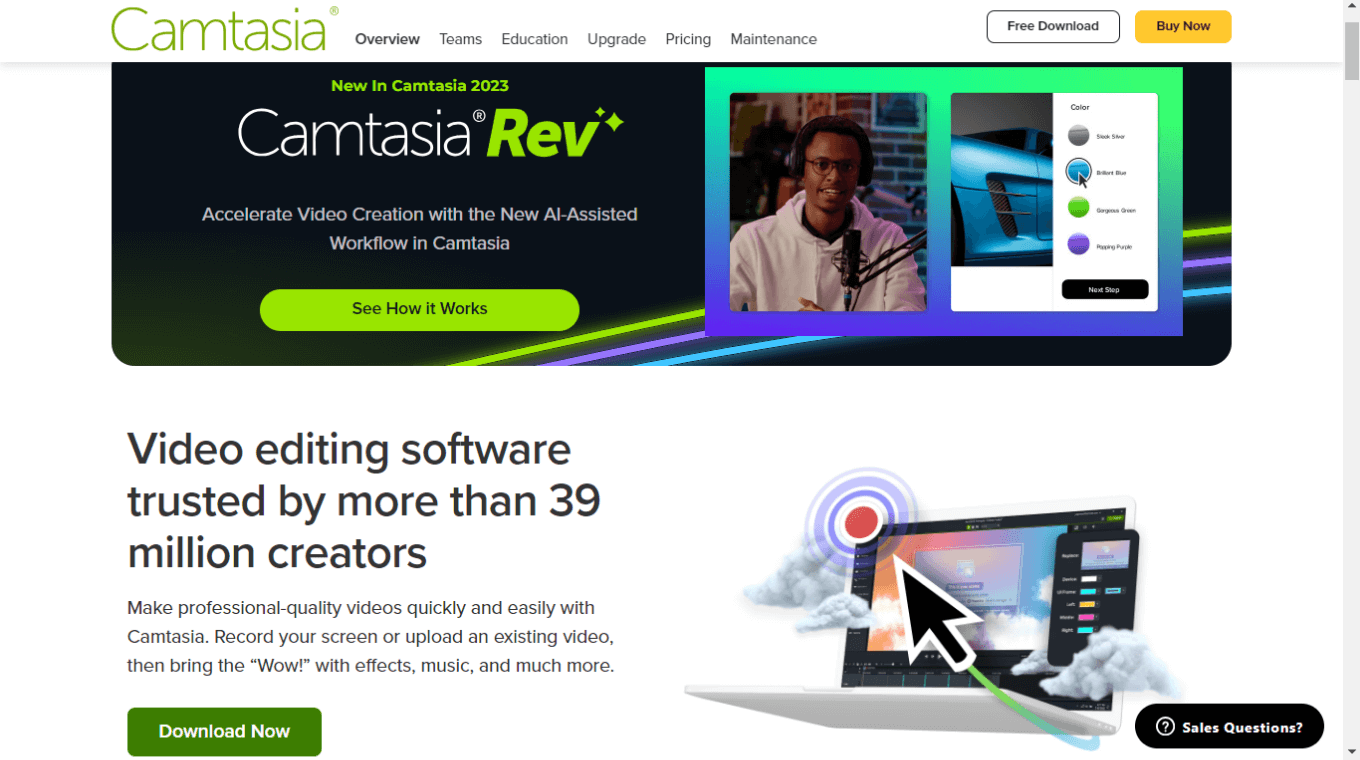
The Camtasia screen recorder is relatively straightforward and comes with a robust video editor. You can record anything from microphone, camera, system audio, and even cursor. While this screen recorder is a great option, there are exhaustive editing options that might overwhelm beginners.
Key Features
Built-in Video Editor: With Camtasia, you can simply drag and drop the effects typically located on the left-hand side of the app.
Closed Captions: One feature that I personally loved about Camtasia is closed captions that loop audio while you are adding the text.
Add Interactive Elements: This feature helps you add quizzes or clickable buttons to the project. While configuring the elements is easy, I found previewing the recording and exporting the final product a bit complicated.
Pros
Importing and exporting screen recording and video editing tools is relatively fast.
There's a minimal learning curve to get started with the tool.
It's extremely easy to add annotations to the video.
Cons
The price point of Camtasia is higher compared to other basic screen recorders available.
There's no Android or iOS version available — at least, not yet.
Some interactive features aren't as robust as you might expect.
Pricing
Free 3-day trial
Paid Plan: $14.99 per month
System Compatibility
Windows
macOS
#3 Loom: Best for quick screen recording on PC and mobile
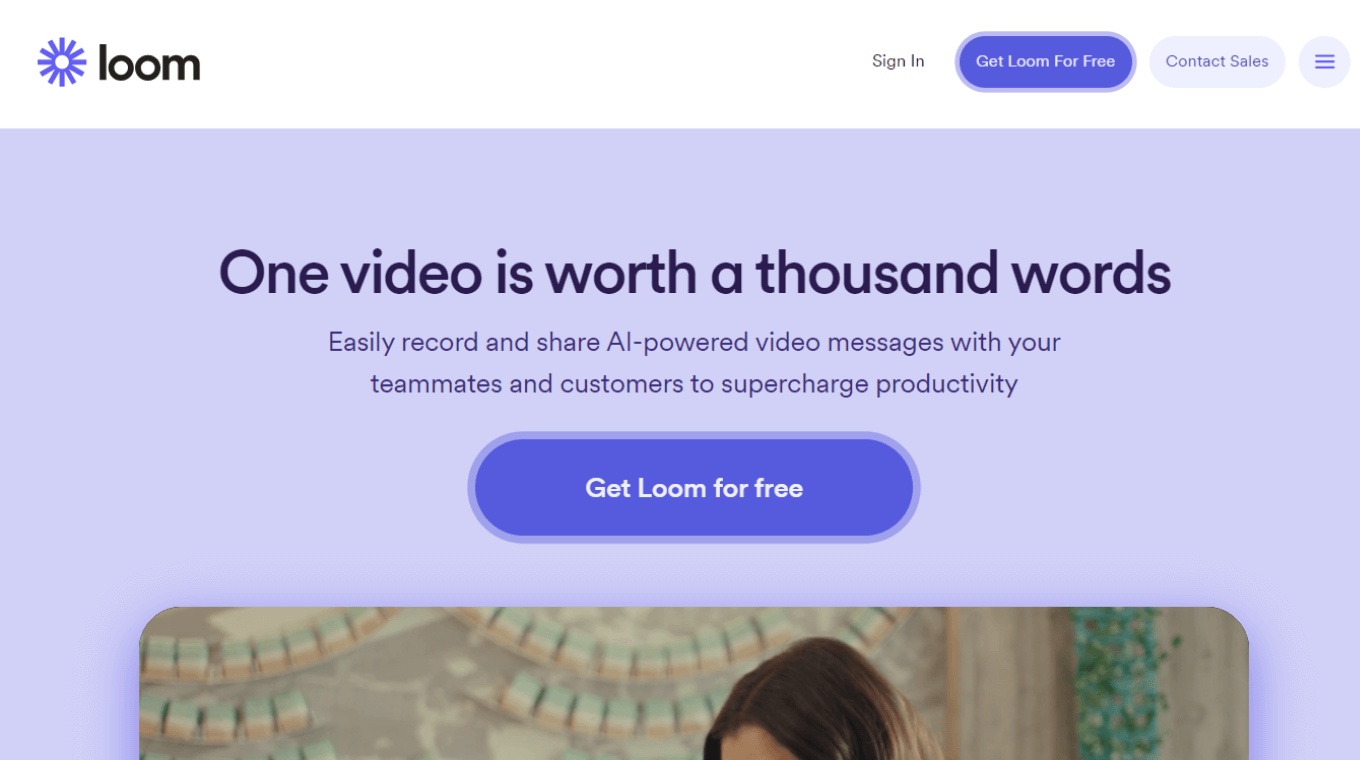
Loom is one basic and less complex screen recording tool. With Loom, you can quickly choose whether you want to record just your webcam, just your screen, or both webcam and screen. What's most impressive is that Loom even allows you to do basic editing in the browser.
Key Features
Integrations: Loom easily integrates with Slack, Google Workspace, and hundreds of other tools.
Loom AI: The new Loom AI records better and generates auto titles, summaries, and tasks.
Chrome Extension: The handy Chrome extension helps you record the screen and camera without the need to install any application.
Pros
The screen recorder is quick and versatile — so you can use the app on Android, iPhone, macOS, and even Windows.
You can download the videos and even save them to your desktop.
Loom also comes with specific editing features that help make recordings better.
Cons
The free version of Loom is limited as you can store up to 25 videos — each up to 5 minutes — at once.
While the desktop app works well, Loom's mobile app is limited in certain ways.
You need a business plan to access all the features.
Pricing
Starter Plan: Free
Business Plan: $12.50 per month billed annually.
Enterprise Plan: contact sales
System Compatibility
Windows
macOS
Chrome
iOS
Android
#4 Icecream Screen Recorder: Best free screen recorder for Windows 10
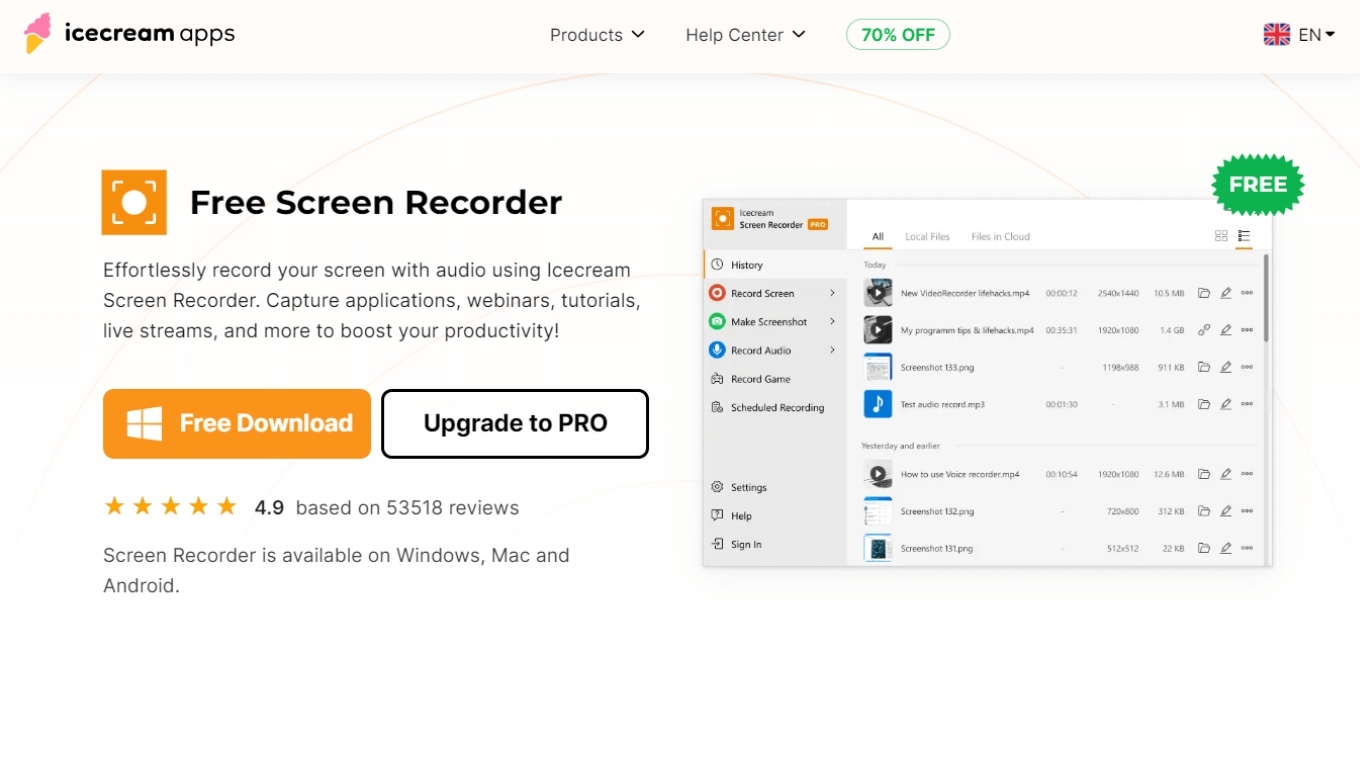
Icecream Screen Recorder is a handy tool designed for both Windows and macOS. It has a robust free plan and takes just a few simple clicks to start or stop the recording. What I really liked about the screen recorder is its scheduling feature that lets you set the start or stop date for future recordings.
Key Features
Annotation & Editing: You can improve the screen recording by drawing and adding text, arrows, and even bullet annotations.
Instant Sharing: All the recordings can be instantly shared with the team members through the app.
Simple Recording: The screen recorder helps you capture everything from the full screen to a specific area.
Pros
There's no registration fee required to use the screen recorder app.
The app can effortlessly record webcams and audio — all using the free plan.
You can even take screenshots using the Icecream Screen Recorder.
Cons
You'll have to download the application on your system to use the recorder.
You can record only one screen at a time.
For unlimited recording, you need a paid Icecream Screen Recorder.
Pricing
Free Plan
Pro Plan
1-Year License: $29.95 billed annually
Lifetime License: $59.95 (One-time fee)
Video PRO Package: $78 (One-time fee)
System Compatibility
Windows
macOS
Android
#5 Movavi Screen Recorder: Best for recording live streams or webinars
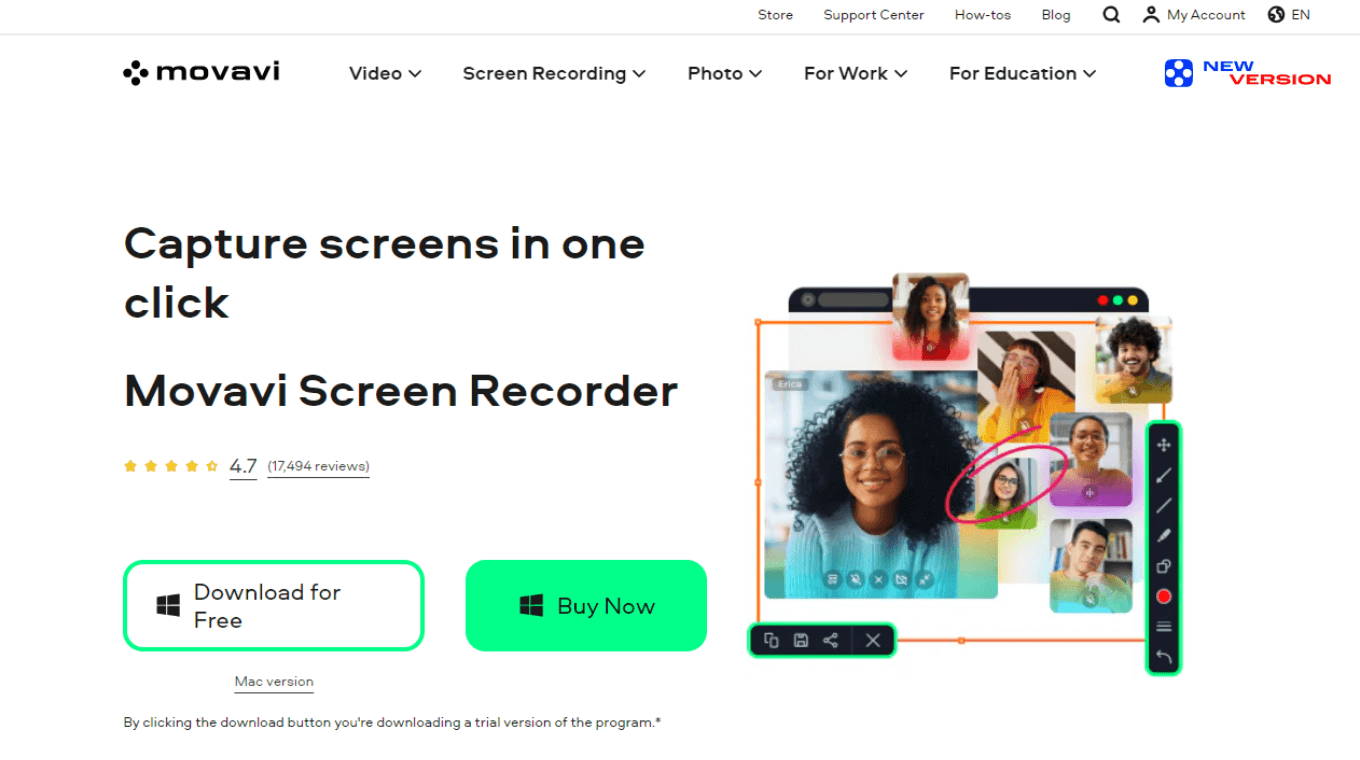
Movavi Screen Recorder is a basic screen recorder complete with a built-in editor that gets the job done. There is one thing that Movavi Screen Recorder does well: it lets you record live streams or webinars even when you are away from the desk. With the scheduled captures, you can set a time limit for the next recording or specify the beginning and end times.
Key Features
Show Keystrokes: The app lets you record the keystrokes and mouse while recording the screen.
Record Audio & Webcam: Movavi Screen Recorder also captures the audio and webcam along with the screen.
Export Formats: This, one of the best screen recording software for Mac and Windows, supports many output formats like MP4, JPG, GIF, MP3, MKV, and MOV.
Pros
Movavi Screen Recorder helps you edit the recording to make it publish-ready.
It even lets you record an inconveniently-timed webinar.
It is relatively convenient to record screens with Movavi Screen Recorder.
Cons
Movavi Screen Recorder adds a large hideous watermark to the center of every recorded video.
You need to buy the premium plan to access most features.
There are no advanced editing options available.
Pricing
Screen Recorder: $89.95 with 7-day trial
System Compatibility
Windows
macOS
#6 OBS Studio: Best for screen recording and live streaming for YouTubers
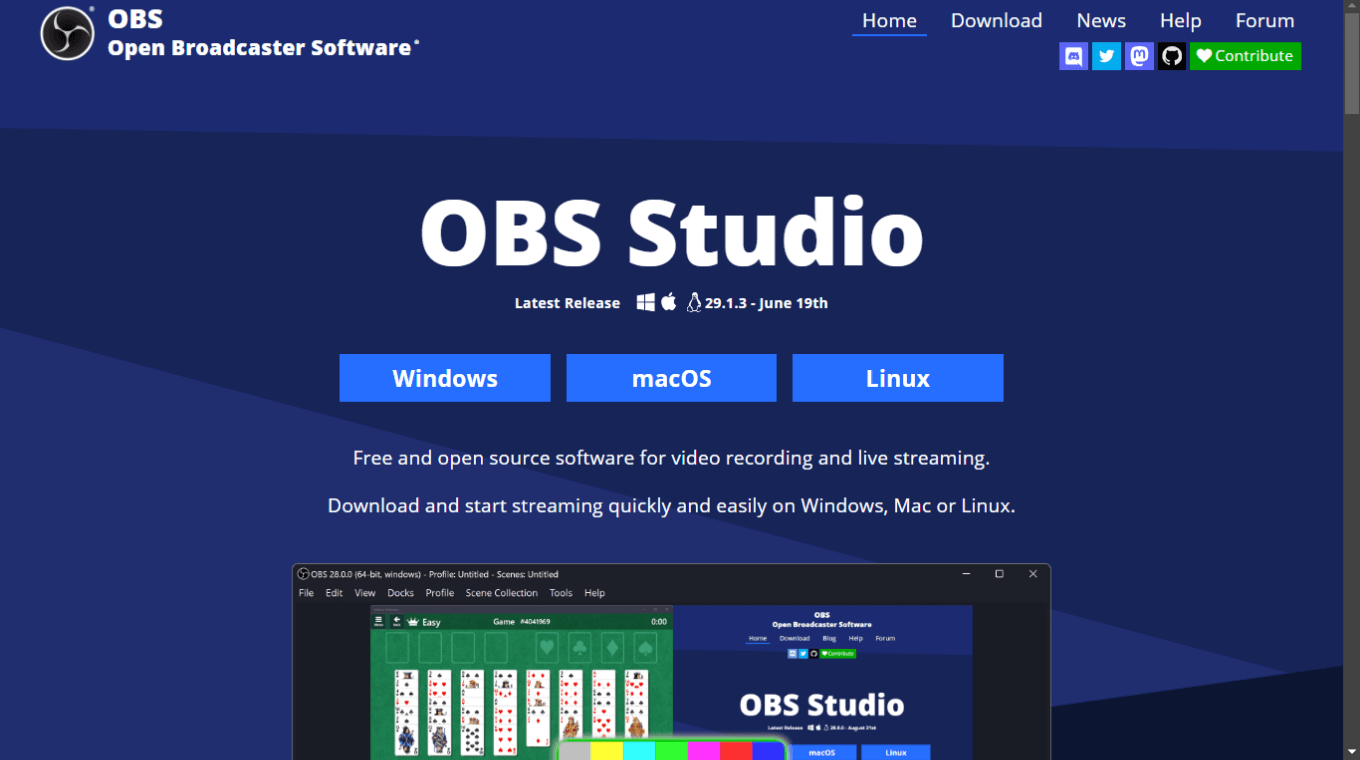
OBS Studio is one free and open-source software that's built with screen recording and live streaming in mind. You can download this best screen recording software for YouTube and start recording both webcam and display. It's also a great tool for broadcasting — which means you can add as many displays or cameras as the system can handle.
Key Features
Powerful API: OBS Studio's powerful API enables scripts and plugins that further provide customization and functionality.
Hotkeys and Shortcuts: You can set hotkeys for every action, like starting or stopping recording, switching between scenes, or simply muting the audio sources.
Studio Mode: With OBS Studio mode, you can even preview the scenes and sources before making them live.
Pros
It's truly one kind of software and comes with many features as well as plugins.
There's no time limit on screen or video recordings.
There are around 80 platforms available in the live menu, including Facebook, YouTube, Twitch, and Pandora TV.
Cons
Sometimes, users experience occasional loss of audio quality while recording with sound.
There's no support for 4k video exports yet.
It does lack some advanced video editing features, and it's not very user-friendly for beginners.
Pricing
Free
System Compatibility
Windows
macOS
Linux
#7 ScreenApp: Best for video recording and note-taking
ScreenApp enables you to capture your screen and share your message globally. Utilize the facecam feature or record high-quality computer audio for a comprehensive experience. Benefit from swift, seamless, and watermark-free recording. Enjoy instant sharing and downloading capabilities, all without the need for any installation.
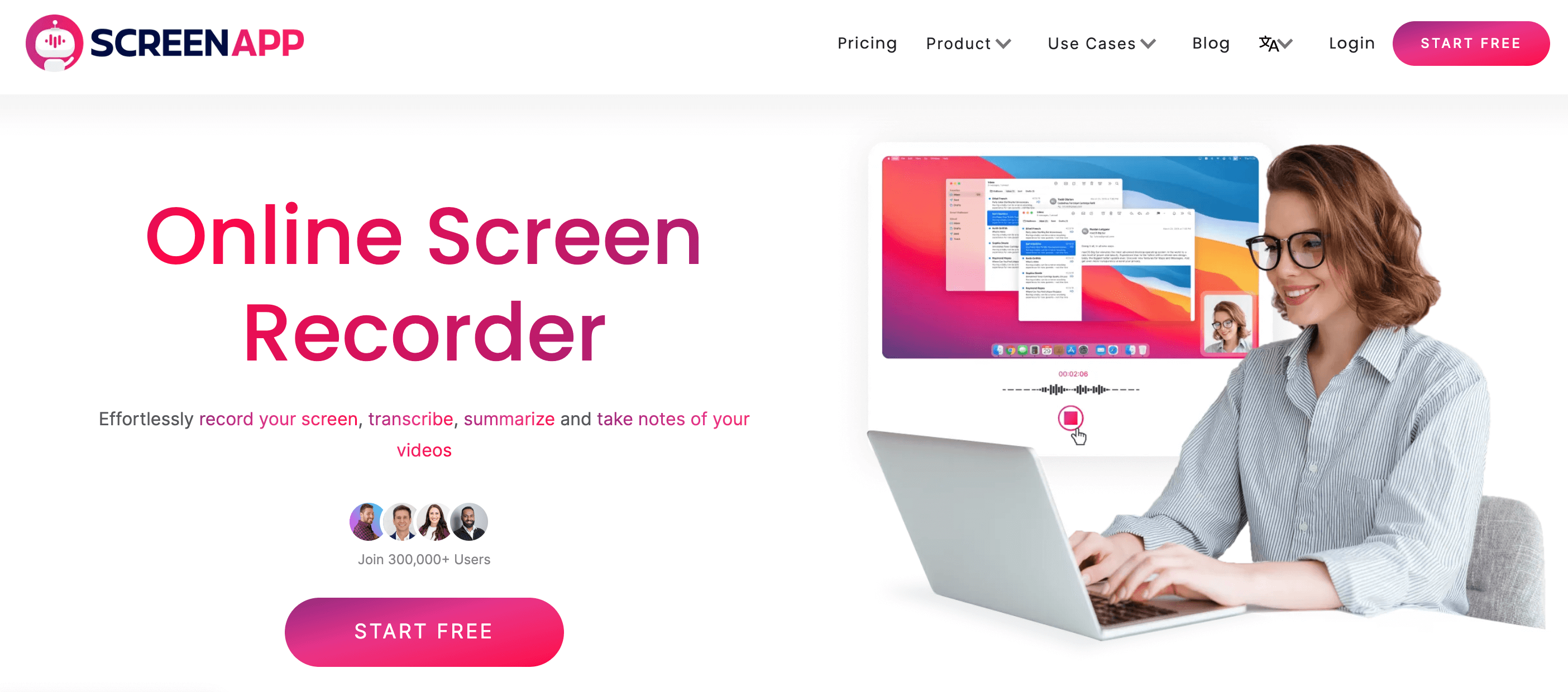
Key Features
Unlimited Recordings: It allows for unlimited screen recordings, including options to include or exclude a webcam, desktop, microphone, and system audio. This feature is particularly useful for creating instructional videos, interactive presentations, and webinars.
Versatile Screen Recording: Users can capture their entire screen, a specific application window, or a browser tab, with or without audio. Webcam footage can also be included in these recordings.
AI Note Taking: ScreenApp can transform video content into written documents, offering a convenient way to review discussions and share key information from meetings or webinars.
GPT Enabled: Utilizing advanced GPT AI technology, ScreenApp can summarize, simplify, compare, and derive insights from videos. This makes it a valuable tool for contexts where understanding complex information is essential, such as tech tutorials and training sessions.
Secure Sharing and Storage: The platform emphasizes the security of content, providing options for secure storage and sharing of recordings. Team members can access and edit recordings with the user's permission, supporting a secure and collaborative environment.
Cloud Storage: ScreenApp's cloud backup feature ensures that recordings are safely stored and easily accessible. Users can create and share links to these recordings or access them as needed.
Business Video Deployment: It facilitates the deployment of asynchronous videos and screen recordings through a powerful, customizable platform. This ensures the reliable and secure sharing of high-quality business videos across organizations.
Knowledge Extraction from Note: The tool's ability to convert spoken words into written text enables users to extract valuable insights. This feature is useful for creating accurate closed captions, analyzing customer feedback, and conducting market research.
AI Functionality: ScreenApp offers AI functionality capable of extracting information and insights from videos, which enhances collaboration, idea sharing, and informed decision-making within teams.
#8 ScreenRec: Best for secure screen sharing and recording
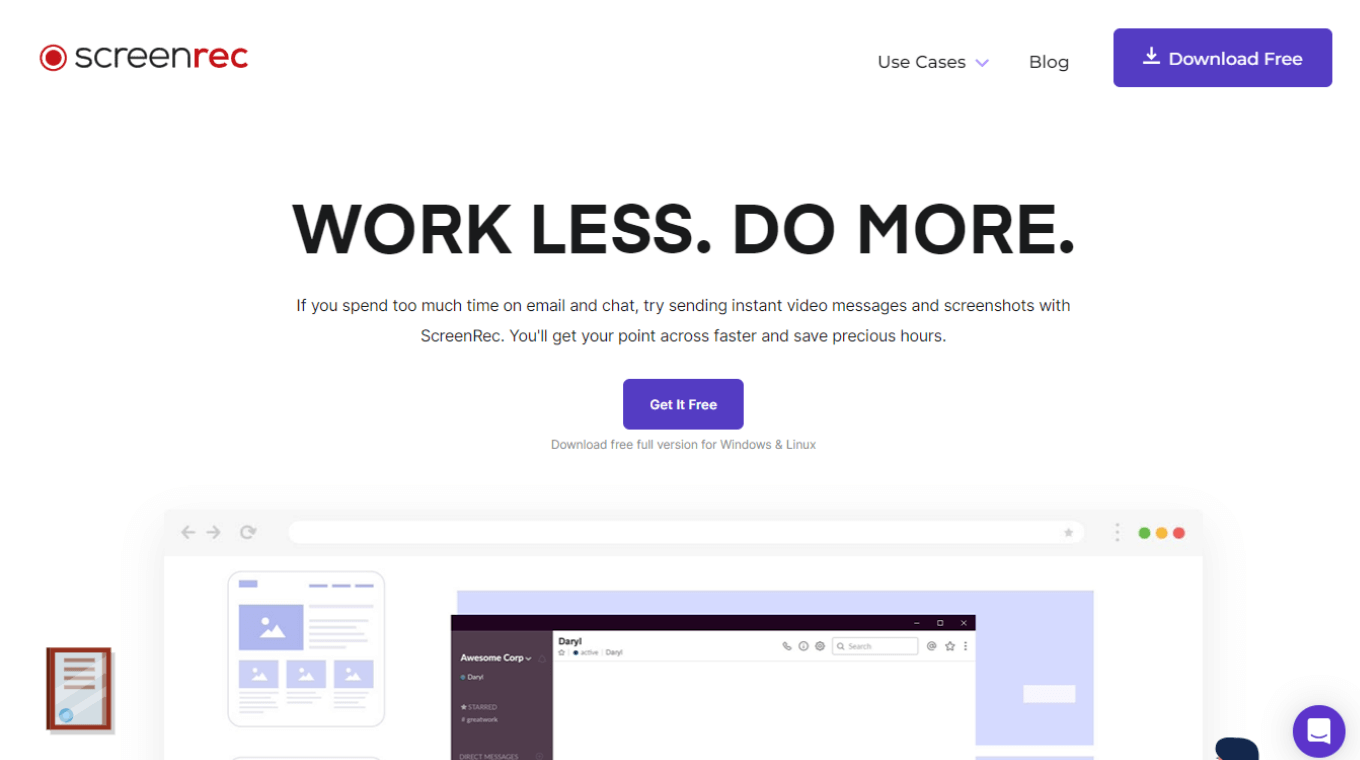
Some work just needs to be completed face-to-face, or at least screen-to-screen — and that's where ScreenRec comes in. ScreenRec has become a go-to for screen sharing that allows you to capture what's happening on the desktop and save high-quality videos.
Key Features
Versatile: ScreenRec is a great option for recording online meetings, presentations, tutorials, and more — without requiring any technical knowledge.
High Security: You can password-protect all the screen recordings for additional security.
Annotations: ScreenRec helps you record high-quality videos with audio, screenshots, and even annotations.
Pros
All the recordings can be instantly shared through a link.
ScreenRec is capable of recording audio, webcam, microphone, and even screen.
The screen recording tool encrypts the content and lets you control the access for more security.
Cons
ScreenRec does not come with any video editing capabilities.
The annotation toolbar is not so intuitive and can be difficult to use.
There's a five-minute recording limit before you create a ScreenRec account.
Pricing
Free
System Compatibility
Windows
macOS
Linux
#9 Free Cam: Best for free voiceover recording and noise removal tool
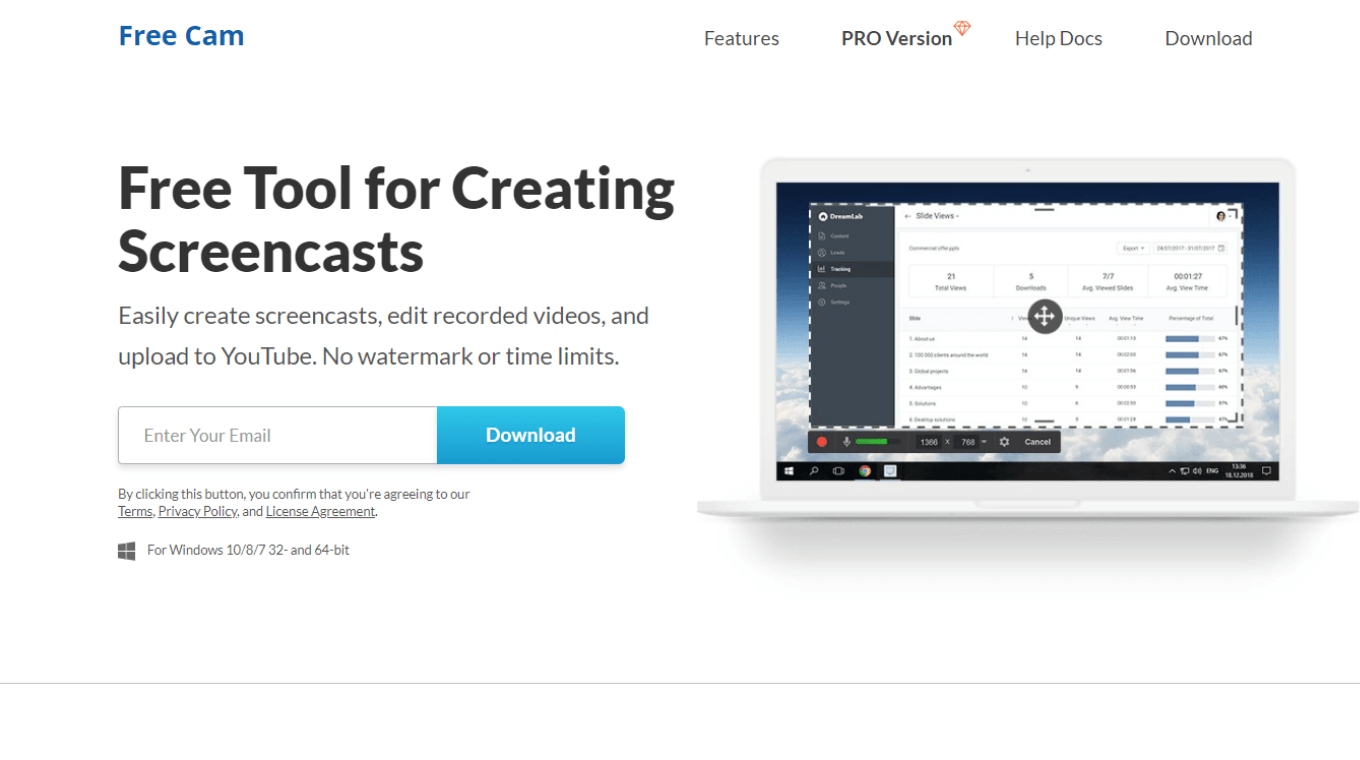
If you often record screens with audio at noisy locations, a screen recording app like Free Cam makes more sense. Its built-in noise removal tool allows you to remove the background noise and create polished video. This powerful platform allows you to record either the entire screen, only a window, or a selected area of the screen.
Key Features
Noise Reduction Tool: If you feel there has been any noise in the background of the voiceover, Free Cam helps you easily remove it from the entire clip.
Cursor Highlighter: You can even highlight the mouse cursor to emphasize important details and steps.
Direct Uploads: Free Cam connects well with your YouTube account, so you can share videos with a single click.
Pros
You can save the screen recordings on the desktop and instantly share them on YouTube.
It's easy to cut out unnecessary fragments of the video after recording.
It comes with a comprehensive built-in audio and video editor to turn the draft videos into well-polished ones.
Cons
You’ll need Cam Pro (the paid version of Free Cam) to export the screen recordings or videos in MP4 format.
Many features like recording a webcam, multi-track timeline, adding annotations, inserting music, and transition effects are available only in the Pro version.
The only supported output format by Free Cam is WAV.
Pricing
Free Plan
Cam Pro: $227 per year
System Compatibility
Windows
#10 Zappy: Best free screen recorder for quick recording on Mac
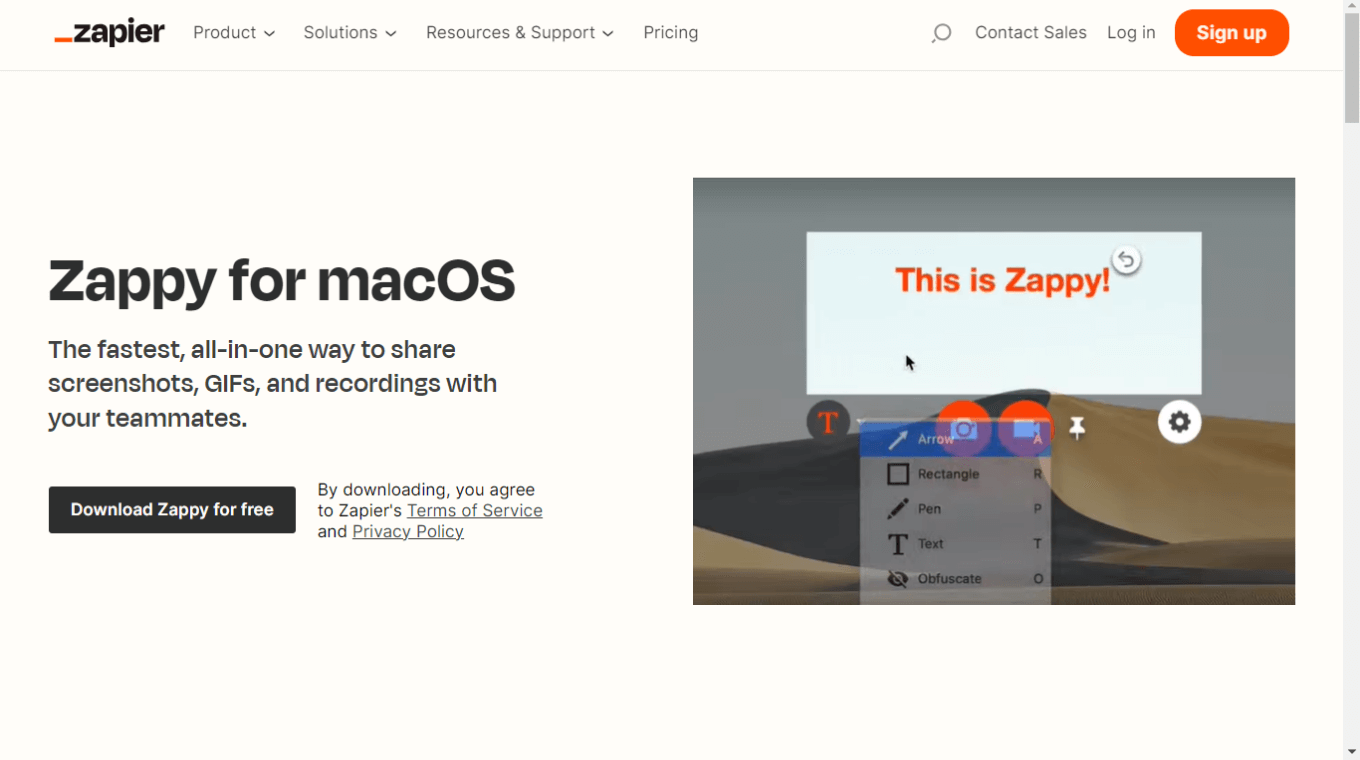
Zappy is perfect for capturing, recording, and even annotating in a snap — making it easy to collaborate. While testing Zappy, I found that this free screen recorder is a great option to quickly create a recording and send it to anyone — and that too, without dealing with endless editing features.
Key Features
Add Annotations: You can add colorful text, drawings, and arrows in a couple of clicks.
Upload to Cloud: If you have a paid Zapier account, Zappy automatically uploads the recordings to the cloud and even copies a shareable URL to the clipboard.
Record Voiceover: With Zappy, you can record a voiceover using the microphone and even record your face on the webcam.
Pros
The app is triggered with the help of a keyboard shortcut or with a menu bar icon.
You can create GIFs and screen recordings even with zero technical knowledge.
Zappy fits right in with third-party tools like Slack, Microsoft Teams, and G Suite.
Cons
You won't find any advanced editing capabilities in Zappy.
If you want to upload recordings to the cloud, you'll need to be a paid Zapier user.
It might not be a great option for those looking for advanced recording and editing features.
Pricing
Free
System Compatibility
macOS
#11 iSpring Suite: Best for educators and online course creators
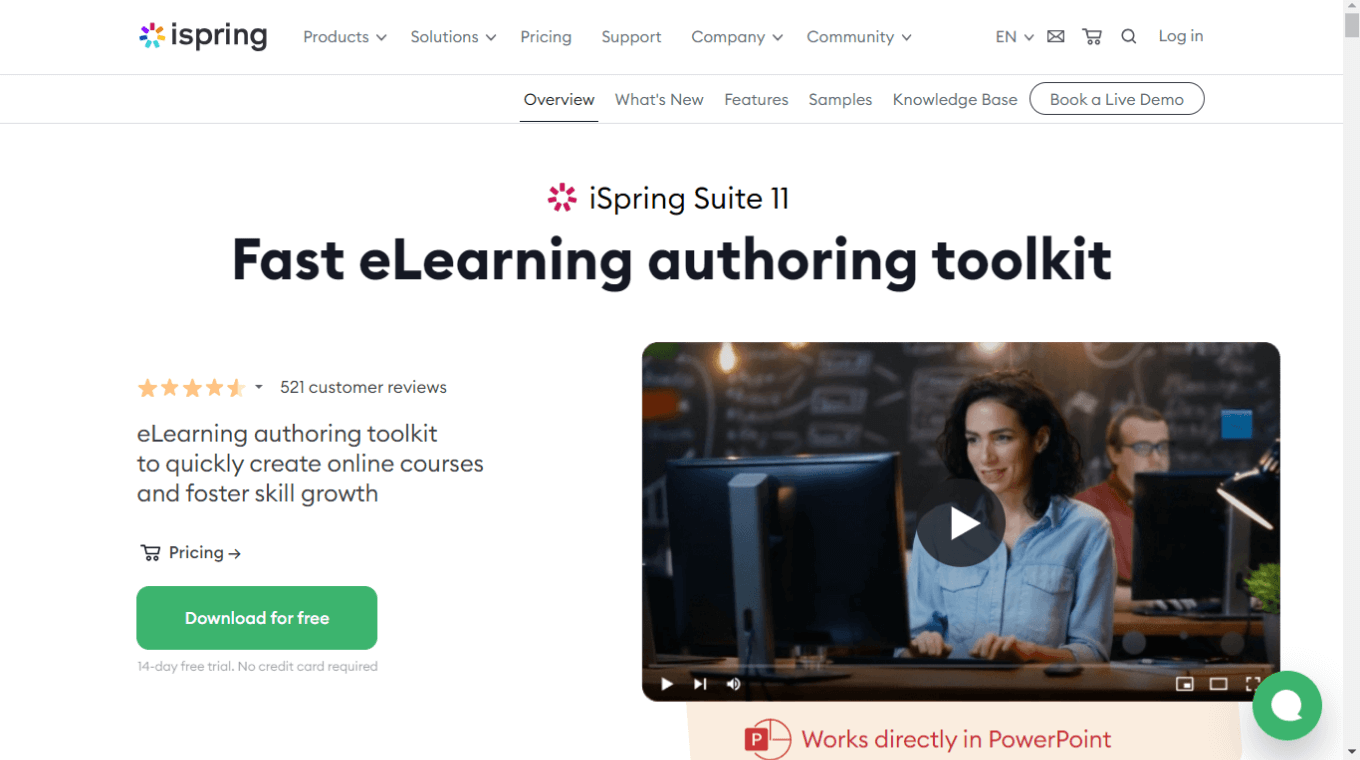
Chat, conferencing, and screen recording — all these apps are great ways to plan a project. But if you are an educator, iSpring Suite might make more sense. It's a tool that combines videos with slides to create quick courses. It’s one of the best screen recording software with a built-in video editor that also helps trim and merge videos to create courses.
Key Features
Text to Speech: With iSpring Suite, you can create professional voiceovers and localize courses in 42 languages.
Online Collaboration Tool: It helps you share content directly to the iSpring cloud.
Built-in Templates: The ready-made templates and images can be directly added to build courses in no time.
Pros
This is one kind of screen recorder that offers live customer support via phone and chat.
The adaptive player makes it easy to play the course on all devices.
iSpring Suite comes with a built-in editor to add titles, music, transitions, and graphics to the recordings.
Cons
The screen recording app is more geared toward educators and course creators.
There's a steep learning curve — especially if you haven't yet used PowerPoint.
It's not as straightforward as you might expect.
Pricing
For Business
iSpring Suite: $770 per user per year
iSpring Suite Max: $970 per user per year
iSpring Suite Premium: $1,970 per user per year
For Freelancers
iSpring Suite: $490 per user per year
iSpring Suite Max: $690 per user per year
For Academic
iSpring Suite: $470 per user per year
iSpring Suite Max: $670 per user per year
System Compatibility
Windows
#12 Riverside FM: Best screen recording software for podcasters
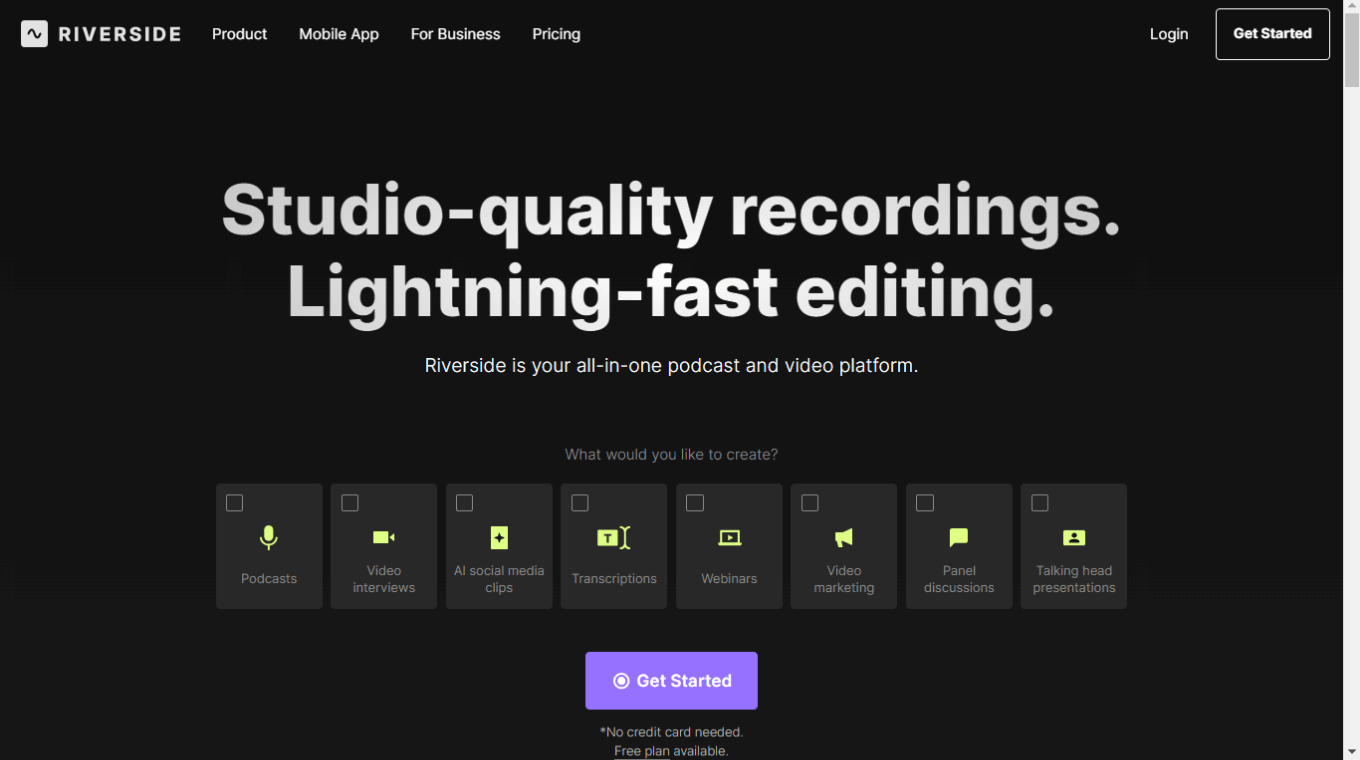
When I opened the Riverside FM, the first thing I saw was 'studio-quality recordings and lighting-fast editing' — the two things that make it ideal for creating podcasts. You can record HD podcasts and even generate one-click transcripts with this screen recorder.
Key Features
Versatile: Riverside FM allows you to record in HD — from any computer, tablet, or phone.
AI Transcription: The AI engine of Riverside supports over 100 languages and transcribes recordings with 99% accuracy.
No Installation: If you want a tool that does not require any installation, Riverside FM is one screen recording tool you may consider.
Pros
The platform records videos in 4K and comes complete with editing and sharing features.
It also supports social media sharing.
Unlike other best screen recording software for PCs, Riverside offers excellent mobile applications.
Cons
The UI/UX of the screen recorder is a bit complex for beginners.
All the recorded or exported files with the free plan have a watermark on them.
You'll need the standard plan to export files with 4K video quality.
Pricing
Free Plan
Standard Plan: $19 per month
Pro Plan: $29 per month
Business Plan: Contact Sales
System Compatibility
Windows
macOS
Linux
Android
iOS
#13 ScreenFlow: Best for recording multiple screens at once
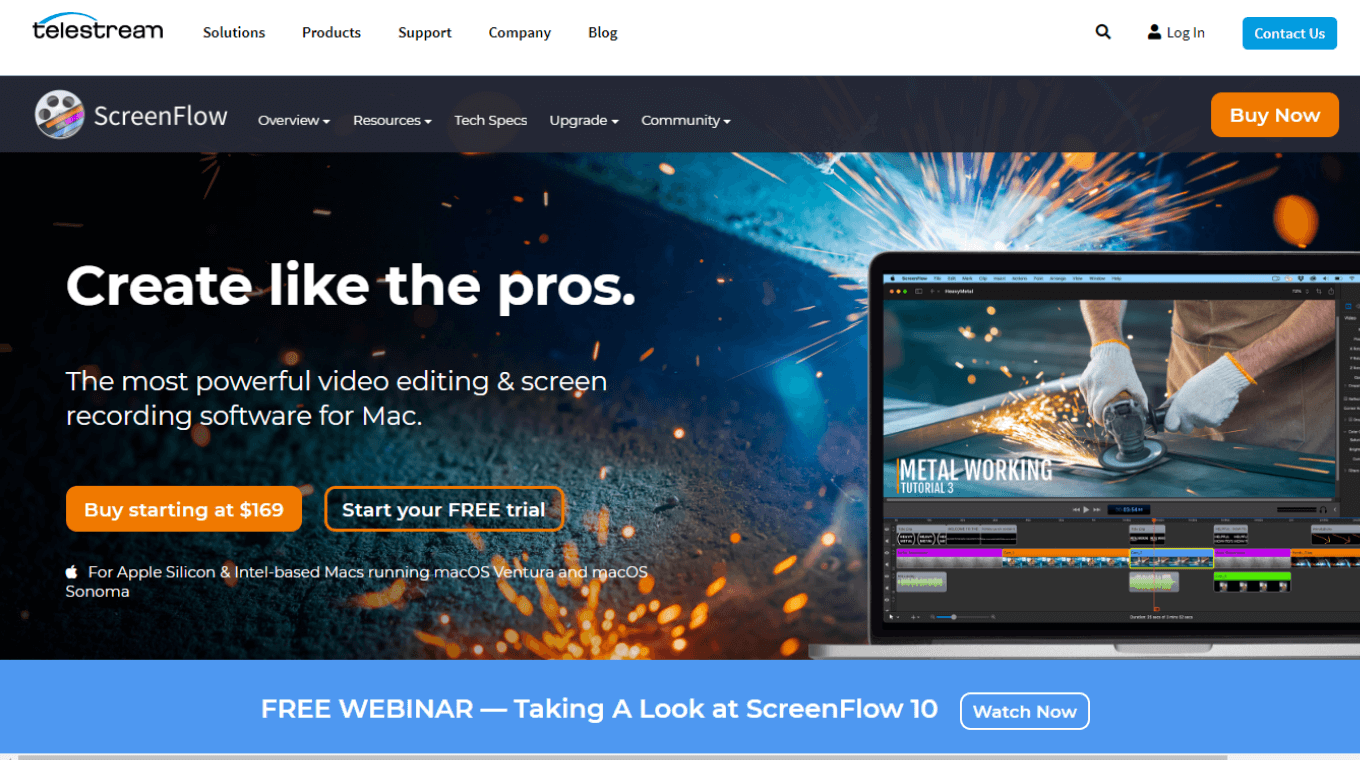
If you want to record screens often, and especially if you want to record a full video of phone calls, a screencasting app like ScreenFlow on macOS seems like a great option. It's a powerful tool to record your screen, camera, computer audio, and more — and then turn them into polished videos.
Key Features
Multiple Screen Recording: ScreenFlow also supports recording of multiple screens at once — something where other screen recorders fall short.
Video Editing Tools: Once the screen or video is recorded, you can add pro touches to videos with text animations, video animations, multi-channel audio, and more.
Closed Caption Support: You can add, edit, and even burn ADA-compliant subtitles to videos.
Pros
ScreenFlow has an intuitive UI to record screens quickly.
It also comes with a built-in stock media library with over 50,000 images.
You can directly publish the videos to popular platforms, including YouTube, Vimeo, Wistia, and Imgur.
Cons
The ScreenFlow tool comes at a high price.
There are no deep customization or functions available.
It is solely designed for macOS.
Pricing
ScreenFlow: $169
System Compatibility
macOS
#14 Nvidia ShadowPlay: Best screen recorder app for gaming
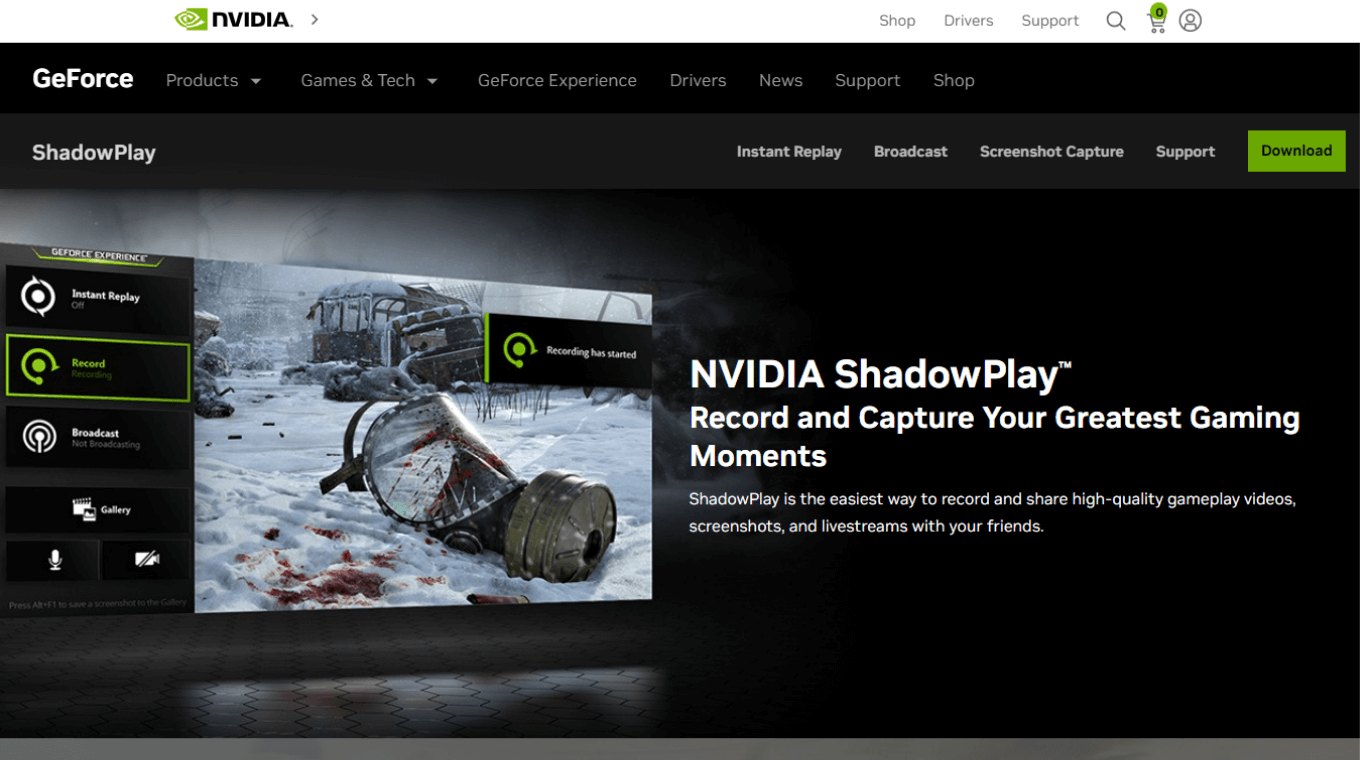
For recording online games on Windows, you can't go wrong with one of the best screen recording software for gaming: Nvidia ShadowPlay. This app allows you automatically to record game highlights, including those clutch skills — either at 4K HDR at 60 frames per second or even 8K HDR at 30 frames per second.
Key Features
NVIDIA Highlights: The feature helps you automatically capture clutch kills, match-winning plays, and key moments automatically.
High-quality Broadcast: With only two clicks on Nvidia ShadowPlay, you can start a high-quality broadcast to Twitch, YouTube Live, or Facebook Live.
Instant Screenshots: What I really liked about Nvidia ShadowPlay is the ability to create up to 15-second GIFs or grab screenshots without leaving the game.
Pros
Nvidia ShadowPlay is an excellent option for recording games.
You can also create GIFs from any ShadowPlay video and upload them to third-party channels like Google, Weibo, and Facebook.
It is entirely free to use for Windows users.
Cons
Many users complain about the lack of support.
It has limited compatibility — meaning only Windows users can use Nvidia ShadowPlay.
It is mainly geared towards online gamers.
Pricing
Free
System Compatibility
Windows
#15 FlashBack Screen Recorder: Best screen recorder for remote work and learning
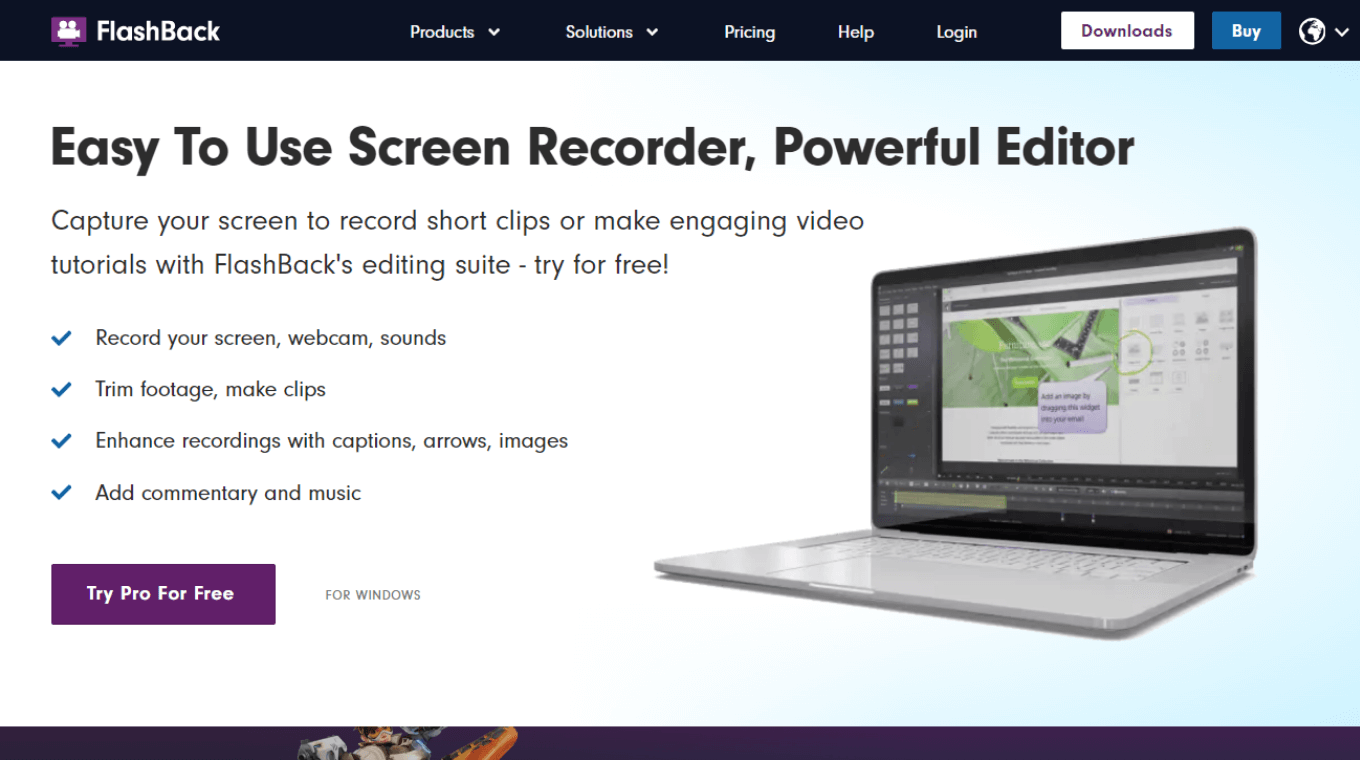
I've worked remotely for years, and I know the screen recorder is a must-have tool for effective collaboration. If you, too, work remotely and often record screens, FlashBack is the way to go.
Key Features
Video Editor: The built-in editor helps you trim footage, make clips, and even enhance recordings with arrows, images, and captions.
Simple Interface: The full-motion-based software has a simple, handy interface — which makes it suitable for both beginners and professionals.
Record Anything: FlashBack helps you capture the computer screen, along with a mic and webcam.
Pros
You can capture anything on the PC screen along with the computer's audio.
The screen recordings are saved in MP4 file format or can be quickly uploaded to YouTube.
This best screen recording software free records videos with no watermarks.
Cons
FlashBack lets you import files only in FBR files.
The screen recorder app is limited only to Windows users.
You need FlashBack Pro to record video in HD/4K quality.
Pricing
FlashBack Express: Free
FlashBack Pro: Contact Sales
System Compatibility
Windows
#16 ScreenPal (Formerly Screencast-O-Matic): Best reliable video recorder for PC with stock library
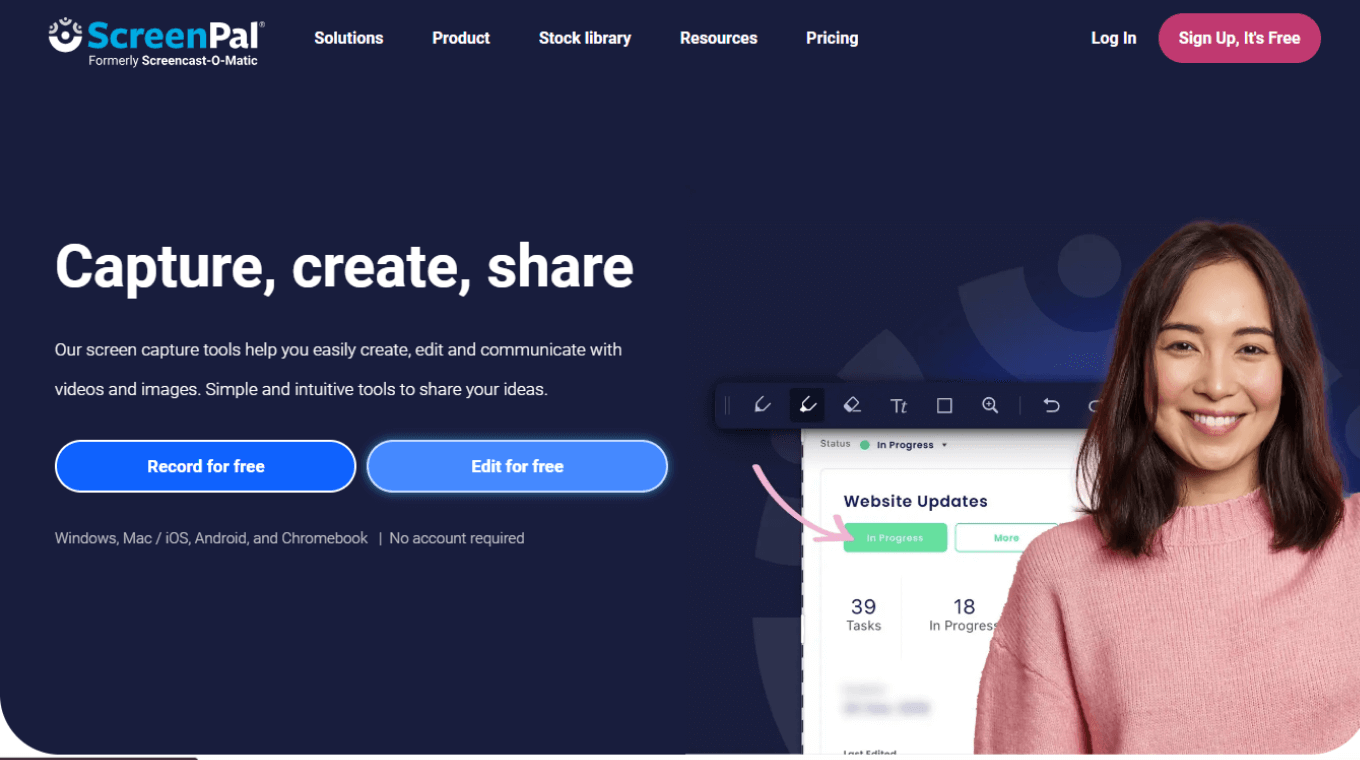
For reliable screen recording and video editing, it's hard to go wrong with ScreenPal. Its platform allows you to record the desktop screen — and even make it more attractive and entertaining. What makes it different from other best screen recording software is the built-in stock library full of customizable videos, music tracks, and images.
Key Features
Cloud Storage: It's a fairly fast and easy-to-use screen recorder that provides cloud space to store and share videos.
Integrations: It integrates well with platforms like Dropbox, YouTube, and even Vimeo.
Built-in Editor: With the comprehensive video editor, you can personalize videos for free by overlaying text, images, and shapes.
Pros
You can record the screen and even do webcam or audio narration recordings.
It also has mobile apps for both Android and iPhone.
It also offers an automated speech-to-text option to transcribe the spoken words into text.
Cons
The free version embeds a watermark on all the screen recordings and videos.
With the ScreenPal free plan, you can record only for 15 minutes.
It has a steep learning curve.
Pricing
Solo Free
Solo Deluxe: $3 per month
Solo Premier: $6 per month
Solo Max: $10 per month
Team Business: $8 per month
System Compatibility
Windows
macOS
Android
iOS
Chromebook
Key takeaways
There are many different reasons why you might need to record your screen. However, the ultimate choice of the best screen recording software will depend on your system, budget, and the features you're looking for.
The best screen recording application is the one that saves you the most time and comes with a free or affordable plan. All the screen recording tools I've listed are either free or come with a trial version.
Take Notta, for example. It's a recorder and transcriber that can record your screen and audio together — and even transcribe the system audio into text with 98.86% accuracy.
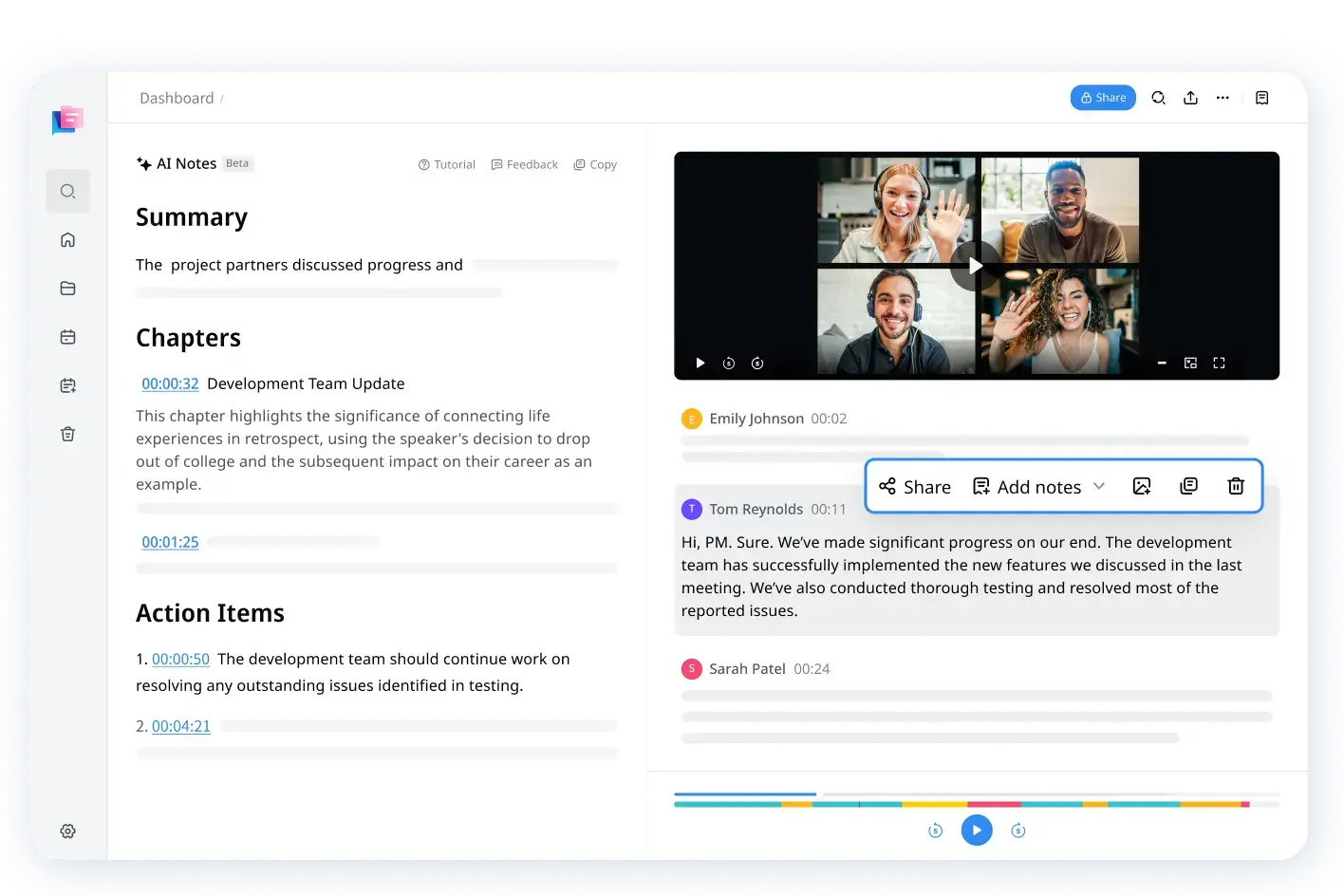
FAQs
What do Most YouTubers Use to Record Their Video?
OBS Studio is a screen recording app that's mostly built with YouTube content and live streaming in mind. It's a free tool, so it's a great alternative if you are looking for a free screen recorder for YouTube. However, I find the user interface (UI) to be a bit confusing and may cause system lag. If that’s an issue, Notta is another best screen recording software for YouTube that lets you record a screen, camera, or both.
How do I Record High-quality Screen Recording?
Notta is by far the most robust screen recorder, complete with built-in transcription features. Here's how to screen record on Windows, macOS, or even Chromebook using the Notta Web App.
Step 1: Go to Notta's official website and create a new account for free. On the dashboard, select the 'Record a Video' option.
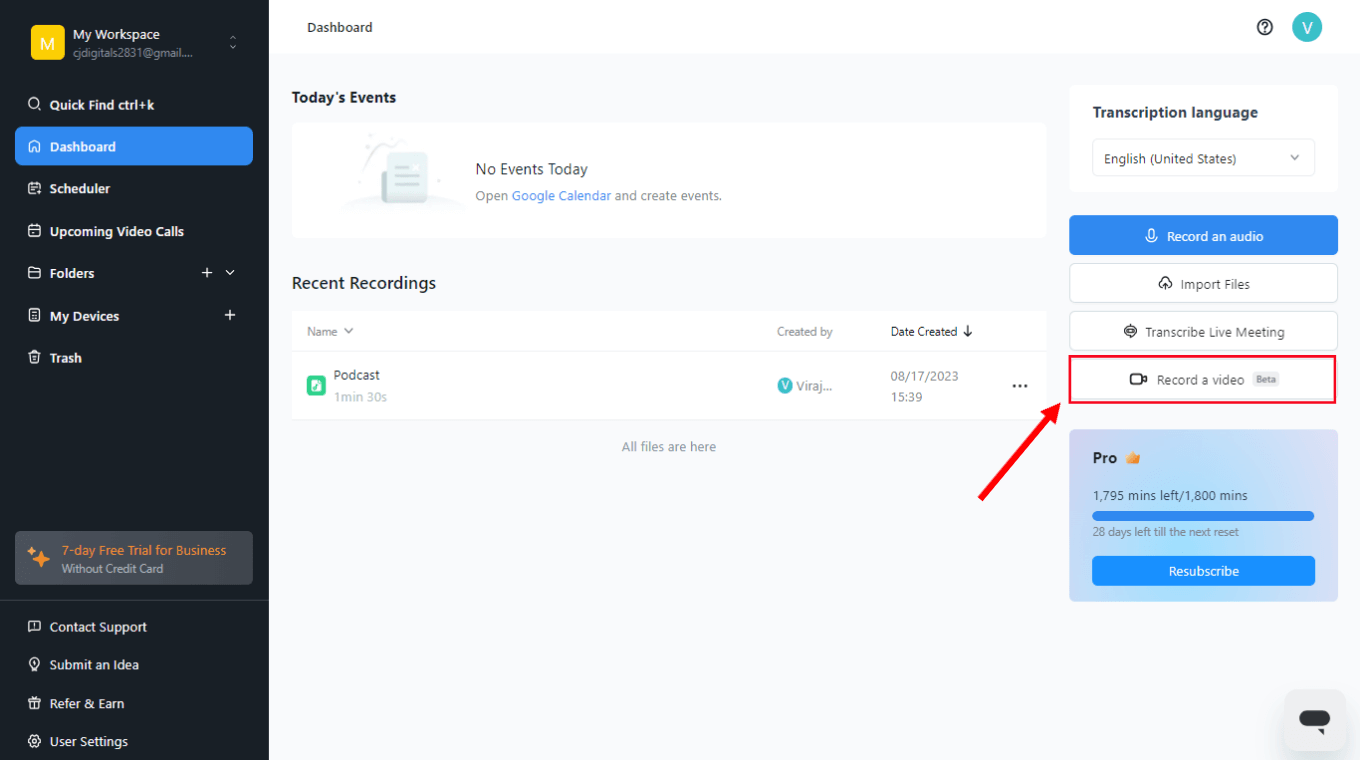
Step 2: Select Screen Only > Start Recording to begin the screen recording process. Once done, click the red 'Stop' button to finish the recording.