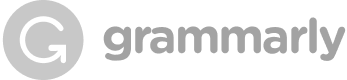


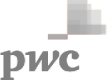
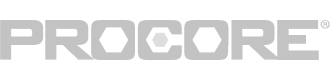
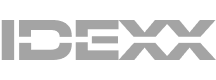
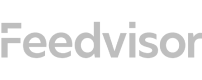
Easily capture every word with AI transcription
Notta AI-powered transcription tool is designed to convert your audio and video recordings into accurate, readable text transcripts with ease. Whether it's for important meetings, interviews, podcasts, or voice recordings, leveraging Notta can significantly streamline communication, enhance efficient collaboration, and take team productivity to the next level.
How to transcribe meeting to text
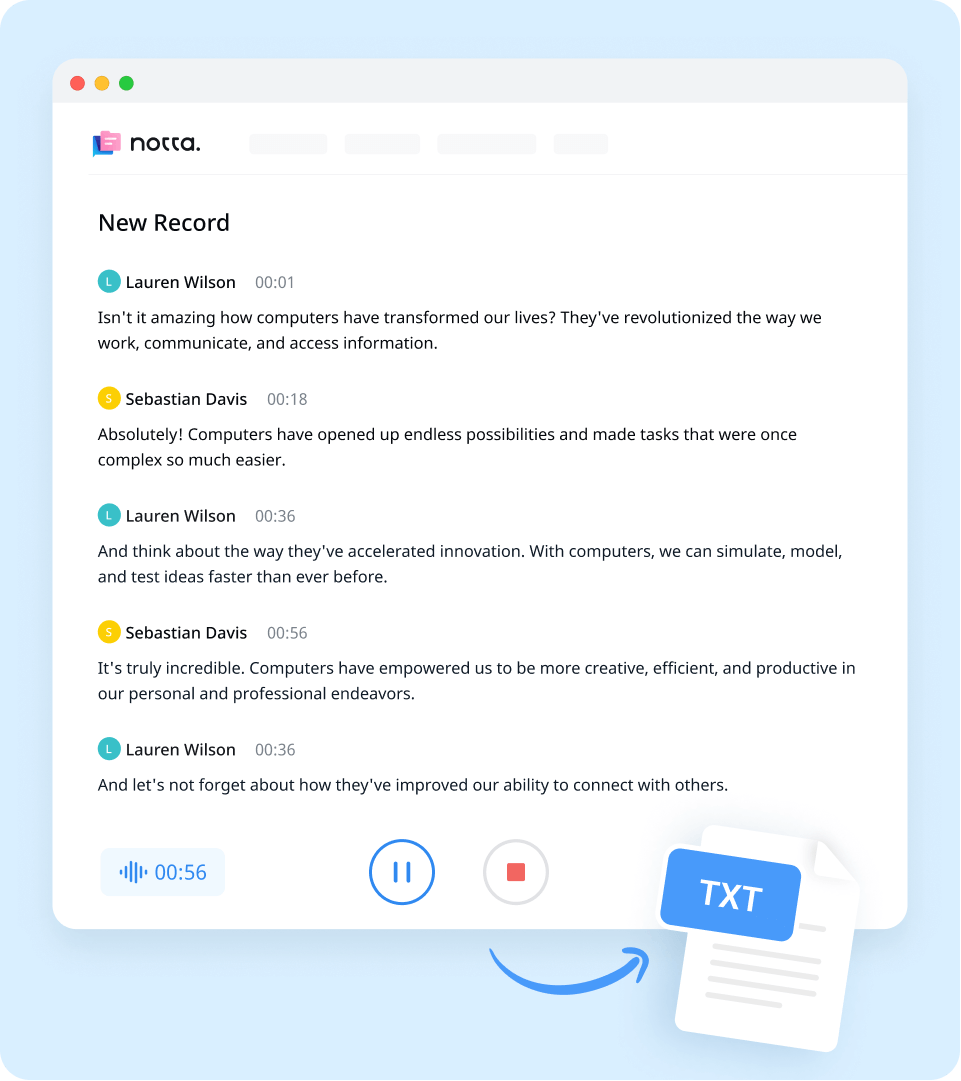
1. Import meeting recordings
Create a Notta account and log in. On the right side of the dashboard, click 'Import Files', then choose the transcription language. Drag and drop the file or select it by clicking 'Select Documents'. Notta accepts audio and video file formats, including MP3, WAV, M4A, CAF AIFF, MP4, AVI, RMVB, MOV, and WMV.
2. Review and edit the transcript
Once the recording is uploaded, Notta will automatically start transcribing. You can to listen to the video while reading the transcript to ensure its accuracy. Notta will complete the transcription in minutes. In addition, you can have your transcript translated to various languages by using our 'Translate' feature.
3. Export and share
To save your desired qualitative research transcription, simply click on the ‘Export’ button and choose from a range of formats, including TXT, DOCX, SRT, XLSX, or PDF. Alternatively, you can use the ‘Share’ button to generate a unique link to share with colleagues or collaborators.
Enhance your meeting experience with Notta

Focus on your conversations instead of constantly taking notes
Tired of constantly juggling between participating in conversations and taking notes? Say goodbye to distractions and hello to seamless engagement with Notta - the best online transcription tool. Notta’s audio-to-text capabilities are available in 50+ languages.

Summarize meetings with AI templates to stay organized
Notta uses AI to automatically transcribe and summarize your meetings so you can make decisions faster. With Notta’s pre-defined templates, you can streamline post-meeting processes and ensure that key insights and action items are captured accurately and efficiently.

Easily export & share in multiple ways to boost productivity
Notta offers unparalleled flexibility with various export file formats and sharing methods. Effortlessly export transcripts in various formats such as TXT, PDF, DOCX, or SRT, and share them via email, link, or integrated apps like Notion, Salesforce, and Zapier.
Why choose Notta
Multi-language
Turn your sound to text wherever you are. Our voice to text converter is compatible with 58 languages, with translation also available for over 40 languages.
Security & privacy
We take securing your data seriously. Our service follows strict guidelines including SSL, GDPR, APPI, and CCPA, and we encrypt all data using AWS’ RDP and S3 services.
High accuracy
Our converter uses AI-powered technology to reliably transcribe your words with efficiency. Save time with fewer corrections and convert voice to text with an accuracy rate of up to 98.86%.
Flexible formatting
Upload and convert voice to text from audio formats including WAV, MP3, M4A, CAF, and AIFF, as well as MP4, AVI, RMVB, FLV, MOV, and WMV video formats. Our voice to text converter also integrates with YouTube, Google Drive, or Dropbox by simply pasting a link.
Sync across devices
Notta makes it easy to access your transcripts from anywhere, with seamless syncing between devices. You can access data through Mac, Windows, iPhone, iPad, Android tablets.
AI summary
Notta generate automatic summaries powered by AI. Use this trusted, handy AI tool to gain insight on your transcript, along with actionable steps to improve it.
Frequently asked questions
What is BlueJeans?
BlueJeans is a cloud-based video conferencing software owned by Verizon that allows users to conduct high-quality virtual meetings with ease. It was founded in 2009 and has since then become one of the most popular video conferencing tools in the market.
How to record a meeting in BlueJeans?
To record a meeting in BlueJeans:
Step 1: Click on the "Start Rec" button in the meeting controls. This will capture all audio, video, and content from the host's perspective, but chat is not recorded.
Step 2: Click on the recording button to start.
Step3: Click again to stop the recording.
How to download a BlueJeans meeting recording?
Downloading a BlueJeans meeting recording is a straightforward process:
Step 1: Go to your BlueJeans account's Recordings menu, where you will find a list of all the recorded meetings. Choose the recording you wish to download and click on it.
Step 2: You will see different download options, such as Audio+Video+Presentation, Audio+Video, and Audio Only.
If you select the Audio+Video+Presentation option, you will get the complete recording with audio, video, and presentation. However, the video overlay is removed when the presentation is shared.
If you want only the audio and video portions of the recording without the content, select the Audio+Video option.
Lastly, if you only need the audio file of the entire meeting in AAC format, choose the Audio Only option.
Why you should use transcription for BlueJeans meetings?
Transcription of BlueJeans meetings offers a wealth of benefits to businesses and individuals. One key advantage is the ability to enhance accessibility by providing captions for the hearing-impaired. This improves inclusivity and ensures that all participants are able to fully engage with the discussion.
How to transcribe a BlueJeans meeting automatically?
Transcribing BlueJeans meetings manually can be time-consuming and tiresome. Fortunately, Notta voice-to-text software provides an effortless way to transcribe BlueJeans calls automatically. Here's how to do it:
Step 1 - Record the BlueJeans meeting: First, you need to record the BlueJeans meeting you want to transcribe.
Step 2 - Upload the recording to Notta: Once you have the recording, upload it to the Notta dashboard.
Step 3 - Review and edit the transcript: Once the transcription is complete, you can review and edit it as needed.
Step 4 - Export the transcript: After reviewing and editing the transcript, you can export it to your preferred file format, such as Word, PDF, or text, Excel, or subtitle format.
What our users say
Learn More
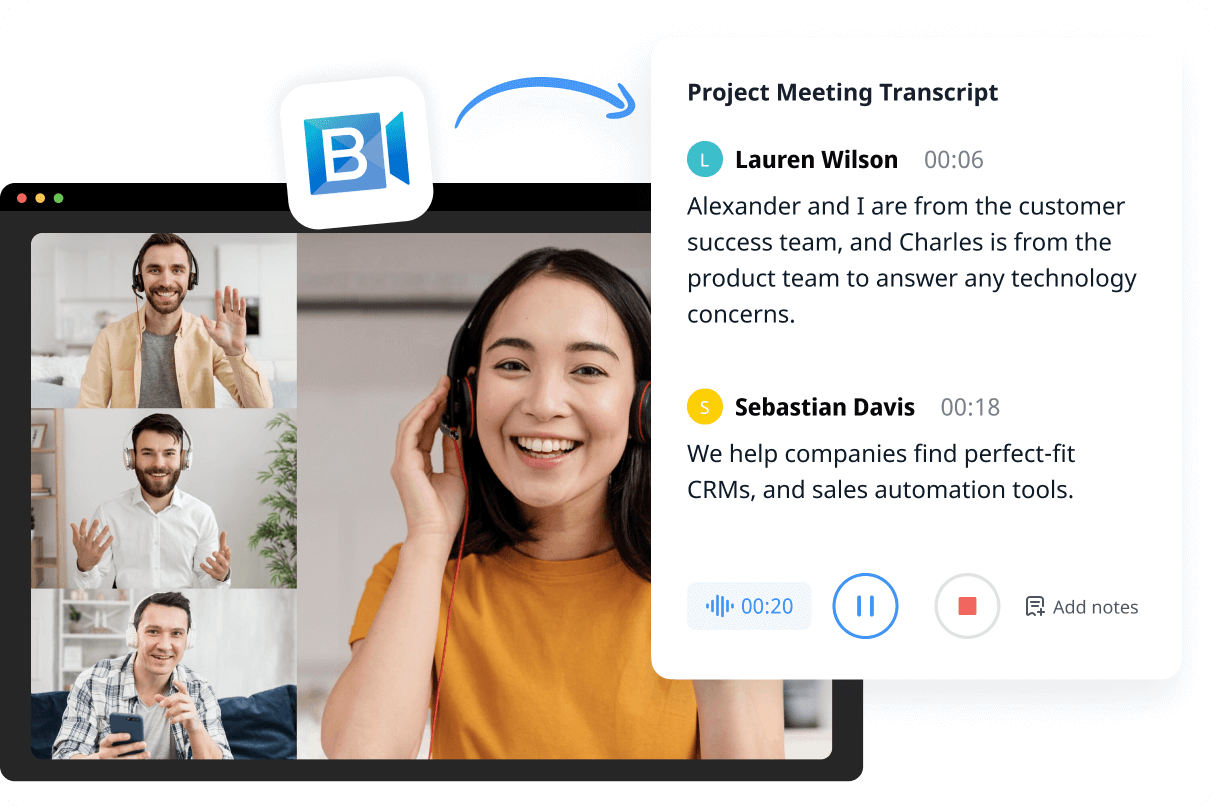
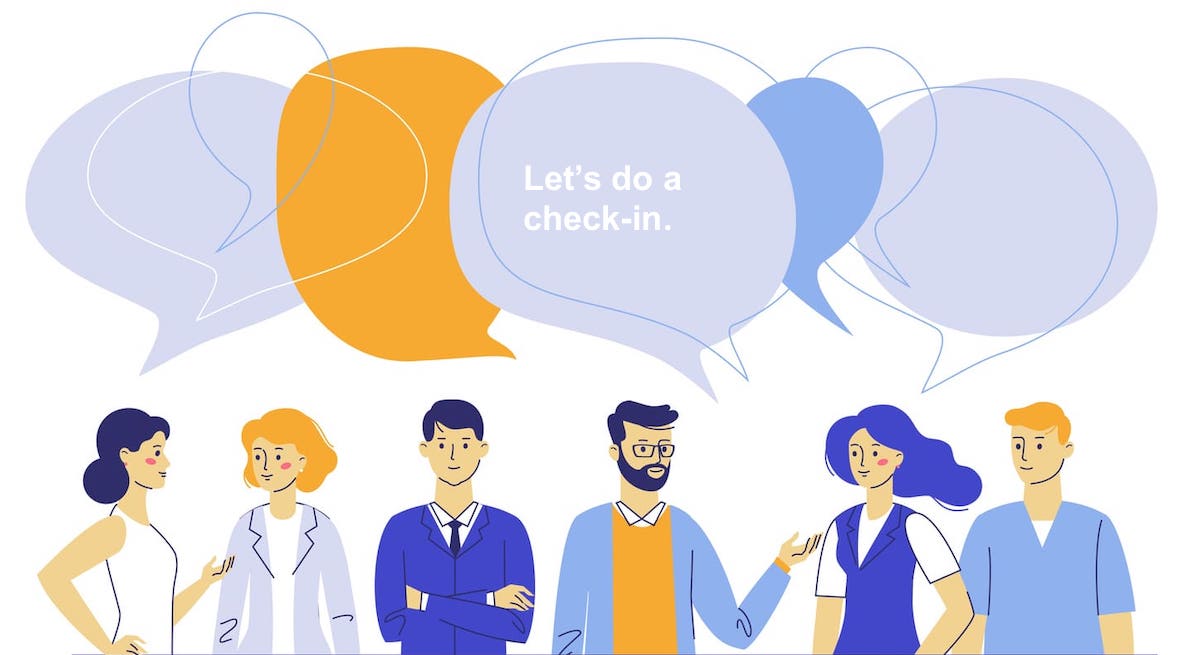

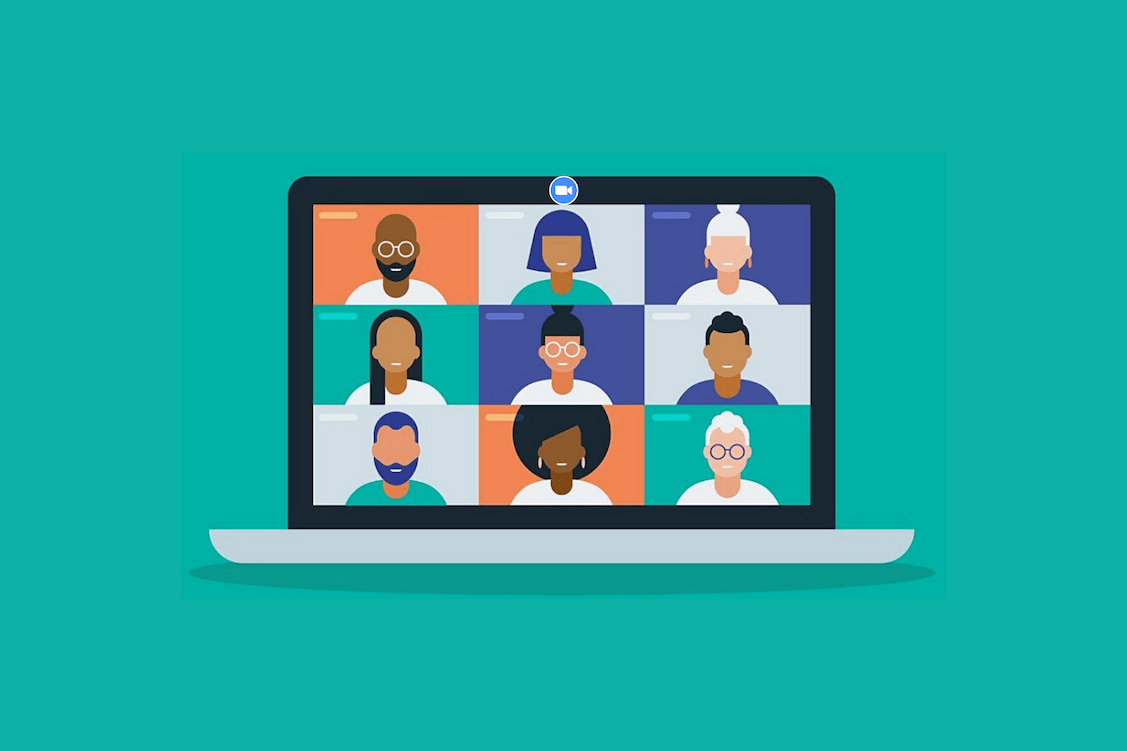
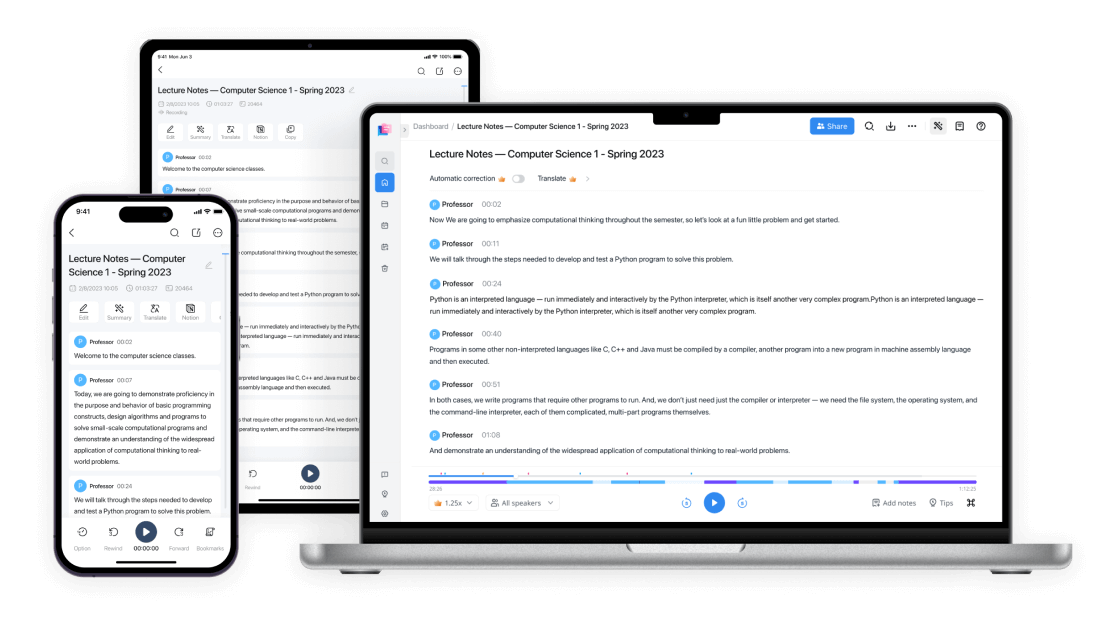
Tyler Craig
Student
I use Notta before my tests for studying, and I like that it’s easy to get YouTube videos transcribed as well. Some of my course content is on YouTube and being able to get it in text makes reviewing so much easier. 5 stars!