Transcribe WAV Files to Text with Notta
Transcribe your WAV files to text effortlessly with Notta's advanced technology, which utilizes cutting-edge algorithms to accurately convert audio content into written form. Simply upload your WAV files, and Notta will automatically transcribe them, providing you with accurate and reliable text transcriptions. Streamline your workflow and enhance productivity with Notta's seamless integration and efficient transcription process.
How to Transcribe a WAV File to Text?
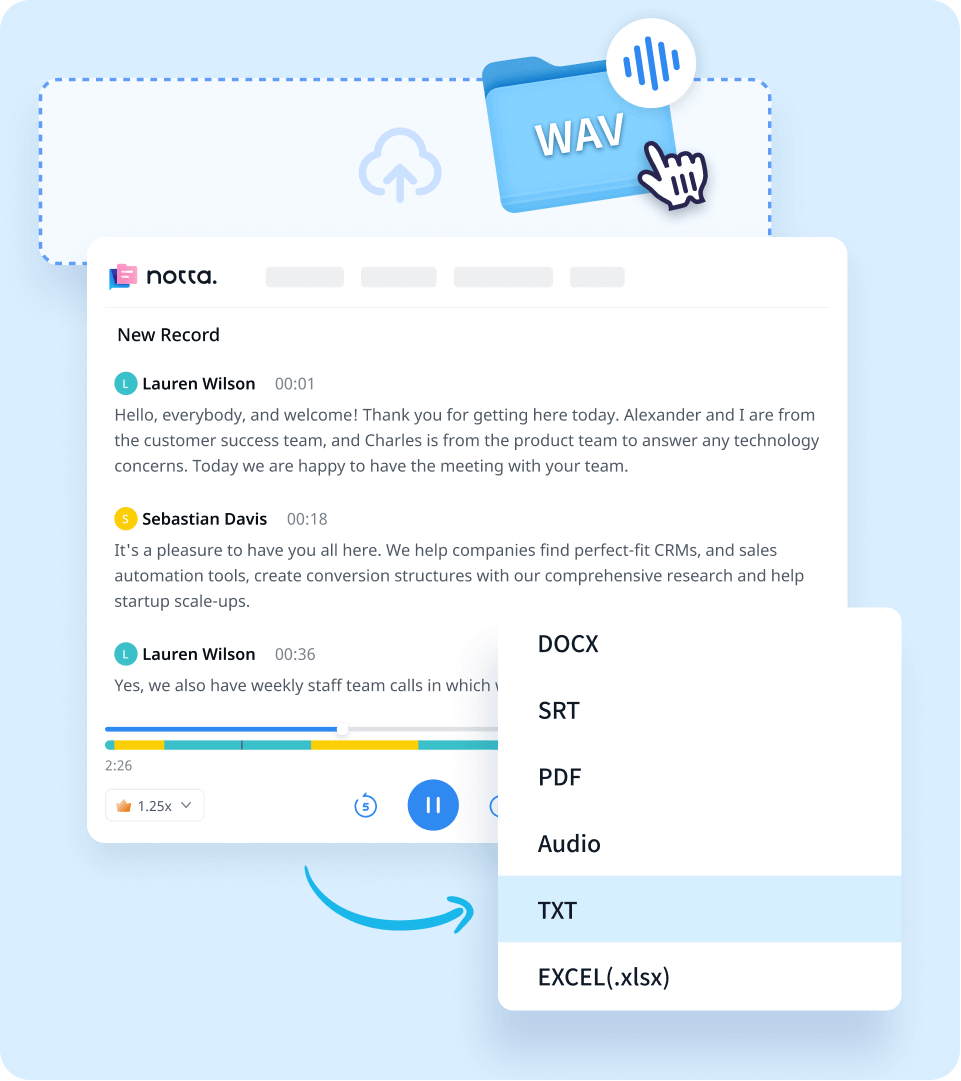
1. Upload Your WAV File
Sign up for Notta and log in. On the right side of the dashboard, click 'Import Files', then choose the language your WAV file is in as the transcription language. Drag and drop the file or select it by clicking 'Select Documents'. You can also directly paste a URL.
2. Transcribe WAV
Once you have finished uploading the file, Notta will automatically start transcribing. Please ensure the file size is under 1 GB. If it is not the case, compress the file before uploading to Notta. The transcription will be completed in minutes. In addition, you can have your transcript translated to various languages by using our 'Translate' feature on the Notta Web and mobile app.
3. Export and Share
Once the transcription is complete, you can export your text in multiple formats such as TXT, DOCX, SRT, XLSX, or PDF. By clicking the 'Share' button, you can create a unique URL for your transcript, enabling easy sharing and collaborative reviewing of the text online.
Effortlessly Convert WAV Files to Text with Notta

Automatic Transcription
Transcribe WAV audio files with 98.86% accuracy in real-time.
Recognize speakers and format text professionally.
Save transcribed text in editable Word/TXT formats.

One-Click File Uploads
Simply drag and drop WAV files onto our online platform.
No need to download special apps or convert file types.
Access transcripts from any device..

AI summary
Notta goes beyond accurate transcription by offering AI-powered summarization of your WAV files.
Generate structured layouts for your content.
Easily share your summary with teammates.
Why Notta
Security & Privacy
Security is our priority. Notta adheres to stringent security regulations like SSL, GDPR, APPI, and CCPA and uses AWS' RDP and S3 services for data encryption.
Sync Across Devices
Your transcriptions are automatically synchronized across devices, allowing you to access data from various devices such as Mac, iPhone, iPad, Android tablets, and web browsers like Google Chrome, Safari, Microsoft Edge, and Firefox.
Team Cooperation
Notta also allows you to collaborate with your colleagues on the same transcript. You can edit text, add notes like Project, To-do and insert images in the Team Workspace.
Multiple File Types
Notta supports a spectrum of audio and video files. You can import WAV, MP3, M4A, CAF, and AIFF audio files or AVI, RMVB, FLV, MP4, MOV, and WMV video files. Notta also allows direct transcription from YouTube, Dropbox, and Google Drive links.
High Accuracy
With an impressive 98.86% accuracy rate for high-quality audio, Notta accurately transcribes every detail in your WAV audio.
Multiple Languages
Notta's transcription engine recognizes and transcribes 58 languages, including English, German, Spanish, French, Russian, Hindi, and more.
What Our Users Say
Frequently Asked Question
Can I upload my WAV files from online platforms?
Sure! You can import your WAV files from different online platforms, currently we support YouTube, Dropbox and Google Drive. Copy and paste the links to start quick conversion!
Which formats can I export my WAV audio transcript to?
You can export your WAV audio transcript in a variety of text formats, including TXT, DOCX, SRT, XLSX, and PDF. The export can include timestamps, marks and notes, etc.
What is the difference between WAV and MP3?
Both are very common audio file formats. The most significant difference is that MP3 is a lossy compressed file type in which some information is discarded from the original audio source, while WAV is an uncompressed audio format that provides high-quality sound but takes up much more space.
Can I convert WAV to text for free on my phone?
The Notta mobile app can definitely help you! It is available on the App Store and Google Play. Sign up for a 3-day free trial with your Google or Apple ID. You can unlock all of the Pro features for 3 days. Then, upload your WAV file and try out our quick and accurate transcription!
Can I convert WAV to text for free on my phone?
The Notta mobile app can definitely help you! It is available on the App Store and Google Play. Sign up for a 3-day free trial with your Google or Apple ID. You can unlock all of the Pro features for 3 days. Then, upload your WAV file and try out our quick and accurate transcription!
How do I convert an audio file to text in Google Docs?
Google Docs can only transcribe voice in real time. To convert a pre-recorded audio file to text:
Go to 'Tools', then click 'Voice Typing', select 'Language.'
Play the audio, click the microphone icon to start voice typing.
Google Docs will automatically transcribe your speech into the text as you play the audio.
Remember that you must stay in the current document, or the transcribing process will halt. Instead, Notta may record and transcribe in the background as you read emails or communicate with coworkers.
How do I convert a voice recording to Word?
You can upload an audio file and record it directly in Microsoft Word to transcribe speech to text. Only Microsoft Word 365 premium members can convert voice recordings.
Open the Edge or Chrome browser, log in to Word online.
Head over to 'Home', click 'Dictate.'
Click 'Transcribe' and upload audio.
Microsoft Word can transcribe WAV, MP4, M4A, and MP3 files.
Effortlessly Convert your WAV Files to Accurate Text
With Notta, you can transcribe your WAV recordings to text documents in a fraction of the time. Simply drag and drop files onto Notta's online platform. Its powerful transcription engine recognizes speech at up to 98.86% accuracy, saving you from typing every word. Say goodbye to the tedious task of typing every word manually; let Notta handle the transcription workload swiftly and accurately, freeing up your time for more critical tasks.
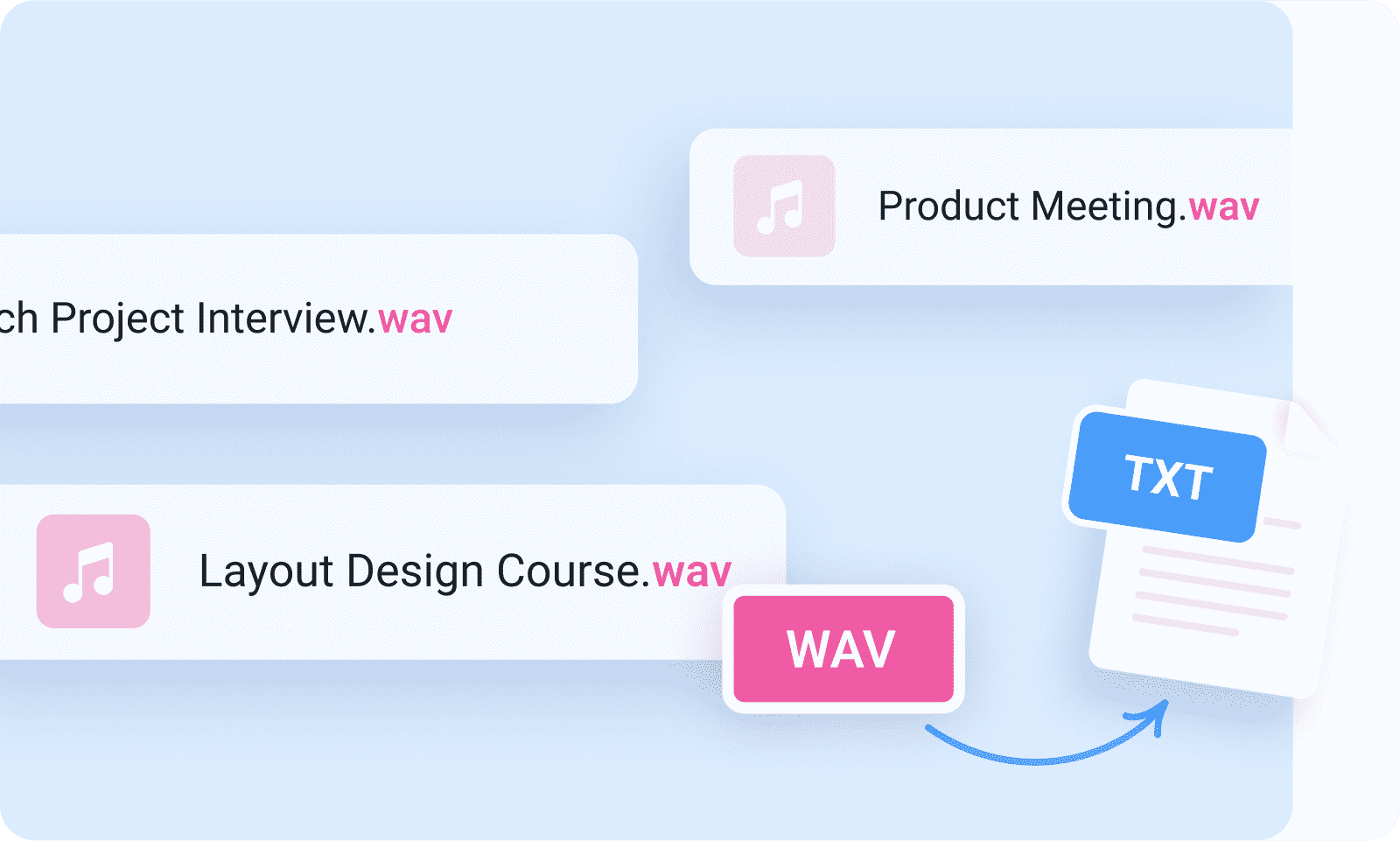



Joseph McCarron
Writer
As a professional writer, I rely on Notta to transcribe interviews for my research. It effortlessly picks up the nuances of each voice and converts it into accurate text. The precision and efficiency of Notta are truly impressive, making it an indispensable tool in my writing process. Highly recommend!